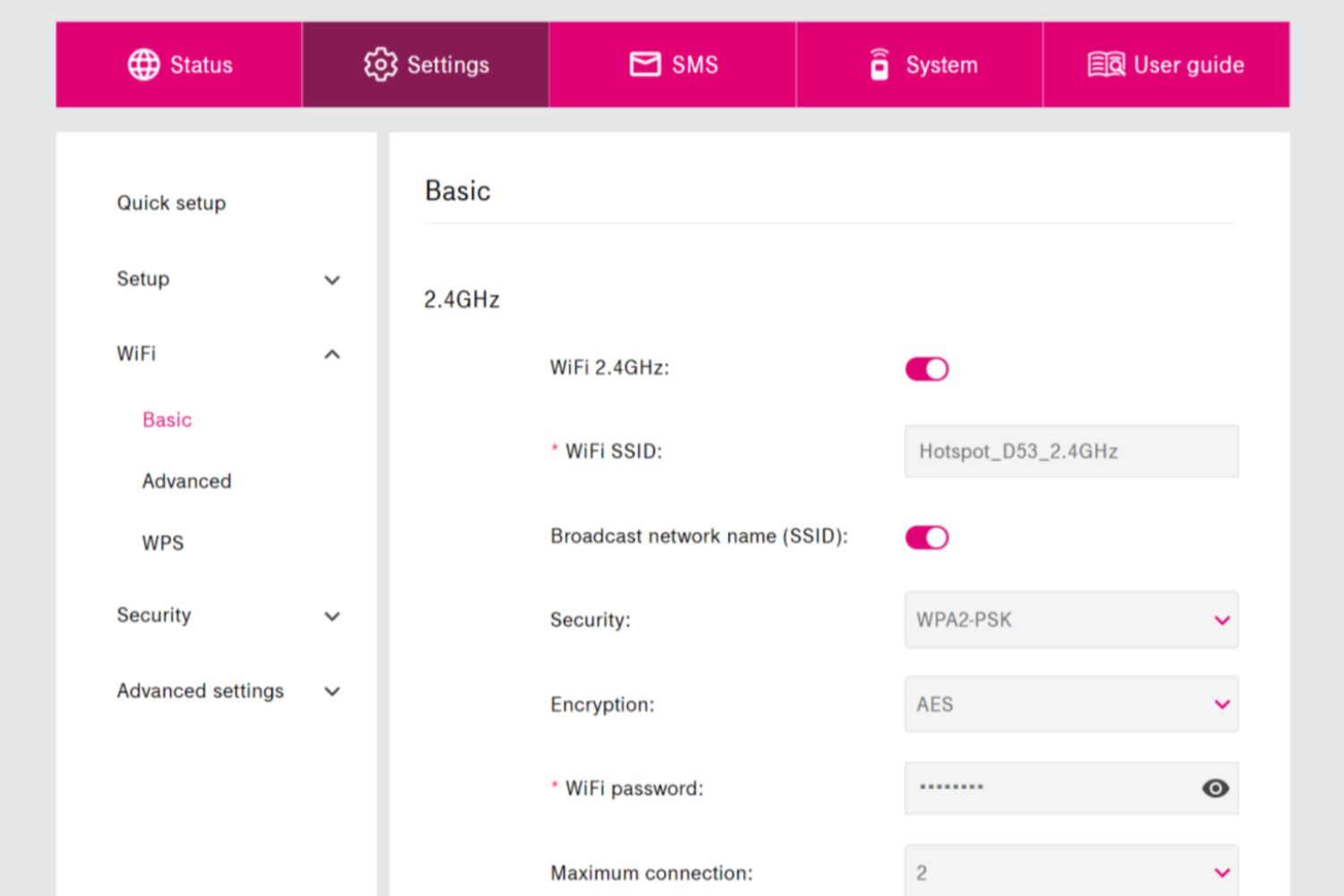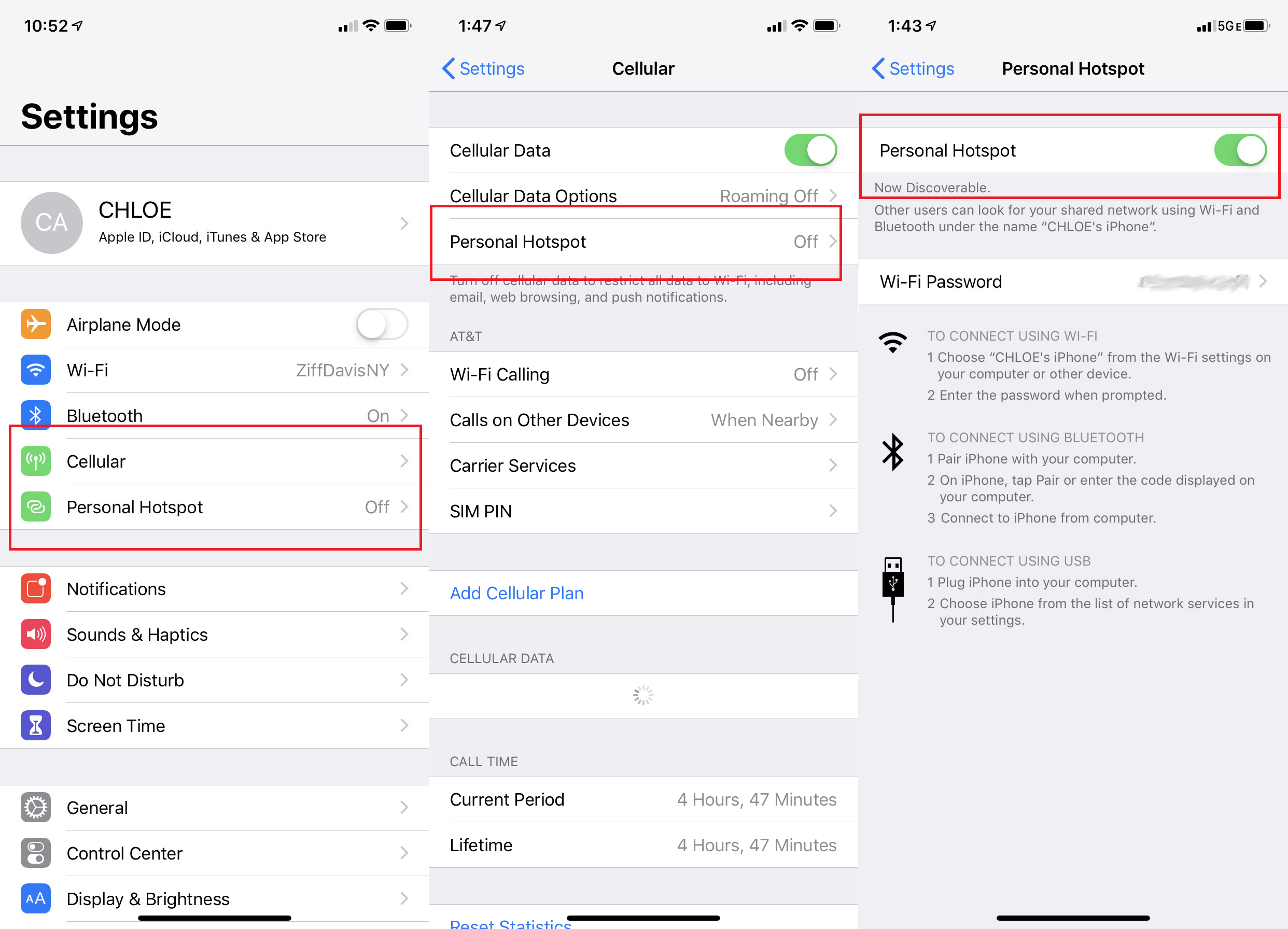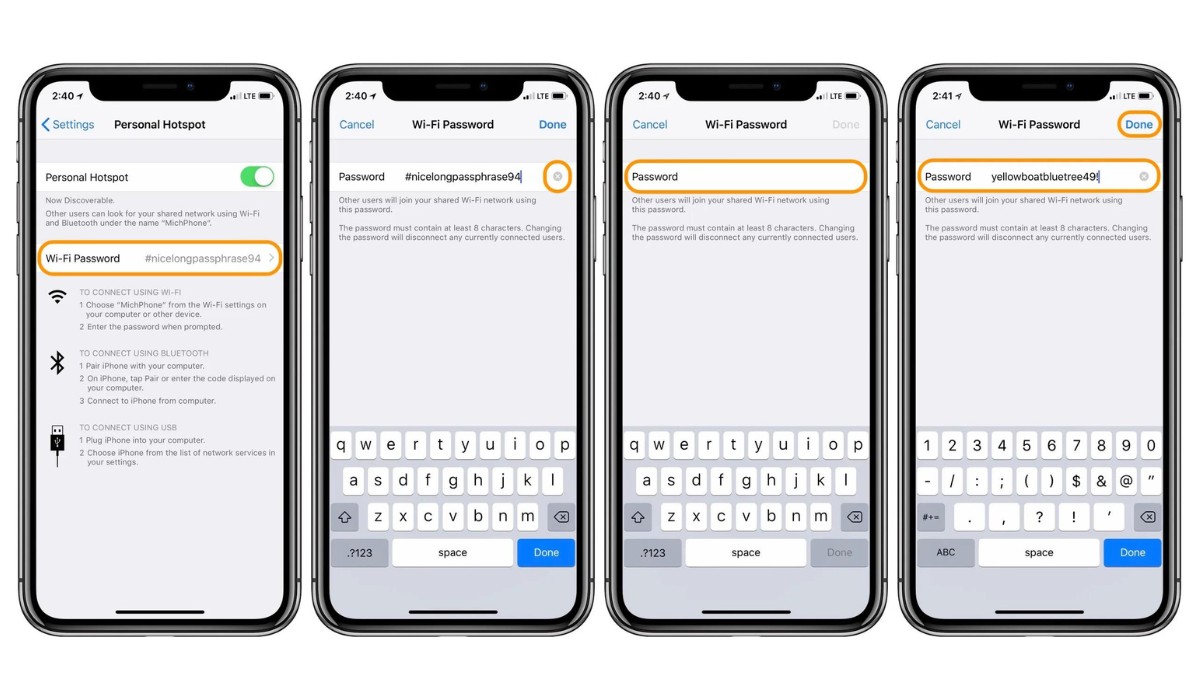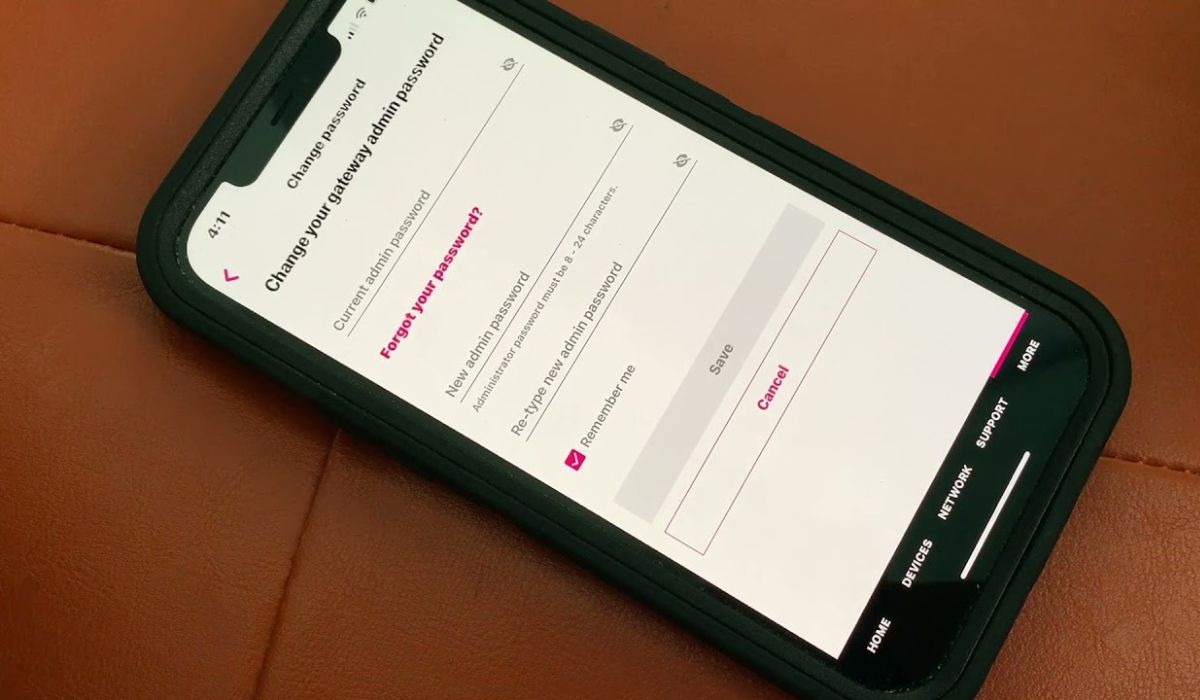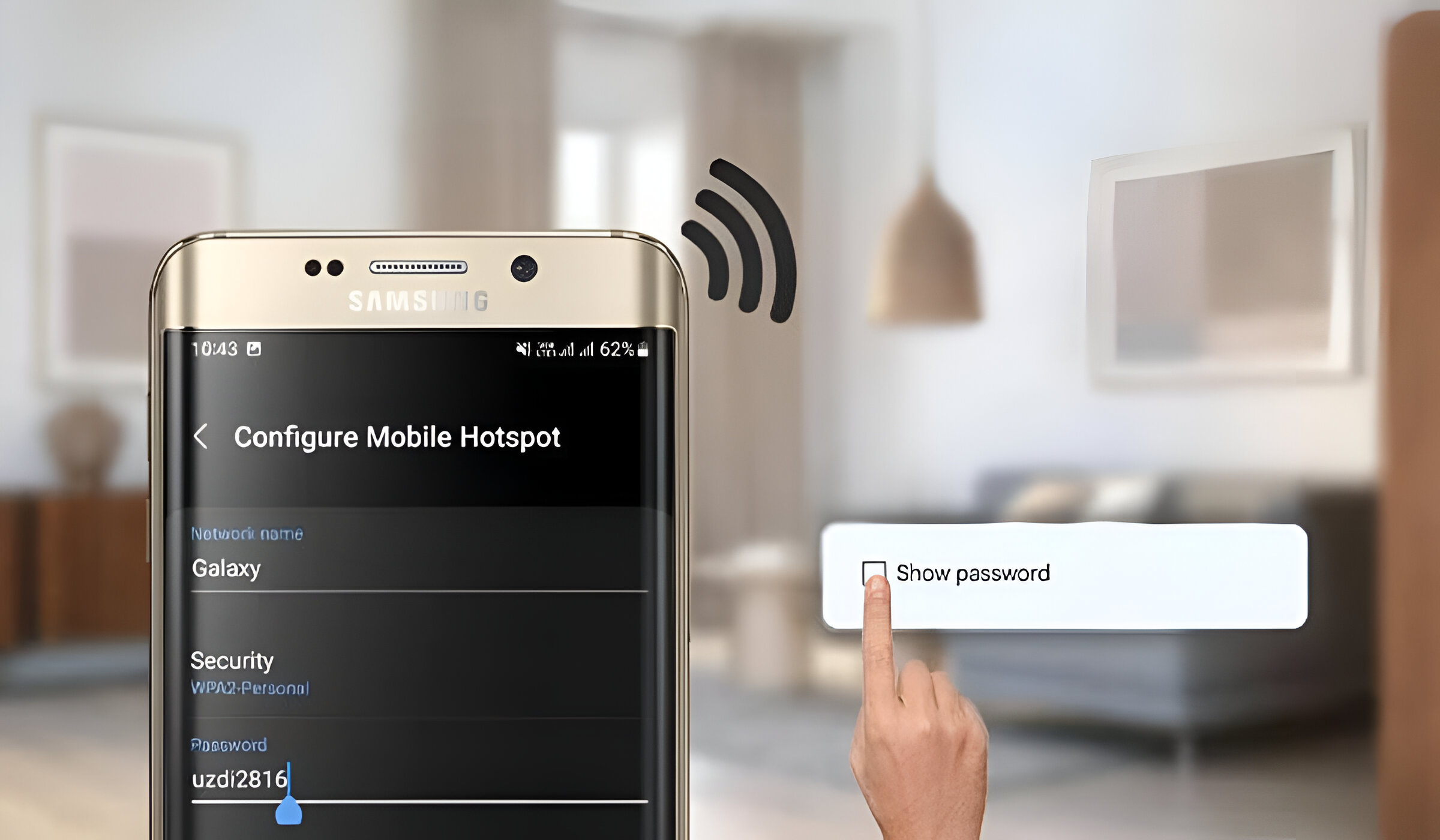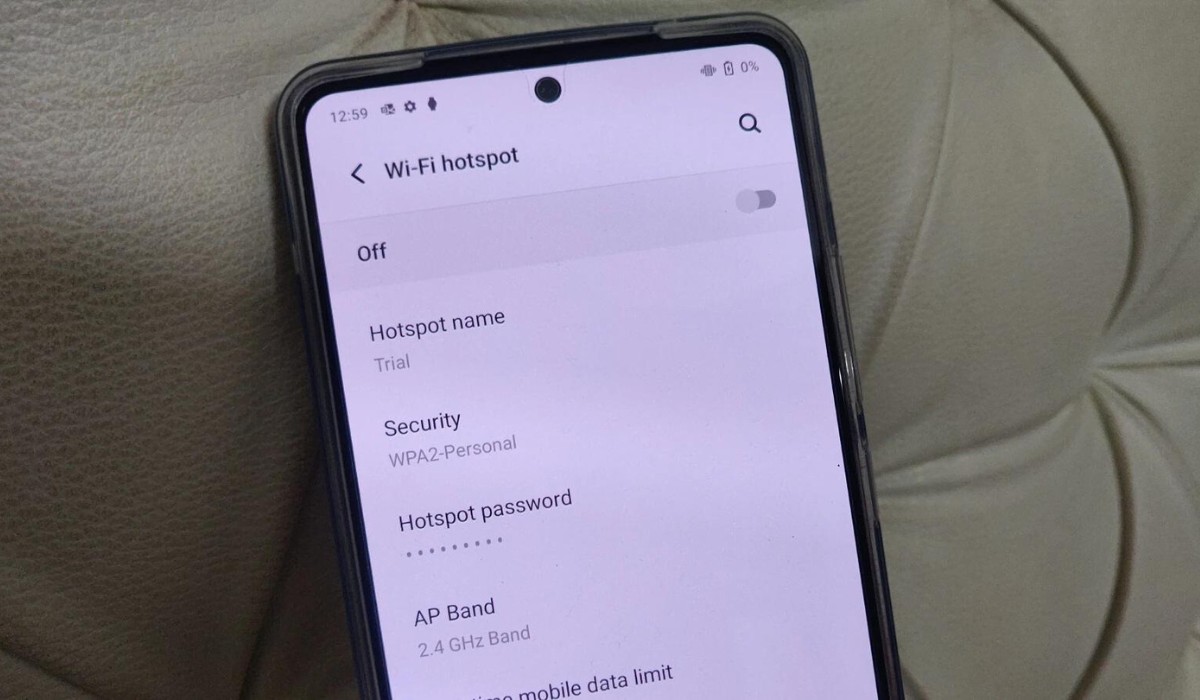Introduction
Changing the password for your T-Mobile hotspot is a crucial aspect of maintaining the security of your internet connection. Whether you're concerned about unauthorized access or simply want to update your password for security reasons, it's essential to know how to navigate the process. In this comprehensive guide, we'll walk you through the step-by-step procedure for changing your T-Mobile hotspot password, ensuring that you can do so with ease and confidence.
As the gateway to your mobile internet connection, the hotspot serves as a secure access point for your devices, allowing you to stay connected on the go. By changing the password regularly, you can mitigate the risk of unauthorized users gaining access to your network and ensure that your data remains protected.
In the following sections, we'll delve into the intricacies of accessing your T-Mobile hotspot settings, initiating the password change, and saving the new password. By following these steps, you'll be able to bolster the security of your internet connection and enjoy peace of mind knowing that your data is safeguarded.
Now, let's embark on this journey to empower you with the knowledge and skills needed to change your T-Mobile hotspot password efficiently and securely. Let's get started!
Step 1: Accessing the T-Mobile Hotspot Settings
Accessing the T-Mobile hotspot settings is the first crucial step in changing the password for your hotspot. This process allows you to enter the configuration interface where you can make adjustments to various settings, including the password. Here's a detailed guide on how to access the T-Mobile hotspot settings:
-
Connect to the Hotspot: Ensure that your device is connected to the T-Mobile hotspot. You can do this by locating the hotspot's network name (SSID) in your device's Wi-Fi settings and entering the password to establish a connection.
-
Open a Web Browser: Once connected to the hotspot, open a web browser on your device. This could be Safari, Chrome, Firefox, or any other browser of your choice.
-
Enter the IP Address: In the web browser's address bar, type the default IP address for the T-Mobile hotspot. Typically, this is
192.168.0.1or192.168.1.1. Press Enter to navigate to this address. -
Log In to the Interface: Upon entering the IP address, you will be directed to the login page for the T-Mobile hotspot interface. Here, you will need to enter the username and password to access the settings. If you haven't customized these credentials, you can use the default username and password provided by T-Mobile. It's important to note that for security reasons, it's advisable to change the default login details once you gain access to the interface.
-
Navigate to the Settings: Once logged in, you will have access to the T-Mobile hotspot settings interface. This is where you can modify various configurations, including the password. Look for the section related to wireless or Wi-Fi settings, as this is where you'll find the option to change the password.
By following these steps, you can successfully access the T-Mobile hotspot settings and prepare to change the password, a process we'll delve into in the next section. This initial step is essential for initiating any adjustments to the hotspot's configurations, ensuring that you have the necessary access to make the desired changes.
Now that we've covered accessing the T-Mobile hotspot settings, let's proceed to the next step, where we'll explore the process of changing the hotspot password.
Step 2: Changing the Hotspot Password
Changing the password for your T-Mobile hotspot is a fundamental aspect of maintaining the security of your wireless network. By regularly updating the password, you can mitigate the risk of unauthorized access and safeguard your data. Here's a detailed guide on how to change the hotspot password:
-
Locate the Password Settings: Once you have accessed the T-Mobile hotspot settings interface, navigate to the section specifically dedicated to wireless or Wi-Fi settings. Within this section, you should find the option to modify the password associated with the hotspot.
-
Enter the Current Password: Before proceeding with the password change, you will likely be required to enter the current password for the hotspot. This serves as an additional security measure to ensure that only authorized users can make alterations to the network settings.
-
Initiate the Password Change: After entering the current password, look for the field that allows you to input the new password. When creating a new password, it's essential to adhere to best practices for password security. This includes using a combination of uppercase and lowercase letters, numbers, and special characters to enhance the strength of the password.
-
Confirm the New Password: Once you have entered the new password, you will typically be prompted to confirm the change by re-entering the new password. This step helps prevent any errors in the password entry and ensures that the new password is accurately recorded.
-
Save the Changes: After confirming the new password, locate the option to save or apply the changes. By doing so, the new password will be implemented, and the hotspot will be secured with the updated credentials.
By following these steps, you can effectively change the password for your T-Mobile hotspot, bolstering the security of your wireless network and ensuring that only authorized users can access the connection. With the password successfully updated, you can proceed with confidence, knowing that your data is protected by a strong and regularly refreshed password.
Now that we've covered the process of changing the hotspot password, let's move on to the final step, where we'll explore how to save the new password and conclude the password change process.
Step 3: Saving the New Password
After successfully changing the password for your T-Mobile hotspot, it is crucial to ensure that the new password is securely saved within the hotspot settings. This final step in the password change process helps solidify the updated security measures and ensures that the new password is effectively implemented. Here's a detailed guide on how to save the new password:
-
Verify the Password Change: Before proceeding with saving the new password, it is advisable to verify that the password change process was completed successfully. This involves confirming that the new password has been entered accurately and is reflected in the hotspot settings.
-
Review Security Settings: Take a moment to review the security settings within the hotspot interface to ensure that the new password has been applied to the wireless or Wi-Fi configurations. This step serves as a precautionary measure to double-check the implementation of the updated password.
-
Navigate to Save or Apply: Within the hotspot settings interface, locate the option to save or apply the changes. This action is essential for confirming the new password and ensuring that it is securely stored within the hotspot's configurations.
-
Confirm Password Persistence: Once the changes have been saved, it is advisable to verify that the new password persists across device reboots and network reconnections. This step helps guarantee that the new password remains effective and continues to secure the hotspot's access.
-
Test the New Password: As a final validation, consider testing the new password by connecting a device to the T-Mobile hotspot using the updated credentials. By doing so, you can confirm that the new password functions as intended and grants access to the wireless network.
By following these steps, you can ensure that the new password for your T-Mobile hotspot is securely saved, implemented, and effective in safeguarding your wireless connection. With the password successfully saved, you can proceed with confidence, knowing that your hotspot is protected by the updated security measures.
Now that we've covered the process of saving the new password, you have successfully completed the essential steps for changing the T-Mobile hotspot password. With the updated password in place, you can enjoy enhanced security and peace of mind as you continue to utilize your T-Mobile hotspot for seamless connectivity.
Conclusion
In conclusion, the process of changing the password for your T-Mobile hotspot is an essential aspect of maintaining the security and integrity of your wireless network. By following the step-by-step guide outlined in this comprehensive article, you have gained the knowledge and skills needed to navigate the intricacies of accessing the T-Mobile hotspot settings, initiating the password change, and securely saving the new password. Through these actions, you have taken proactive measures to fortify the protection of your internet connection and ensure that only authorized users can access your hotspot.
By accessing the T-Mobile hotspot settings, you have empowered yourself with the ability to make informed adjustments to the wireless configurations, including the password. This initial step serves as the gateway to implementing crucial security measures, allowing you to take control of your hotspot's settings and customize them according to your preferences.
The process of changing the hotspot password itself is a pivotal step in fortifying the security of your wireless network. By adhering to best practices for password security and following the outlined steps, you have successfully updated the password, creating a robust defense against unauthorized access and potential security breaches.
Furthermore, by ensuring that the new password is securely saved within the hotspot settings, you have solidified the effectiveness of the updated security measures. This final step cements the changes made to the password, guaranteeing that the new credentials are persistently applied and safeguarding your wireless network against potential threats.
As a result of your proactive approach to changing the T-Mobile hotspot password, you can now enjoy enhanced peace of mind, knowing that your internet connection is fortified with the latest security measures. By regularly updating the password and staying vigilant about security best practices, you can continue to enjoy seamless connectivity while mitigating the risk of unauthorized access to your hotspot.
In conclusion, by following the comprehensive guide provided in this article, you have equipped yourself with the knowledge and expertise needed to effectively change the password for your T-Mobile hotspot. With the updated security measures in place, you can confidently navigate the digital landscape, knowing that your wireless network is safeguarded against potential threats and unauthorized access.
Remember, maintaining the security of your T-Mobile hotspot is an ongoing commitment, and by staying informed about best practices and security protocols, you can continue to uphold the integrity of your wireless connection and enjoy a secure and reliable internet experience.