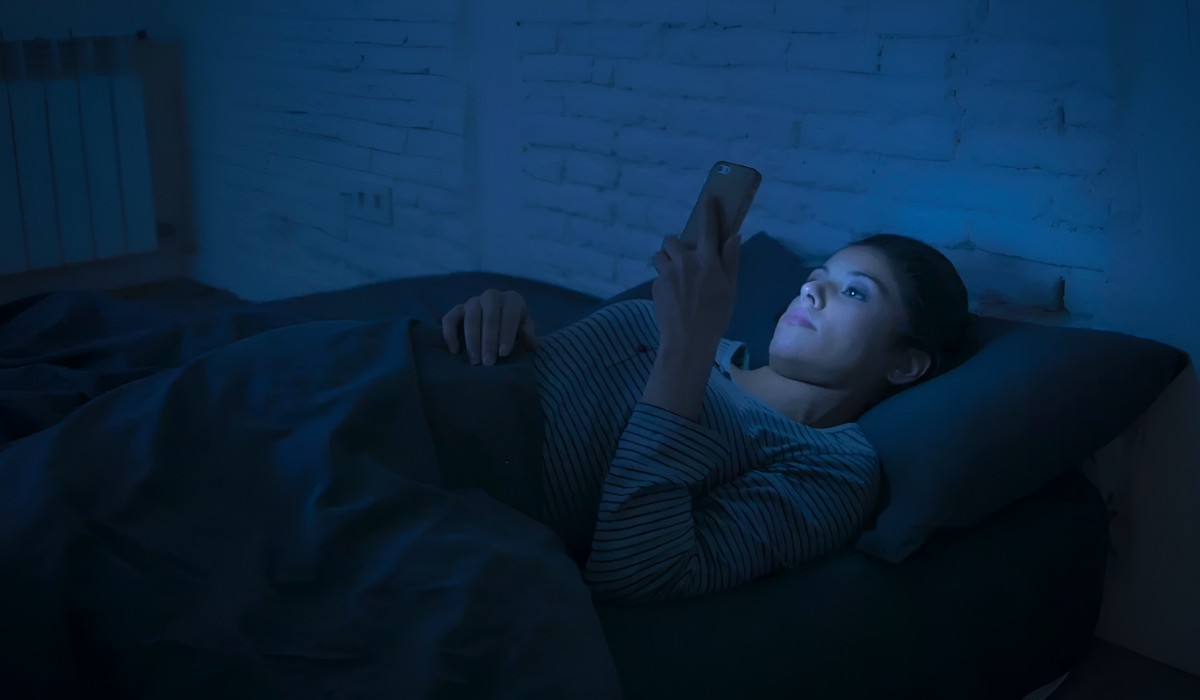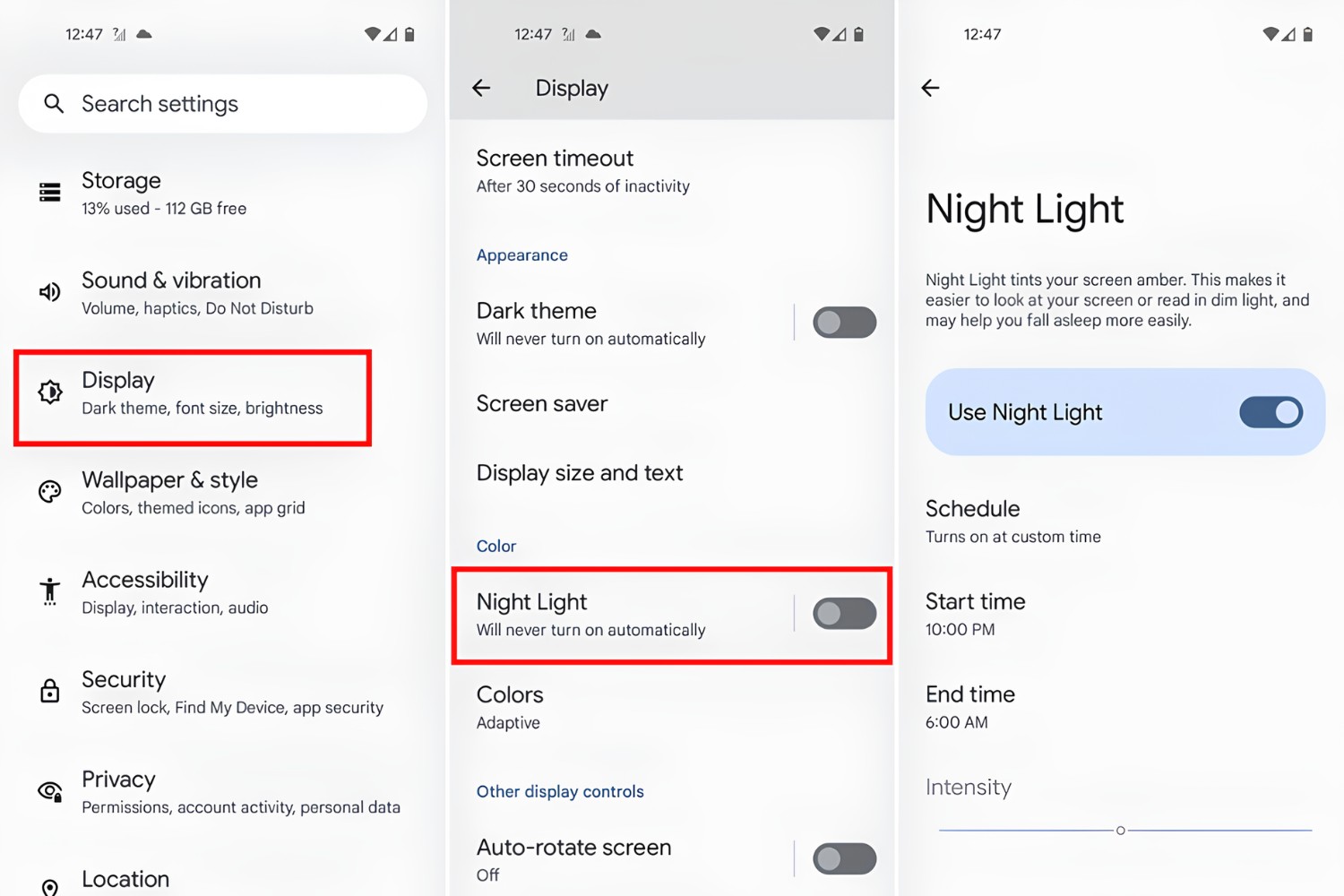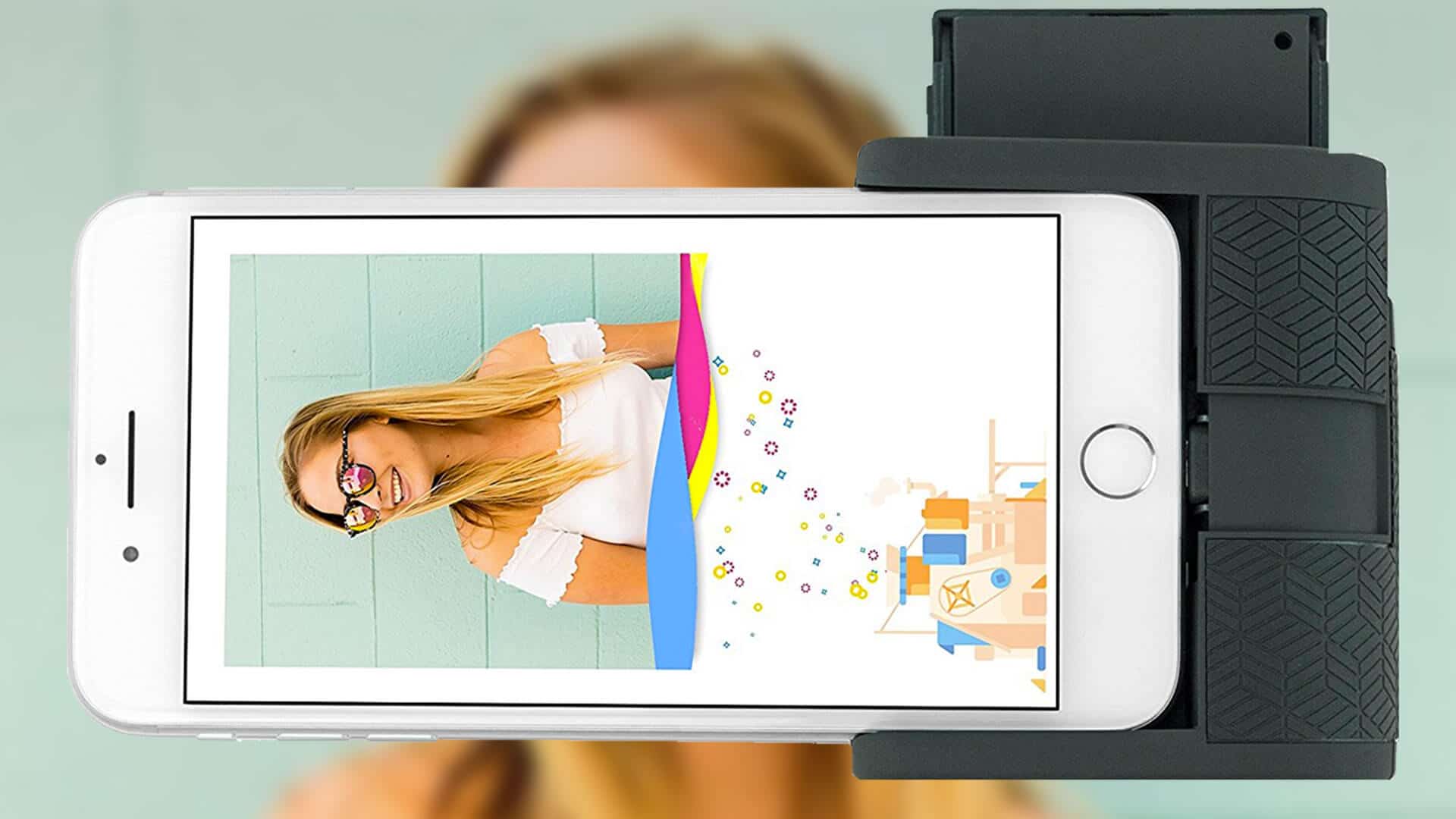Introduction
In today's digital age, our reliance on electronic devices, such as smartphones, has become an integral part of our daily routine. Whether it's for staying connected with loved ones, managing work tasks, or simply unwinding with entertainment, our smartphones play a significant role in our lives. However, prolonged exposure to the blue light emitted by these devices can have adverse effects on our eyes and disrupt our sleep patterns.
Fortunately, modern smartphones, including the iPhone, come equipped with features designed to mitigate the impact of blue light. One such feature is the "Night Shift" mode, which applies a subtle yellow tint to the screen, reducing the amount of blue light emitted. By activating this mode, users can enjoy a more comfortable viewing experience, especially during evening hours.
In this comprehensive guide, we will walk you through the step-by-step process of applying a blue light filter on your iPhone. By following these simple instructions, you can take proactive measures to prioritize your eye health and improve your overall well-being. Let's delve into the details and learn how to make the most of this valuable feature on your iPhone.
Step 1: Accessing the Display & Brightness Settings
Accessing the Display & Brightness settings on your iPhone is the first step towards applying a blue light filter. This feature allows you to customize the display settings according to your preferences, including activating the Night Shift mode.
To begin, unlock your iPhone and navigate to the home screen. Next, locate and tap on the "Settings" app, which is represented by a gear icon. Once inside the Settings menu, scroll down and look for the "Display & Brightness" option. This is where you can access a range of display-related settings to enhance your viewing experience.
Upon selecting "Display & Brightness," you will be presented with various customization options. Here, you can adjust the brightness level of your screen, enabling you to optimize visibility in different lighting conditions. Additionally, you can set the display to automatically adjust its brightness based on ambient light, ensuring comfortable viewing at all times.
Furthermore, within the "Display & Brightness" settings, you can fine-tune additional display features, such as text size, bold text, and display zoom. These options cater to individual preferences, allowing users to personalize their iPhone's display to suit their specific needs.
In the context of applying a blue light filter, accessing the "Display & Brightness" settings is crucial, as it serves as the gateway to activating the Night Shift mode. This mode, when enabled, reduces the blue light emitted by the screen, thereby minimizing its potential impact on your eyes and sleep patterns.
By familiarizing yourself with the "Display & Brightness" settings, you gain greater control over your iPhone's display characteristics, ensuring a more tailored and comfortable viewing experience. With this foundational knowledge, you are now ready to proceed to the next step and activate the Night Shift mode to further enhance your iPhone's display for extended usage.
Step 2: Activating Night Shift Mode
Activating Night Shift mode on your iPhone is a straightforward yet impactful process that significantly reduces the blue light emitted by the screen. This feature, designed to promote better eye health and improve sleep quality, is a valuable addition to the iPhone's array of display settings.
To activate Night Shift mode, begin by accessing the "Display & Brightness" settings on your iPhone. Once inside this menu, look for the "Night Shift" option, represented by a moon icon. Upon selecting "Night Shift," you will be presented with a range of customization options to tailor this feature according to your preferences.
The first customization option within Night Shift mode is the "Scheduled" setting. By enabling this option, you can specify the time period during which Night Shift mode should be active. This allows for automatic activation and deactivation of the feature, aligning with your typical sleep schedule and ensuring that your eyes are protected from excessive blue light exposure during evening and nighttime usage.
In addition to scheduling, Night Shift mode offers a "Manually Enable Until Tomorrow" option, which allows you to activate the feature for the remainder of the day. This temporary activation is useful for instances where you anticipate prolonged usage in environments with artificial lighting or high blue light exposure, such as office spaces or indoor settings with bright fluorescent lighting.
Furthermore, the "Color Temperature" slider within Night Shift mode enables you to adjust the intensity of the yellow tint applied to the screen. By modifying this setting, you can fine-tune the level of blue light reduction based on your comfort and preference. Whether you prefer a subtle warmth or a more pronounced reduction in blue light, the Color Temperature slider provides the flexibility to customize the display according to your visual preferences.
Once you have configured the Night Shift mode settings to your liking, simply exit the "Display & Brightness" menu, and the changes will be automatically applied. With Night Shift mode activated, your iPhone's display will emit significantly less blue light, contributing to a more comfortable viewing experience and potentially minimizing the impact on your eyes and sleep patterns.
By mastering the process of activating Night Shift mode, you harness the full potential of this feature to safeguard your eye health and enhance your overall well-being during extended smartphone usage. With Night Shift mode seamlessly integrated into your iPhone's display settings, you can confidently enjoy a more visually comfortable and eye-friendly experience, especially during evening and nighttime usage.
This marks the completion of the activation process for Night Shift mode. Now, with this feature in place, you are well-equipped to explore additional customization options and further optimize your iPhone's display to suit your individual preferences and promote a healthier digital lifestyle.
Step 3: Adjusting the Color Temperature
Adjusting the color temperature within Night Shift mode offers a pivotal opportunity to fine-tune the visual characteristics of your iPhone's display, providing a tailored viewing experience that aligns with your comfort and preference. This feature allows you to modify the intensity of the yellow tint applied to the screen, thereby influencing the level of blue light reduction to suit your individual needs.
Upon accessing the Night Shift settings within the "Display & Brightness" menu on your iPhone, you will encounter the Color Temperature slider, which serves as the key tool for customizing the display's warmth. By manipulating this slider, you can seamlessly transition between cooler, blue light-rich tones and warmer, blue light-reduced hues, enabling you to find the perfect balance that complements your visual comfort.
The Color Temperature slider operates on a spectrum, offering a range of warmth adjustments that cater to diverse user preferences. As you navigate the slider, you will observe real-time changes in the display's color temperature, allowing you to visually assess the impact of each adjustment. This interactive and intuitive interface empowers you to make informed decisions regarding the ideal color temperature that best suits your eyes and enhances your viewing experience.
For individuals who prefer a subtle reduction in blue light and a gentle warmth in the display, a conservative adjustment towards the warmer end of the spectrum may be preferable. This setting introduces a soft yellow tint to the screen, effectively mitigating the harshness of blue light while maintaining a visually appealing ambiance, especially during low-light usage.
Conversely, those seeking a more pronounced reduction in blue light and a heightened warmth in the display can opt for a more aggressive adjustment towards the warmer end of the spectrum. This approach significantly minimizes the presence of blue light, creating a notably warmer visual environment that may be particularly soothing during extended nighttime usage.
By engaging with the Color Temperature slider and exploring its diverse settings, you can actively tailor your iPhone's display to reflect your unique visual preferences and comfort requirements. This level of customization empowers you to create an environment that is not only visually comfortable but also conducive to maintaining healthy eye habits, especially during prolonged smartphone usage.
Ultimately, the ability to adjust the color temperature within Night Shift mode represents a valuable tool for enhancing your digital well-being. By leveraging this feature, you can effectively mitigate the potential impact of blue light on your eyes and optimize your viewing experience to align with your personal comfort and visual preferences.
Step 4: Scheduling Night Shift
Scheduling Night Shift on your iPhone introduces a proactive approach to managing blue light exposure, aligning with your natural sleep-wake cycle and minimizing potential disruptions to your circadian rhythm. By configuring the scheduling feature, you can ensure that Night Shift mode automatically activates during specific time frames, providing consistent protection against excessive blue light emission, particularly during evening and nighttime usage.
To initiate the scheduling process, navigate to the "Display & Brightness" settings on your iPhone and access the Night Shift menu. Within the Night Shift settings, locate the "Scheduled" option, which enables you to define the activation period for this feature. By enabling the Scheduled option, you gain the ability to set a custom schedule for Night Shift mode, aligning with your typical sleep patterns and lifestyle.
Upon selecting the Scheduled option, you can specify the start and end times for Night Shift mode to be active. This allows you to tailor the feature's activation to coincide with your evening wind-down routine and continue through the night, effectively reducing blue light exposure during crucial hours leading up to sleep. By aligning Night Shift with your natural sleep schedule, you create a consistent and reliable shield against the potential disruptive effects of blue light on your sleep quality.
Furthermore, the scheduling feature offers the flexibility to adapt to your evolving daily routine. Whether you adhere to a fixed sleep schedule or experience variations in your evening activities, the customizable scheduling options accommodate your lifestyle changes. This adaptability ensures that Night Shift mode remains aligned with your needs, providing uninterrupted blue light protection without the need for manual adjustments.
Additionally, the scheduling feature extends beyond the confines of a rigid daily schedule. It empowers you to set recurring patterns, such as activating Night Shift mode every day at sunset and deactivating it at sunrise, mirroring the natural transitions between day and night. This seamless integration with natural light cycles fosters a harmonious balance between your digital interactions and the external environment, promoting a holistic approach to eye health and well-being.
By scheduling Night Shift on your iPhone, you proactively prioritize your eye health and sleep quality, leveraging the benefits of reduced blue light exposure during crucial periods. This strategic approach not only contributes to a more comfortable viewing experience but also aligns with the principles of maintaining a healthy digital lifestyle. With Night Shift seamlessly integrated into your daily routine, you can confidently engage with your iPhone, knowing that your eyes are shielded from excessive blue light, especially during evening and nighttime usage.
Conclusion
In conclusion, the implementation of a blue light filter, specifically through the Night Shift mode on your iPhone, represents a proactive step towards safeguarding your eye health and enhancing your digital well-being. By following the step-by-step process outlined in this guide, you have gained valuable insights into the seamless integration of this feature into your daily smartphone usage.
The journey began with accessing the Display & Brightness settings, where you familiarized yourself with the foundational elements of customizing your iPhone's display characteristics. This initial step laid the groundwork for activating Night Shift mode, setting the stage for a more comfortable and visually appealing viewing experience.
Upon activating Night Shift mode, you delved into the intricacies of customizing its settings, including scheduling and adjusting the color temperature. These customization options empowered you to tailor the feature to align with your natural sleep-wake cycle and personal comfort preferences, effectively mitigating the potential impact of blue light on your eyes and sleep patterns.
The ability to schedule Night Shift mode to automatically activate during specific time frames, coupled with the flexibility to fine-tune the color temperature, reflects a holistic approach to managing blue light exposure. This proactive stance not only promotes healthy eye habits but also contributes to a more harmonious digital lifestyle, where your interactions with technology seamlessly integrate with your well-being.
As you conclude this journey, equipped with the knowledge and practical application of Night Shift mode, you are poised to embrace a more mindful and eye-friendly smartphone experience. The integration of a blue light filter into your iPhone's display settings signifies a conscious effort to prioritize your eye health, especially during extended usage periods, and underscores the significance of embracing technological innovations that support your overall well-being.
With Night Shift mode seamlessly integrated into your iPhone's display settings, you can confidently engage with your device, knowing that your eyes are shielded from excessive blue light, particularly during evening and nighttime usage. This proactive approach, combined with the flexibility to customize the feature according to your preferences, empowers you to curate a visually comfortable and eye-friendly digital environment.
In essence, the application of a blue light filter on your iPhone transcends conventional display adjustments; it symbolizes a commitment to nurturing a balanced and healthy relationship with technology. By embracing these features and incorporating them into your daily routine, you demonstrate a proactive stance towards prioritizing your eye health and well-being, ensuring that your digital experiences are not only visually appealing but also conducive to maintaining healthy eye habits.
As you embark on your continued smartphone usage, may the insights gained from this guide serve as a steadfast companion, guiding you towards a more mindful and eye-friendly digital journey. With Night Shift mode as your ally, you are empowered to engage with your iPhone in a manner that harmonizes with your well-being, fostering a balanced and sustainable approach to technology integration in your daily life.