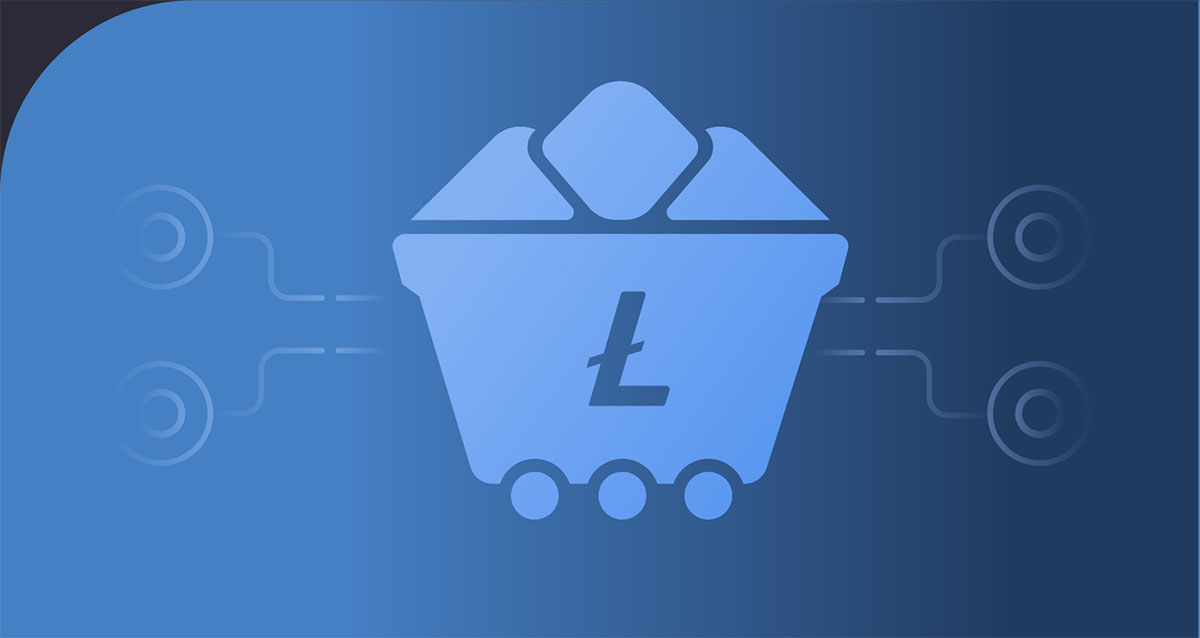Introduction
Welcome to the world of cryptocurrencies, where digital assets are revolutionizing the way we handle transactions and store value. Among the myriad of cryptocurrencies available, Litecoin has emerged as one of the most popular and widely used. As a user looking to access Litecoin and engage with the network, you will need a reliable and efficient software called Litecoin Core.
Litecoin Core is the official desktop wallet for Litecoin, offering a range of features that allow you to securely manage your Litecoins. In this guide, we will take you through the process of installing Litecoin Core on your computer, synchronizing it with the Litecoin network, and utilizing its various functionalities.
Before we dive into the details, it’s essential to understand the basics of Litecoin Core. Developed by the Litecoin Foundation, Litecoin Core is an open-source software that enables you to send, receive, and store Litecoins. It functions as a full-node wallet, which means it downloads and maintains a complete copy of the Litecoin blockchain, ensuring you have full control over your transactions and a higher level of security.
Now that you have a basic understanding of what Litecoin Core is, let’s move on to the installation process so you can start accessing Litecoin and participate in its decentralized network.
What is Litecoin Core?
Litecoin Core is the official desktop wallet for Litecoin, designed to provide users with a secure and convenient way to access and manage their Litecoins. It is an essential piece of software that plays a vital role in the Litecoin ecosystem.
At its core, Litecoin Core is a full-node wallet. This means that when you install and run the software, it downloads and maintains a complete copy of the Litecoin blockchain. The blockchain is a public ledger that records all transactions ever made on the Litecoin network. By having a local copy of the blockchain, Litecoin Core ensures that you can independently verify and validate the entire transaction history, enhancing the security and trustworthiness of the network.
With Litecoin Core, you have complete control over your Litecoins. You can send and receive Litecoins, check your transaction history, and even create and sign transactions offline. The wallet also provides advanced features like multi-signature support, which allows multiple people to collaborate and control access to a wallet.
One of the key advantages of using Litecoin Core is its decentralization. As a full-node wallet, it connects directly to the Litecoin network, eliminating the need for intermediaries. This means that your transactions are broadcasted directly to other nodes on the network, ensuring a transparent and trustless transfer of Litecoins.
Additionally, Litecoin Core offers a high level of security. By running a full node, you contribute to the overall security and stability of the Litecoin network. Moreover, you can encrypt your wallet with a passphrase, providing an extra layer of protection. It’s crucial to choose a strong passphrase and keep it safe to prevent unauthorized access to your Litecoins.
Litecoin Core is built to be user-friendly, with a simple and intuitive interface. Its functionalities are easily accessible, making it suitable for both experienced users and newcomers to the crypto space. Plus, with regular updates and improvements from the Litecoin development team, you can expect ongoing enhancements to the wallet’s features and performance.
In the next sections, we will guide you through the process of installing Litecoin Core on your computer, synchronizing it with the Litecoin network, and exploring its various features to ensure you can make the most out of your Litecoin experience.
Installing Litecoin Core
Installing Litecoin Core is a straightforward process that allows you to get started with accessing and managing your Litecoins. Follow the steps below to install Litecoin Core on your computer:
- Visit the official Litecoin website at https://litecoin.org and click on the “Download” tab.
- Scroll down and locate the “Litecoin Core” section.
- Choose the appropriate version of Litecoin Core for your operating system (Windows, macOS, or Linux) and click on the download link.
- Once the download is complete, open the installer file.
- Follow the on-screen instructions to complete the installation process.
- After the installation is finished, launch Litecoin Core.
Upon launching Litecoin Core for the first time, the wallet will begin synchronizing with the Litecoin network. This process might take some time, as it involves downloading and verifying the entire blockchain. The synchronization progress can be monitored through the status bar, and you can use the wallet’s other features while the sync is in progress.
It’s worth noting that Litecoin Core requires a significant amount of storage space to store the blockchain. Ensure that you have enough free space on your computer’s hard drive before installing the software.
Once the synchronization is complete, you are ready to start accessing and managing your Litecoins with Litecoin Core. The next sections will guide you through the various functionalities available within the wallet, such as sending and receiving Litecoins, managing your transaction history, and encrypting your wallet for added security.
Now that you have successfully installed Litecoin Core, let’s move on to synchronizing it with the Litecoin network.
Synchronizing with the Litecoin Network
When you launch Litecoin Core for the first time, it will automatically start synchronizing with the Litecoin network. This process is essential as it allows your wallet to stay updated with the latest transactions and blocks on the blockchain. Synchronization ensures that you have an accurate and complete copy of the blockchain, enabling you to access and manage your Litecoins securely.
The synchronization process involves downloading and verifying the entire Litecoin blockchain, which can take some time depending on your internet connection speed and the size of the blockchain. During this time, you can still use Litecoin Core to send and receive Litecoins, check your transaction history, and access other wallet features. However, certain functionalities, such as viewing recent transactions, might be limited until the synchronization is complete.
To monitor the progress of the synchronization, you can check the status bar at the bottom of the Litecoin Core window. It will display the number of blocks downloaded and the estimated time remaining for the synchronization to finish. Keep in mind that the synchronization process might be paused or slowed down if your computer is turned off or disconnected from the internet.
It’s important to note that synchronization is an ongoing process, even after the initial download is complete. As new blocks are added to the blockchain, your wallet needs to update itself to include the latest transactions. Litecoin Core will automatically continue to synchronize in the background whenever you launch the wallet, ensuring that you have the most up-to-date information.
If you have a slow internet connection or face any issues during the synchronization process, you can try the following troubleshooting steps:
- Ensure that your internet connection is stable and functioning correctly.
- Restart Litecoin Core and allow it to continue synchronizing.
- Check for any firewall or antivirus software that might be blocking the wallet’s connection to the network.
- If the synchronization is taking an unusually long time, you can try using the “bootstrap.dat” file provided by the Litecoin community. This file contains a snapshot of the blockchain, which can speed up the synchronization process.
Once the synchronization is complete, you can fully utilize Litecoin Core to access, send, and receive Litecoins, as well as explore the various features available in the wallet. The next section will guide you through the process of backing up your wallet, ensuring that your Litecoins are always secure.
Backing Up your Wallet
Backing up your wallet is a crucial step in ensuring the safety and security of your Litecoins. It protects you from potential data loss, device failures, or accidental deletion of your wallet. By creating a backup, you can restore your wallet and access your Litecoins in case of any unexpected events.
Litecoin Core provides a simple and reliable method for creating backups. Follow the steps below to back up your wallet:
- Launch Litecoin Core on your computer.
- Click on the “File” menu and select “Backup Wallet…”
- Choose a secure location on your computer or an external storage device to save the backup file.
- Provide a descriptive name for the backup file and click “Save”.
It’s recommended to store your backup file in multiple secure locations. This can include external hard drives, USB flash drives, or even cloud storage services. By having multiple copies of your backup in different places, you reduce the risk of losing all your Litecoins due to a single event.
It’s important to note that the backup file contains sensitive information, including the private keys that provide access to your Litecoins. Therefore, you must safeguard this file and keep it confidential. Do not share it with anyone and ensure that it is protected by strong passwords or encryption if stored in cloud storage.
In addition to regular backups, it’s recommended to periodically verify the integrity of your backup. You can do this by restoring your wallet using the backup file on a different computer or a freshly installed Litecoin Core. This ensures that your backup is valid and can be used to access your Litecoins if needed.
If you make any significant changes or add new addresses to your wallet after creating a backup, it’s important to create an updated backup to include these changes. Regularly creating new backups ensures that your wallet remains up to date and includes all the necessary information to access your Litecoins.
By following these steps and regularly backing up your wallet, you can have peace of mind knowing that your Litecoins are safe and secure. In the next sections, we will explore how to access, send, and receive Litecoins using Litecoin Core, as well as manage your transaction history.
Accessing Litecoin with Litecoin Core
Now that you have installed and synchronized Litecoin Core, you are ready to access and interact with the Litecoin network. Litecoin Core provides a user-friendly interface with a range of features that allow you to send, receive, and manage your Litecoins. Let’s explore how you can access Litecoin using Litecoin Core.
Launch Litecoin Core on your computer, and you will be presented with the main dashboard. Here, you will find an overview of your wallet balance, recent transactions, and other useful information. To access the functions provided by Litecoin Core, you can use the menu options at the top of the window or the icons on the toolbar.
To view your Litecoin addresses, which are used for receiving Litecoins, navigate to the “Receive” tab. Here, you will find a list of addresses generated by your wallet. You can choose an address and share it with others to receive Litecoins. It’s recommended to generate a new address for each transaction to enhance privacy and security.
On the flip side, if you want to send Litecoins to someone, switch to the “Send” tab. Here, you can enter the recipient’s address, specify the amount of Litecoins you want to send, and add an optional description for your reference. Litecoin Core will then create a transaction, which you can review and confirm before broadcasting it to the Litecoin network.
In addition to sending and receiving Litecoins, Litecoin Core provides a comprehensive transaction history. By navigating to the “Transactions” tab, you can view a list of all the transactions associated with your wallet. This includes both incoming and outgoing transactions, along with details such as timestamps, amounts, and the status of each transaction.
One important feature of Litecoin Core is the ability to create and sign transactions offline, enhancing the security of your Litecoins. This is particularly useful if you want to hold your Litecoins in cold storage and perform transactions securely, away from online threats.
To access this feature, navigate to the “File” menu and select “Sign/Verify Message”. Here, you can enter the necessary information and create a transaction offline. Once created, you can copy the signed transaction and paste it into an online device running Litecoin Core to broadcast it to the network.
By utilizing these features provided by Litecoin Core, you can easily access and manage your Litecoins. Remember to keep your wallet encrypted and regularly backup your wallet to ensure the safety and security of your Litecoins.
In the next sections, we will explore additional functionalities within Litecoin Core, such as managing transaction history and encrypting your wallet.
Sending Litecoins
Sending Litecoins is a straightforward process with Litecoin Core. Whether you’re paying for goods and services or transferring Litecoins to another individual, Litecoin Core provides a user-friendly interface to facilitate secure transactions. Follow the steps below to send Litecoins using Litecoin Core:
- Launch Litecoin Core and ensure that your wallet is synchronized with the Litecoin network.
- Click on the “Send” tab at the top of the Litecoin Core window.
- Enter the recipient’s Litecoin address, which is a long string of alphanumeric characters, or scan the recipient’s QR code using your computer’s webcam.
- Specify the amount of Litecoins you want to send. Litecoin Core allows you to choose between sending a specific amount or sending the entire balance of your wallet.
- Add an optional description or note for your reference.
- Review the transaction details thoroughly to ensure accuracy.
- Click the “Send” button to initiate the transaction.
- Litecoin Core will prompt you to enter your wallet passphrase to confirm the transaction. Enter the passphrase and click “Okay” to proceed.
- Once the transaction is successfully broadcasted to the Litecoin network, it will enter a pending state. The transaction will be included in a block by Litecoin miners, which typically takes a few minutes.
It’s important to note that Litecoin transactions are irreversible. Before sending Litecoins, ensure that you have entered the correct recipient address to avoid any loss of funds. Double-check the address and verify its accuracy to prevent sending Litecoins to the wrong recipient.
Litecoin Core also offers the option to set a transaction fee. The fee is paid to Litecoin miners and helps prioritize your transaction on the network. Higher fees generally result in faster confirmation times, while lower fees may lead to longer confirmation times.
Once the transaction is confirmed and added to the blockchain, you can view its status and details in the “Transactions” tab of Litecoin Core. The transaction history provides information such as the transaction ID, amount sent, recipient address, and timestamp.
By following these steps, you can confidently send Litecoins using Litecoin Core, ensuring a secure and efficient transfer of digital assets. In the next section, we will explore how to receive Litecoins and manage your transaction history within Litecoin Core.
Receiving Litecoins
Receiving Litecoins with Litecoin Core is a straightforward process. Whether you’re receiving payments from friends, clients, or participating in cryptocurrency exchanges, Litecoin Core provides a user-friendly interface to generate and manage your Litecoin addresses. Follow the steps below to receive Litecoins using Litecoin Core:
- Launch Litecoin Core and ensure that your wallet is synchronized with the Litecoin network.
- Click on the “Receive” tab at the top of the Litecoin Core window.
- In the “Receiving Address” section, you will find a list of Litecoin addresses generated by your wallet.
- Click on the “New Address” button to generate a fresh Litecoin address.
- You can also add a label or description for the new address to help you identify its purpose or the transaction it’s associated with.
- Once you have generated a new address, it will appear in the list with its corresponding QR code.
- You can share the Litecoin address with the sender by copying it or scanning the QR code using a compatible wallet or exchange platform.
It’s important to note that each Litecoin address is unique and can only be used for receiving Litecoins. Once Litecoins have been sent to an address, the corresponding private key is required to access and manage those Litecoins.
There is no limit to the number of Litecoin addresses you can generate using Litecoin Core. It’s recommended to use a new address for each transaction to enhance privacy and security. Generating a new address for each transaction helps prevent linkability between your different transactions.
To ensure the accuracy of the received Litecoins, you can periodically verify the listed transactions in the “Transactions” tab of Litecoin Core. It provides details such as the transaction ID, amount received, sender’s address, and timestamp.
Receiving Litecoins with Litecoin Core provides you with complete control and ownership of your funds. By generating and managing your Litecoin addresses within the wallet, you can securely accept payments and keep track of your incoming transactions.
In the next section, we will cover how to manage and review your transaction history within Litecoin Core to stay informed about your activity on the Litecoin network.
Managing Transaction History
Managing your transaction history is an essential aspect of using Litecoin Core. By keeping track of your transactions, you can monitor your Litecoin activities, verify incoming payments, and review previous outgoing transfers. Litecoin Core provides an intuitive interface to help you manage and analyze your transaction history effectively.
To access your transaction history, navigate to the “Transactions” tab within Litecoin Core. Here, you will find a comprehensive list of all the transactions associated with your wallet. This includes both incoming and outgoing transactions, along with relevant details such as the transaction ID, timestamp, amount, sender/receiver addresses, and confirmation status.
The transaction list in Litecoin Core can be filtered and sorted to help you find specific transactions or view them based on certain criteria. You can search for particular transactions using keywords or specific transaction IDs, making it easy to locate important transactions or references.
Litecoin Core also allows you to analyze your transaction history through graphical representation. By clicking on the “Graphs” button, you can access visual charts and graphs that provide insights into the distribution of your transactions over time, transaction values, and transaction count.
If you are using Litecoin Core for accounting or tax purposes, you can export your transaction history to a CSV (Comma-Separated Values) file format. This file can be imported into various financial software or shared with professionals to streamline the process of managing your financial records.
It’s important to note that Litecoin Core maintains a complete and accurate record of your transaction history, thanks to its full-node functionality. This means that you have access to detailed information about each transaction, allowing you to verify the authenticity and integrity of your Litecoins.
By regularly reviewing your transaction history in Litecoin Core, you can keep track of your Litecoins’ movement, ensure accurate bookkeeping, and stay informed about your financial activities on the Litecoin network.
In the next section, we will explore an important security feature provided by Litecoin Core – encrypting your wallet. By encrypting your wallet, you can add an extra layer of protection to safeguard your Litecoins from unauthorized access.
Encrypting your Wallet
Encrypting your wallet with Litecoin Core is a crucial step in safeguarding your Litecoins from unauthorized access. By encrypting your wallet, you add an extra layer of security that ensures only you have control over your funds. Litecoin Core provides an easy-to-use encryption feature to protect your wallet’s private keys. Follow the steps below to encrypt your wallet:
- Launch Litecoin Core and ensure that your wallet is synchronized with the Litecoin network.
- Click on the “Settings” menu at the top and select “Encrypt Wallet”.
- Enter a strong passphrase. Ideally, the passphrase should be a combination of uppercase and lowercase letters, numbers, and symbols; it should also be unique and not easily guessable.
- Retype the passphrase to confirm it.
- Click “OK” to proceed with the encryption process.
- The encryption process may take some time, depending on the size of your wallet and the complexity of your passphrase.
- Once the encryption process is complete, Litecoin Core will prompt you to restart the wallet.
- After restarting, you will need to enter the passphrase every time you want to unlock your wallet or perform any operations like sending Litecoins.
Note that it is crucial to use a strong and memorable passphrase for encrypting your wallet. Make sure to choose a passphrase that you can remember, as the encrypted wallet cannot be accessed without it. Losing the passphrase may result in permanent loss of access to your Litecoins.
Encrypting your wallet provides protection against unauthorized access to your Litecoins in various scenarios. For example, if someone gains unauthorized access to your computer or manages to copy your wallet file, they would still need the passphrase to decrypt and access the Litecoins within the wallet.
Additionally, encrypting your wallet provides an added layer of security in case you ever need to backup or export your wallet file. Even if someone gains access to the backup, they won’t be able to access the Litecoins within it without the passphrase.
Remember to keep your passphrase confidential and secure. Do not share it with anyone and avoid storing it electronically or in a location accessible to others. Writing it down and storing it in a secure physical location may be a good practice to ensure the safety of your Litecoins.
In the next section, we will cover some common syncing issues and provide troubleshooting tips to address potential issues you may encounter while using Litecoin Core.
Syncing Issues and Troubleshooting
Synchronizing with the Litecoin network is a crucial process for Litecoin Core to access and update the latest transactions and blocks. However, there can be instances where you may encounter syncing issues that prevent your wallet from fully synchronizing. Here are some common syncing issues and troubleshooting steps to resolve them:
1. Slow Syncing: The synchronization process can take time, especially if you have a slow internet connection or if your computer’s resources are limited. If you notice slow syncing, make sure you have a stable and reliable internet connection. Additionally, ensure that your computer meets the recommended system requirements to handle the synchronization process efficiently.
2. Stuck Syncing: In some cases, Litecoin Core may get stuck while syncing. If this happens, you can try the following troubleshooting steps:
- Restart Litecoin Core: Close the wallet and relaunch it. Sometimes a simple restart can resolve syncing issues.
- Check your Firewall and Antivirus: Some firewall or antivirus programs may interfere with Litecoin Core’s connection to the network. Temporarily disable them and see if the syncing improves.
- Use the “Bootstrap.dat” file: The “bootstrap.dat” file is a snapshot of the Litecoin blockchain that can help speed up the syncing process. You can download and replace the existing “bootstrap.dat” file in the Litecoin Core data directory. This can be found in the “Litecoin” folder under your user directory.
- Reindex the Blockchain: If the above steps don’t resolve the syncing issue, you can try reindexing the blockchain. To do this, close Litecoin Core, locate the “litecoin.conf” file in the data directory, and add the “reindex=1” command. Save the file and relaunch Litecoin Core. This process may take several hours or even days.
3. Out of Sync: If your wallet falls significantly out of sync, it may be necessary to delete the blockchain data and resync from scratch. This step can be time-consuming, as it involves re-downloading the entire blockchain.
If you continue to experience syncing issues even after attempting these troubleshooting steps, it may be helpful to seek assistance from the Litecoin community through forums or support channels. They can provide further guidance and assistance in resolving complex syncing issues.
Remember to backup your wallet before attempting any troubleshooting steps to protect your Litecoins. By regularly backing up your wallet, you can ensure that your funds are safe even during the troubleshooting process.
In the next section, we will conclude this guide and summarize the key points covered in relation to accessing Litecoin with Litecoin Core.
Conclusion
Litecoin Core is a powerful and feature-rich desktop wallet that provides you with complete control and security over your Litecoins. By installing and synchronizing Litecoin Core, you gain access to the Litecoin network, allowing you to send, receive, and manage your Litecoins with ease.
In this guide, we covered the process of installing Litecoin Core and synchronizing it with the Litecoin network. We also explored how to generate Litecoin addresses for receiving Litecoins and how to send Litecoins securely using the wallet’s user-friendly interface. Additionally, we discussed the importance of backing up your wallet and encrypting it for added security.
We also touched upon managing your transaction history within Litecoin Core, allowing you to review and monitor your Litecoin activities. By understanding and utilizing these features, you can stay informed about your Litecoins, verify transactions, and maintain accurate records.
Furthermore, we addressed potential syncing issues that you may encounter while using Litecoin Core and provided troubleshooting steps to resolve them. Syncing issues can sometimes be frustrating, but with patience and the right approach, they can be overcome, ensuring that your wallet remains up to date with the latest blockchain data.
Remember to always prioritize the security of your Litecoins. Regularly back up your wallet and store the backup in secure locations. Utilize the encryption feature provided by Litecoin Core to add an extra layer of protection to your wallet. By keeping your wallet secure and up to date, you can have peace of mind knowing that your Litecoins are safe.
As you continue your journey with Litecoin and Litecoin Core, there is a wealth of additional information, resources, and community support available. Stay engaged with the Litecoin community, explore new features and updates, and continue to expand your knowledge about this exciting cryptocurrency.
Now that you have a solid understanding of how to access Litecoin with Litecoin Core, it’s time to embark on your own Litecoin journey and make the most out of this innovative digital currency.