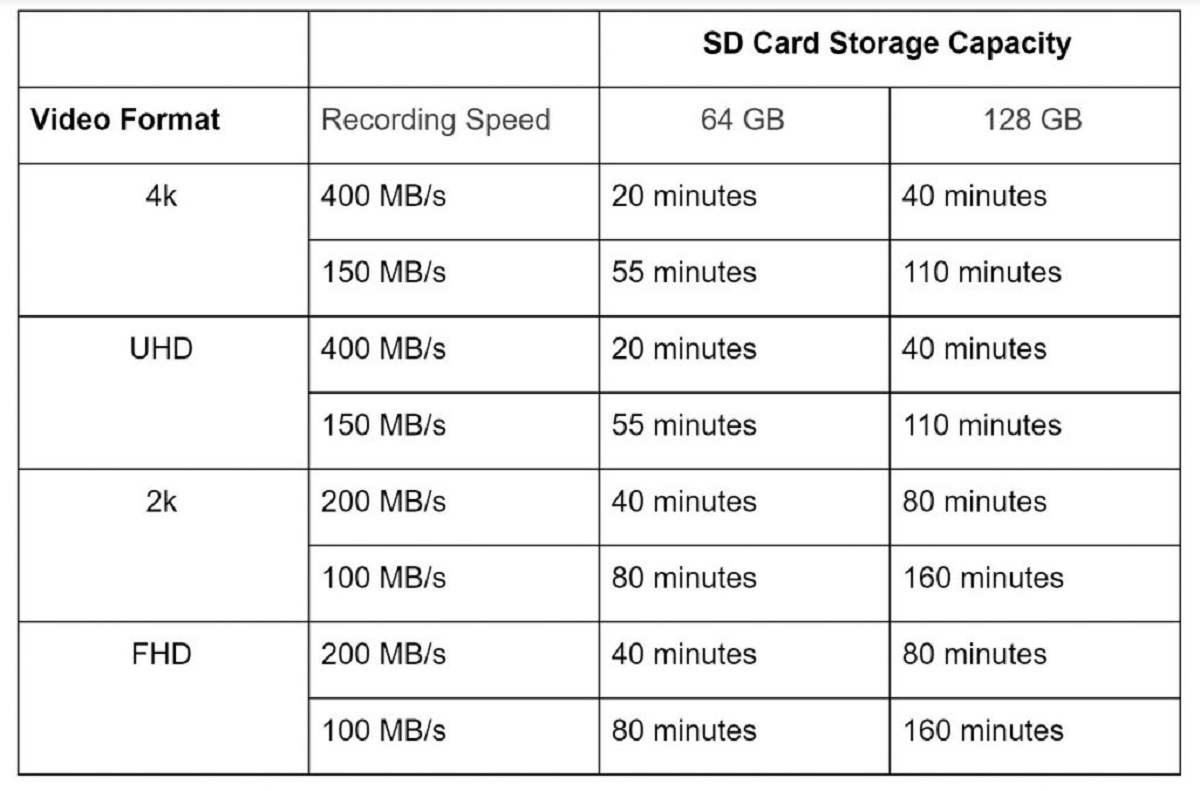Introduction
So, you've just returned from an exhilarating adventure with your 4K action camera, capturing stunning footage of your escapades. Now, you're eager to relive those adrenaline-pumping moments and share them with friends and family. However, you're faced with the challenge of importing these high-definition videos from your 4K action camera to your computer. Fret not, as I'm here to guide you through the seamless process of transferring and organizing your precious footage.
Importing videos from your 4K action camera is a straightforward task, but it requires a few essential steps to ensure that your videos are safely transferred and neatly organized on your computer. With the right approach, you can effortlessly preserve and showcase your adventures with crystal-clear clarity.
In this comprehensive guide, I'll walk you through the process of connecting your 4K action camera to your computer, transferring your videos, and organizing your imported footage. By following these steps, you'll be able to cherish and share your high-definition videos with ease, allowing your audience to experience the thrill of your adventures as if they were right there beside you.
So, grab your 4K action camera, fire up your computer, and let's embark on this journey to seamlessly import your captivating videos. Whether you're a thrill-seeking adventurer, a passionate filmmaker, or simply someone who loves capturing life's precious moments, this guide will equip you with the knowledge and confidence to effortlessly transfer and organize your 4K action camera footage. Let's dive in and unleash the full potential of your high-definition video recordings.
Step 1: Connect the 4K Action Camera to Your Computer
Before you can begin transferring your breathtaking 4K videos, you need to establish a seamless connection between your action camera and your computer. This step is crucial in enabling the smooth transfer of your high-definition footage. Here’s how to connect your 4K action camera to your computer:
- Locate the USB Cable: Retrieve the USB cable that came with your 4K action camera. This cable is essential for establishing a direct connection between your camera and computer.
- Power Off Your Camera: Before connecting it to your computer, ensure that your action camera is powered off. This precautionary step prevents any potential data transfer issues and safeguards your camera’s internal components.
- Identify the USB Port: On your 4K action camera, locate the USB port, which is typically situated on the camera’s body or within a designated compartment. Gently open the port cover, if applicable, to access the USB connection point.
- Connect the USB Cable: With your action camera powered off, carefully insert one end of the USB cable into the corresponding port on your camera. Ensure a secure connection to facilitate uninterrupted data transfer.
- Connect to Your Computer: Once the USB cable is firmly attached to your 4K action camera, plug the other end into an available USB port on your computer. Your computer will recognize the newly connected device, paving the way for the seamless transfer of your high-definition videos.
By following these simple yet essential steps, you’ll establish a direct link between your 4K action camera and your computer, setting the stage for the effortless transfer of your captivating footage. With this connection in place, you’re now ready to embark on the next phase of the video importing process, ensuring that your high-definition videos are securely transferred to your computer for further organization and sharing.
Step 2: Transfer Videos to Your Computer
With your 4K action camera securely connected to your computer, it’s time to initiate the seamless transfer of your high-definition videos. This pivotal step ensures that your breathtaking footage is safely imported to your computer, ready to be organized and shared with your audience. Here’s how to transfer your videos from your 4K action camera to your computer:
- Access the Camera Storage: On your computer, navigate to the designated storage location for your 4K action camera. This may involve opening a file explorer window and locating the connected camera among the listed devices.
- Select the Video Files: Once you’ve accessed your camera’s storage, browse through the contents to locate your high-definition video files. These files are typically stored within a folder or directory on your camera’s internal memory or removable storage media.
- Copy or Drag the Videos: To initiate the transfer, either copy the selected video files from your camera’s storage and paste them into a desired folder on your computer, or simply drag the video files from the camera’s storage location to your computer’s designated destination. This action begins the seamless transfer process.
- Monitor the Transfer Progress: As the video files are being transferred, monitor the progress to ensure that each file is successfully copied to your computer. This step allows you to address any potential transfer issues promptly and ensures that all your high-definition videos are safely imported.
- Verify the Imported Videos: Once the transfer is complete, navigate to the destination folder on your computer to verify that all your videos have been successfully imported. This verification step provides assurance that your high-definition footage is now readily accessible on your computer for further organization and sharing.
By following these essential steps, you’ll seamlessly transfer your captivating 4K videos from your action camera to your computer, preserving every thrilling moment with crystal-clear clarity. With your high-definition footage safely imported, you’re now poised to embark on the final phase of the video importing process, ensuring that your videos are neatly organized for future viewing and sharing.
Step 3: Organize Your Imported Videos
Now that your high-definition videos are safely imported to your computer, it’s time to embark on the crucial task of organizing your precious footage. By categorizing and labeling your videos, you can create a structured and easily accessible library, allowing you to relive your adventures and share them with others seamlessly. Here’s how to organize your imported videos from your 4K action camera:
- Create Folders for Different Events: Begin by creating separate folders on your computer to categorize your videos based on the events or locations where they were filmed. For example, you could have folders for “Hiking Adventures,” “Beach Getaways,” “City Exploration,” and more, depending on the nature of your footage.
- Label Videos with Descriptive Titles: Within each event-specific folder, label your video files with descriptive and memorable titles. These titles should succinctly capture the essence of each video, making it easier for you to identify and retrieve specific footage when needed.
- Add Metadata and Tags: Consider adding metadata and tags to your video files, providing additional context and searchability. Metadata such as the date of recording, location, and key highlights can enhance the organization and retrieval of your videos, especially when managing a substantial collection of footage.
- Create a Master Index or Playlist: To streamline access to your imported videos, consider creating a master index or playlist that consolidates all your categorized footage. This index serves as a convenient navigation tool, allowing you to quickly locate and enjoy your high-definition videos based on your preferred criteria.
- Backup Your Organized Library: Once you’ve meticulously organized your imported videos, it’s essential to create backup copies to safeguard your precious footage. Consider utilizing external hard drives, cloud storage services, or dedicated backup solutions to ensure the resilience of your video library against unforeseen data loss.
By diligently organizing your imported 4K action camera videos using the aforementioned steps, you’ll create a structured and easily navigable video library that preserves the thrill of your adventures with precision and accessibility. With your videos neatly organized, you’re now equipped to relive your most exhilarating moments and effortlessly share them with your audience, ensuring that your high-definition footage remains a timeless treasure for years to come.