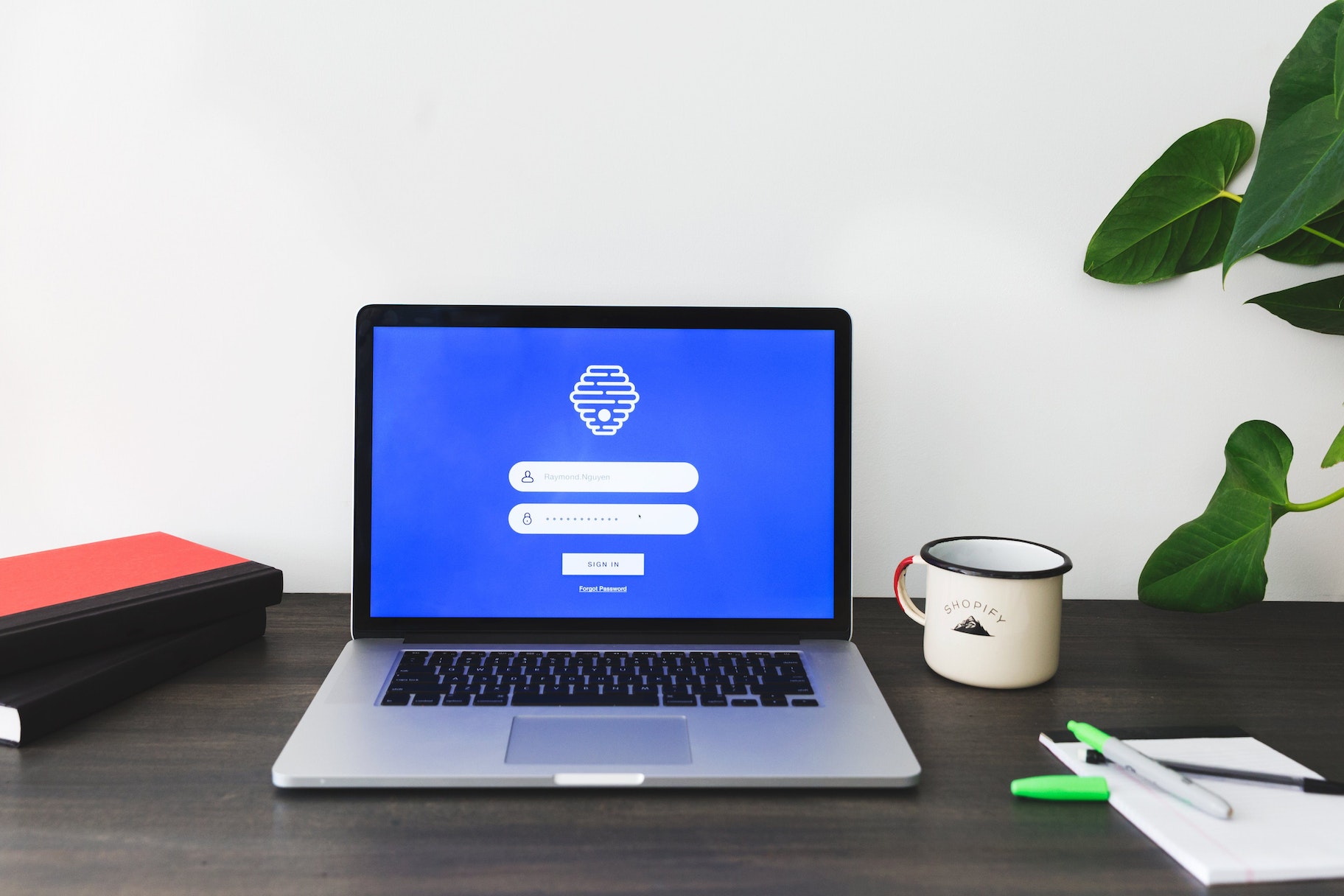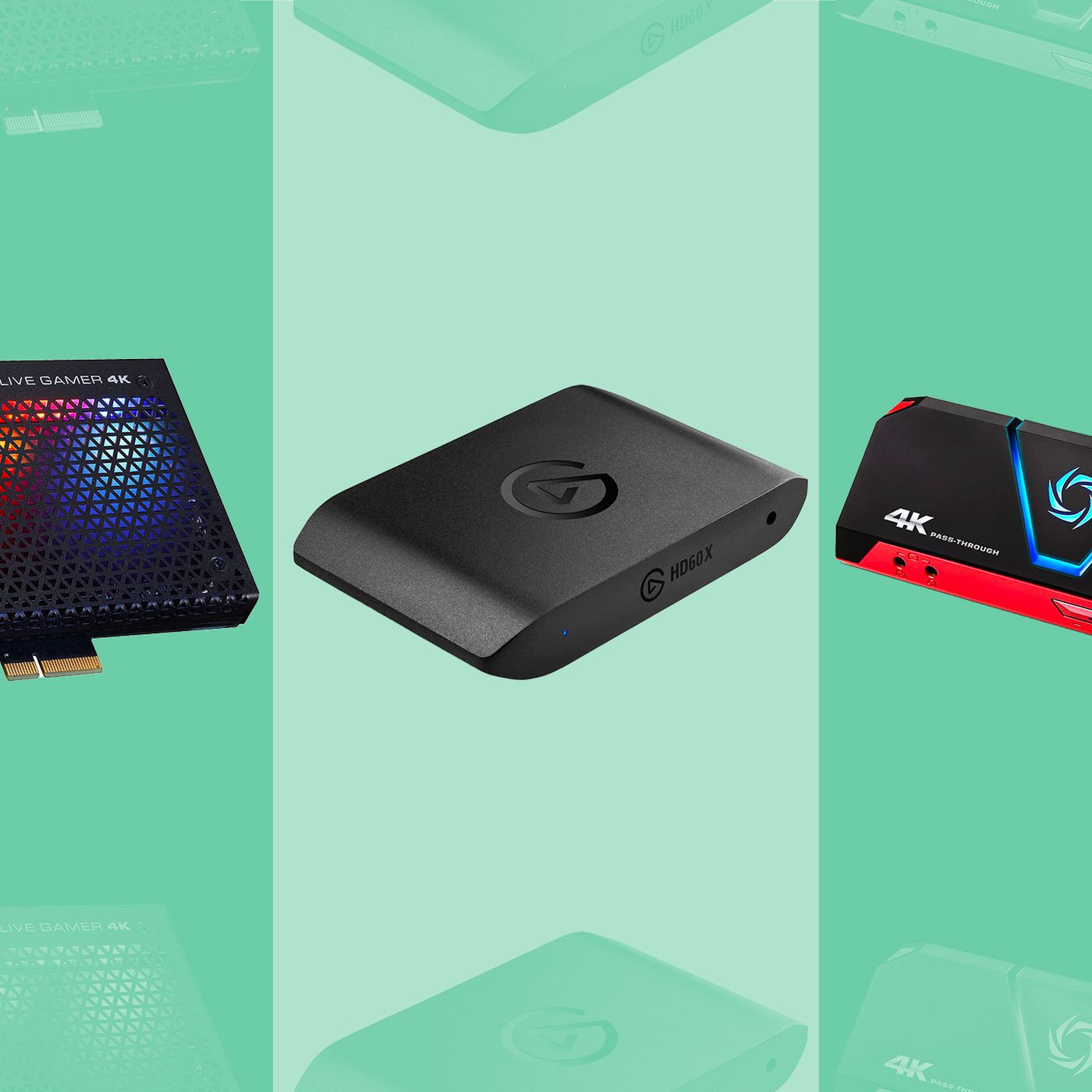Introduction
Are you ready to take your audio recording and live streaming to the next level? Using a USB microphone and an analog microphone in OBS (Open Broadcaster Software) can significantly enhance the quality of your audio output. Whether you're a podcaster, gamer, musician, or content creator, leveraging the capabilities of both types of microphones can provide you with greater flexibility and superior sound reproduction.
In this comprehensive guide, we will explore the steps to effectively use both a USB microphone and an analog microphone in OBS. From understanding the differences between these two types of microphones to setting them up in OBS and optimizing audio quality, you'll gain valuable insights into maximizing the potential of your audio equipment.
By the end of this guide, you will be equipped with the knowledge and skills to seamlessly integrate multiple microphones into your OBS setup, allowing you to capture clear, professional-grade audio for your various endeavors.
Let's dive into the world of USB and analog microphones and discover how to harness their combined power to elevate your audio recording and live streaming experiences.
Now, let's delve into the intricacies of USB and analog microphones to gain a deeper understanding of their unique characteristics and functionalities.
Understanding USB Microphones and Analog Microphones
Before delving into the technical aspects of integrating USB and analog microphones in OBS, it’s essential to grasp the fundamental disparities between these two types of microphones.
- USB Microphones: These microphones are designed to connect directly to a computer or other digital recording device via a USB port. They are known for their plug-and-play functionality, allowing for quick and hassle-free setup without the need for additional audio interfaces or preamps. USB microphones often feature built-in analog-to-digital converters, enabling them to process and transmit audio signals digitally.
- Analog Microphones: In contrast, analog microphones utilize traditional XLR or 1/4-inch connectors to interface with audio interfaces, mixers, or other analog recording equipment. They require external power sources, such as phantom power, and may necessitate the use of audio interfaces to convert analog signals into digital formats compatible with computers and recording devices.
While USB microphones offer convenience and simplicity, analog microphones provide greater versatility and compatibility with professional audio equipment. Understanding the distinctions between these microphone types is crucial for effectively leveraging their strengths in an OBS setup.
USB microphones are often favored for their user-friendly nature, making them ideal for solo content creators, podcasters, and live streamers seeking a straightforward recording solution. On the other hand, analog microphones are preferred in professional studio environments and live sound applications due to their ability to integrate with a wide range of audio gear and signal processing equipment.
By comprehending the unique attributes of USB and analog microphones, you can make informed decisions when selecting and utilizing these devices for your audio production needs. With this knowledge in mind, let’s proceed to the next steps of incorporating USB and analog microphones into OBS for a seamless and dynamic audio recording experience.
Setting Up a USB Microphone in OBS
Integrating a USB microphone into OBS is a straightforward process that begins with ensuring that the microphone is properly connected to your computer via a USB port. Once the physical connection is established, follow these steps to configure the USB microphone within OBS:
- Open OBS: Launch the OBS software on your computer to access the main interface.
- Navigate to Settings: Click on the “Settings” button located in the lower-right corner of the OBS interface to access the settings menu.
- Select Audio Settings: Within the settings menu, navigate to the “Audio” tab to configure the audio input settings for your USB microphone.
- Choose USB Microphone as Audio Input: Under the “Devices” section, select your USB microphone from the dropdown menu labeled “Mic/Auxiliary Audio Device.” This designates the USB microphone as the primary audio input source for your OBS recordings or live streams.
- Adjust Audio Levels: Once the USB microphone is selected, you can fine-tune its audio levels using the volume slider within the OBS audio settings. This allows you to optimize the microphone’s input volume to suit your specific recording or streaming requirements.
- Apply and Save Settings: After configuring the USB microphone settings, click “Apply” and then “OK” to save the changes and return to the main OBS interface.
With these steps completed, your USB microphone is now successfully integrated into OBS, ready to capture high-quality audio for your content creation endeavors. Whether you’re narrating a video, conducting a live podcast, or engaging in gameplay commentary, your USB microphone is primed to deliver clear and professional-grade audio for your audience to enjoy.
Now that your USB microphone is seamlessly integrated into OBS, let’s explore the process of setting up an analog microphone within the software to expand your audio recording capabilities.
Setting Up an Analog Microphone in OBS
Integrating an analog microphone into OBS requires a few additional steps compared to setting up a USB microphone. Here’s a guide to configuring an analog microphone within OBS:
- Connect the Analog Microphone: Begin by connecting your analog microphone to an audio interface or mixer using an appropriate XLR or 1/4-inch cable. Ensure that the audio interface is connected to your computer and recognized as an audio input device.
- Open OBS: Launch the OBS software on your computer to access the main interface.
- Navigate to Settings: Click on the “Settings” button located in the lower-right corner of the OBS interface to access the settings menu.
- Select Audio Settings: Within the settings menu, navigate to the “Audio” tab to configure the audio input settings for your analog microphone.
- Choose Analog Microphone as Audio Input: Under the “Devices” section, select your audio interface or mixer from the dropdown menu labeled “Mic/Auxiliary Audio Device.” This designates the analog microphone connected to the interface as the primary audio input source for your OBS recordings or live streams.
- Adjust Audio Levels: Once the analog microphone is selected, you can fine-tune its audio levels using the volume slider within the OBS audio settings. This allows you to optimize the microphone’s input volume to suit your specific recording or streaming requirements.
- Apply and Save Settings: After configuring the analog microphone settings, click “Apply” and then “OK” to save the changes and return to the main OBS interface.
By following these steps, you have successfully set up an analog microphone within OBS, expanding your audio input options and enhancing your recording capabilities. Whether you’re utilizing a dynamic microphone, a condenser microphone, or any other analog mic, OBS provides the flexibility to seamlessly integrate these devices into your audio workflow.
With both USB and analog microphones now integrated into OBS, you have the versatility to choose the most suitable microphone for each recording or streaming scenario. However, if you wish to combine the capabilities of both microphone types for a more dynamic audio setup, the next section will guide you through the process of using both USB and analog microphones simultaneously in OBS.
Using Both USB and Analog Microphones Simultaneously in OBS
Combining the strengths of both USB and analog microphones in OBS can significantly enhance your audio recording and live streaming capabilities, allowing for a more versatile and professional sound production. Here’s how you can seamlessly utilize both microphone types simultaneously within OBS:
- Connect the Microphones: Begin by connecting your USB microphone and analog microphone to your computer and/or audio interface, ensuring that both devices are recognized as separate audio input sources.
- Open OBS: Launch the OBS software on your computer to access the main interface.
- Navigate to Settings: Click on the “Settings” button located in the lower-right corner of the OBS interface to access the settings menu.
- Select Audio Settings: Within the settings menu, navigate to the “Audio” tab to configure the audio input settings for both microphones.
- Assign Microphones to Separate Audio Channels: Under the “Devices” section, assign your USB microphone to one audio channel and your analog microphone to another. This segregation enables individual control and processing of each microphone’s audio signal within OBS.
- Adjust Audio Levels and Mix: With the microphones assigned to separate audio channels, you can adjust their respective audio levels and mix them according to your preferences. This allows you to achieve a balanced and harmonious blend of both microphone inputs for your recordings or live streams.
- Apply and Save Settings: After configuring the audio settings for both microphones, click “Apply” and then “OK” to save the changes and return to the main OBS interface.
By following these steps, you have effectively set up both USB and analog microphones to work in tandem within OBS, granting you the flexibility to capture diverse audio sources and create immersive soundscapes for your content. Whether you’re conducting interviews, hosting panel discussions, or capturing multi-instrument performances, the ability to use both microphone types simultaneously empowers you to deliver professional-grade audio experiences to your audience.
With your USB and analog microphones seamlessly integrated into OBS, you are well-equipped to explore various recording and live streaming scenarios, leveraging the distinct characteristics of each microphone to achieve optimal audio results. However, to further enhance the quality of your audio output, consider implementing the following tips for improving audio quality in your OBS setup.
Tips for Improving Audio Quality
Enhancing the audio quality in your OBS setup can elevate the overall impact of your recordings and live streams. Consider implementing the following tips to optimize the audio output from your USB and analog microphones:
- Room Acoustics: Pay attention to the acoustic environment in which you are recording or streaming. Minimize background noise and echo by using acoustic treatments such as sound-absorbing panels, curtains, or foam to create a more controlled and acoustically pleasing space for capturing audio.
- Microphone Placement: Experiment with microphone placement to achieve the best sound capture. Position the microphones appropriately based on the recording scenario, whether it’s vocal narration, instrument performance, or group discussions. Proper placement can significantly impact the clarity and tonal characteristics of the audio.
- Use of Pop Filters and Windscreens: Employ pop filters for vocal microphones to reduce plosive sounds and windscreens for outdoor or high-wind recording situations. These accessories help mitigate unwanted noise artifacts and ensure cleaner audio reproduction.
- Audio Monitoring: Regularly monitor your audio levels and quality during recordings and live streams. Use headphones or studio monitors to accurately assess the audio output and make real-time adjustments to optimize the sound.
- Signal Processing: Explore the use of audio processing tools within OBS, such as equalization, compression, and noise reduction filters, to refine the audio signal. Carefully apply these effects to enhance the tonal balance, control dynamics, and minimize unwanted noise in your recordings.
- Test and Calibrate: Conduct regular sound checks and calibration sessions to ensure that your microphones are performing optimally. Address any technical issues, such as impedance mismatches or signal distortions, to maintain consistent and high-quality audio output.
By incorporating these tips into your audio production workflow, you can effectively improve the overall audio quality of your OBS recordings and live streams. Whether you’re a content creator, musician, or live streamer, the pursuit of superior audio quality enhances the immersive experience for your audience and underscores your commitment to delivering professional-grade content.
With these audio quality enhancement strategies in mind, you are well-prepared to harness the full potential of your USB and analog microphones in OBS, creating captivating audio experiences that resonate with your audience.
Conclusion
Mastering the art of using both USB and analog microphones in OBS opens up a world of possibilities for content creators, live streamers, and audio enthusiasts. By understanding the distinct characteristics of each microphone type and following the steps to integrate them into OBS, you have unlocked the potential to capture professional-grade audio for a wide range of applications.
From solo vocal recordings to multi-microphone setups for interviews and musical performances, the ability to leverage both USB and analog microphones simultaneously provides you with unparalleled flexibility and creative freedom. Whether you’re seeking simplicity and convenience with a USB microphone or the versatility and control offered by an analog microphone, OBS empowers you to harness the strengths of both technologies to elevate your audio production endeavors.
Furthermore, by implementing tips for improving audio quality, such as optimizing room acoustics, refining microphone placement, and utilizing audio processing tools, you can refine the sonic character of your recordings and live streams, delivering captivating audio experiences to your audience.
As you continue to explore the dynamic capabilities of OBS and refine your audio recording techniques, remember that the synergy between USB and analog microphones is a testament to the evolving landscape of audio production. Embrace the opportunities to experiment, innovate, and craft compelling audio content that resonates with your audience.
With the knowledge and skills acquired from this guide, you are poised to embark on a journey of sonic exploration, leveraging the combined power of USB and analog microphones to create immersive and captivating audio experiences.
Now, armed with a deeper understanding of USB and analog microphones and their integration into OBS, you are equipped to embark on your audio production endeavors with confidence and creativity. Embrace the versatility and potential of your microphone setup, and let your passion for exceptional audio shine through in every recording and live stream.