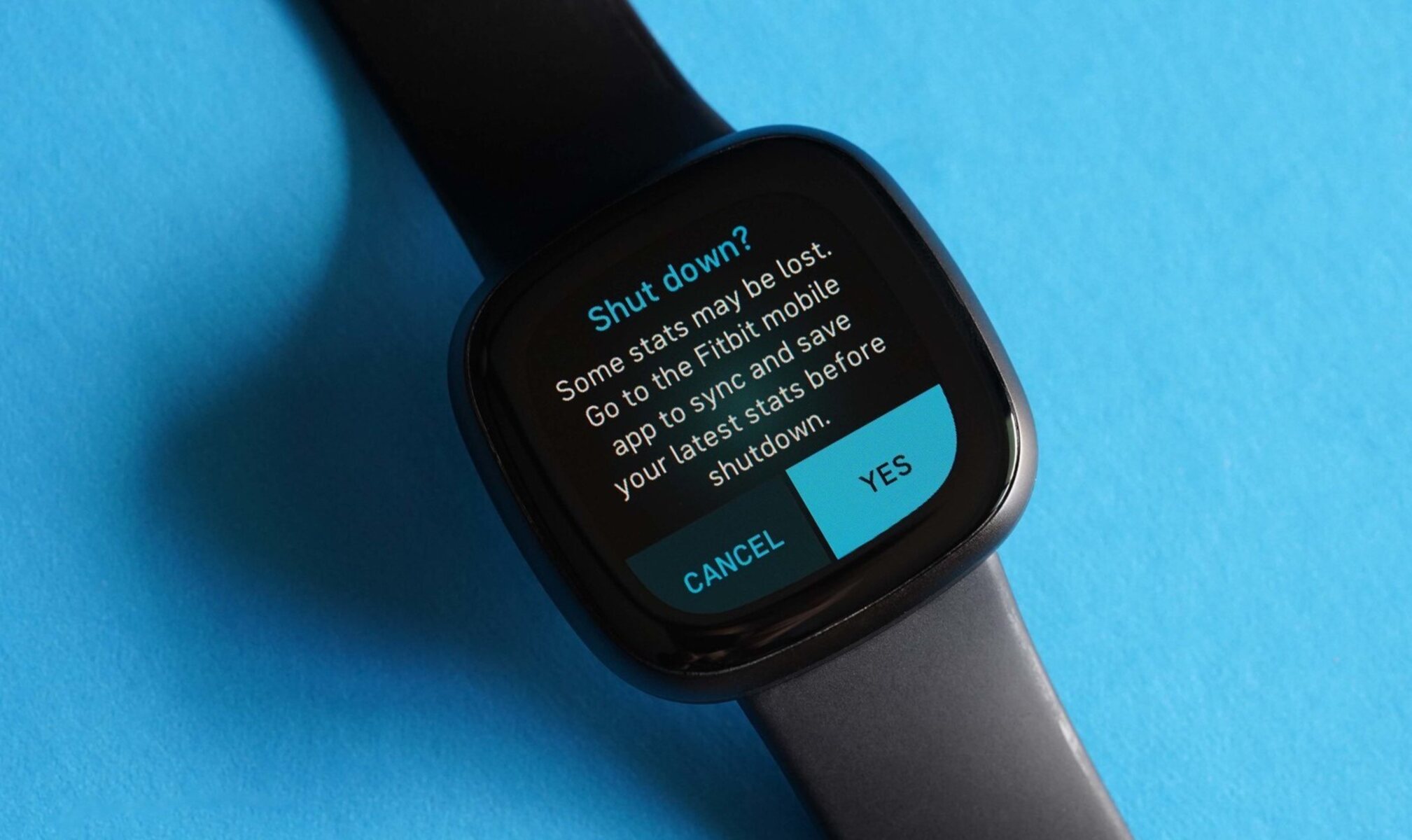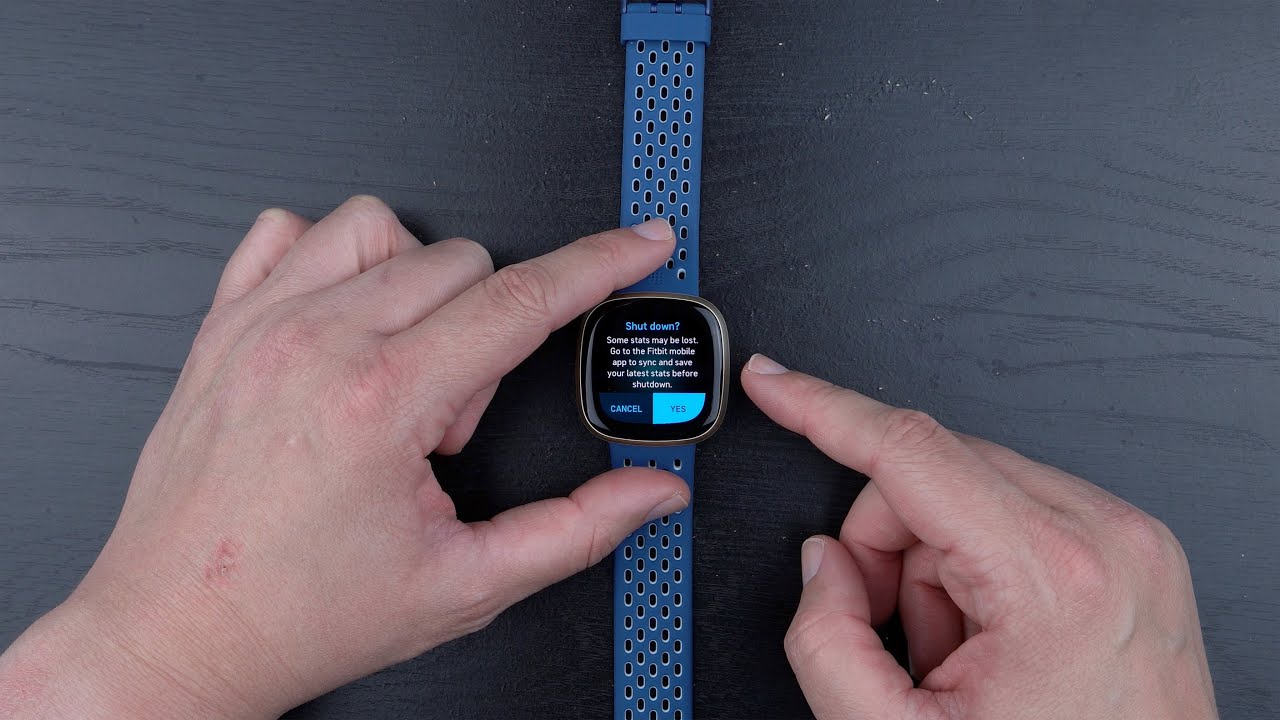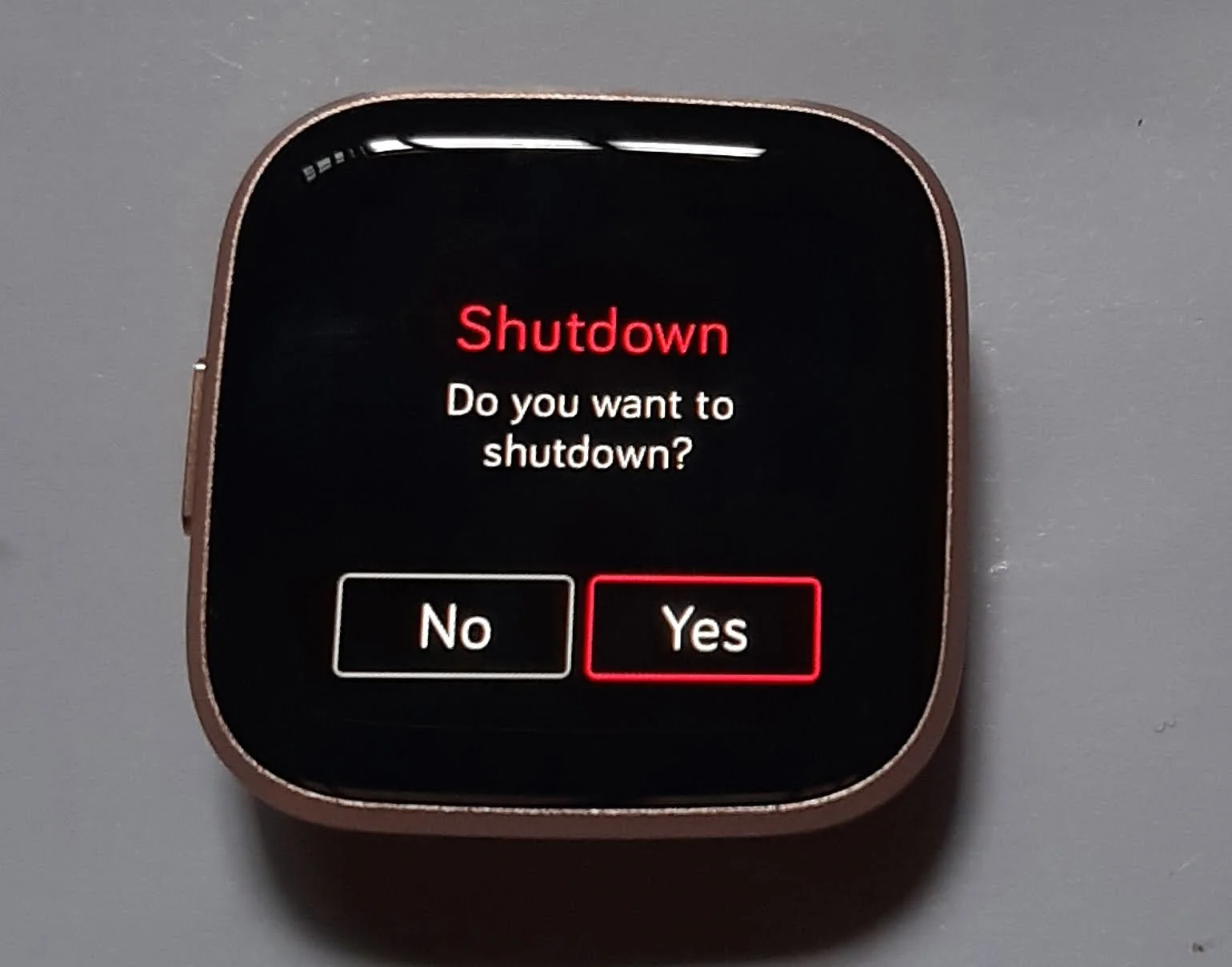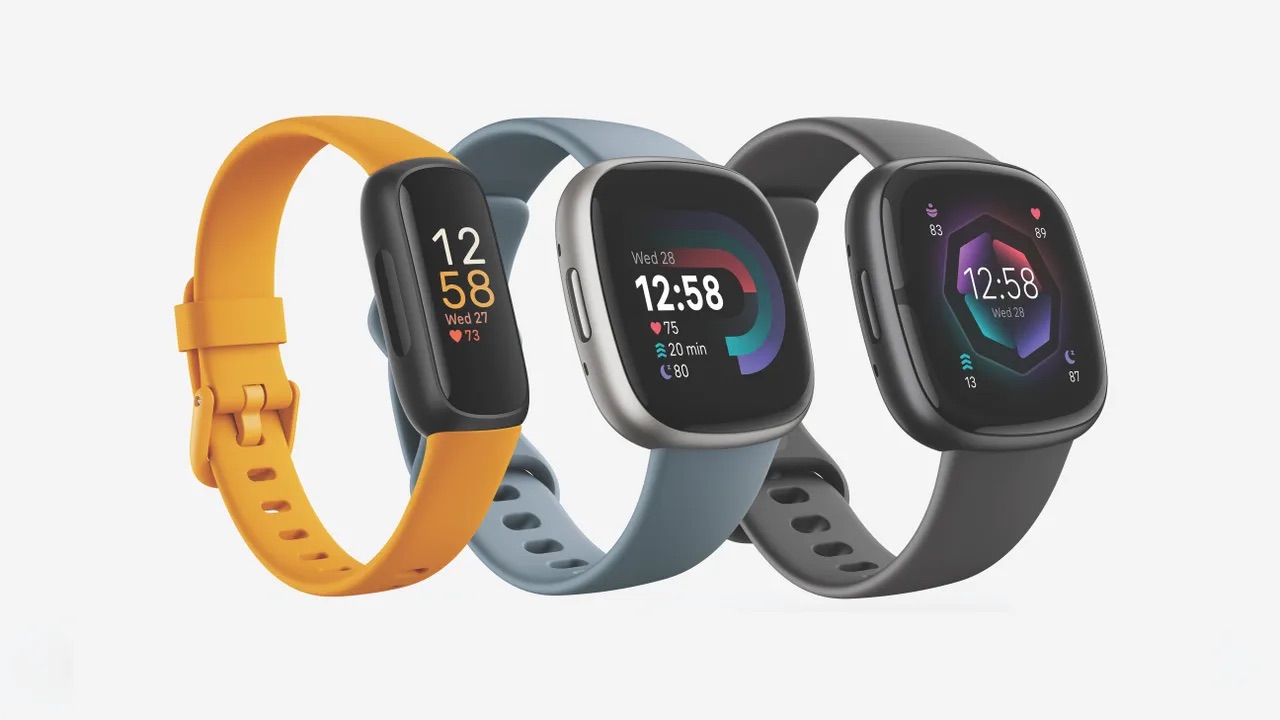Introduction
The Fitbit Versa 3 is a remarkable wearable device designed to seamlessly integrate into your active lifestyle, providing valuable insights into your health and fitness journey. However, like all electronic devices, there are moments when it becomes necessary to power down the Versa 3. Whether you need to conserve battery life, troubleshoot technical issues, or simply give your device a moment of rest, knowing how to properly shut down and restart your Fitbit Versa 3 is essential.
In this comprehensive guide, we will walk you through the step-by-step process of powering down and restarting your Fitbit Versa 3. By following these instructions, you can ensure that your device operates optimally and continues to support your wellness goals without any hiccups.
Let's delve into the details of how to navigate the settings menu, locate the power off option, and confirm the power down. Additionally, we will explore the simple steps to restart your Fitbit Versa 3, ensuring a smooth and efficient process. Whether you are a seasoned Fitbit user or a newcomer to the world of wearables, this guide will equip you with the knowledge to manage your device effectively.
Understanding the intricacies of powering down and restarting your Fitbit Versa 3 empowers you to take control of your device, enhancing your overall experience and enabling you to make the most of its impressive capabilities. So, without further ado, let's embark on this journey to discover the seamless process of shutting off and restarting your Fitbit Versa 3.
Step 1: Accessing the Settings Menu
Accessing the settings menu on your Fitbit Versa 3 is the initial step towards powering down and restarting the device. This fundamental process allows you to navigate through the various options and functionalities that the Versa 3 offers, providing you with the control to manage your device according to your preferences.
To access the settings menu, begin by tapping the screen of your Fitbit Versa 3 to wake it up. Once the screen is active, swipe from the clock face to the right to access the "Today" menu. From here, continue swiping to the left until you see the "Settings" icon. This icon is represented by a gear symbol and serves as the gateway to the versatile range of settings available on your Fitbit Versa 3.
Upon locating the "Settings" icon, tap on it to enter the settings menu. As you enter this menu, you will be presented with a comprehensive array of options, including but not limited to device settings, exercise shortcuts, clock faces, and notifications. This is where the versatility of the Fitbit Versa 3 truly shines, as it allows you to customize and tailor the device to suit your unique preferences and requirements.
Once inside the settings menu, you are now poised to proceed to the next step of the power down process. Navigating through the settings menu is an essential skill that empowers you to manage and optimize your Fitbit Versa 3, ensuring that it aligns with your individual needs and enhances your overall experience with the device.
By mastering the art of accessing the settings menu, you gain the ability to delve into the full potential of your Fitbit Versa 3, unlocking a world of customization and control at your fingertips. This foundational step sets the stage for seamlessly powering down and restarting your device, laying the groundwork for a smooth and efficient process that aligns with your specific requirements and preferences.
Step 2: Navigating to the Power Off Option
After successfully accessing the settings menu on your Fitbit Versa 3, the next pivotal step in the process of powering down your device is navigating to the power off option. This step is crucial as it allows you to initiate the shutdown sequence, ensuring that your Versa 3 enters a state of rest or performs a restart as needed.
Within the settings menu, scroll down to locate the "About" option. This section houses essential information about your Fitbit Versa 3, including its current software version, serial number, and other pertinent details. Tap on the "About" option to enter this section, which serves as a gateway to additional functionalities and crucial system operations.
Once inside the "About" section, scroll down to find the "Shut Down" option. This is where the power off functionality resides, providing you with the means to gracefully power down your Fitbit Versa 3 when necessary. Upon locating the "Shut Down" option, tap on it to initiate the power off process.
As you tap on the "Shut Down" option, a confirmation prompt will appear on the screen, asking you to confirm your decision to power off the device. This serves as a safeguard against accidental shutdowns, ensuring that you have the opportunity to confirm your intention before proceeding. Confirm your choice by tapping on the "Yes" or "Confirm" option, depending on the specific prompt displayed on your Versa 3.
By navigating to the power off option and confirming your decision, you initiate the graceful shutdown of your Fitbit Versa 3, allowing it to enter a state of rest or perform a restart as necessary. This seamless process ensures that your device is managed effectively, aligning with your preferences and requirements, and empowering you to make the most of its impressive capabilities.
Mastering the art of navigating to the power off option equips you with the knowledge to manage your Fitbit Versa 3 efficiently, ensuring that you can power down and restart the device with ease. This essential skill allows you to maintain control over your wearable device, enhancing your overall experience and optimizing its performance to support your health and fitness journey effectively.
Step 3: Confirming the Power Down
After navigating to the power off option on your Fitbit Versa 3 and initiating the shutdown process, the next crucial step is confirming the power down. This pivotal phase ensures that the device transitions into a state of rest or performs a restart as intended, aligning with your specific requirements and preferences.
Upon tapping the "Shut Down" option within the "About" section of the settings menu, a confirmation prompt will appear on the screen, prompting you to verify your decision to power off the device. This deliberate step serves as a safeguard against accidental shutdowns, providing you with the opportunity to confirm your intention before proceeding.
When the confirmation prompt appears, it typically presents you with a clear and concise message, such as "Shut Down?" or "Confirm Power Off?" accompanied by options to either proceed with the power down or cancel the operation. By tapping on the affirmative option, such as "Yes" or "Confirm," you assert your decision to power off the Fitbit Versa 3, signaling the device to gracefully transition into a state of rest.
Confirming the power down is a deliberate and essential action that ensures the seamless execution of the shutdown process. By affirming your choice, you exercise control over the device, dictating its operational state and aligning it with your immediate needs. Whether you seek to conserve battery life, troubleshoot technical issues, or simply give your Versa 3 a moment of respite, the confirmation of the power down empowers you to manage the device effectively.
This deliberate and intentional confirmation process underscores the user-centric design of the Fitbit Versa 3, prioritizing user control and ensuring that operational decisions are made with clarity and purpose. By confirming the power down, you actively participate in the management of your wearable device, fostering a sense of ownership and empowerment in your interaction with the technology.
In essence, confirming the power down represents the final step in the process of gracefully shutting down your Fitbit Versa 3, marking the transition from active use to a state of rest or a planned restart. This deliberate action underscores your authority over the device, ensuring that it operates in accordance with your intentions and supports your wellness journey effectively.
Step 4: Restarting Your Fitbit Versa 3
Restarting your Fitbit Versa 3 is a straightforward yet valuable process that can help resolve minor technical issues, refresh the device's functionality, and ensure a seamless user experience. Whether you encounter unresponsiveness, unexpected behavior, or simply wish to perform a routine restart, knowing how to effectively restart your Versa 3 is essential.
To initiate the restart, begin by pressing and holding the side button and the bottom button on your Fitbit Versa 3 simultaneously. Hold both buttons for about 10 seconds until the Fitbit logo appears on the screen. This signifies that the device is restarting, and you can release the buttons once the logo is displayed.
As the Fitbit Versa 3 restarts, it undergoes a brief internal reset, allowing the device to refresh its operations and clear any temporary glitches or errors. This simple yet impactful action can often resolve minor issues, improve responsiveness, and ensure that your Versa 3 operates optimally.
Restarting your Fitbit Versa 3 is akin to giving it a moment to recalibrate and refresh, akin to a quick reset that can often address common operational hiccups. By performing this action, you contribute to the device's continued smooth functioning, ensuring that it remains a reliable companion on your health and fitness journey.
In addition to addressing minor technical issues, restarting your Fitbit Versa 3 can also be a proactive measure to maintain its performance over time. Just as a computer benefits from periodic restarts to clear its memory and optimize its operations, the Versa 3 can also benefit from this simple yet effective practice.
By mastering the art of restarting your Fitbit Versa 3, you gain the confidence to manage the device effectively, ensuring that it continues to support your wellness goals without interruptions. This fundamental skill empowers you to maintain control over your wearable device, fostering a seamless and efficient user experience.
In essence, the process of restarting your Fitbit Versa 3 is a valuable tool in your arsenal, allowing you to address minor issues, refresh the device's functionality, and maintain its optimal performance. By understanding and executing this straightforward process, you uphold the reliability and effectiveness of your Versa 3, ensuring that it remains a steadfast companion in your health and fitness journey.