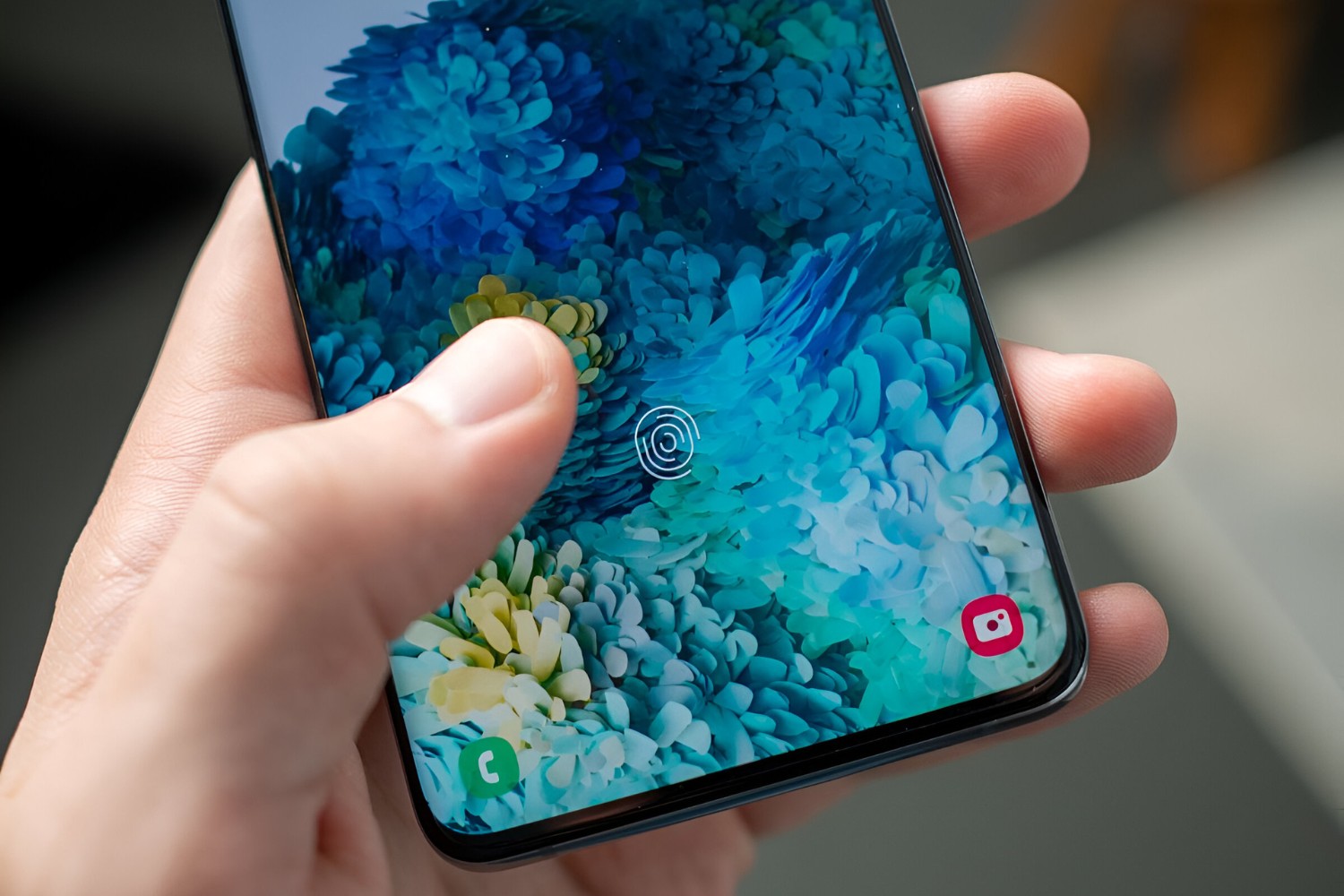Introduction
In today's fast-paced digital world, mobile devices have become an integral part of our daily lives. From staying connected with loved ones to managing work tasks on the go, our smartphones hold a wealth of personal and professional information. With this in mind, ensuring the security of our devices is paramount. The Samsung S20, known for its cutting-edge features and advanced security measures, allows users to customize their device's security settings, including changing the PIN for secure access.
The PIN (Personal Identification Number) serves as a fundamental layer of protection, preventing unauthorized access to your Samsung S20. Whether you've recently acquired the device or simply wish to update your security credentials, changing the PIN is a straightforward process that can be accomplished within the device's settings.
In this guide, we will walk you through the step-by-step process of changing the PIN on your Samsung S20. By following these instructions, you can ensure that your device remains secure and your personal information stays protected. Let's delve into the details of accessing the settings, selecting the Biometrics and Security option, and finally, changing the PIN to bolster the security of your Samsung S20.
Step 1: Accessing the Settings
Accessing the settings on your Samsung S20 is the initial step towards changing the PIN and enhancing the security of your device. The settings menu serves as the control center for customizing various aspects of your phone, including security, display, connectivity, and more. Here's how you can easily access the settings on your Samsung S20:
-
Unlock Your Device: Begin by unlocking your Samsung S20 using your current PIN, pattern, or biometric authentication method, such as fingerprint or facial recognition.
-
Navigate to the Home Screen: If you're not already on the home screen, press the home button or swipe up from the bottom of the screen to access it.
-
Access the App Drawer: From the home screen, locate and tap on the "Apps" icon to open the app drawer, which contains all the installed applications on your device.
-
Locate and Tap "Settings": Within the app drawer, scroll through the list of applications and locate the "Settings" app. The icon typically resembles a gear or cogwheel. Once found, tap on "Settings" to access the main settings menu.
-
Accessing the Settings Menu: Upon tapping "Settings," you will be directed to the main settings menu, where you can explore and customize various features of your Samsung S20.
By following these simple steps, you can effortlessly access the settings on your Samsung S20, setting the stage for the subsequent actions required to change the PIN and bolster the security of your device. With the settings menu at your fingertips, you are empowered to personalize your device's functionality and security settings to align with your preferences and ensure a seamless user experience.
Step 2: Selecting Biometrics and Security
After successfully accessing the settings menu on your Samsung S20, the next crucial step in the process of changing your PIN involves navigating to the "Biometrics and Security" section. This section serves as the gateway to a myriad of advanced security features and settings, allowing you to fortify the protection of your device and the sensitive information it holds.
To select "Biometrics and Security" on your Samsung S20, follow these steps:
-
Locate and Tap "Biometrics and Security": Within the main settings menu, scroll through the list of available options and locate the "Biometrics and Security" tab. This section is designed to encompass a range of security-related features, including biometric authentication methods, secure startup, and device encryption.
-
Accessing Biometrics and Security: Once you've located the "Biometrics and Security" tab, tap on it to access the comprehensive array of security settings available for customization. This is where you can fine-tune the security measures of your Samsung S20 to align with your preferences and ensure robust protection against unauthorized access.
-
Exploring Security Options: Upon entering the "Biometrics and Security" section, you will be presented with a diverse set of security options, including but not limited to fingerprint recognition, facial recognition, iris scanning, secure folder, and more. These features are designed to offer enhanced security and privacy, allowing you to safeguard your personal data and sensitive information with ease.
By selecting "Biometrics and Security" and delving into the available security options, you are taking proactive steps to fortify the protection of your Samsung S20. This section empowers you to customize the security measures of your device, ensuring that only authorized users can access its contents while enhancing the overall security posture.
With the "Biometrics and Security" section at your disposal, you can explore the advanced security features offered by your Samsung S20, enabling you to tailor the device's security settings to suit your individual needs and preferences. This pivotal step sets the stage for the subsequent action of changing the PIN, further bolstering the security of your device and safeguarding your valuable data.
Step 3: Changing the PIN
Changing the PIN on your Samsung S20 is a straightforward process that allows you to update your device's security credentials and ensure continued protection against unauthorized access. By modifying the PIN, you can bolster the security of your device and maintain control over the sensitive information it holds. Here's a detailed guide on how to change the PIN on your Samsung S20:
-
Accessing the Security Settings: After navigating to the "Biometrics and Security" section, locate and tap on the "Other security settings" option. This will lead you to a range of additional security features and settings, including the option to change your device's PIN.
-
Selecting the "Change PIN" Option: Within the "Other security settings" menu, locate and tap on the "Change PIN" option. This action will prompt you to authenticate using your current PIN, pattern, or other security method to proceed with the PIN modification process.
-
Entering the New PIN: Upon successful authentication, you will be prompted to enter your new PIN. Carefully choose a new PIN that is easy for you to remember but difficult for others to guess. The PIN can consist of numbers, making it a versatile and secure method of device access.
-
Confirming the New PIN: After entering the new PIN, you will be required to confirm it by re-entering the same sequence of numbers. This step ensures that the new PIN is accurately recorded and eliminates any potential input errors.
-
Completing the PIN Change: Once the new PIN is confirmed, the system will process the change, and you will receive a notification confirming the successful modification of your device's PIN. From this point forward, the new PIN will be required to access your Samsung S20, enhancing the overall security of your device.
By following these steps, you can seamlessly change the PIN on your Samsung S20, reinforcing the security measures of your device and ensuring that your personal information remains safeguarded. It's essential to periodically update your PIN to mitigate the risk of unauthorized access and stay ahead of potential security threats. With the PIN successfully changed, you can continue to enjoy the seamless functionality of your Samsung S20 while maintaining robust protection against unauthorized entry.
This proactive approach to device security empowers you to take control of your digital privacy and security, ensuring that your Samsung S20 remains a secure and reliable companion in your daily endeavors.
Conclusion
In conclusion, the Samsung S20 offers a robust array of security features that empower users to customize and fortify the protection of their devices. By following the step-by-step process outlined in this guide, you can confidently navigate the settings, access the Biometrics and Security section, and seamlessly change the PIN to bolster the security of your Samsung S20.
The ability to modify the PIN serves as a fundamental aspect of device security, allowing users to maintain control over access to their personal and professional information. By periodically updating the PIN, you can mitigate the risk of unauthorized entry and stay ahead of potential security threats, ensuring that your Samsung S20 remains a secure and reliable companion in your daily endeavors.
Furthermore, the Biometrics and Security section offers a comprehensive suite of advanced security features, including biometric authentication methods, secure startup, and device encryption. This empowers users to tailor the security settings of their Samsung S20 to align with their individual needs and preferences, ensuring robust protection against unauthorized access.
As technology continues to evolve, the importance of device security cannot be overstated. With the Samsung S20, users can take proactive steps to safeguard their personal data and sensitive information, fostering a secure digital environment that aligns with their privacy and security requirements.
By embracing the process of changing the PIN and exploring the advanced security options available on the Samsung S20, users can confidently navigate the digital landscape, knowing that their device is equipped with robust security measures to protect their valuable data.
In essence, the ability to change the PIN on the Samsung S20 represents a proactive approach to device security, empowering users to take control of their digital privacy and security. By leveraging the advanced security features and customizing the device's security settings, users can enjoy a seamless and secure user experience, knowing that their Samsung S20 is fortified against unauthorized access.
With these insights and actions, users can confidently harness the full potential of their Samsung S20, knowing that their device is equipped with advanced security measures to safeguard their digital assets and personal information.