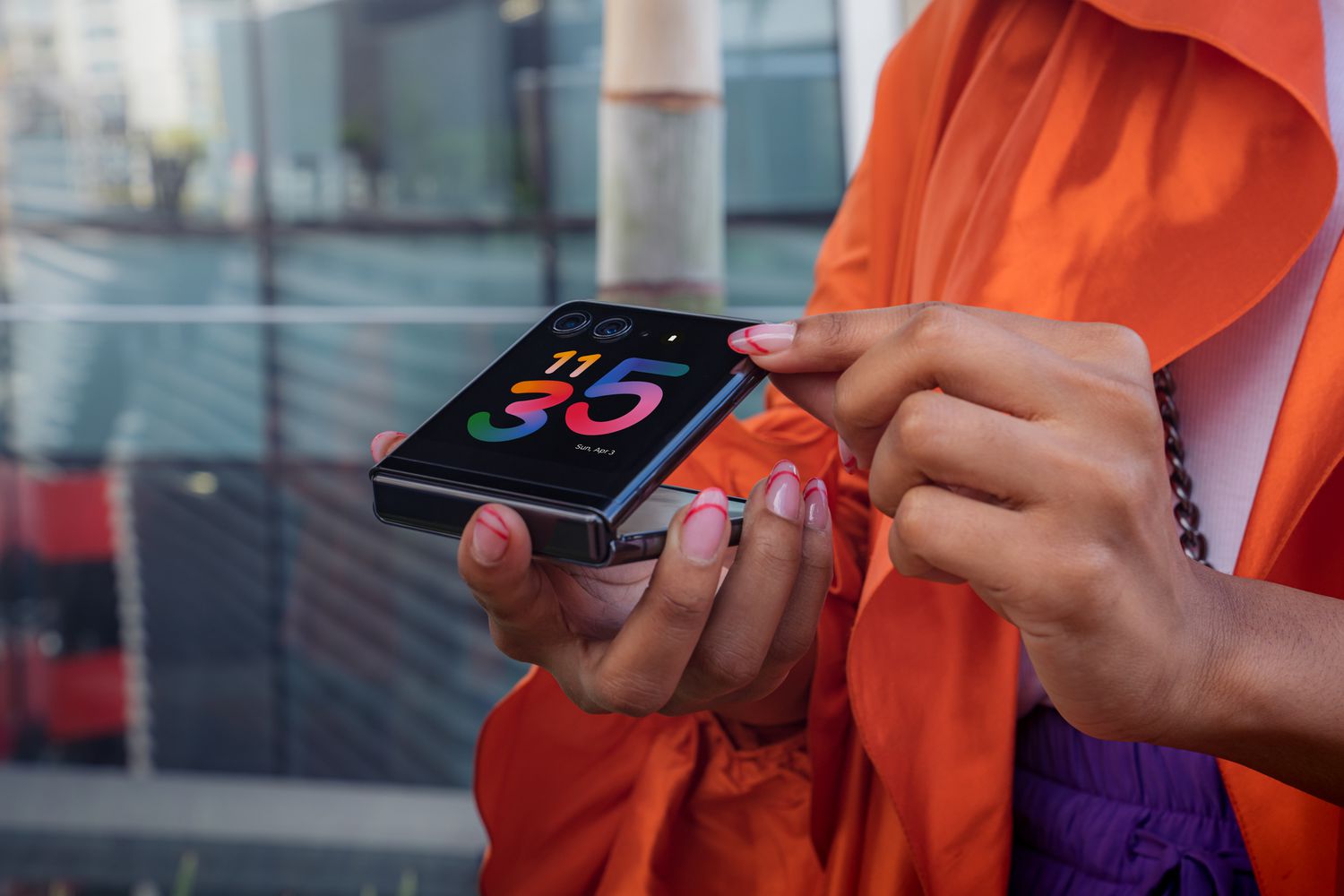Introduction
Removing an email account from your Motorola Razr Maxx can be a straightforward process, but it's essential to ensure that you follow the correct steps to avoid any potential issues. Whether you're looking to declutter your device, switch to a different email provider, or simply streamline your digital communications, understanding how to remove an email account from your Motorola Razr Maxx is a valuable skill.
In this guide, we'll walk you through the necessary steps to remove an email account from your Motorola Razr Maxx. By following these instructions, you can efficiently manage your email accounts and optimize the functionality of your device. Whether you're a tech-savvy individual or someone who's new to mobile devices, this guide will provide you with the knowledge and confidence to navigate your device's settings and make the desired changes.
Now, let's delve into the specific steps required to remove an email account from your Motorola Razr Maxx, empowering you to take control of your digital communication channels and customize your device to suit your preferences.
Steps to Remove Email Account from Motorola Razr Maxx
Removing an email account from your Motorola Razr Maxx involves a few simple yet crucial steps. Whether you're looking to declutter your inbox, switch to a different email provider, or simply streamline your digital communications, the process is designed to be user-friendly and efficient. Here's a detailed guide on how to remove an email account from your Motorola Razr Maxx:
-
Accessing the Settings: Begin by unlocking your Motorola Razr Maxx and navigating to the home screen. From there, locate and tap the "Settings" icon, typically represented by a gear or cogwheel symbol. This will open the device's settings menu, where you can manage various aspects of your phone's configuration.
-
Selecting Accounts: Within the settings menu, scroll down and look for the "Accounts" option. Tap on it to access a list of all the accounts currently linked to your device, including email, social media, and other integrated services.
-
Choosing the Email Account: Once you're in the Accounts section, locate and tap on the specific email account that you wish to remove from your Motorola Razr Maxx. This will open a menu displaying various options and settings related to the selected email account.
-
Removing the Email Account: Within the email account's settings menu, look for the option to remove or delete the account from your device. This option is typically labeled as "Remove account" or "Delete account." Tap on this option to initiate the removal process.
-
Confirmation: After selecting the option to remove the email account, you may be prompted to confirm your decision. This confirmation step is designed to prevent accidental deletions, ensuring that you have the opportunity to reconsider before finalizing the removal of the email account.
-
Finalizing the Removal: Once you've confirmed the removal of the email account, the device will proceed to delete all associated data and credentials from your Motorola Razr Maxx. This includes any synchronized emails, contacts, and calendar events linked to the removed account.
-
Verification: To ensure that the email account has been successfully removed, you can navigate back to the Accounts section within the device settings. Verify that the removed email account is no longer listed among the active accounts on your Motorola Razr Maxx.
By following these steps, you can effectively remove an email account from your Motorola Razr Maxx, allowing you to tailor your device's digital ecosystem to your specific preferences and needs. Whether you're streamlining your communication channels or transitioning to a new email provider, mastering this process empowers you to maintain a well-organized and personalized mobile experience.
Conclusion
In conclusion, the process of removing an email account from your Motorola Razr Maxx is a fundamental aspect of managing your digital communication channels and customizing your device to suit your evolving preferences. By following the outlined steps, you can efficiently declutter your inbox, transition to a different email provider, or simply streamline your digital communications.
Mastering the removal of an email account from your Motorola Razr Maxx empowers you to maintain a well-organized and personalized mobile experience. Whether you're a tech-savvy individual or someone who's new to mobile devices, understanding how to navigate your device's settings and make the desired changes is a valuable skill in today's digital landscape.
As you embark on this process, it's important to approach it with a clear understanding of your objectives. Whether you're removing an outdated email account, consolidating multiple accounts, or simply reorganizing your digital presence, the ability to manage your device's email accounts is a valuable skill that enhances your overall mobile experience.
Furthermore, the removal of an email account from your Motorola Razr Maxx is designed to be user-friendly and efficient, ensuring that you can seamlessly customize your device without unnecessary complications. By following the steps outlined in this guide, you can confidently navigate the device's settings and make informed decisions regarding your email accounts.
Ultimately, the ability to remove an email account from your Motorola Razr Maxx empowers you to maintain a well-organized and personalized digital ecosystem. Whether you're a professional seeking to optimize your work-related communications or an individual looking to streamline your personal inbox, mastering this process enhances your control over your device's functionalities.
In essence, the process of removing an email account from your Motorola Razr Maxx is a valuable skill that contributes to a seamless and tailored mobile experience. By following the steps outlined in this guide, you can confidently manage your email accounts and optimize the functionality of your device, ensuring that it aligns with your evolving digital needs and preferences.