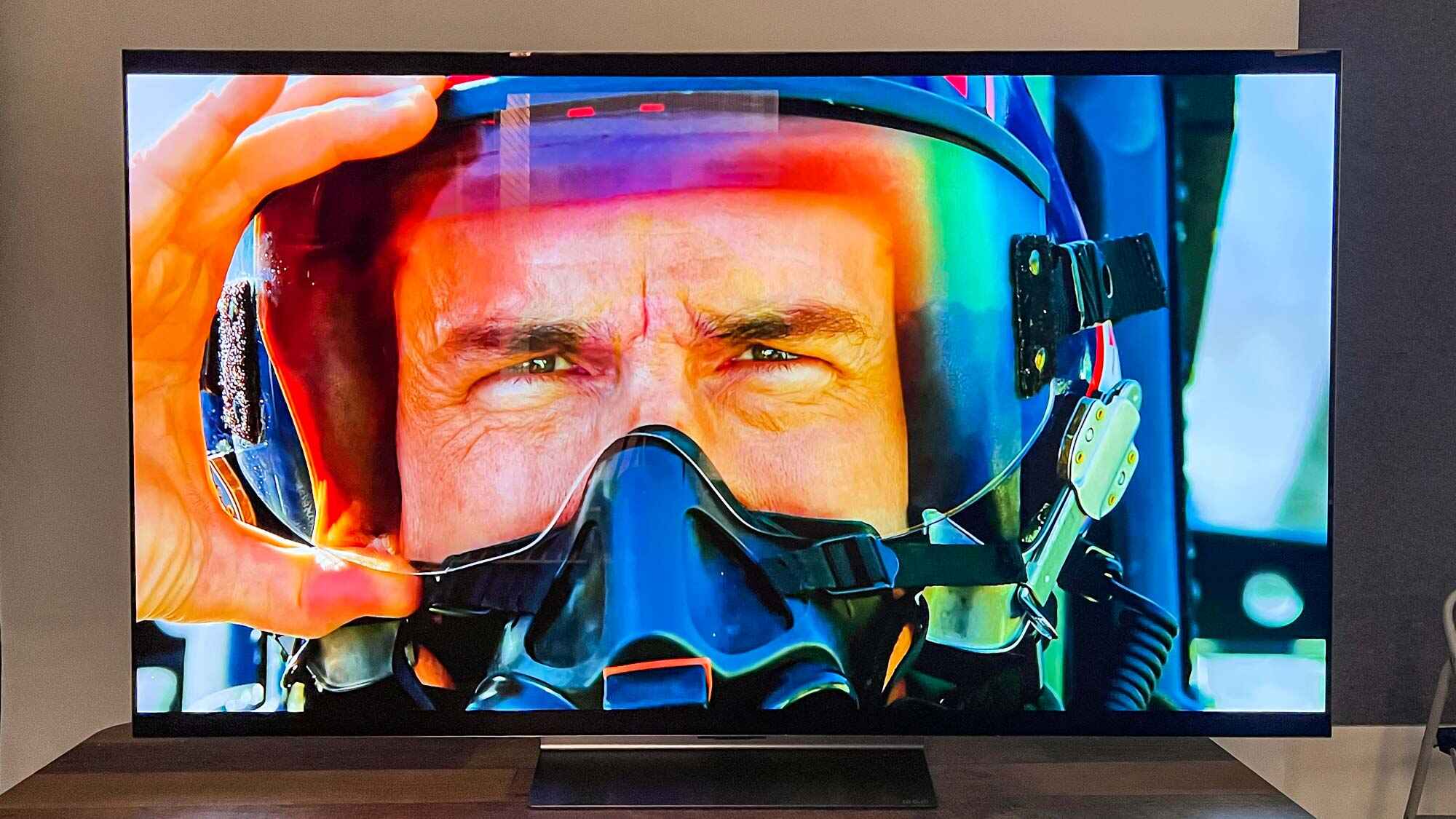Introduction
The Pixel 5 is a remarkable device that seamlessly integrates cutting-edge technology with a sleek design. As with any electronic device, there are instances when performing a hard reset becomes necessary. Whether you're experiencing persistent software issues, sluggish performance, or simply want to restore your Pixel 5 to its factory settings, a hard reset can often provide a solution.
In this comprehensive guide, we will delve into the step-by-step process of performing a hard reset on the Pixel 5. By following these instructions, you can effectively troubleshoot common software problems and optimize the performance of your device.
A hard reset, also known as a factory reset, involves erasing all the data and settings on your Pixel 5, essentially returning it to its original state when it first left the factory. While this may seem like a drastic measure, it can be a highly effective way to resolve persistent software issues and restore your device to peak performance.
Throughout this guide, we will provide detailed instructions on how to perform a hard reset on your Pixel 5, ensuring that you can confidently navigate the process. Additionally, we will explore the importance of backing up your data before initiating a hard reset, as well as the steps to take after the reset to ensure a seamless transition back to regular use.
By the end of this guide, you will have a comprehensive understanding of the hard reset process and be equipped with the knowledge to confidently perform this essential troubleshooting procedure on your Pixel 5. Let's dive into the details and unlock the potential of your device through the power of a hard reset.
Why Perform a Hard Reset on Pixel 5?
Performing a hard reset on your Pixel 5 can be a crucial troubleshooting step to address a variety of software-related issues. Over time, as you use your device for various tasks and install numerous applications, it's not uncommon for software glitches or performance issues to arise. These issues can manifest in the form of app crashes, slow responsiveness, freezing, or even unexpected reboots. In such scenarios, a hard reset can serve as a powerful remedy to restore your device to its optimal state.
One of the primary reasons to consider a hard reset is to address persistent software problems. These issues may stem from conflicting app installations, corrupted system files, or outdated software. By performing a hard reset, you essentially wipe the slate clean, erasing all the accumulated data and settings that may be contributing to the software issues. This process provides a fresh start for your Pixel 5, allowing it to recalibrate and operate without the burden of underlying software conflicts.
Furthermore, a hard reset can be beneficial when your Pixel 5 experiences significant performance degradation. Over time, the accumulation of temporary files, cached data, and residual settings can impact the device's responsiveness and overall speed. By initiating a hard reset, you can effectively clear out these accumulated elements, providing your Pixel 5 with a clean canvas to operate efficiently.
In addition, if you plan to sell or transfer your Pixel 5 to another user, performing a hard reset is essential to safeguard your personal data. This process ensures that all your personal information, accounts, and settings are securely erased from the device, preventing any potential privacy concerns.
It's important to note that while a hard reset can address software-related issues, it does result in the complete erasure of data from your Pixel 5. Therefore, it's crucial to back up your important files, photos, and other data before proceeding with a hard reset. By understanding the significance of a hard reset and its potential benefits, you can confidently navigate this essential troubleshooting procedure to optimize the performance and functionality of your Pixel 5.
Preparing for a Hard Reset
Before embarking on the process of performing a hard reset on your Pixel 5, it's essential to take certain preparatory steps to ensure a smooth and seamless experience. A hard reset involves erasing all the data and settings on your device, essentially reverting it to its original factory state. Therefore, it's crucial to back up your important files, photos, and other data to prevent any potential loss during the reset process.
Backing Up Your Data
Backing up your data is a critical step before initiating a hard reset. This ensures that your personal files, photos, contacts, and app data are securely preserved and can be restored after the reset is complete. Google offers a convenient backup feature that automatically saves your app data, call history, device settings, and more to your Google Account. To enable this feature, navigate to Settings > System > Backup and ensure that the "Back up to Google Drive" option is turned on. Additionally, you can manually back up your photos and videos to Google Photos or another cloud storage service to safeguard your media content.
Syncing Your Accounts
Before proceeding with a hard reset, it's important to ensure that your accounts, such as Google, email, and social media accounts, are synced and up to date. This ensures that your latest data and settings are securely stored in the cloud and can be easily retrieved after the reset. To sync your accounts, navigate to Settings > Accounts and ensure that all your accounts are actively syncing data.
Noting Down Important Information
As a precautionary measure, it's advisable to jot down any essential information, such as Wi-Fi passwords, account credentials, and app-specific settings, that you may need to re-enter after the hard reset. This proactive approach can streamline the post-reset setup process and ensure that you have quick access to the necessary information when reconfiguring your Pixel 5.
By diligently preparing for a hard reset, you can safeguard your valuable data, streamline the post-reset setup process, and approach the reset procedure with confidence. Taking these preparatory steps ensures that you can effectively navigate the hard reset process and optimize the performance of your Pixel 5 without the risk of data loss or setup complications.
Step-by-Step Instructions for Performing a Hard Reset
Performing a hard reset on your Pixel 5 involves a systematic process to ensure that all data and settings are effectively erased, returning the device to its original factory state. It's important to follow these instructions carefully to navigate the reset process with precision and confidence.
-
Backup Your Data: Before initiating the hard reset, ensure that your important files, photos, and other data are securely backed up. This can be done by utilizing the backup feature in your Pixel 5 settings, which automatically saves your app data, call history, device settings, and more to your Google Account. Additionally, manually back up your photos and videos to Google Photos or another cloud storage service to safeguard your media content.
-
Accessing Settings: To begin the hard reset process, navigate to the "Settings" app on your Pixel 5. This can typically be found in the app drawer or by swiping down from the top of the screen and tapping the gear icon.
-
System Settings: Within the "Settings" menu, scroll down and select the "System" option. This will lead you to a range of system-related settings and features.
-
Reset Options: Under the "System" menu, locate and tap on the "Reset options" or "Reset" tab. This section contains various reset and restore options for your Pixel 5.
-
Factory Reset: Within the "Reset options" menu, select the "Erase all data (factory reset)" or similar option. This action will prompt a warning message informing you that all data will be erased from your device.
-
Confirmation: After reviewing the warning message, confirm your decision to proceed with the factory reset. This typically involves entering your device's PIN, pattern, or password to authenticate the reset process.
-
Initiating the Reset: Once the confirmation is provided, your Pixel 5 will begin the factory reset process. This may take a few minutes to complete, during which the device will erase all data, reset all settings, and return to its original factory state.
-
Post-Reset Setup: After the factory reset is complete, your Pixel 5 will reboot and present the initial setup screen. Follow the on-screen instructions to configure your device, including language selection, Wi-Fi setup, and Google Account sign-in.
By meticulously following these step-by-step instructions, you can confidently perform a hard reset on your Pixel 5, effectively erasing all data and settings to restore the device to its original factory state. This process serves as a powerful troubleshooting tool to address software-related issues and optimize the performance of your Pixel 5.
What to Do After a Hard Reset
After successfully performing a hard reset on your Pixel 5, it's essential to take certain post-reset actions to ensure a seamless transition back to regular use. While the hard reset effectively restores your device to its original factory state, there are several key steps to consider in order to optimize the functionality and security of your Pixel 5.
Restore Data from Backup
Upon completing the hard reset, you can begin the process of restoring your backed-up data to your Pixel 5. If you utilized the backup feature in your device settings or manually backed up your photos and videos to a cloud storage service, you can now retrieve this data. By accessing the backup settings in your Pixel 5, you can seamlessly restore your app data, call history, device settings, and more from your Google Account. Additionally, you can retrieve your photos and videos from Google Photos or the respective cloud storage platform. This step ensures that your important data is reinstated on your device, allowing you to resume your digital activities without missing a beat.
Reconfigure Settings and Accounts
After restoring your data, take the time to reconfigure your device settings and accounts to align with your preferences. This includes adjusting system settings, such as display, sound, and notifications, to suit your personal preferences. Furthermore, ensure that your accounts, including Google, email, and social media accounts, are synced and up to date. By reconfiguring these settings and accounts, you can personalize your Pixel 5 to cater to your specific usage patterns and communication needs.
Update Software and Apps
Following a hard reset, it's advisable to check for any available software updates for your Pixel 5. This ensures that your device is running the latest version of the operating system, benefiting from performance enhancements, security patches, and new features. Additionally, update your installed apps from the Google Play Store to ensure that you have the most recent versions, which may include bug fixes and optimizations for compatibility with the latest software.
Monitor Performance and Functionality
After completing the post-reset setup, monitor the performance and functionality of your Pixel 5 to ensure that it operates smoothly and efficiently. Test various features, such as app responsiveness, multitasking capabilities, and battery performance, to gauge the overall functionality of your device. By actively monitoring its performance, you can identify any potential issues and address them promptly, ensuring a seamless user experience.
By diligently following these post-reset actions, you can effectively navigate the aftermath of a hard reset and optimize the functionality of your Pixel 5. These steps contribute to a smooth transition back to regular use, allowing you to leverage the full potential of your device with confidence and peace of mind.
Conclusion
In conclusion, the process of performing a hard reset on your Pixel 5 serves as a pivotal troubleshooting tool to address persistent software issues, restore optimal performance, and safeguard your personal data. By meticulously following the step-by-step instructions outlined in this guide, you can confidently navigate the hard reset process and harness its potential to optimize the functionality of your device.
The decision to perform a hard reset should be approached with careful consideration, as it involves the complete erasure of data and settings from your Pixel 5. Therefore, it's imperative to diligently back up your important files, photos, and other data to prevent any potential loss during the reset process. By leveraging the backup feature in your device settings and syncing your accounts, you can ensure that your valuable data is securely preserved and can be seamlessly restored after the reset.
The preparatory steps, including backing up data, syncing accounts, and noting down essential information, lay the foundation for a successful hard reset experience. These actions not only safeguard your data but also streamline the post-reset setup process, allowing you to approach the reset procedure with confidence and peace of mind.
Furthermore, the post-reset actions, such as restoring data from backup, reconfiguring settings and accounts, updating software and apps, and monitoring performance and functionality, are essential to ensure a seamless transition back to regular use. By diligently following these steps, you can optimize the functionality and security of your Pixel 5, leveraging the full potential of the device after the hard reset.
Ultimately, the hard reset process empowers you to troubleshoot software-related issues, restore peak performance, and safeguard your personal data, ensuring that your Pixel 5 operates efficiently and securely. By understanding the significance of a hard reset and diligently following the preparatory and post-reset actions, you can confidently navigate this essential troubleshooting procedure and unlock the full potential of your Pixel 5.
In essence, the hard reset process is a valuable tool in your device maintenance arsenal, offering a fresh start for your Pixel 5 and the opportunity to address software-related challenges with precision and confidence. Embracing this process empowers you to optimize the performance and functionality of your device, ensuring a seamless and rewarding user experience.