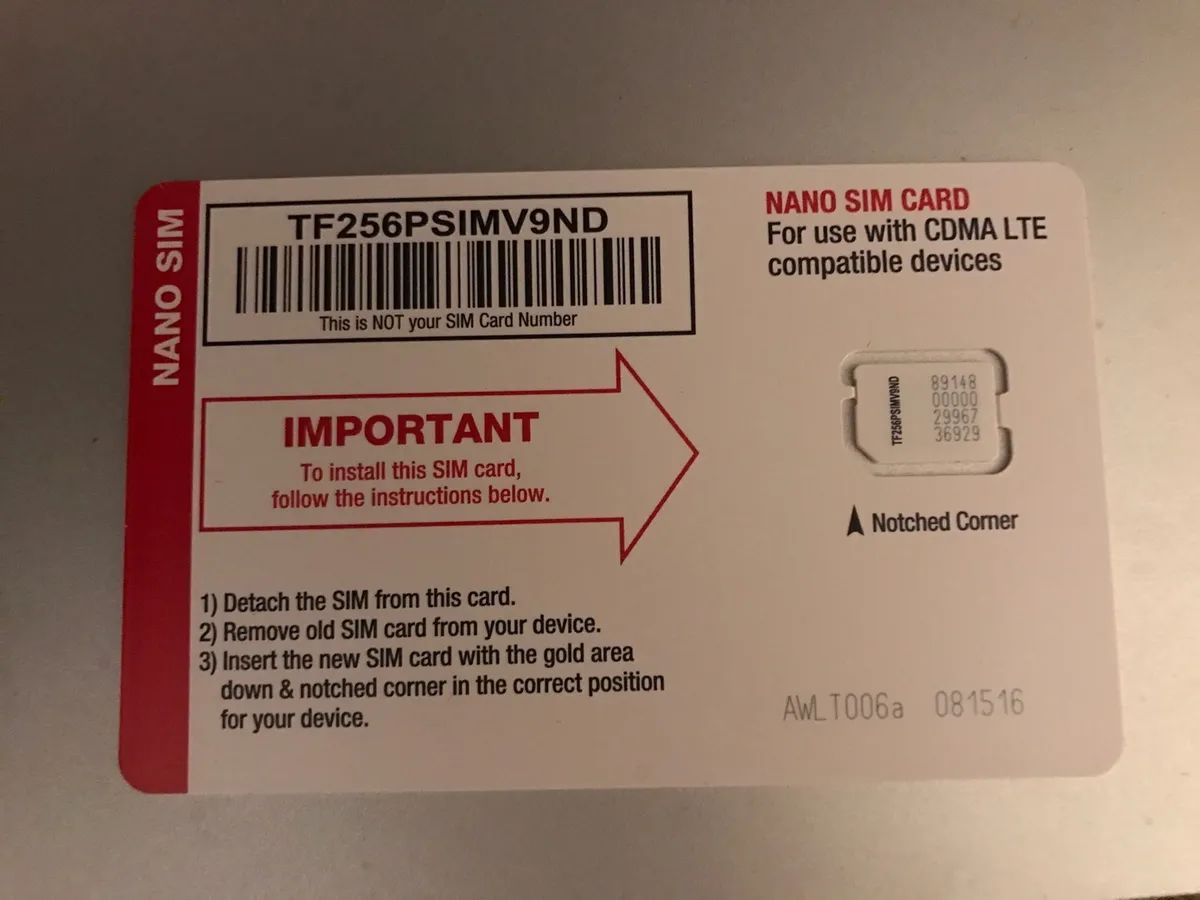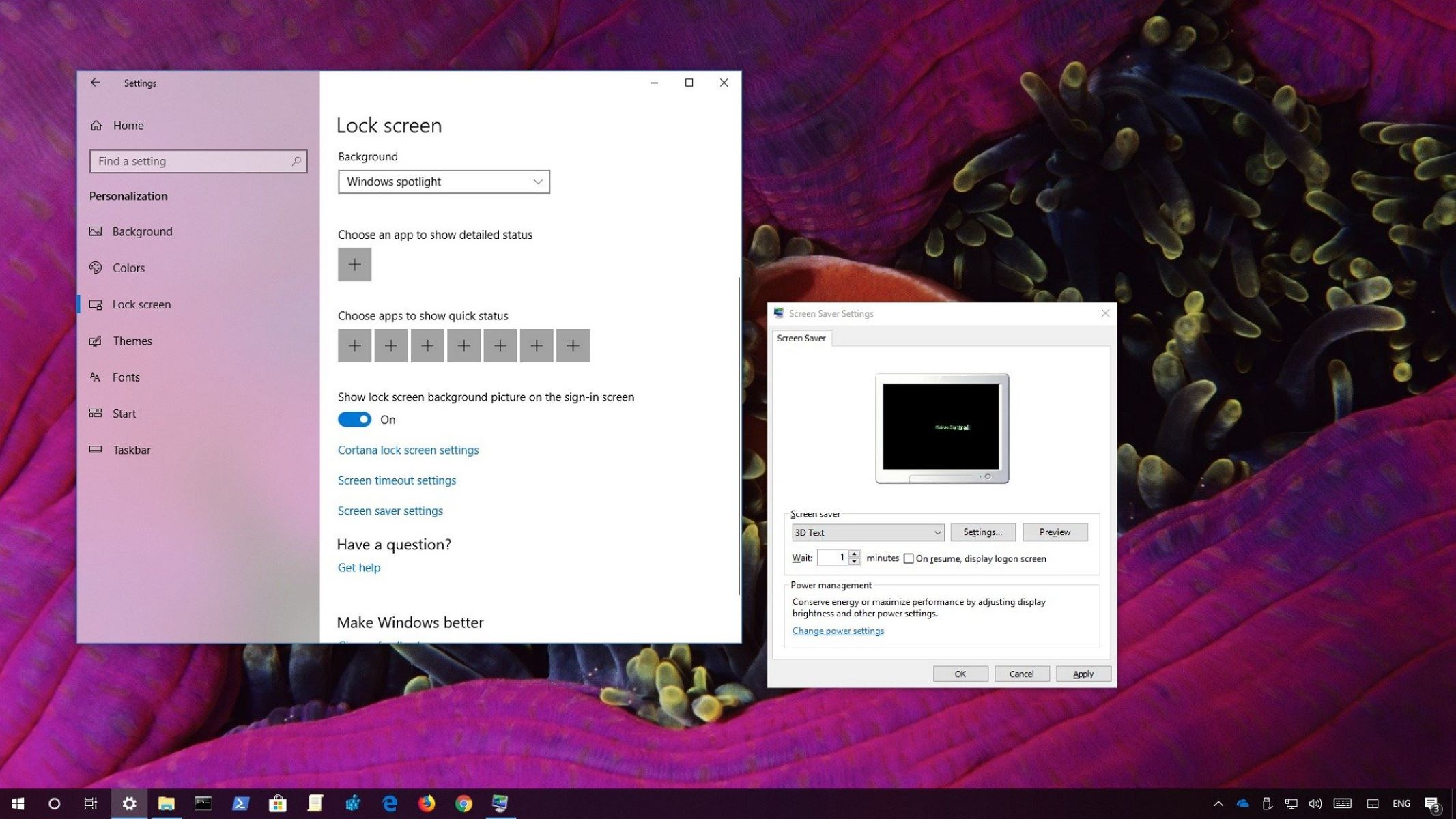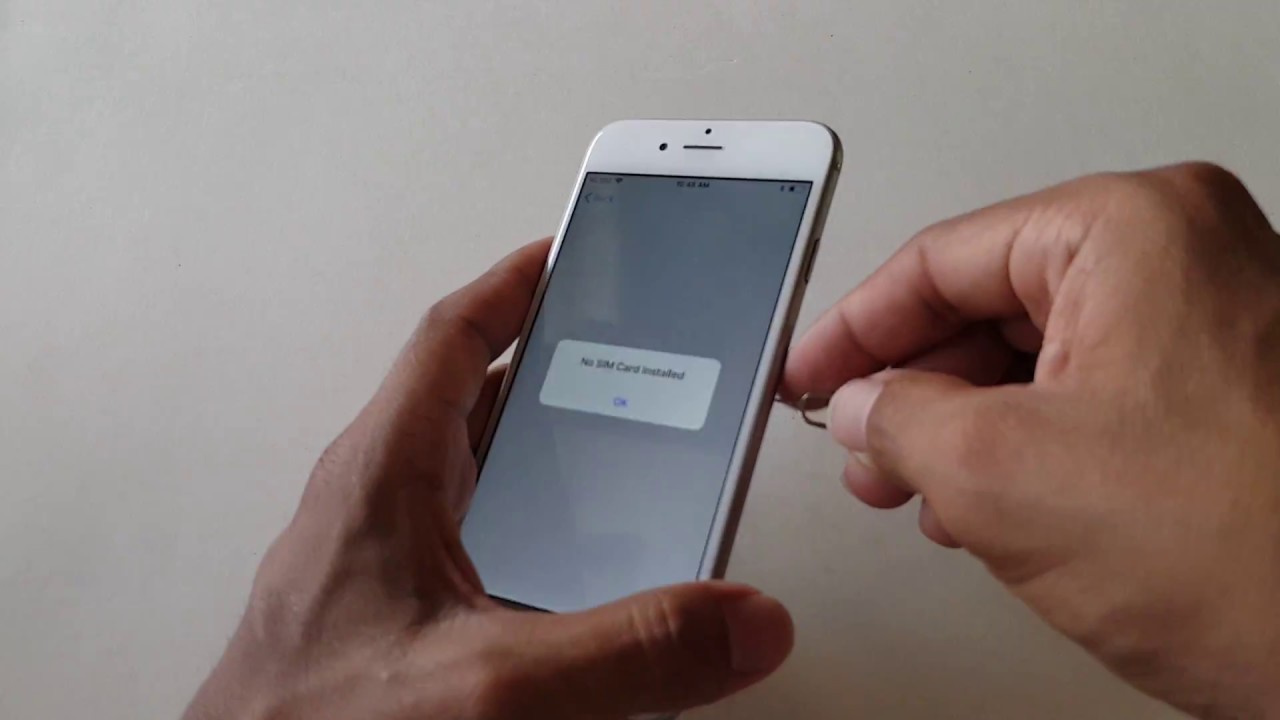Introduction
Personalizing your Realme lock screen by adding text is a great way to make your device uniquely yours. Whether it's a motivational quote, a reminder, or simply your name, customizing the lock screen with text can add a personal touch and make your device stand out. In this tutorial, we will guide you through the simple steps to add text to your Realme lock screen and customize it to suit your style and preferences.
By following this tutorial, you'll have the opportunity to express your individuality and creativity every time you glance at your phone. The ability to customize your lock screen with text not only adds a personal touch but also serves as a quick and convenient way to display important information or messages. Whether you want to display an inspiring message to start your day on a positive note or simply want to have your name displayed prominently, this tutorial will empower you to make your Realme lock screen truly your own.
Now, let's dive into the step-by-step process of adding and customizing text on your Realme lock screen. Get ready to unleash your creativity and make your device uniquely yours!
Step 1: Accessing the Lock Screen Settings
Accessing the lock screen settings on your Realme device is the first step towards personalizing it with custom text. Here's how you can do it:
-
Unlock Your Device: Begin by unlocking your Realme device using your preferred method, such as a PIN, pattern, or fingerprint.
-
Open Settings: Once you have unlocked your device, navigate to the home screen and locate the "Settings" app. This can usually be found in the app drawer or on the home screen, depending on your device's configuration.
-
Locate Security & Privacy: Within the "Settings" menu, scroll or search for the "Security & Privacy" option. This is where you'll find the settings related to your device's security, including the lock screen settings.
-
Access Lock Screen Settings: Tap on "Security & Privacy" to enter the menu, and then look for the "Screen Lock & Passwords" or similar option. This is where you can access the settings related to your lock screen, including the ability to add custom text.
-
Verify Your Identity: Depending on your device's security settings, you may be prompted to verify your identity using your PIN, pattern, fingerprint, or other security measures before accessing the lock screen settings.
-
Navigate to Lock Screen Magazine: Once you have verified your identity and entered the lock screen settings, look for the option labeled "Lock Screen Magazine" or "Lock Screen Poster." This is where you can add and customize text on your lock screen.
By following these steps, you can easily access the lock screen settings on your Realme device and prepare to add custom text to personalize your lock screen. With the settings accessed, you're now ready to move on to the next step of adding text to your Realme lock screen.
Now that you've successfully accessed the lock screen settings, let's proceed to the next step of adding text to your Realme lock screen.
Step 2: Adding Text to the Lock Screen
Now that you have accessed the lock screen settings on your Realme device, you're ready to add custom text to your lock screen. Here's how you can do it:
-
Select Text Style: Within the "Lock Screen Magazine" or "Lock Screen Poster" menu, look for the option to add text. Once you've located this option, tap on it to begin the process of adding custom text to your lock screen.
-
Enter Your Desired Text: After selecting the text option, you'll be prompted to enter the text that you want to display on your lock screen. This could be your name, a favorite quote, a reminder, or any other text that holds personal significance for you. Take your time to enter the text exactly as you want it to appear on your lock screen.
-
Customize Text Placement: Once you've entered your desired text, you'll have the opportunity to customize its placement on the lock screen. This could involve adjusting the position of the text to ensure it doesn't overlap with other elements on the screen and is prominently displayed for easy visibility.
-
Preview Your Custom Text: Before finalizing the changes, take a moment to preview how your custom text will appear on the lock screen. This allows you to make any necessary adjustments to the text or its placement to achieve the desired look and ensure it complements the overall aesthetics of your lock screen.
-
Save Your Changes: After you're satisfied with the text and its placement, look for the option to save your changes. This could be in the form of a "Save" or "Apply" button, depending on your device's interface. By saving your changes, you ensure that your custom text is set to appear on your lock screen as intended.
By following these steps, you can seamlessly add custom text to your Realme lock screen, allowing you to personalize your device and make it uniquely yours. With the text added, you're now ready to move on to the next step of customizing the text style to further enhance its visual impact on the lock screen.
Step 3: Customizing the Text Style
Customizing the text style on your Realme lock screen allows you to elevate the visual impact of the added text, ensuring that it aligns with your personal preferences and complements the overall aesthetics of your device. Here's how you can customize the text style to make it uniquely yours:
-
Select Text Font: Upon adding text to your lock screen, you'll likely have the option to choose from a variety of fonts to determine how the text appears. Realme devices often offer a selection of stylish and visually appealing fonts, allowing you to find the perfect one that resonates with your personal style. Whether you prefer a sleek and modern font or a more elegant and decorative style, exploring the font options enables you to tailor the text to your liking.
-
Adjust Text Size: The ability to adjust the size of the text ensures that it is prominently displayed on your lock screen without overpowering other elements. Realme devices typically provide the flexibility to resize the text, allowing you to find the perfect balance between visibility and aesthetics. Whether you prefer a larger, attention-grabbing text or a more subtle and understated appearance, adjusting the text size empowers you to achieve the ideal visual impact.
-
Explore Color Options: Customizing the color of the text adds a vibrant and personalized touch to your lock screen. Realme devices often offer a diverse range of color options, allowing you to select a hue that resonates with your preferences and complements your device's overall theme. Whether you opt for a bold and striking color to make the text pop or a more subdued tone to maintain a cohesive look, exploring the color options enables you to infuse your lock screen with your preferred aesthetic.
-
Add Decorative Elements: Some Realme devices may offer the option to include decorative elements or embellishments alongside the text. This could involve adding decorative borders, shadows, or other visual enhancements to further elevate the appearance of the text on your lock screen. By incorporating these decorative elements, you can infuse a touch of creativity and individuality into the text, making it a standout feature of your device's lock screen.
By customizing the text style using these options, you can transform the added text into a visually captivating and personalized element of your Realme lock screen. With the text style tailored to your preferences, your device will exude a unique charm that reflects your individuality every time you interact with it.
Step 4: Saving and Applying the Changes
After customizing the text style to your satisfaction, it's essential to save and apply the changes to ensure that your personalized lock screen reflects your preferences. Here's a detailed look at the process of saving and applying the customized text on your Realme device's lock screen.
-
Save Your Customization: Look for the dedicated option to save your customization within the lock screen settings. This could be labeled as "Save," "Apply," or a similar term, depending on the interface of your Realme device. By saving your customization, you secure the changes made to the text style, ensuring that your personalized lock screen reflects your unique preferences every time you access your device.
-
Preview the Final Look: Before finalizing the changes, take a moment to preview the final look of your lock screen with the customized text. This allows you to ensure that the text style, including the font, size, color, and any decorative elements, aligns with your vision for a personalized lock screen. By previewing the final look, you can make any last-minute adjustments to achieve the desired visual impact.
-
Apply the Changes: Once you're satisfied with the customized text and its visual presentation on the lock screen, proceed to apply the changes. This action ensures that the personalized text is seamlessly integrated into your device's lock screen, ready to greet you each time you wake your device or check the time. By applying the changes, you confirm your selection and bring your personalized lock screen to life.
-
Verify the Appearance: After applying the changes, take a moment to verify the appearance of your lock screen. Ensure that the customized text is prominently displayed, the chosen font and color are accurately represented, and any decorative elements enhance the overall aesthetic appeal. By verifying the appearance, you can confirm that your personalized lock screen reflects your individual style and preferences.
-
Enjoy Your Personalized Lock Screen: With the changes saved and applied, take a moment to appreciate your newly personalized lock screen. Whether it's your name, a favorite quote, or a motivational message, the customized text adds a unique touch to your device, making it distinctly yours. Every time you glance at your lock screen, you'll be greeted by a visual representation of your individuality and creativity.
By following these steps to save and apply the changes made to the text style on your Realme lock screen, you ensure that your device reflects your personal touch and resonates with your unique style. With the customization securely in place, your lock screen becomes a canvas for self-expression, adding a delightful touch of personalization to your everyday interactions with your Realme device.
Conclusion
In conclusion, personalizing your Realme lock screen with custom text is a simple yet impactful way to infuse your device with a touch of individuality and creativity. By following the step-by-step process outlined in this tutorial, you've gained the ability to transform your lock screen into a canvas for self-expression, allowing you to display your name, a favorite quote, or a motivational message each time you interact with your device.
The journey of personalizing your Realme lock screen begins with accessing the lock screen settings, where you can seamlessly navigate to the option for adding custom text. Once you've entered your desired text and customized its placement, the ability to tailor the text style to your preferences elevates the visual impact, enabling you to choose from a variety of fonts, adjust the text size, explore color options, and even incorporate decorative elements.
Saving and applying the changes ensures that your personalized lock screen reflects your unique style and resonates with your individuality. With the customized text securely in place, your Realme device becomes an extension of your personality, greeting you with a visual representation of your creativity and personal touch each time you wake the screen.
The act of personalizing your lock screen goes beyond mere customization – it's a reflection of your identity and a celebration of your individuality. Whether you opt for a sleek and modern text style or infuse your lock screen with vibrant colors and decorative elements, the end result is a device that speaks to your preferences and makes a statement about who you are.
As you embark on the journey of personalization, remember that your Realme lock screen is more than just a functional element of your device – it's an opportunity to express yourself, display meaningful messages, and surround yourself with visual reminders of what matters to you. Embrace the power of customization, and let your lock screen become a reflection of your unique personality and style.
With the knowledge and guidance provided in this tutorial, you now possess the tools to transform your Realme lock screen into a personalized masterpiece that reflects your individuality and creativity. Every time you glance at your device, you'll be greeted by a visual representation of your unique identity, making each interaction with your Realme device a delightful and personalized experience.