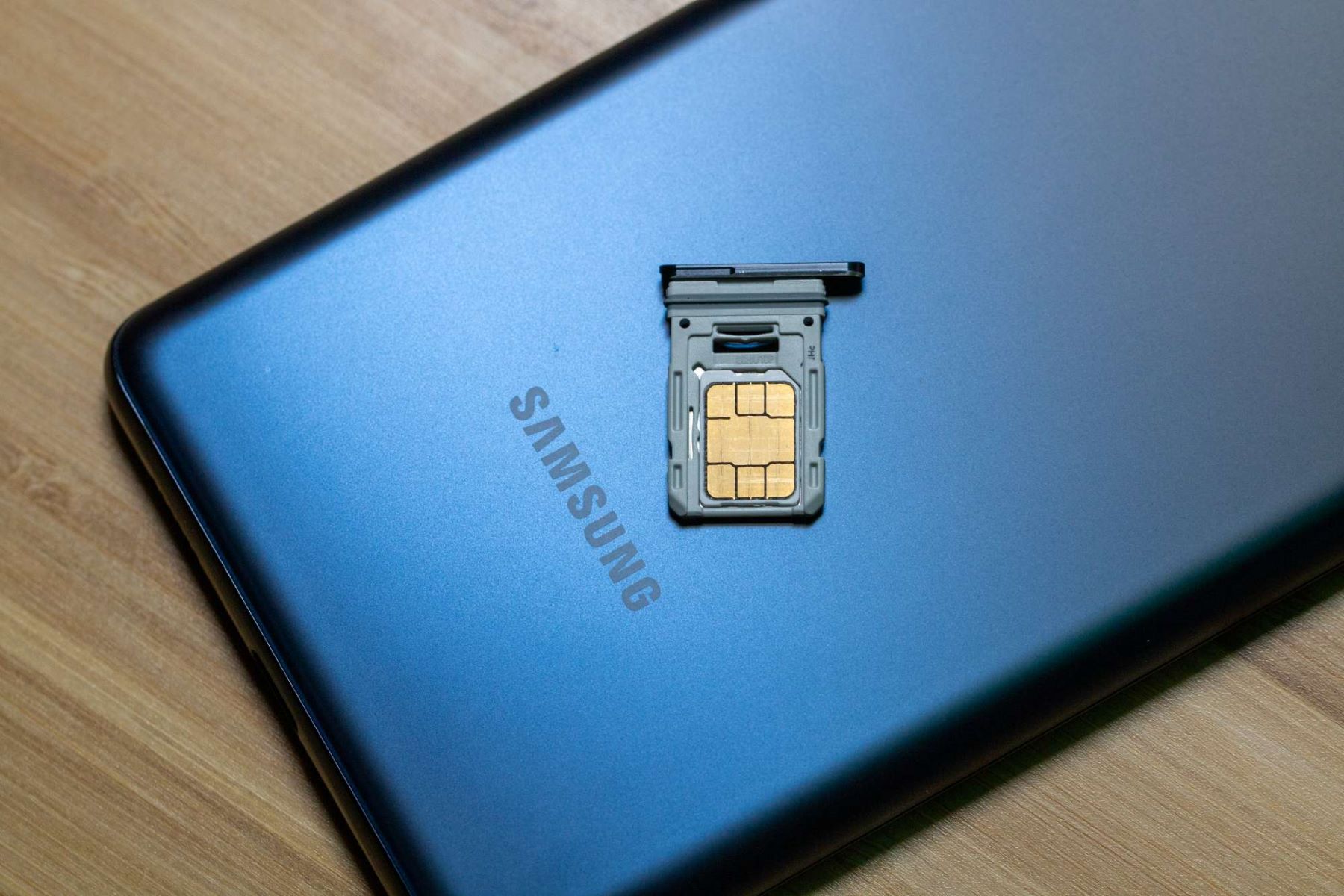Introduction
The Samsung S20 is a powerhouse of a smartphone, offering cutting-edge features and advanced functionality. One of the standout features of the Samsung S20 is its dual SIM capability, which allows users to seamlessly manage two different phone numbers on a single device. This functionality is particularly beneficial for individuals who wish to separate their personal and professional lives, or for frequent travelers who need to use local SIM cards while abroad.
In this comprehensive guide, we will delve into the intricacies of mastering dual SIM functionality on your Samsung S20. From understanding the basics of dual SIM technology to setting up and managing calls, messages, data, and network usage, we will cover everything you need to know to make the most of this feature. Additionally, we will provide valuable tips and tricks to optimize your dual SIM experience, ensuring that you can harness the full potential of your Samsung S20.
Whether you're a seasoned dual SIM user or new to this technology, this guide will equip you with the knowledge and insights to leverage the dual SIM functionality on your Samsung S20 to its fullest extent. So, let's embark on this journey to unlock the capabilities of your device and elevate your mobile communication experience.
Understanding Dual SIM Functionality
Dual SIM functionality is a feature that allows a mobile device to support and operate with two SIM cards simultaneously. With the Samsung S20, this capability empowers users to effectively manage two separate phone numbers on a single device. This means that individuals can have both a personal and a business number, or use a local SIM card while retaining their primary number when traveling internationally.
The dual SIM functionality on the Samsung S20 operates in two primary modes: Dual Standby and Dual Active. In Dual Standby mode, both SIM cards are active and can receive calls and messages. However, when one SIM card is in use for a call, the other SIM card may be unreachable. On the other hand, Dual Active mode allows both SIM cards to be active at the same time, enabling users to make or receive calls on one SIM while the other is in use.
It's important to note that the Samsung S20 supports a combination of physical SIM and eSIM, providing users with flexibility in choosing their preferred SIM card types. The physical SIM card slot allows for the insertion of a traditional SIM card, while the eSIM functionality enables users to activate a digital SIM card without the need for a physical card.
Furthermore, the Samsung S20 offers seamless switching between SIM cards for making calls, sending messages, and accessing mobile data. Users can designate a default SIM card for outgoing calls and messages, or choose the SIM card on the fly when initiating communication. This level of control ensures that users can tailor their communication preferences based on the specific context or recipient.
In essence, understanding the dual SIM functionality on the Samsung S20 entails grasping the versatility and convenience it offers. Whether it's the ability to manage multiple numbers, leverage different mobile plans, or maintain connectivity while traveling, the dual SIM feature empowers users with enhanced flexibility and control over their mobile communication experience.
Setting Up Dual SIM on Your Samsung S20
Setting up dual SIM functionality on your Samsung S20 is a straightforward process that allows you to seamlessly integrate two separate phone numbers into your device. To begin, ensure that your Samsung S20 is powered on and ready for configuration. Here's a step-by-step guide to help you set up dual SIM on your Samsung S20:
-
Inserting SIM Cards: Start by locating the SIM card tray on your Samsung S20. Using the SIM ejection tool provided with the device, carefully eject the SIM card tray. Depending on your preference, you can insert two physical SIM cards, one physical SIM card and one eSIM, or two eSIMs into the designated slots on the SIM card tray. Gently push the tray back into the device once the SIM cards are securely in place.
-
Accessing Dual SIM Settings: Once the SIM cards are inserted, navigate to the "Settings" menu on your Samsung S20. Scroll down and select "Connections," followed by "SIM card manager." This menu provides you with a comprehensive overview of the dual SIM settings and options available for customization.
-
Configuring Default SIM Card: In the SIM card manager, you have the option to set a default SIM card for making calls, sending messages, and using mobile data. By designating a default SIM card, you can streamline your communication activities and ensure that outgoing calls and messages are initiated from the desired number. This is particularly useful for individuals who have a primary number for personal use and a secondary number for business or travel purposes.
-
Customizing SIM Card Names: To differentiate between the two SIM cards, you can customize their names within the SIM card manager. This allows you to easily identify and select the appropriate SIM card when initiating communication, ensuring that you are always aware of which number is being utilized.
-
Activating eSIM: If you are using an eSIM in addition to or instead of a physical SIM card, the SIM card manager provides the option to activate the eSIM and manage its settings. This streamlined process eliminates the need for a physical SIM card and offers the flexibility of activating a digital SIM card directly on your Samsung S20.
By following these steps, you can effectively set up dual SIM functionality on your Samsung S20, enabling you to harness the full potential of this feature and seamlessly manage two phone numbers on a single device. Whether it's for personal, professional, or travel-related purposes, the dual SIM capability empowers you to stay connected and in control of your communication preferences.
Managing Calls and Messages with Dual SIM
Effectively managing calls and messages with dual SIM functionality on your Samsung S20 is essential for optimizing your communication experience. With the ability to seamlessly operate two phone numbers on a single device, it's crucial to understand how to navigate incoming and outgoing calls, as well as messages, across both SIM cards. Here's a detailed overview of how you can efficiently manage calls and messages with dual SIM on your Samsung S20:
Incoming Calls and Messages
When receiving incoming calls and messages, the Samsung S20 provides intuitive options for handling communications across both SIM cards. Upon receiving a call, the device displays the SIM card associated with the incoming number, allowing you to easily identify which phone number is being contacted. Similarly, incoming messages are categorized based on the respective SIM card, ensuring that you can distinguish between communications received on each number.
Outgoing Calls and Messages
When initiating outgoing calls or composing messages, the Samsung S20 offers the flexibility to choose the desired SIM card for communication. Prior to placing a call, you can select the preferred SIM card from which the call will be made, ensuring that you can control which phone number is displayed to the recipient. This functionality is particularly valuable for individuals who need to maintain a distinction between personal and professional calls, or for those who wish to utilize specific mobile plans for different types of communication.
Call and Message Settings
Within the device settings, you have the option to customize call and message preferences for each SIM card. This includes setting call forwarding, call waiting, and call barring for individual SIM cards, as well as specifying message center numbers and delivery reports. These settings empower you to tailor the behavior of each SIM card according to your specific communication needs, ensuring that you can optimize the functionality of both phone numbers on your Samsung S20.
Call and Message Logs
The Samsung S20 maintains separate call and message logs for each SIM card, allowing you to review the communication history associated with each phone number. This comprehensive record-keeping ensures that you can track and manage your calls and messages effectively, providing visibility into the communication activity on both SIM cards.
By mastering the management of calls and messages with dual SIM functionality on your Samsung S20, you can leverage the full potential of this feature to streamline your communication activities and stay connected with ease. Whether it's maintaining distinct communication channels for personal and professional use or managing international and local numbers while traveling, the dual SIM capability empowers you to navigate your mobile communication experience with unparalleled flexibility and control.
Using Data and Network on Dual SIM
Managing data usage and network connectivity with dual SIM functionality on your Samsung S20 is essential for ensuring seamless access to mobile data and network services across both SIM cards. The device offers intuitive features and settings that enable you to control data usage, select preferred networks, and optimize connectivity based on your specific requirements.
Data Usage Control
The Samsung S20 allows you to manage data usage independently for each SIM card, providing granular control over mobile data consumption. Within the device settings, you can set data usage limits, monitor data usage statistics, and enable data saver mode for individual SIM cards. This level of customization ensures that you can effectively manage data usage based on the mobile plan associated with each SIM card, preventing unexpected overages and optimizing data efficiency.
Preferred Network Selection
When it comes to network connectivity, the Samsung S20 offers the flexibility to choose the preferred network for each SIM card. Whether it's 4G LTE, 3G, or 2G networks, you can specify the preferred network type for data usage and voice calls on each SIM card. This capability is particularly valuable when operating in areas with varying network coverage, as it allows you to prioritize network connectivity based on signal strength and data speed.
Dual SIM Standby and Active Modes
The dual SIM functionality on the Samsung S20 operates in either Dual Standby or Dual Active mode, influencing how data and network services are managed. In Dual Standby mode, both SIM cards remain active for data and voice services, but only one SIM card can be used for data at a time. On the other hand, Dual Active mode enables simultaneous data usage on both SIM cards, providing enhanced flexibility for managing network connectivity.
Roaming and Network Preferences
For users who frequently travel internationally, the Samsung S20 offers comprehensive roaming and network preferences for each SIM card. You can customize roaming settings, including data roaming and network selection, to ensure seamless connectivity while traveling abroad. Additionally, the device allows you to specify network mode preferences, such as automatic selection or manual network registration, empowering you to tailor network settings based on your location and roaming requirements.
By effectively utilizing data and network capabilities on dual SIM, you can optimize your mobile connectivity experience and ensure consistent access to data services across both SIM cards. Whether it's managing data usage, selecting preferred networks, or customizing roaming settings, the Samsung S20 empowers you to stay connected with unparalleled control and flexibility.
Tips and Tricks for Mastering Dual SIM on Samsung S20
-
Customized Ringtones and Notifications: Assigning distinct ringtones and notification sounds for each SIM card can help you instantly identify which number is receiving a call or message. This customization adds a layer of personalization and convenience to your dual SIM experience, allowing you to differentiate between personal and professional communications effortlessly.
-
Utilize Dual SIM Widgets: Samsung S20 offers widgets that provide quick access to dual SIM settings, allowing you to toggle between SIM cards, check data usage, and manage network preferences directly from your home screen. Adding these widgets to your home screen streamlines the management of dual SIM functionality, enhancing accessibility and control over your communication preferences.
-
Smart Dual SIM Call Forwarding: Take advantage of call forwarding settings to redirect calls from one SIM card to the other based on specific conditions. For instance, you can set up call forwarding to automatically route business calls to your secondary number during non-business hours, ensuring that you never miss important calls while maintaining a clear boundary between personal and professional communication.
-
Scheduled Messages: Samsung S20 offers the ability to schedule messages for sending at a later time, allowing you to plan and organize your communications effectively. By leveraging this feature in conjunction with dual SIM functionality, you can schedule messages to be sent from the appropriate SIM card at the most suitable times, optimizing your communication strategy and ensuring timely delivery.
-
Dual SIM Do Not Disturb: Customize the Do Not Disturb settings for each SIM card to manage notifications and calls independently. This feature enables you to silence notifications and calls from one SIM card while allowing uninterrupted communication through the other, providing enhanced control over your accessibility and ensuring a tailored communication experience.
-
Data Usage Alerts and Limits: Set up data usage alerts and limits for each SIM card to monitor and manage data consumption effectively. By establishing thresholds and receiving alerts when approaching data limits, you can proactively regulate data usage and avoid unexpected charges, optimizing the efficiency of your mobile data plans across both SIM cards.
-
Dual SIM Shortcuts: Create shortcuts for specific contacts or messaging apps associated with each SIM card on your home screen. These shortcuts streamline the process of initiating communication from the desired SIM card, allowing you to quickly access and interact with contacts using the appropriate phone number, enhancing efficiency and convenience in your dual SIM usage.
By implementing these tips and tricks, you can elevate your dual SIM experience on the Samsung S20, maximizing the flexibility, control, and convenience offered by this advanced functionality. Whether it's streamlining communication, managing data usage, or customizing settings for distinct scenarios, these strategies empower you to master the intricacies of dual SIM usage and optimize your mobile communication experience.