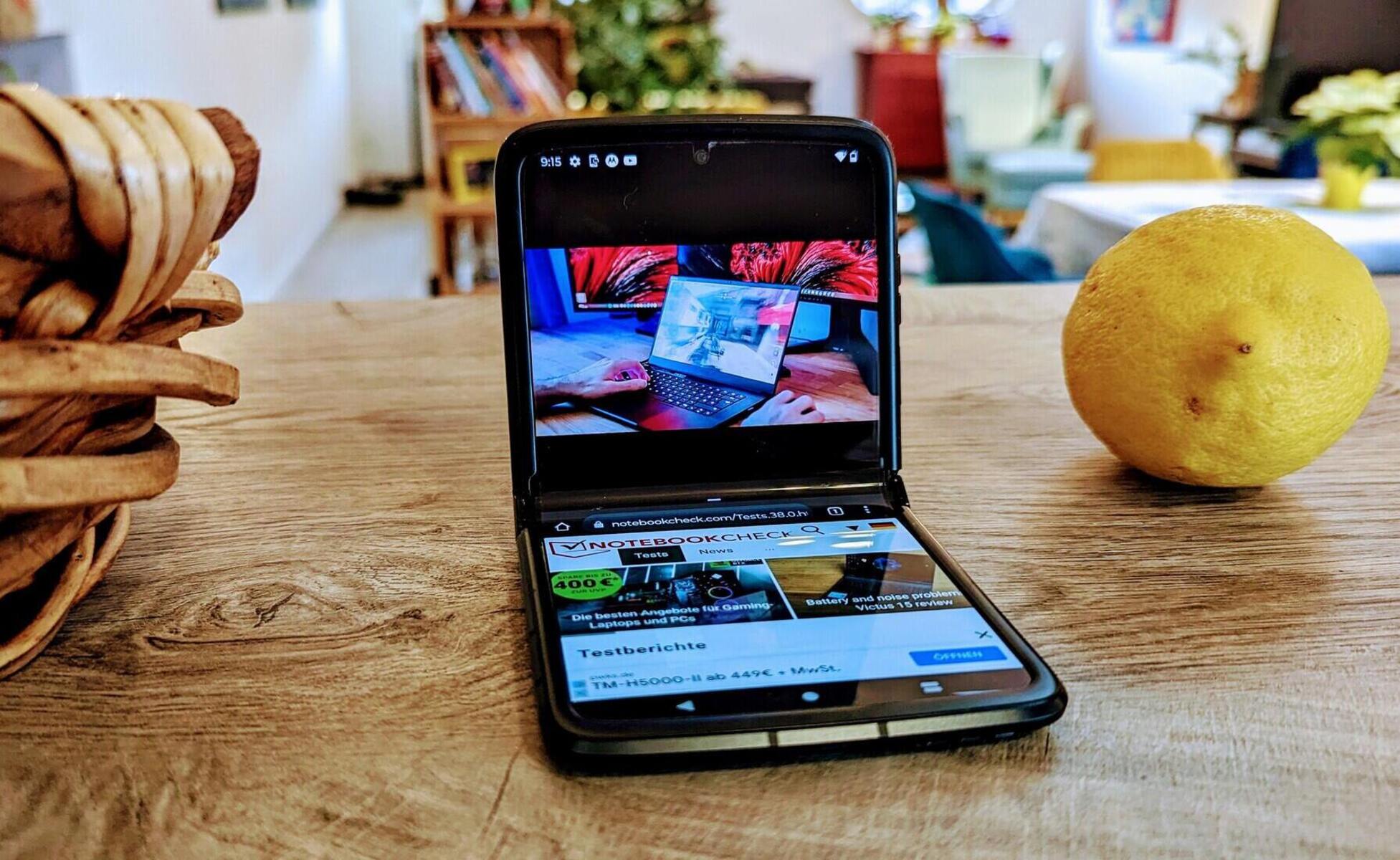Introduction
Mobile devices have become an integral part of our daily lives, serving as powerful tools for communication, productivity, and entertainment. With the ever-expanding app ecosystem, our smartphones have transformed into multifunctional hubs, offering a myriad of applications to cater to our diverse needs. As a proud owner of the Motorola Razr, you have at your disposal a cutting-edge device that seamlessly integrates with your lifestyle. In this article, we will delve into the art of mastering app management on your Motorola Razr, empowering you to harness the full potential of your device.
App management encompasses a range of activities, from organizing and customizing your home screen to efficiently handling app notifications and optimizing your device's performance. By understanding the nuances of app management, you can streamline your digital experience, ensuring that your device operates at its peak while enhancing your productivity and enjoyment. Whether you're a tech enthusiast or a casual user, mastering app management on your Motorola Razr will undoubtedly elevate your smartphone proficiency to new heights.
In the following sections, we will explore the intricacies of app management, providing you with practical insights and actionable tips to navigate the app landscape with confidence. From organizing your home screen to uninstalling apps and managing notifications, you'll gain a comprehensive understanding of how to wield the power of your Motorola Razr's app ecosystem. So, let's embark on this enlightening journey to unlock the full potential of your device and elevate your mobile experience.
Understanding App Management
App management encompasses the strategic oversight and efficient handling of applications installed on your mobile device. It involves a holistic approach to organizing, optimizing, and customizing the app ecosystem to suit your preferences and enhance your overall user experience. By gaining a comprehensive understanding of app management, you can effectively navigate the diverse array of applications available on your Motorola Razr, ensuring that your device operates seamlessly while aligning with your unique needs and preferences.
One of the fundamental aspects of app management is the ability to discern between essential and non-essential applications. This involves evaluating the utility and relevance of each app, considering factors such as frequency of use, storage space consumption, and impact on device performance. By identifying and categorizing apps based on their significance to your daily routine, you can streamline your app collection, decluttering your device and optimizing its efficiency.
Furthermore, understanding app management entails proficiency in organizing and customizing your home screen to reflect your usage patterns and priorities. This involves arranging apps in a logical and accessible manner, creating folders to group related apps, and prioritizing frequently used applications for quick access. By tailoring your home screen layout to align with your workflow and preferences, you can enhance your productivity and streamline your interaction with your Motorola Razr's app ecosystem.
In addition, app management encompasses the skillful handling of app notifications, ensuring that you receive timely and relevant alerts without being inundated with unnecessary distractions. This involves configuring notification settings for individual apps, prioritizing important notifications, and leveraging features such as Do Not Disturb mode to maintain focus during critical tasks. By mastering the art of managing app notifications, you can strike a balance between staying informed and minimizing interruptions, thereby optimizing your digital experience.
Ultimately, understanding app management empowers you to wield control over your device's app ecosystem, enabling you to curate a personalized and efficient digital environment. By honing your app management skills, you can maximize the utility of your Motorola Razr, ensuring that it aligns seamlessly with your lifestyle and enhances your overall mobile experience.
Managing Apps on Your Motorola Razr
Managing apps on your Motorola Razr is a pivotal aspect of optimizing your digital experience. With a diverse array of applications at your fingertips, mastering the art of app management empowers you to curate a personalized and efficient app ecosystem tailored to your unique needs and preferences.
Streamlining Your App Collection
As you navigate through the multitude of apps available on your Motorola Razr, it's essential to evaluate their relevance to your daily routine. Consider the frequency of use, storage space consumption, and impact on device performance for each app. By discerning between essential and non-essential applications, you can streamline your app collection, decluttering your device and optimizing its efficiency.
Organizing Your Home Screen
Customizing your home screen is a key aspect of managing apps on your Motorola Razr. Arrange apps in a logical and accessible manner, prioritizing frequently used applications for quick access. Creating folders to group related apps can further enhance the organization of your home screen, allowing you to navigate your app ecosystem with ease and efficiency.
Leveraging App Shortcuts and Widgets
Harness the power of app shortcuts and widgets to streamline your interaction with essential apps. By placing shortcuts to frequently used apps on your home screen, you can expedite access to key functionalities, saving time and enhancing productivity. Additionally, widgets provide at-a-glance information and quick access to app features, further optimizing your app management experience.
Utilizing App Search and Suggestions
The Motorola Razr offers intuitive app search and suggestion features, allowing you to swiftly locate and discover new apps. By leveraging the built-in search functionality, you can effortlessly find specific apps or explore new ones to augment your digital toolkit. This seamless app discovery process enhances your ability to manage and integrate new applications into your device ecosystem.
Optimizing App Settings
Delve into the settings of individual apps to customize their behavior and optimize their functionality. Tailoring app settings to align with your preferences and usage patterns enhances the overall app management experience, ensuring that each app operates in a manner that complements your workflow and enhances your user experience.
By mastering the art of managing apps on your Motorola Razr, you can curate a refined app ecosystem that seamlessly integrates with your lifestyle, enhancing your productivity and enjoyment of your device. Embrace the versatility and customization options available to you, and unlock the full potential of your Motorola Razr's app management capabilities.
Organizing Apps on Your Home Screen
Customizing your home screen on the Motorola Razr is a fundamental aspect of optimizing your app management experience. The home screen serves as the gateway to your device's app ecosystem, offering a personalized interface that reflects your usage patterns and priorities. By strategically organizing apps on your home screen, you can streamline access to essential applications, enhance visual clarity, and create an intuitive user experience.
Arranging Apps for Accessibility
When organizing apps on your home screen, consider arranging them based on frequency of use and relevance to your daily activities. Placing frequently accessed apps within easy reach minimizes the time and effort required to locate and launch them. By prioritizing these apps on the main home screen or within easily accessible folders, you can streamline your interaction with your device's app ecosystem, optimizing efficiency and convenience.
Creating Folders for Categorization
Grouping related apps into folders is an effective strategy for decluttering your home screen and maintaining visual coherence. By categorizing apps based on their functions or usage scenarios, you can create a structured and organized layout that facilitates quick navigation. For example, you can create folders for productivity apps, entertainment apps, or utilities, allowing you to access a specific category of apps with minimal effort.
Prioritizing Essential Apps
Identifying essential apps that are integral to your daily routine and productivity is crucial when organizing your home screen. By prioritizing these apps in prominent positions on the home screen, you ensure immediate access to the tools and functionalities that are vital to your workflow. This strategic placement minimizes the time spent searching for essential apps, streamlining your digital interactions and enhancing overall productivity.
Customizing App Icons and Widgets
Leveraging the customization options available for app icons and widgets allows you to personalize your home screen further. You can resize app icons, rearrange them to suit your preferences, and select visually appealing icons to enhance the aesthetic appeal of your home screen. Additionally, incorporating widgets for weather updates, calendar events, or quick access to app features provides at-a-glance information and enhances the functionality of your home screen.
Tailoring the Layout to Your Preferences
The Motorola Razr offers flexibility in customizing the layout of your home screen, allowing you to tailor it to your unique preferences. Whether you prefer a minimalist approach with a limited number of apps or a comprehensive layout with categorized folders and widgets, the ability to personalize the home screen ensures that it aligns seamlessly with your usage patterns and visual preferences.
By strategically organizing apps on your home screen, you can create a tailored and efficient interface that optimizes your interaction with your device's app ecosystem. Embrace the customization options available to you, and curate a home screen that reflects your individuality while enhancing your overall user experience.
Uninstalling Apps
Uninstalling apps from your Motorola Razr is a fundamental aspect of app management, allowing you to declutter your device and optimize its performance. Over time, your app collection may accumulate redundant or infrequently used applications, consuming valuable storage space and potentially impacting your device's efficiency. By mastering the art of uninstalling apps, you can streamline your app ecosystem, ensuring that your device operates at its peak while aligning with your preferences and priorities.
To uninstall an app on your Motorola Razr, follow these simple steps:
-
Accessing the App Drawer: Navigate to the app drawer on your device, which contains a comprehensive list of all installed applications. This can typically be accessed by swiping up from the home screen or tapping the dedicated app drawer icon.
-
Selecting the App to Uninstall: Scroll through the app drawer to locate the app you wish to uninstall. Once you've identified the app, press and hold its icon to initiate the uninstallation process.
-
Drag and Drop: After holding the app icon, you can then drag it to the "Uninstall" or "Remove" option that appears at the top or bottom of the screen, depending on your device's interface. Release the app icon over the designated uninstallation area to proceed.
-
Confirmation: A prompt will appear, asking you to confirm the uninstallation. This step serves as a safeguard against accidental removal of essential apps. Confirm the action, and the app will be uninstalled from your device.
Alternatively, you can also uninstall apps through the device settings:
-
Accessing App Settings: Navigate to the "Settings" app on your Motorola Razr and locate the "Apps & notifications" or "Apps" section.
-
Selecting the App: Within the app settings, scroll through the list of installed apps to find the one you wish to uninstall. Tap on the app to access its detailed settings.
-
Initiating Uninstallation: Within the app settings, you will find an option to uninstall the app. Tap on this option, and a confirmation prompt will appear.
-
Confirmation: Confirm the uninstallation, and the app will be removed from your device.
By regularly evaluating and uninstalling apps that are no longer essential, you can optimize your device's storage space, streamline its performance, and maintain a well-organized app ecosystem. This proactive approach to app management ensures that your Motorola Razr remains responsive and tailored to your evolving needs, enhancing your overall mobile experience.
Managing App Notifications
Efficiently managing app notifications on your Motorola Razr is essential for maintaining a balanced digital experience. App notifications serve as valuable alerts, keeping you informed about important updates, messages, and events from your installed applications. However, an overwhelming influx of notifications can lead to distraction and disrupt your focus. By mastering the art of managing app notifications, you can strike a harmonious balance, staying informed while minimizing interruptions.
Configuring Notification Settings
The Motorola Razr offers granular control over app notification settings, empowering you to customize the behavior of individual applications. By accessing the app settings through the device's system settings or directly from the notification shade, you can tailor the notification preferences for each app. This includes options to enable or disable notifications, adjust sound and vibration settings, and prioritize the display of notifications on the lock screen or status bar.
Prioritizing Important Notifications
Identifying and prioritizing important notifications is crucial for efficient app management. By designating certain apps as priority notifications, you ensure that critical alerts are prominently displayed, even when your device is in silent or do not disturb mode. This feature allows you to stay informed about essential updates without being inundated with less urgent notifications, enhancing your ability to manage your digital interactions effectively.
Utilizing Do Not Disturb Mode
The Do Not Disturb mode on the Motorola Razr provides a valuable tool for managing app notifications during specific time periods or activities. By activating Do Not Disturb mode, you can silence all notifications or customize settings to allow exceptions for specific contacts or apps. This feature is particularly useful during meetings, focused work sessions, or bedtime, enabling you to maintain uninterrupted concentration or rest without being disrupted by non-essential notifications.
Managing Notification Channels
Some apps offer notification channels, allowing you to further refine the types of notifications you receive from a single application. For example, a messaging app may provide separate channels for direct messages, group chats, and media notifications. By accessing the notification channels within the app settings, you can fine-tune your preferences, ensuring that you receive relevant notifications while minimizing unnecessary distractions.
Reviewing and Adjusting Settings Regularly
As your app usage patterns and preferences evolve, it's important to periodically review and adjust your notification settings. Regularly evaluating the impact of notifications on your daily routine allows you to refine your preferences, ensuring that your app notification management aligns with your current needs and priorities. By staying proactive in managing app notifications, you can maintain a streamlined and focused digital experience.
By mastering the art of managing app notifications on your Motorola Razr, you can cultivate a balanced and efficient notification ecosystem, ensuring that you stay informed without being overwhelmed by unnecessary distractions. Embrace the customization options available to you, and optimize your app notification settings to enhance your overall mobile experience.
Conclusion
In conclusion, mastering app management on your Motorola Razr is a transformative journey that empowers you to curate a personalized and efficient digital experience. By delving into the intricacies of app organization, uninstallation, and notification management, you gain the ability to tailor your device's app ecosystem to align seamlessly with your lifestyle and preferences.
The art of app management extends beyond mere organization; it encapsulates a holistic approach to optimizing your digital interactions. By discerning between essential and non-essential apps, streamlining your home screen layout, and proactively managing app notifications, you can elevate your productivity, minimize distractions, and ensure that your Motorola Razr operates at its peak performance.
Furthermore, the flexibility and customization options offered by the Motorola Razr empower you to wield control over your app ecosystem with ease. Whether it's arranging apps for accessibility, creating folders for categorization, or leveraging app shortcuts and widgets, the device provides a versatile platform for tailoring your digital environment to suit your unique needs.
Uninstalling apps, a fundamental aspect of app management, allows you to declutter your device and optimize its performance. By adopting a proactive approach to evaluating and removing redundant apps, you can ensure that your Motorola Razr remains responsive and efficient, with ample storage space for essential applications and media.
Efficiently managing app notifications is another cornerstone of app management, enabling you to stay informed without being overwhelmed by incessant alerts. The ability to configure notification settings, prioritize important notifications, and utilize features such as Do Not Disturb mode ensures that you maintain a balanced digital experience, enhancing your ability to focus and engage with your device on your terms.
In essence, mastering app management on your Motorola Razr empowers you to harness the full potential of your device, creating a tailored and efficient digital environment that complements your lifestyle. By embracing the insights and strategies outlined in this article, you can navigate the app landscape with confidence, ensuring that your Motorola Razr remains a seamless extension of your daily routine, enhancing your productivity, and enjoyment.