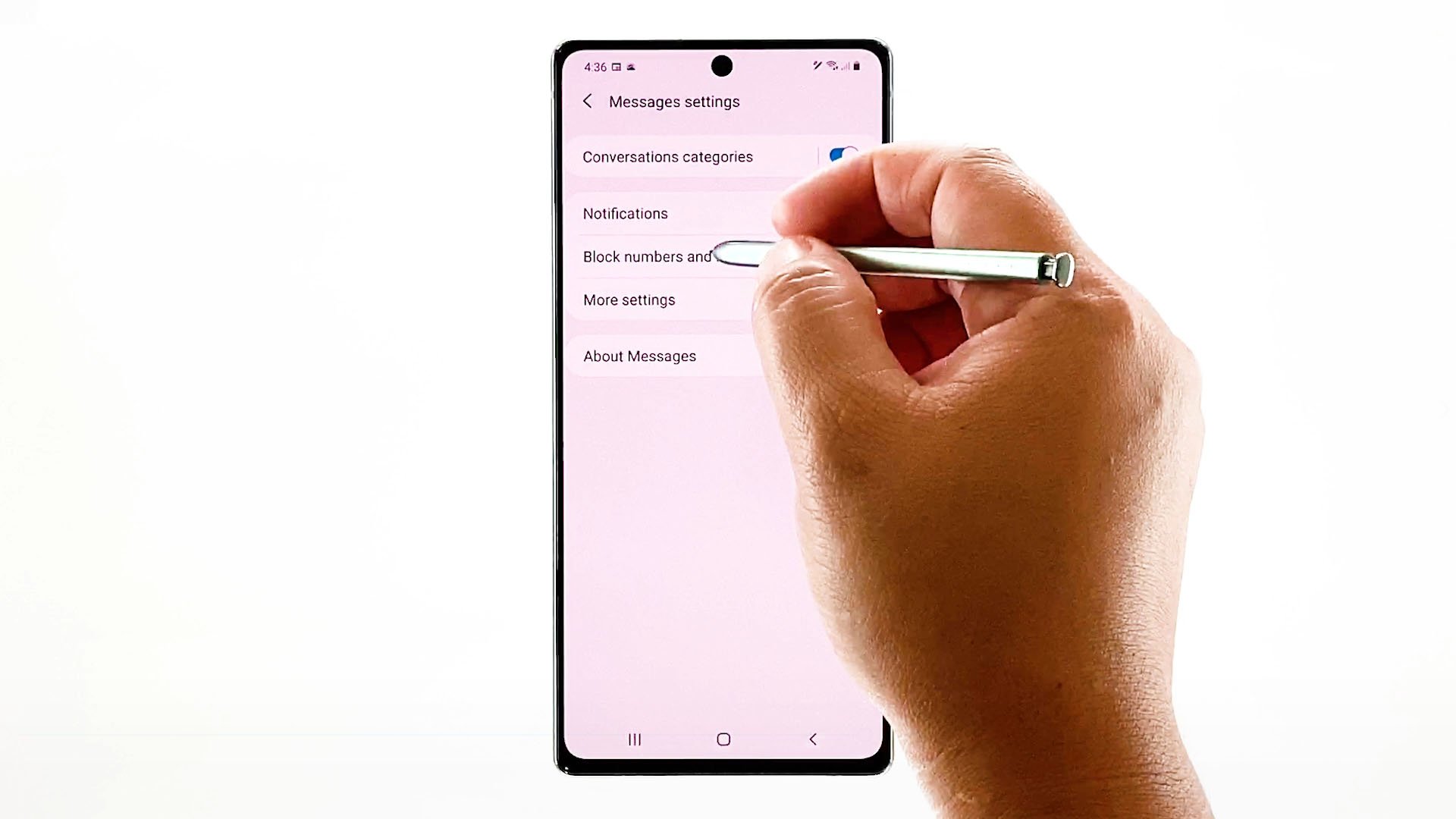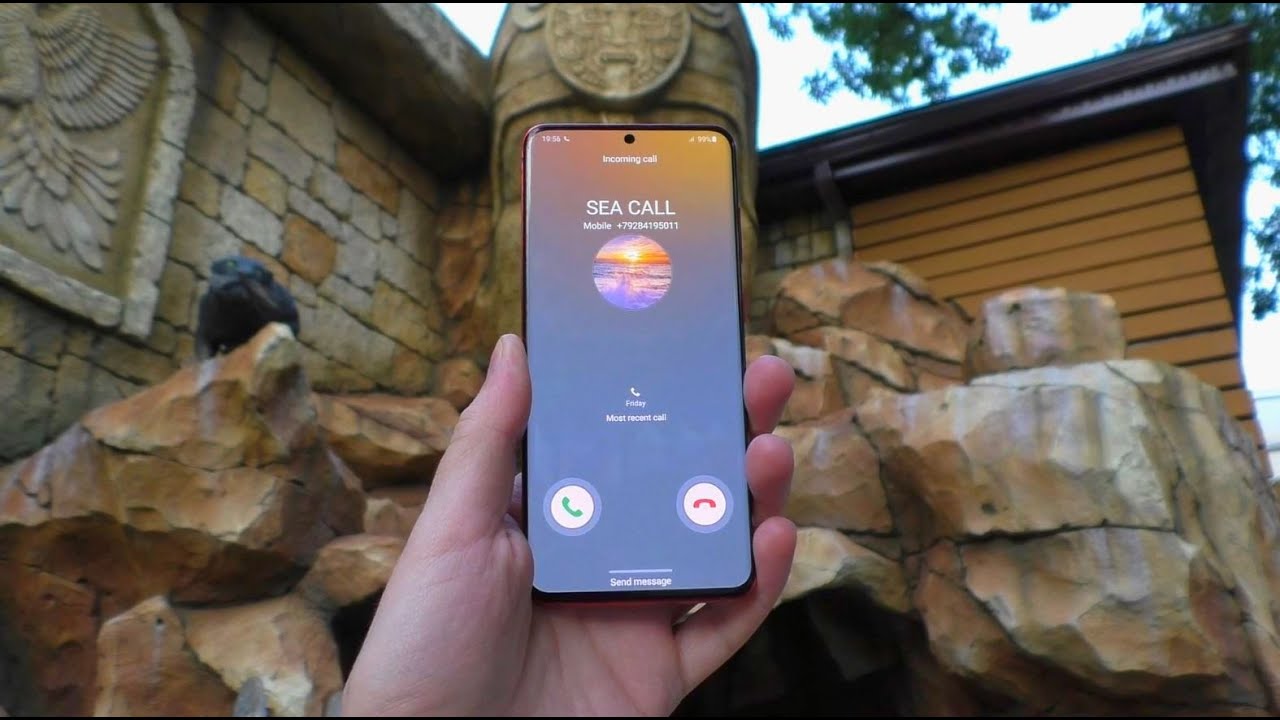Introduction
Managing incoming calls on your Samsung S20 is essential for maintaining focus and privacy. Whether you're in a meeting, enjoying some quiet time, or simply need to minimize distractions, knowing how to block incoming calls can be a game-changer. In this article, we'll explore various methods to effectively block all incoming calls on your Samsung S20, allowing you to take control of your device's communication and enjoy uninterrupted moments.
With the advancements in mobile technology, the Samsung S20 offers a range of features and settings that empower users to customize their calling experience. Whether you prefer a temporary solution, such as activating the "Do Not Disturb" mode, or a more permanent approach using call blocking features or third-party apps, there are multiple options to suit your specific needs.
By understanding and implementing these methods, you can tailor your Samsung S20 to align with your lifestyle and preferences, ensuring that incoming calls do not disrupt your focus or peace of mind. Let's delve into the details of each method and discover how you can effectively manage incoming calls on your Samsung S20.
Method 1: Using Do Not Disturb Mode
The Do Not Disturb mode on the Samsung S20 is a powerful tool for managing incoming calls and notifications without the need to manually block individual contacts. This feature allows you to customize your device's behavior, ensuring that you remain undisturbed during specific times or activities. Activating the Do Not Disturb mode can be particularly useful when you need uninterrupted focus, such as during meetings, important tasks, or leisure time.
To enable the Do Not Disturb mode on your Samsung S20, follow these simple steps:
-
Accessing the Settings: Begin by accessing the Settings app on your Samsung S20. You can do this by tapping the gear-shaped icon in the app drawer or by swiping down from the top of the screen and tapping the gear icon in the top-right corner of the notification panel.
-
Navigating to Sounds and Vibration: Within the Settings menu, scroll down and select "Sounds and Vibration." This option allows you to customize various sound-related settings on your device.
-
Activating Do Not Disturb: Under the "Sounds and Vibration" menu, tap on "Do Not Disturb." Here, you can toggle the Do Not Disturb mode on or off. Additionally, you can access advanced settings to further customize the behavior of this feature.
-
Customizing Do Not Disturb Settings: Once the Do Not Disturb mode is activated, you can customize its settings to suit your preferences. This includes options to allow alarms, select specific contacts to bypass the mode, and schedule automatic activation during certain times.
By utilizing the Do Not Disturb mode, you can effectively block all incoming calls on your Samsung S20 while still allowing important notifications, such as alarms, to come through. This feature provides a convenient and flexible way to manage your device's communication, ensuring that you can maintain focus and peace of mind without the disruptions of incoming calls.
Whether you need a temporary break from incoming calls or wish to establish a recurring schedule for undisturbed periods, the Do Not Disturb mode offers a user-friendly solution to meet your needs. With just a few taps, you can activate this feature and enjoy uninterrupted moments on your Samsung S20.
Method 2: Using Call Blocking Feature
The Samsung S20 provides a built-in call blocking feature that empowers users to effectively block specific phone numbers from reaching their device. This functionality is particularly useful for screening unwanted calls, such as telemarketing or spam calls, and ensuring that your communication remains streamlined and hassle-free.
To utilize the call blocking feature on your Samsung S20, follow these straightforward steps:
-
Accessing the Phone App: Begin by accessing the Phone app on your Samsung S20. You can do this by locating the Phone icon in the app drawer or by swiping up from the home screen and tapping the Phone app.
-
Navigating to Call Settings: Within the Phone app, locate and tap the menu icon, typically represented by three dots or lines, to access the settings menu. From the options presented, select "Settings" to proceed to the call settings configuration.
-
Blocking Specific Numbers: Under the call settings menu, look for the "Block numbers" or "Call blocking" option. Once located, tap on this feature to enter the interface where you can add specific phone numbers to the block list.
-
Adding Numbers to the Block List: Within the call blocking interface, you can manually input the phone numbers you wish to block or select them from your call log or contacts. Once added to the block list, calls from these numbers will be automatically prevented from reaching your Samsung S20.
-
Customizing Block Settings: Additionally, the call blocking feature may offer advanced settings to further customize the blocking behavior. This can include options to block unknown numbers, activate a block list, or manage exceptions for specific contacts.
By leveraging the call blocking feature on your Samsung S20, you can proactively manage your incoming calls and maintain control over the contacts that can reach your device. Whether you seek to filter out unwanted calls, minimize disruptions from specific numbers, or establish a tailored calling experience, this built-in functionality provides a convenient and efficient solution.
The call blocking feature empowers Samsung S20 users to curate their communication environment, ensuring that their device remains a tool for meaningful connections while effectively screening out unwanted or intrusive calls. With just a few simple steps, you can harness this feature to enhance your calling experience and enjoy a more streamlined communication flow on your Samsung S20.
Method 3: Using Third-Party Apps
In addition to the native features and settings offered by the Samsung S20, users can explore the option of utilizing third-party apps to manage incoming calls and implement advanced call blocking functionalities. Third-party call blocking apps can provide a range of additional features and customization options, allowing users to tailor their call management experience to their specific preferences and requirements.
When considering third-party apps for call blocking on your Samsung S20, it's essential to select a reputable and trusted application from the Google Play Store. These apps often offer enhanced call screening capabilities, advanced number blocking options, and additional features designed to empower users in managing their incoming calls effectively.
To begin using a third-party call blocking app on your Samsung S20, follow these general steps:
-
Research and Selection: Start by exploring the Google Play Store to identify call blocking apps with positive reviews and high ratings. Look for apps that offer features such as customizable block lists, call screening, and spam call identification.
-
Installation and Setup: Once you've selected a suitable call blocking app, proceed to install it on your Samsung S20. After installation, follow the app's onboarding process to set up the necessary permissions and configurations.
-
Customization and Configuration: Depending on the chosen app, you may have the opportunity to customize various call blocking settings, such as creating personalized block lists, setting up call filters, and enabling advanced call screening features.
-
Exploring Additional Features: Many third-party call blocking apps offer additional functionalities beyond basic call blocking. These can include spam call identification, call analytics, and the ability to report and block nuisance numbers.
-
Integration and Compatibility: Ensure that the selected app seamlessly integrates with your Samsung S20's calling interface and operates smoothly alongside other communication apps and features.
By leveraging third-party call blocking apps, Samsung S20 users can access an extensive array of call management tools and features, allowing for a highly personalized and tailored approach to handling incoming calls. These apps can provide an extra layer of control and security, enabling users to effectively filter out unwanted calls, identify potential spam, and maintain a streamlined communication experience.
Whether you seek advanced call screening capabilities, enhanced block list management, or real-time spam call detection, third-party call blocking apps offer a diverse range of solutions to cater to your specific needs. With the flexibility and customization options provided by these apps, Samsung S20 users can take proactive measures to ensure that their incoming calls align with their preferences and priorities.
Conclusion
In conclusion, effectively managing incoming calls on your Samsung S20 is essential for maintaining focus, privacy, and a seamless communication experience. By exploring the methods outlined in this article, you can take proactive steps to block all incoming calls and tailor your device's calling behavior to align with your lifestyle and preferences.
The Do Not Disturb mode serves as a versatile tool for creating undisturbed moments, allowing you to temporarily block incoming calls while still permitting essential notifications. Whether you're in a meeting, enjoying leisure time, or simply need uninterrupted focus, activating the Do Not Disturb mode can provide a quick and convenient solution to minimize disruptions.
Furthermore, the built-in call blocking feature on the Samsung S20 empowers users to proactively screen unwanted calls and manage specific contacts. By adding numbers to the block list and customizing block settings, you can ensure that your device remains free from intrusive or nuisance calls, creating a more streamlined and hassle-free communication experience.
For those seeking advanced call management capabilities, third-party call blocking apps offer a diverse range of features, including customizable block lists, call screening, and spam call identification. These apps provide an additional layer of control, allowing users to tailor their call blocking and screening experience to their specific needs and preferences.
By leveraging the methods discussed in this article, Samsung S20 users can take charge of their device's communication, ensuring that incoming calls do not disrupt their focus, peace of mind, or privacy. Whether you opt for the flexibility of the Do Not Disturb mode, the built-in call blocking feature, or the advanced functionalities offered by third-party apps, you have the tools to curate a personalized and efficient calling experience.
Ultimately, by understanding and implementing these methods, you can harness the full potential of your Samsung S20, ensuring that incoming calls align with your priorities and contribute to a seamless and uninterrupted communication flow. With the ability to block all incoming calls effectively, you can enjoy enhanced productivity, relaxation, and meaningful connections on your Samsung S20.