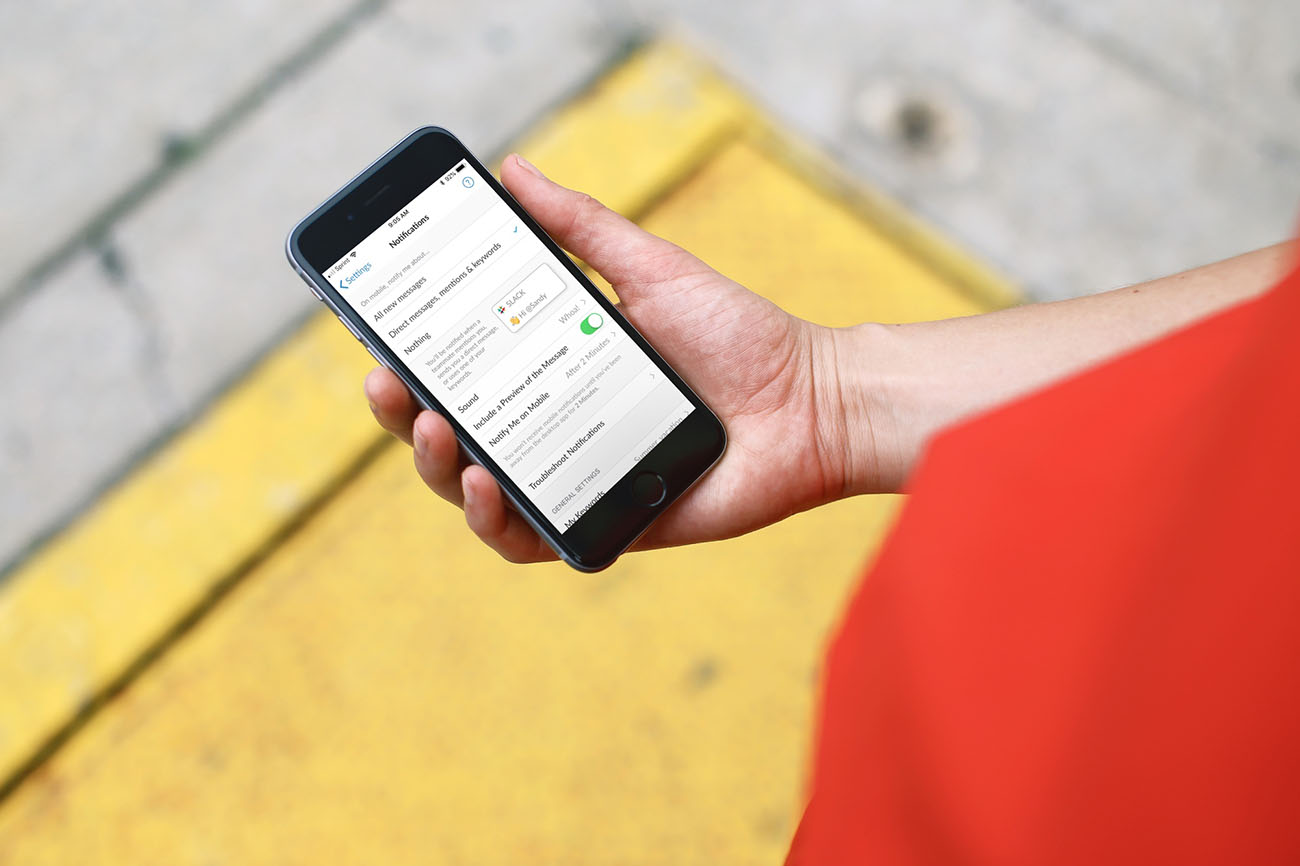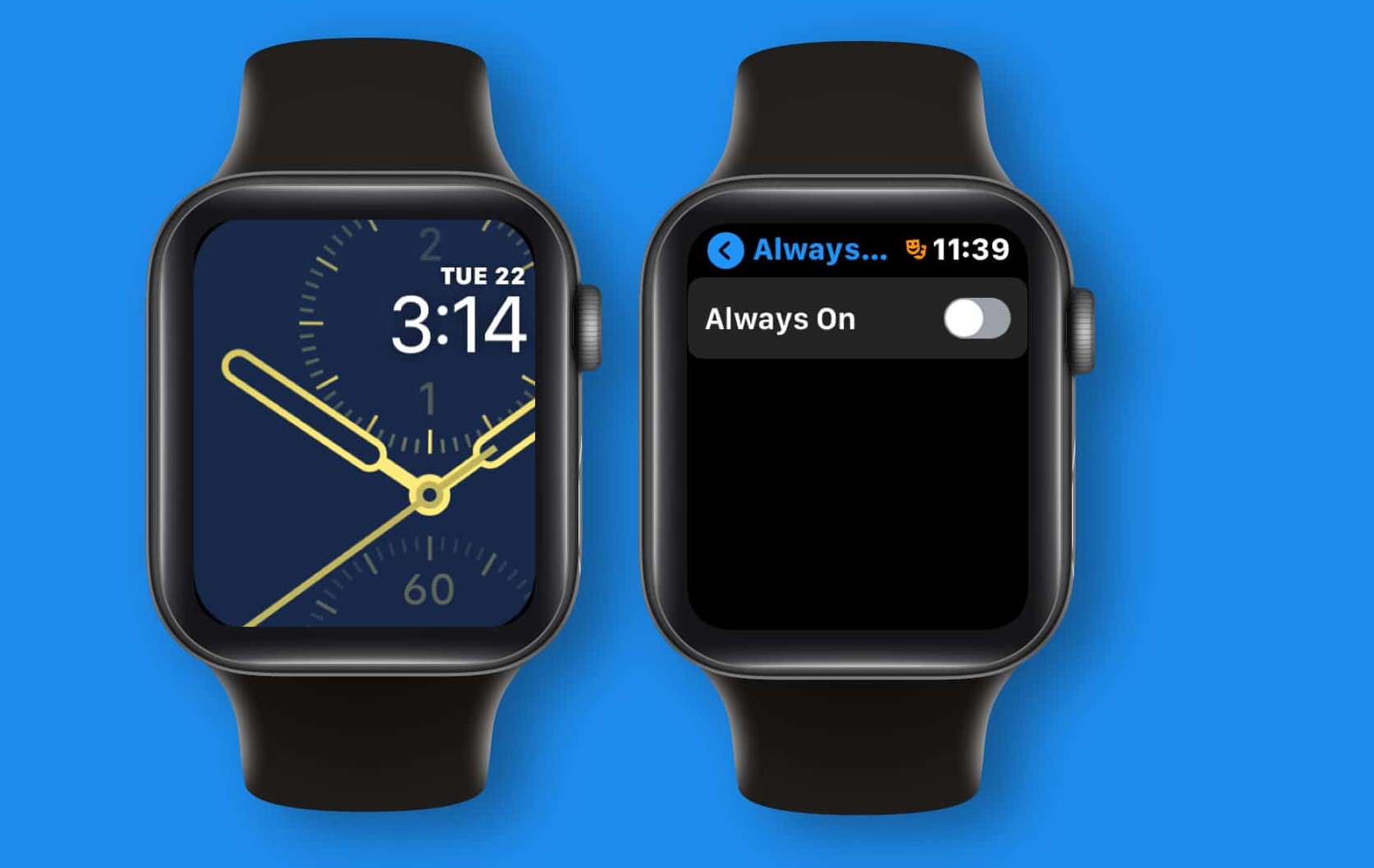Introduction
Mobile devices have become an integral part of our daily lives, serving as our communication hub, entertainment source, and productivity tool. With the increasing reliance on smartphones, it's essential to understand the various features and settings that can enhance our user experience. One such feature is the "Do Not Disturb" mode, which allows users to minimize interruptions and maintain focus during important tasks or moments of relaxation.
In this article, we will delve into the process of disabling the "Do Not Disturb" mode on the Pixel 6, Google's latest flagship smartphone. Whether you're a seasoned Pixel user or a newcomer to the Android ecosystem, mastering the art of managing your device's settings can significantly elevate your overall mobile experience.
Understanding how to disable the "Do Not Disturb" mode empowers users to seamlessly transition from a state of minimized notifications to full accessibility, ensuring that no important calls, messages, or alerts are missed. By following the steps outlined in this guide, you'll gain the confidence to take full control of your Pixel 6's notification settings, allowing you to tailor your device to suit your unique preferences and lifestyle.
Now, let's embark on this journey to unlock the potential of your Pixel 6 by learning how to disable the "Do Not Disturb" mode with ease and efficiency. Whether you're preparing for a crucial business call, eagerly awaiting an important message, or simply seeking uninterrupted leisure time, mastering this feature will undoubtedly enrich your mobile experience. So, without further ado, let's explore the steps to disable the "Do Not Disturb" mode on your Pixel 6.
Accessing Do Not Disturb Mode Settings
Accessing the Do Not Disturb mode settings on your Pixel 6 is a straightforward process that grants you control over your device's notification behavior. Whether you're in a meeting, enjoying a movie, or simply seeking uninterrupted focus, understanding how to access these settings is essential for customizing your device to suit your needs.
To begin, navigate to the "Settings" app on your Pixel 6. This can typically be found in the app drawer or by swiping down from the top of the screen and tapping the gear-shaped icon in the top-right corner. Once in the "Settings" app, scroll down and select the "Sound & vibration" option. This will lead you to a range of audio and notification settings, including the coveted "Do Not Disturb" mode.
Upon entering the "Sound & vibration" menu, locate and tap on the "Do Not Disturb" option. Here, you will find a comprehensive suite of settings that allow you to fine-tune your device's behavior when in this mode. From scheduling specific time periods for Do Not Disturb to customizing exceptions for important contacts or apps, the options available within this menu provide a high degree of flexibility and personalization.
In addition to the standard Do Not Disturb settings, the Pixel 6 offers a feature called "Rules." By tapping on "Rules" within the Do Not Disturb menu, you can create custom triggers that automatically activate this mode based on your specified conditions. Whether it's during specific events, at certain locations, or when connected to particular devices, the Rules feature empowers you to automate the Do Not Disturb mode according to your lifestyle and preferences.
Furthermore, the "Sound & vibration" menu also includes quick access to the "Silence" option, allowing you to instantly toggle between "Sound," "Vibrate," and "Silent" modes. This convenient feature provides a swift way to silence your device without delving into the detailed Do Not Disturb settings.
By mastering the process of accessing the Do Not Disturb mode settings on your Pixel 6, you gain the ability to tailor your device's notification behavior to align with your daily activities and priorities. Whether it's creating custom rules, scheduling quiet hours, or swiftly silencing your device, these settings empower you to take full control of your Pixel 6's notification management, ensuring that it seamlessly adapts to your unique lifestyle and preferences.
Disabling Do Not Disturb Mode
Disabling the Do Not Disturb mode on your Pixel 6 is a simple yet crucial process that restores your device's full notification functionality, ensuring that you stay connected and informed without any interruptions. Whether you've completed a focused task, concluded a meeting, or simply desire to re-engage with your device's notifications, understanding how to disable the Do Not Disturb mode is essential for maintaining seamless communication and staying attuned to important alerts.
To begin, access the "Settings" app on your Pixel 6 and navigate to the "Sound & vibration" menu. Within this menu, locate and tap on the "Do Not Disturb" option. Here, you will find a range of settings that govern the behavior of this mode. To disable Do Not Disturb, simply toggle the switch next to "Do Not Disturb" to the off position. This action effectively deactivates the mode, allowing your device to resume normal notification delivery.
In addition to the manual method, the Pixel 6 offers a convenient shortcut to swiftly disable Do Not Disturb. By pressing the volume up or down button on the side of your device, you can access the volume slider. Here, you will find the "Do Not Disturb" icon, which, when tapped, allows you to instantly turn off this mode. This quick and intuitive approach provides a seamless way to transition from a state of minimized notifications to full accessibility, ensuring that you never miss important calls, messages, or alerts.
Furthermore, if you've utilized the "Rules" feature to automate the activation of Do Not Disturb based on specific conditions, such as events or locations, disabling this mode manually will override any active rules. By doing so, you regain immediate control over your device's notification behavior, allowing you to stay connected without any predefined restrictions.
By mastering the process of disabling the Do Not Disturb mode on your Pixel 6, you empower yourself to seamlessly transition from a state of minimized notifications to full accessibility, ensuring that you never miss important calls, messages, or alerts. Whether you're concluding a focused session, re-entering a bustling environment, or simply seeking to stay attuned to your device's notifications, this knowledge grants you the confidence to take full control of your Pixel 6's notification management, ensuring that it adapts seamlessly to your dynamic lifestyle and communication needs.
Conclusion
In conclusion, mastering the art of managing the "Do Not Disturb" mode on your Pixel 6 is a valuable skill that empowers you to seamlessly adapt your device's notification behavior to suit your dynamic lifestyle and communication needs. By understanding how to access and disable this mode, you gain the confidence to maintain uninterrupted focus during crucial moments while ensuring that you stay connected and informed without any restrictions.
Accessing the Do Not Disturb mode settings provides you with a comprehensive suite of options to tailor your device's behavior when in this mode. From creating custom rules to scheduling quiet hours and swiftly silencing your device, these settings offer a high degree of flexibility and personalization. The inclusion of the "Rules" feature further enhances the user experience by allowing you to automate the activation of Do Not Disturb based on specific conditions, aligning your device's behavior with your unique preferences and daily activities.
When it comes to disabling the Do Not Disturb mode, the process is straightforward and offers both manual and quick-access methods. Whether you choose to toggle the mode off within the "Settings" app or utilize the volume button shortcut, the ability to swiftly transition from minimized notifications to full accessibility ensures that you never miss important calls, messages, or alerts. Additionally, by overriding any active rules, you regain immediate control over your device's notification behavior, allowing you to stay connected without predefined restrictions.
By mastering these essential skills, you unlock the full potential of your Pixel 6, transforming it into a seamlessly adaptable communication tool that aligns with your unique lifestyle and priorities. Whether you're navigating a busy workday, enjoying leisure time, or engaging in important conversations, the ability to manage the Do Not Disturb mode with ease and efficiency ensures that your device seamlessly integrates into your daily routine, enhancing your overall mobile experience.
In essence, the knowledge and proficiency gained from understanding and managing the Do Not Disturb mode on your Pixel 6 empower you to maintain a harmonious balance between uninterrupted focus and seamless connectivity, ensuring that you remain in control of your device's notification behavior at all times. So, embrace these skills, and let your Pixel 6 adapt to your dynamic lifestyle with effortless grace and functionality.