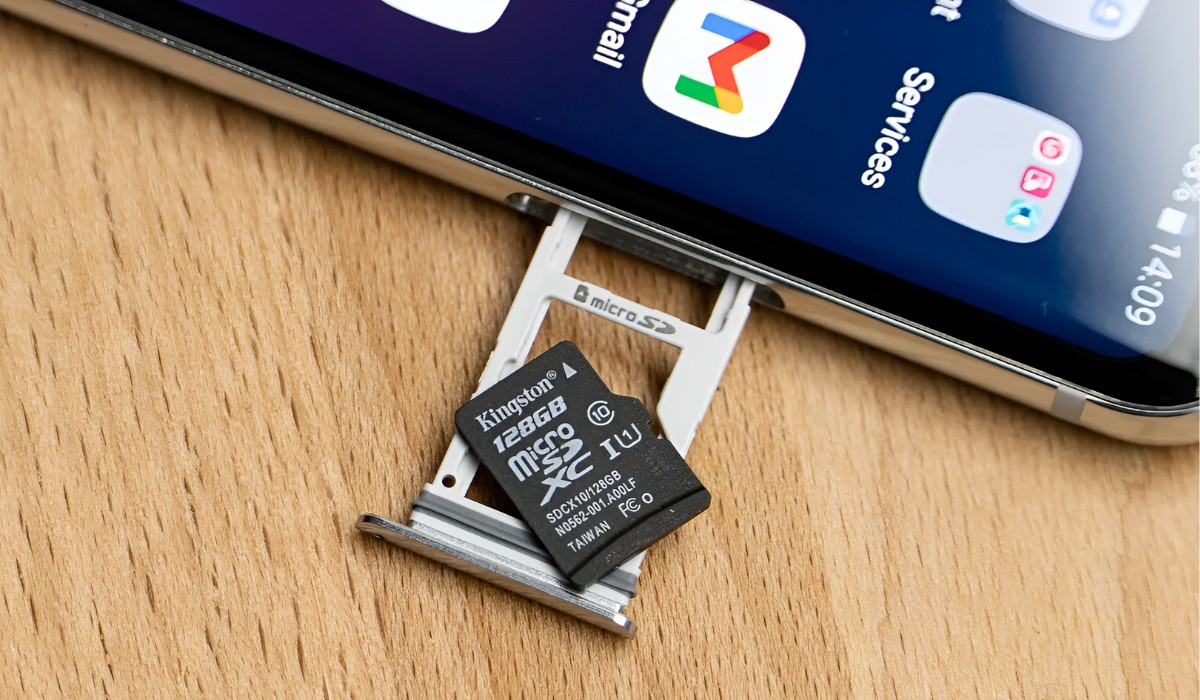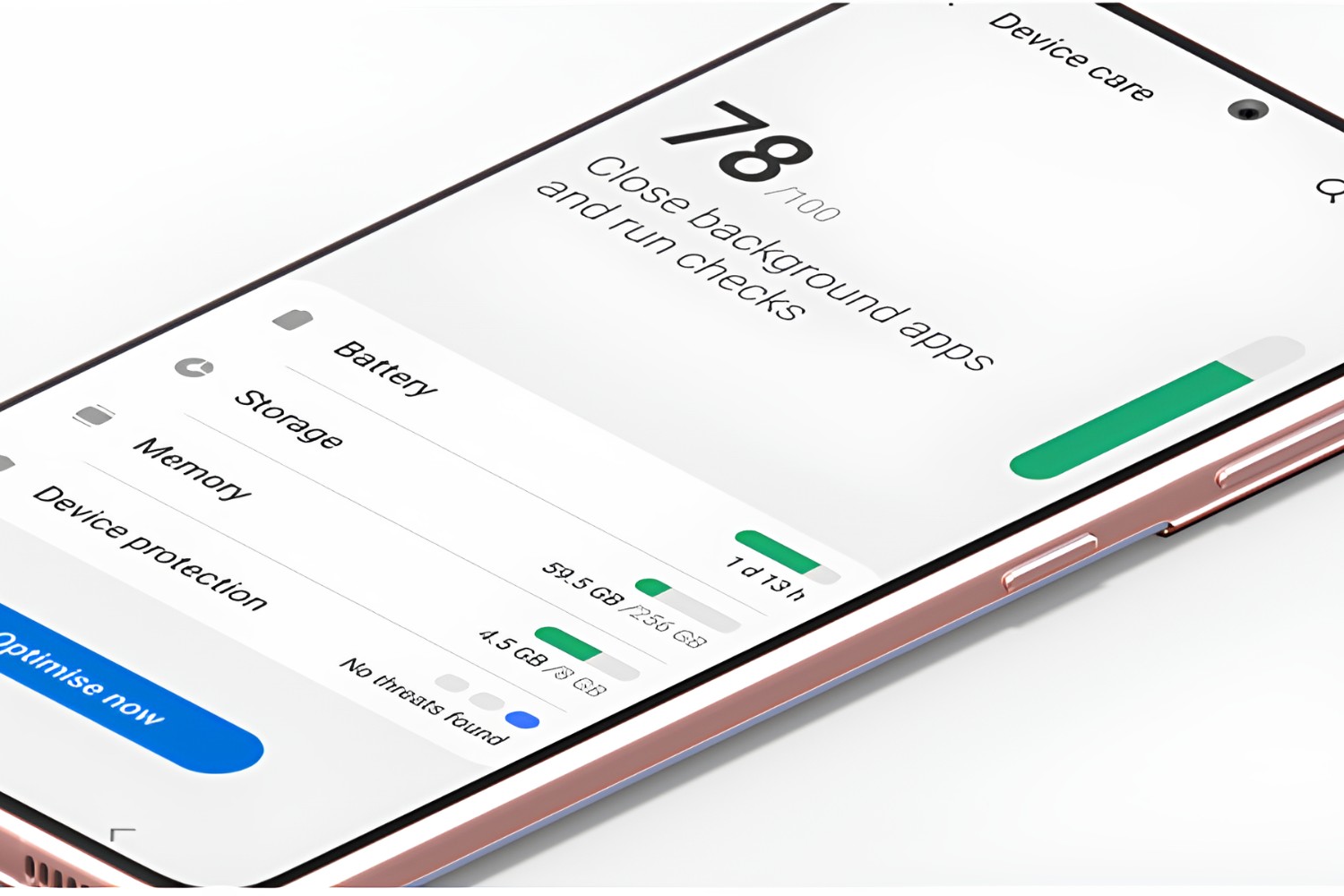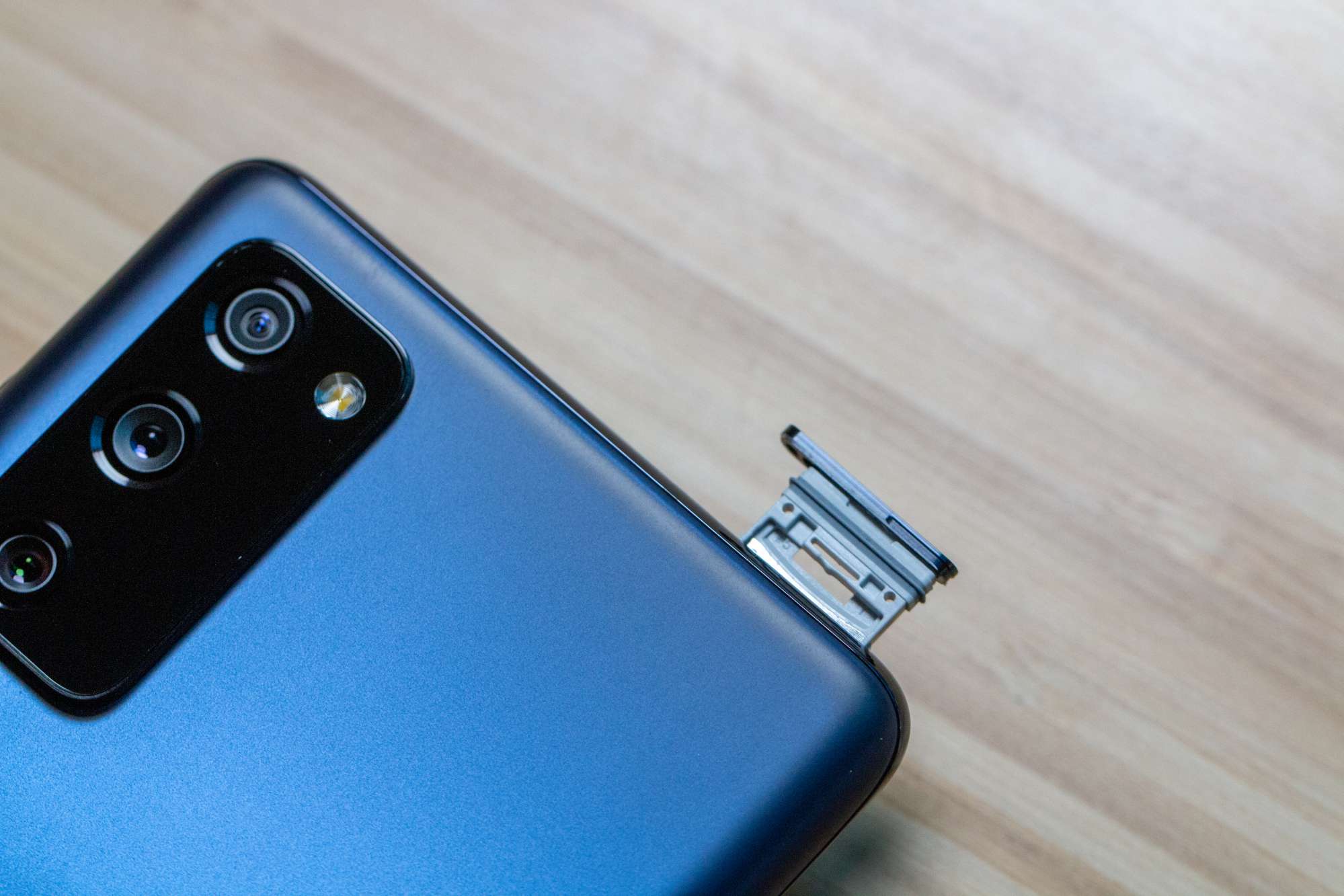Introduction
Expanding the storage capacity of your Samsung S20 can significantly enhance your mobile experience, allowing you to store more photos, videos, and apps without worrying about running out of space. One of the most convenient ways to achieve this is by inserting a memory card into your device. With a few simple steps, you can seamlessly increase the storage capacity of your Samsung S20, providing you with the freedom to capture more memories and download additional content without limitations.
By adding a memory card to your Samsung S20, you can ensure that your device remains efficient and responsive, even when dealing with large files and data-heavy applications. Whether you're an avid photographer, a music enthusiast, or a frequent app user, expanding your device's storage can offer peace of mind and convenience. This guide will walk you through the process of inserting a memory card into your Samsung S20, empowering you to make the most of your device's capabilities.
With the ever-increasing demand for storage space due to high-resolution photos, 4K videos, and feature-rich applications, having the option to expand your device's storage is invaluable. The ability to easily insert a memory card into your Samsung S20 ensures that you can continue to capture and store precious moments without being hindered by storage limitations. This simple yet impactful upgrade can transform your mobile device into a versatile and reliable tool for capturing, storing, and accessing a wide range of content.
Now, let's delve into the step-by-step process of inserting a memory card into your Samsung S20, unlocking the potential for expanded storage and enhanced usability.
Step 1: Locate the SIM card tray
Locating the SIM card tray is the initial step in the process of inserting a memory card into your Samsung S20. The SIM card tray on the Samsung S20 also serves as the slot for the memory card, making it a crucial component to access when expanding your device's storage capacity.
To begin, you will need to locate the SIM card tray on your Samsung S20. The SIM card tray is typically situated on the upper edge of the device. It is important to handle your device with care during this process to avoid any damage. Once you have identified the SIM card tray, you can proceed to the next step of the process, which involves preparing the tray for the insertion of the memory card.
Locating the SIM card tray may require the use of a SIM card ejection tool, which is often provided by the manufacturer. If you do not have the ejection tool, a small paperclip can be used as an alternative. Insert the ejection tool or paperclip into the small pinhole located adjacent to the SIM card tray. Apply gentle pressure to release the tray from its position. Once the tray is partially ejected, carefully remove it from the device, ensuring that you do not apply excessive force that could cause damage.
By successfully locating the SIM card tray, you have completed the first step in the process of expanding your Samsung S20's storage capacity. This sets the stage for the subsequent steps, which will guide you through the seamless insertion of a memory card into your device. With the SIM card tray in hand, you are now ready to proceed to the next step, where you will insert the memory card into your Samsung S20, unlocking the potential for expanded storage and enhanced usability.
The successful location of the SIM card tray marks the beginning of a straightforward yet impactful process that will empower you to maximize the storage capabilities of your Samsung S20, ensuring that you can capture, store, and access a wide range of content without limitations.
Step 2: Insert the memory card
With the SIM card tray in hand, you are now ready to proceed with the next crucial step in expanding the storage capacity of your Samsung S20: inserting the memory card. This straightforward process will enable you to seamlessly integrate additional storage into your device, providing you with the freedom to capture more memories, download additional content, and utilize a wide range of applications without being hindered by storage limitations.
To insert the memory card, carefully examine the SIM card tray that you have removed from your Samsung S20. You will notice that the tray features a designated area for the memory card, typically located adjacent to the slot for the SIM card. Before proceeding, it is important to ensure that the memory card is compatible with your device and that it is oriented correctly for insertion. Most memory cards are designed with a notched corner, which aligns with a corresponding notch within the tray, ensuring proper orientation.
Once you have confirmed the compatibility and orientation of the memory card, gently place it into the designated area within the SIM card tray. Exercise caution to avoid applying excessive force, as the memory card should fit snugly into the tray without requiring excessive pressure. It is essential to align the notched corner of the memory card with the corresponding notch within the tray to ensure a proper fit.
As you carefully insert the memory card into the tray, take note of any resistance or misalignment. If the memory card does not slide into place smoothly, refrain from forcing it, as this could potentially damage the card or the device. Instead, reevaluate the orientation and alignment of the memory card before attempting to insert it again. Once the memory card is securely positioned within the tray, you are ready to proceed to the final step of the process, which involves reinserting the SIM card tray into your Samsung S20.
By successfully inserting the memory card into the designated area within the SIM card tray, you have taken a significant stride toward expanding the storage capacity of your Samsung S20. This simple yet impactful upgrade empowers you to store and access a diverse array of content, ensuring that your device remains versatile and responsive to your storage needs.
The seamless insertion of the memory card into your Samsung S20 sets the stage for the final step of the process, which will conclude the expansion of your device's storage capacity. With the memory card securely positioned within the SIM card tray, you are now prepared to proceed to the subsequent step, where you will reinsert the tray into your device, finalizing the process of expanding your Samsung S20's storage capacity.
Step 3: Reinsert the SIM card tray
With the memory card securely positioned within the SIM card tray, the final step in expanding the storage capacity of your Samsung S20 involves reinserting the tray into your device. This pivotal step ensures that the memory card is seamlessly integrated into your device, allowing you to harness the expanded storage for a wide range of activities, from capturing high-resolution photos to downloading feature-rich applications.
Before reinserting the SIM card tray, it is essential to verify that the memory card is securely positioned within the designated area and that it aligns properly with the tray. Carefully examine the memory card to ensure that it sits flush within the tray, without any protrusions or misalignments. This attention to detail is crucial in ensuring that the memory card is seamlessly integrated into your device, ready to support your storage needs without any complications.
Once you have confirmed the secure positioning of the memory card within the SIM card tray, carefully align the tray with the slot on your Samsung S20. It is important to handle the tray with care, ensuring that it is oriented correctly for reinsertion. Align the tray with the slot, taking note of any resistance or misalignment. With gentle and steady pressure, carefully slide the tray back into the device, ensuring that it fits snugly into place without any forceful maneuvers.
As the SIM card tray is reinserted into your Samsung S20, you will feel a subtle click, indicating that the tray has been securely positioned within the device. This reassuring click signifies the successful integration of the memory card into your device, expanding its storage capacity and empowering you to make the most of its capabilities. With the tray securely in place, your Samsung S20 is now equipped with additional storage, ready to accommodate your diverse range of content and activities without limitations.
The seamless reinsertion of the SIM card tray marks the culmination of the process of expanding your Samsung S20's storage capacity. With the memory card seamlessly integrated into your device, you are now empowered to capture, store, and access a wide range of content, from high-resolution photos and videos to data-intensive applications, without being hindered by storage constraints. This simple yet impactful upgrade ensures that your Samsung S20 remains versatile and responsive to your evolving storage needs, enhancing your mobile experience with expanded storage capabilities.
Conclusion
In conclusion, the process of expanding the storage capacity of your Samsung S20 by inserting a memory card is a straightforward yet impactful endeavor that empowers you to unlock the full potential of your device. By seamlessly integrating additional storage, you can capture, store, and access a diverse array of content without being hindered by storage limitations. This simple upgrade ensures that your Samsung S20 remains versatile and responsive to your evolving storage needs, enhancing your mobile experience with expanded storage capabilities.
The journey begins with locating the SIM card tray, a pivotal step that sets the stage for the subsequent actions. By carefully identifying and accessing the SIM card tray, you initiate the process of expanding your device's storage capacity, paving the way for the seamless insertion of a memory card. This initial step requires attention to detail and a gentle approach to ensure that the tray is safely removed from the device, preparing it for the integration of additional storage.
The subsequent step involves the precise insertion of the memory card into the designated area within the SIM card tray. This critical phase demands careful consideration of the memory card's compatibility and orientation, ensuring that it fits snugly into the tray without any forceful maneuvers. By delicately positioning the memory card within the tray, you take a significant stride toward expanding your Samsung S20's storage capacity, setting the stage for the final step of the process.
The culmination of the process involves reinserting the SIM card tray into your Samsung S20, finalizing the seamless integration of the memory card into your device. This pivotal step ensures that the memory card is securely positioned within the device, ready to support your storage needs without any complications. With the tray securely in place, your Samsung S20 is now equipped with additional storage, empowering you to capture, store, and access a wide range of content without limitations.
In essence, the process of inserting a memory card into your Samsung S20 is a transformative endeavor that enhances your device's capabilities, ensuring that it remains efficient and responsive to your storage needs. By expanding your device's storage capacity, you can embrace a myriad of activities, from capturing high-resolution photos and videos to downloading feature-rich applications, without being constrained by storage limitations. This simple yet impactful upgrade empowers you to make the most of your Samsung S20, transforming it into a versatile and reliable tool for storing and accessing a diverse array of content.
The seamless integration of additional storage into your Samsung S20 ensures that your device remains adaptable to your evolving storage needs, providing you with the freedom to explore and create without constraints. With expanded storage capabilities at your disposal, your Samsung S20 becomes a reliable companion for capturing, storing, and accessing a wide range of content, enriching your mobile experience with enhanced storage capacity.