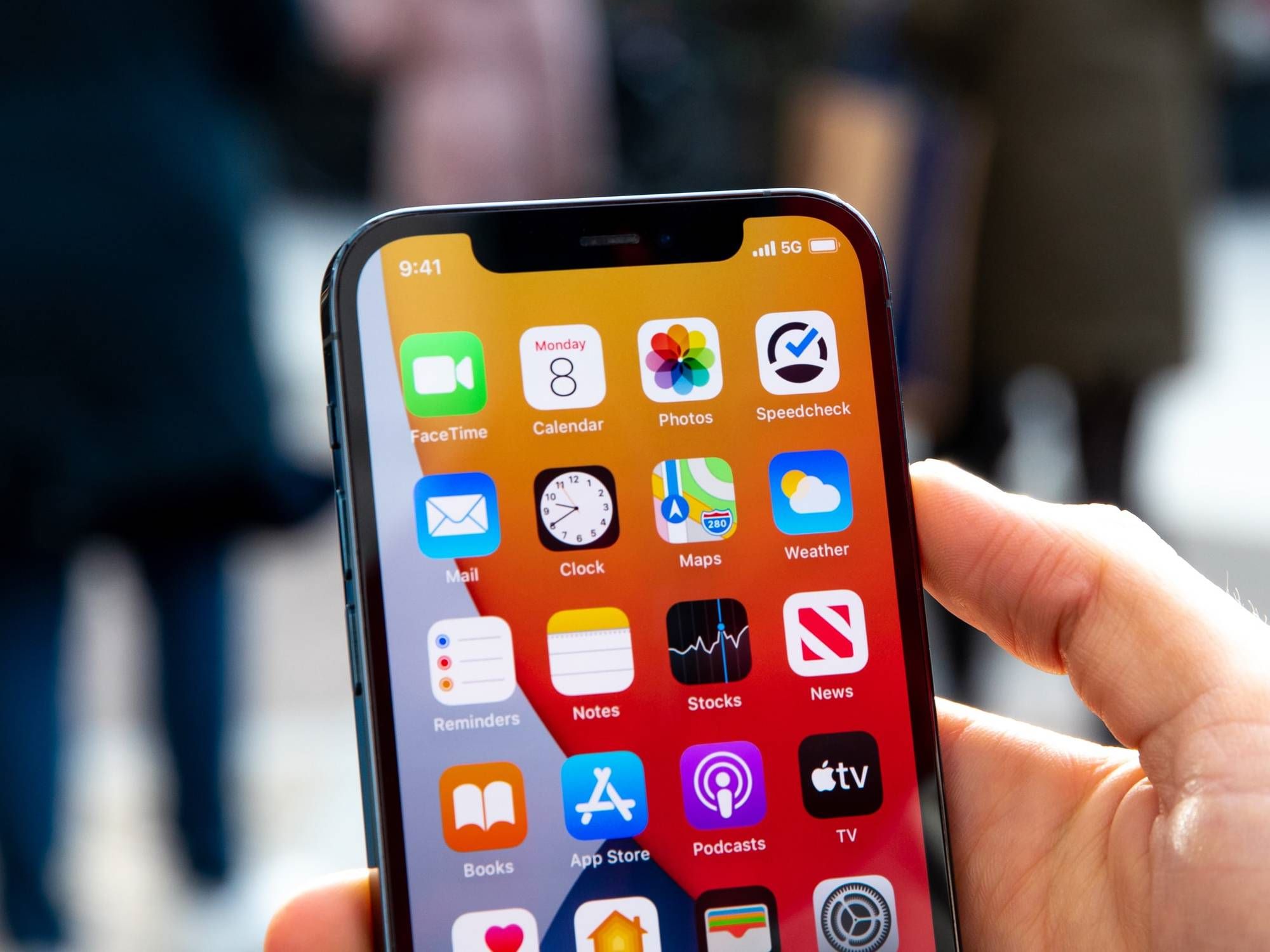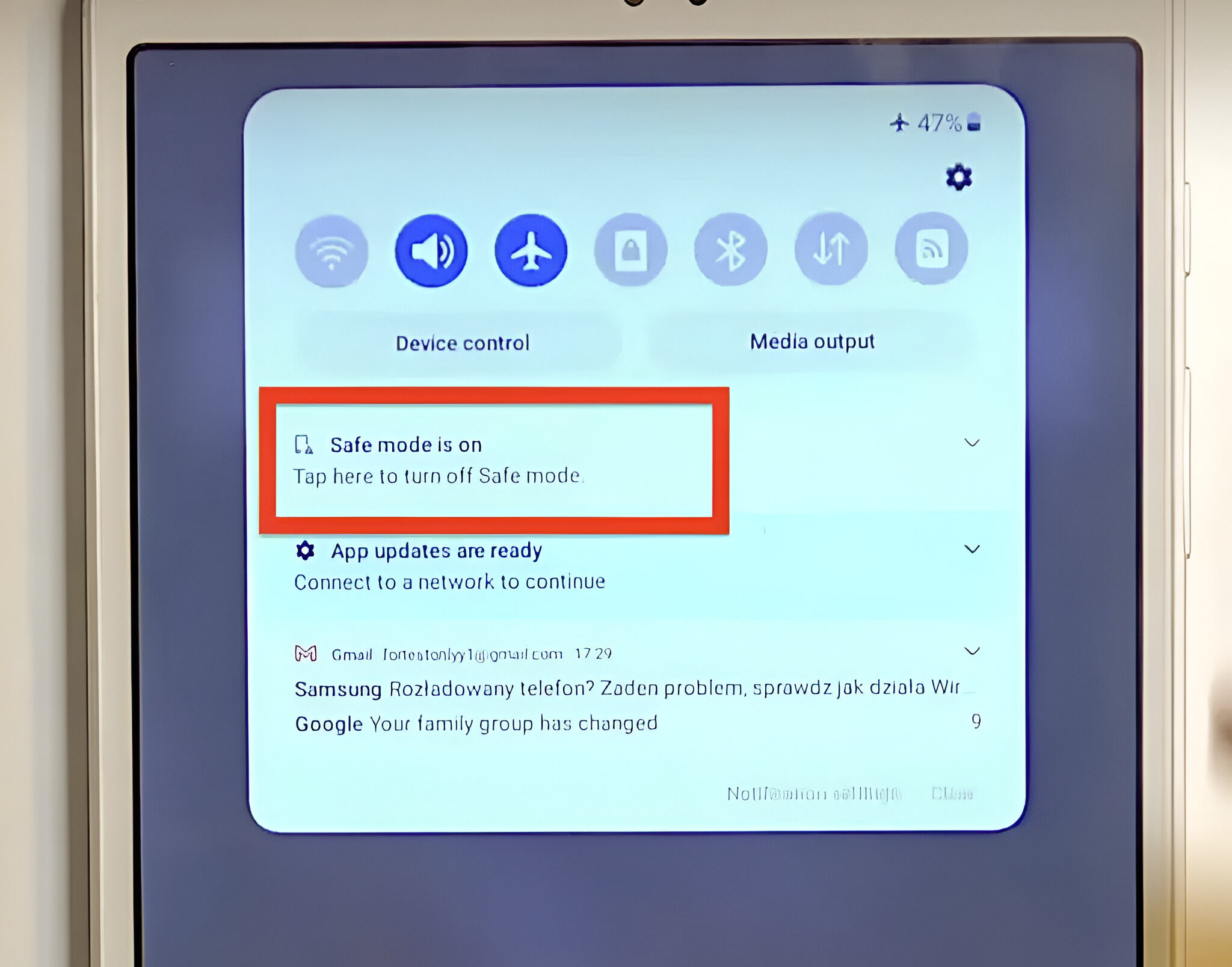Introduction
Welcome to the world of Google Pixel 4, a device that seamlessly integrates cutting-edge technology with user-friendly features. As a proud owner of this innovative smartphone, you may encounter situations where your device enters Safe Mode unexpectedly. While this occurrence can be perplexing, fear not, as this article is designed to equip you with the knowledge and steps needed to swiftly exit Safe Mode on your Google Pixel 4.
Safe Mode is a diagnostic tool that allows your device to run with basic functionalities, excluding third-party applications. It serves as a troubleshooting mechanism, enabling you to identify and resolve issues that may be causing instability or malfunctions on your device. Understanding the reasons behind your Google Pixel 4 entering Safe Mode and learning how to exit this mode are essential skills that every user should possess. This guide will provide you with a comprehensive understanding of Safe Mode and equip you with the necessary steps to exit it, ensuring that you can fully harness the capabilities of your Google Pixel 4 without any hindrances.
So, let's embark on this journey together, as we delve into the intricacies of Safe Mode and empower you to take control of your Google Pixel 4. Whether you're a tech enthusiast or a casual user, this guide will equip you with the knowledge to navigate through the Safe Mode landscape and emerge with a fully optimized and functional device. Let's dive in and discover the key to exiting Safe Mode on your Google Pixel 4!
What is Safe Mode?
Safe Mode is a diagnostic tool integrated into the Android operating system, including the Google Pixel 4, designed to help users troubleshoot and resolve issues related to third-party applications or system malfunctions. When your Google Pixel 4 enters Safe Mode, it operates with a limited set of functionalities, excluding third-party applications and services. This restricted mode allows you to identify and address potential problems that may be causing instability or performance issues on your device.
In Safe Mode, your Google Pixel 4 runs with only essential system software, which means that any third-party apps you have installed are temporarily disabled. This isolation of third-party apps enables you to determine whether a specific app is causing problems on your device. By eliminating the influence of third-party applications, Safe Mode helps you pinpoint the root cause of any issues, such as app conflicts, software glitches, or malware.
Entering Safe Mode on your Google Pixel 4 is often triggered by specific actions or events, such as installing a problematic app, encountering system errors, or experiencing persistent crashes. When your device enters Safe Mode, it serves as an indicator that there may be underlying issues that require attention.
By understanding Safe Mode and its purpose, you gain insight into a valuable troubleshooting tool that can aid in maintaining the optimal performance of your Google Pixel 4. It is important to note that Safe Mode is not a solution to fix problems but rather a means to diagnose and isolate issues. Once the underlying problem is identified, you can take appropriate actions to address it effectively.
In essence, Safe Mode is a safeguard that empowers users to diagnose and resolve issues by temporarily disabling third-party apps, allowing for a focused and streamlined troubleshooting process. It serves as a valuable feature that enhances the overall stability and performance of your Google Pixel 4, ensuring a seamless and reliable user experience.
Why is my Google Pixel 4 in Safe Mode?
Your Google Pixel 4 may enter Safe Mode due to various reasons, signaling potential issues that require attention. One common trigger for Safe Mode activation is the presence of a problematic third-party application. If an app on your device is incompatible, corrupted, or experiencing conflicts with the system, it can lead to instability and prompt the device to enter Safe Mode as a protective measure.
Additionally, software glitches or errors within the Android operating system can also cause your Google Pixel 4 to enter Safe Mode. These glitches may arise from incomplete software updates, system crashes, or other irregularities that compromise the device's stability. When such issues occur, Safe Mode serves as a safeguard to prevent further disruptions and allows users to address the underlying problems.
Furthermore, persistent crashes or freezes experienced during regular device usage can trigger Safe Mode. These recurring issues may stem from various factors, including memory constraints, hardware malfunctions, or software inconsistencies. Safe Mode provides a controlled environment for troubleshooting, enabling users to identify the root cause of these disruptions and take appropriate measures to rectify them.
Moreover, the presence of malware or potentially harmful applications on your Google Pixel 4 can prompt the device to enter Safe Mode. If the system detects suspicious activities or threats posed by certain apps, it initiates Safe Mode to mitigate potential risks and protect the device from further compromise.
It's important to recognize that Safe Mode is not a solution to the underlying issues but rather a diagnostic tool that aids in identifying and addressing them. By understanding the potential triggers for Safe Mode activation, you can effectively troubleshoot and resolve the issues affecting your Google Pixel 4, ensuring its optimal performance and reliability.
In essence, the activation of Safe Mode on your Google Pixel 4 serves as an indicator of underlying issues that require attention. By identifying the potential causes of Safe Mode activation, you can take proactive steps to address the root problems and restore your device to its full functionality.
How to Exit Safe Mode on Google Pixel 4
Exiting Safe Mode on your Google Pixel 4 is a straightforward process that allows you to restore the device to its standard operating mode, enabling the full functionality of third-party applications and services. Follow these simple steps to exit Safe Mode and return your Google Pixel 4 to its regular state:
-
Restart Your Device: The first and simplest method to exit Safe Mode is by restarting your Google Pixel 4. Press and hold the power button until the power menu appears on the screen. Then, tap on "Restart" and allow the device to reboot. Upon restarting, your Google Pixel 4 should exit Safe Mode and resume normal operation.
-
Manually Power Off and On: If a simple restart does not automatically exit Safe Mode, you can manually power off your device by pressing and holding the power button. Once the device is powered off, wait for a few seconds and then turn it back on by pressing the power button again. This manual power cycle can effectively exit Safe Mode and restore your Google Pixel 4 to its standard mode of operation.
-
Check for App Issues: If your Google Pixel 4 continues to boot into Safe Mode after restarting, it may indicate that a specific app is causing the issue. To identify the problematic app, navigate to the "Settings" menu, select "Apps & notifications," and then tap on "See all apps." From the list of installed apps, uninstall any recently downloaded or suspicious apps that may be triggering Safe Mode. Once the problematic app is removed, restart your device to exit Safe Mode.
-
Perform a Factory Reset: If the above methods do not resolve the issue and your Google Pixel 4 remains stuck in Safe Mode, you can consider performing a factory reset. Before proceeding with a factory reset, ensure that you back up your important data as this process will erase all data and settings on your device. To perform a factory reset, navigate to the "Settings" menu, select "System," then "Advanced," and choose "Reset options." From there, select "Erase all data (factory reset)" and follow the on-screen instructions to reset your device. After the reset is complete, your Google Pixel 4 should exit Safe Mode and return to its default state.
By following these steps, you can effectively exit Safe Mode on your Google Pixel 4 and restore the device to its standard operating mode, allowing you to fully utilize its features and functionalities.
Remember, Safe Mode is a valuable diagnostic tool, and while it can help identify issues, it is essential to address the underlying problems to ensure the optimal performance and reliability of your Google Pixel 4.
Conclusion
In conclusion, understanding Safe Mode and its implications for your Google Pixel 4 is crucial for maintaining the optimal performance and reliability of your device. Safe Mode serves as a valuable diagnostic tool, allowing users to troubleshoot and address issues related to third-party applications, system malfunctions, and potential threats. By recognizing the triggers for Safe Mode activation and learning how to exit this mode, you can effectively navigate through troubleshooting scenarios and ensure that your Google Pixel 4 operates at its best.
As you embark on your journey with the Google Pixel 4, encountering Safe Mode may initially seem daunting. However, armed with the knowledge and steps provided in this guide, you are well-equipped to tackle any Safe Mode-related challenges that may arise. Whether it's a problematic app, software glitch, or persistent crashes, you now have the tools to identify and address these issues with confidence.
By following the simple steps to exit Safe Mode, such as restarting your device, manually powering off and on, or addressing app-related issues, you can swiftly restore your Google Pixel 4 to its standard operating mode. In cases where more advanced troubleshooting is required, such as performing a factory reset, you have the guidance to navigate through these processes effectively.
It's important to approach Safe Mode not as a hindrance, but as a valuable ally in maintaining the stability and performance of your Google Pixel 4. By leveraging Safe Mode as a diagnostic tool, you can proactively address potential issues, safeguard your device from threats, and ensure a seamless user experience.
As you continue to explore the capabilities of your Google Pixel 4, remember that Safe Mode is there to support you in diagnosing and resolving issues, ultimately contributing to the longevity and reliability of your device. With the insights gained from this guide, you are empowered to navigate through Safe Mode with confidence, emerging with a fully optimized and functional Google Pixel 4.
So, fear not when encountering Safe Mode, for you now possess the knowledge and expertise to conquer this diagnostic realm and emerge victorious, ensuring that your Google Pixel 4 operates at its peak performance. Here's to a seamless and trouble-free experience with your Google Pixel 4, free from the constraints of Safe Mode.