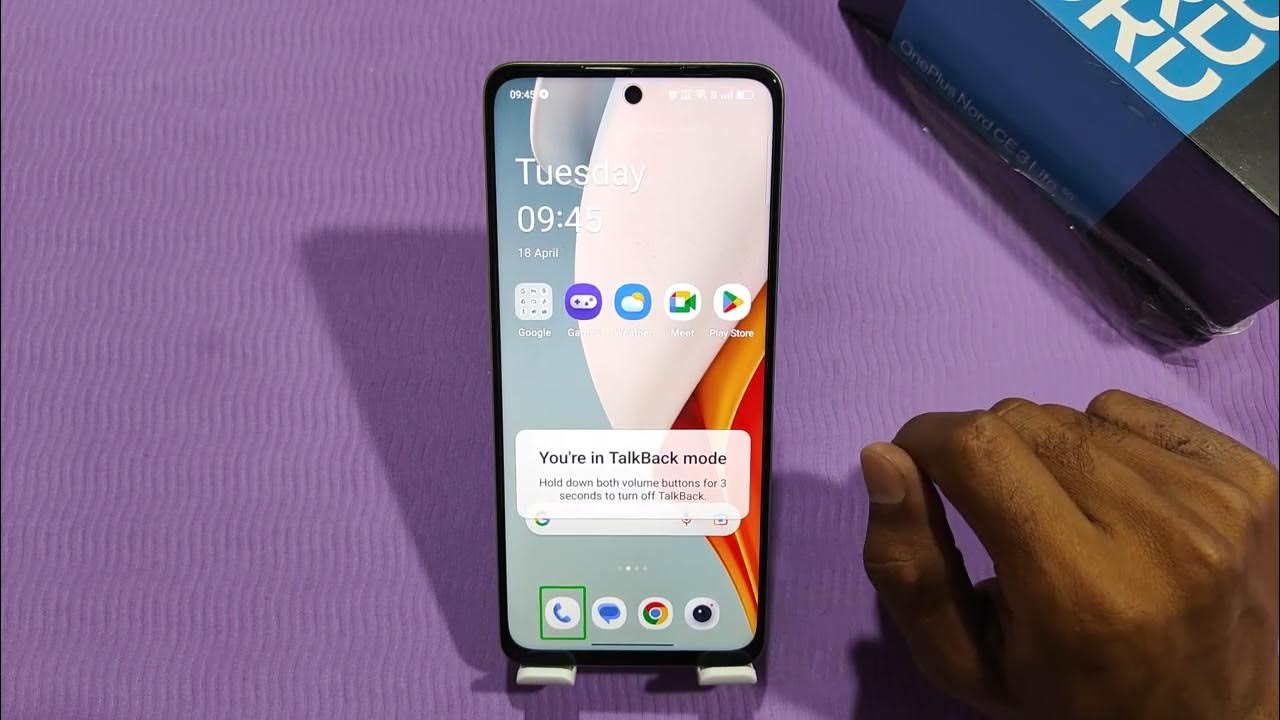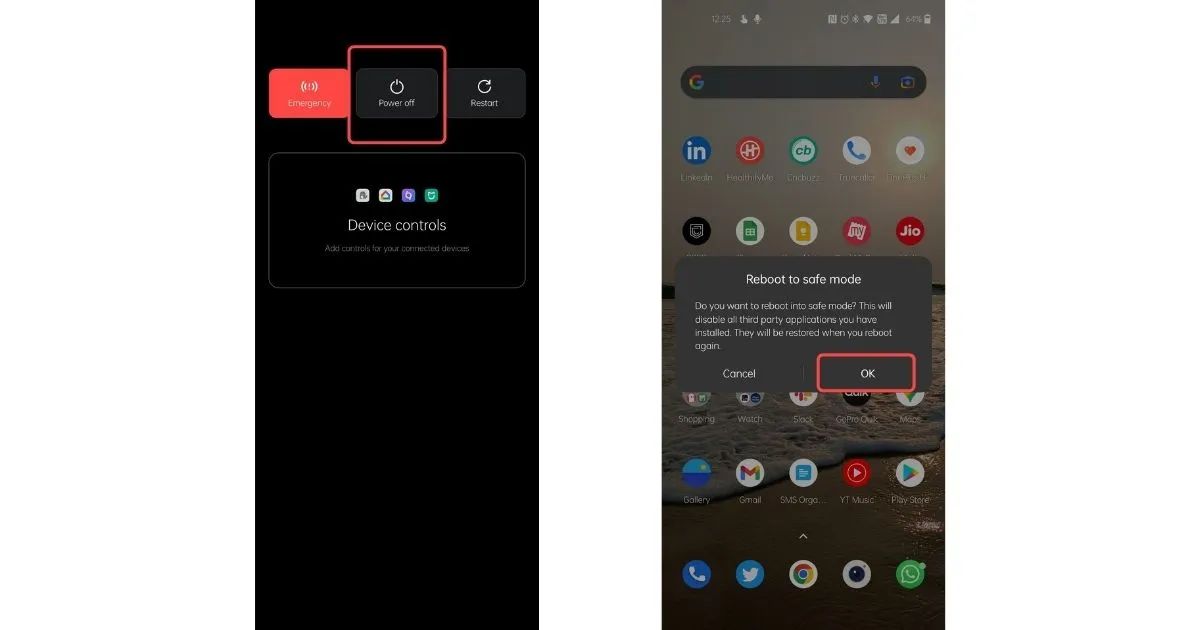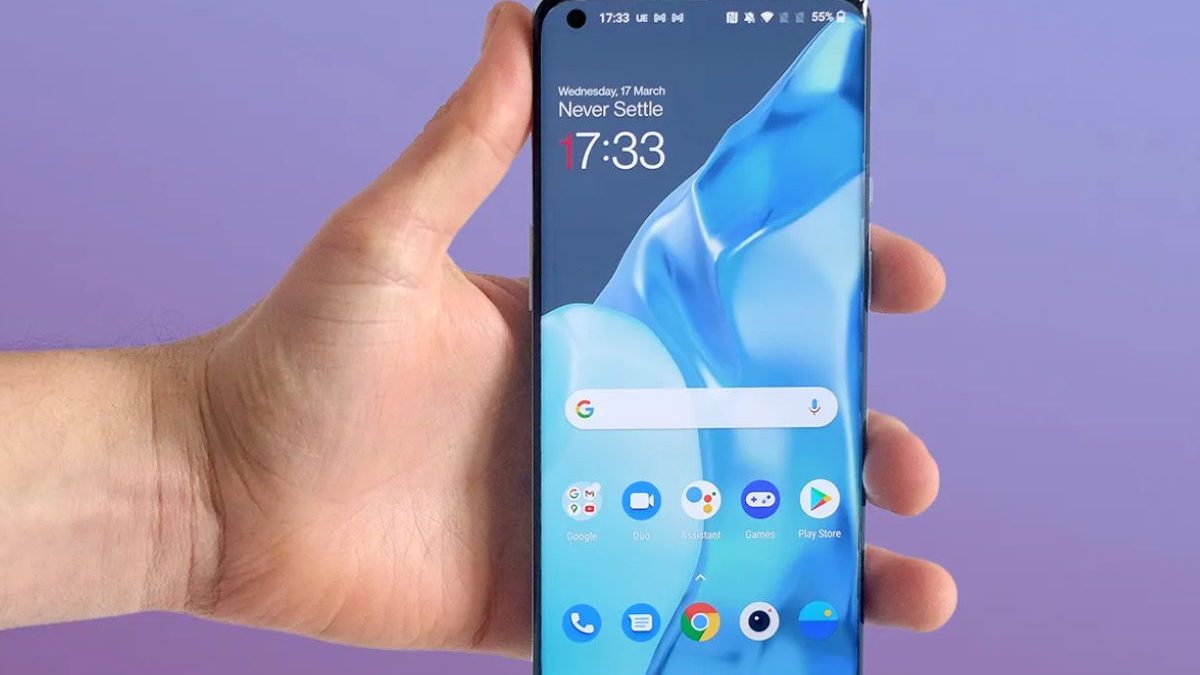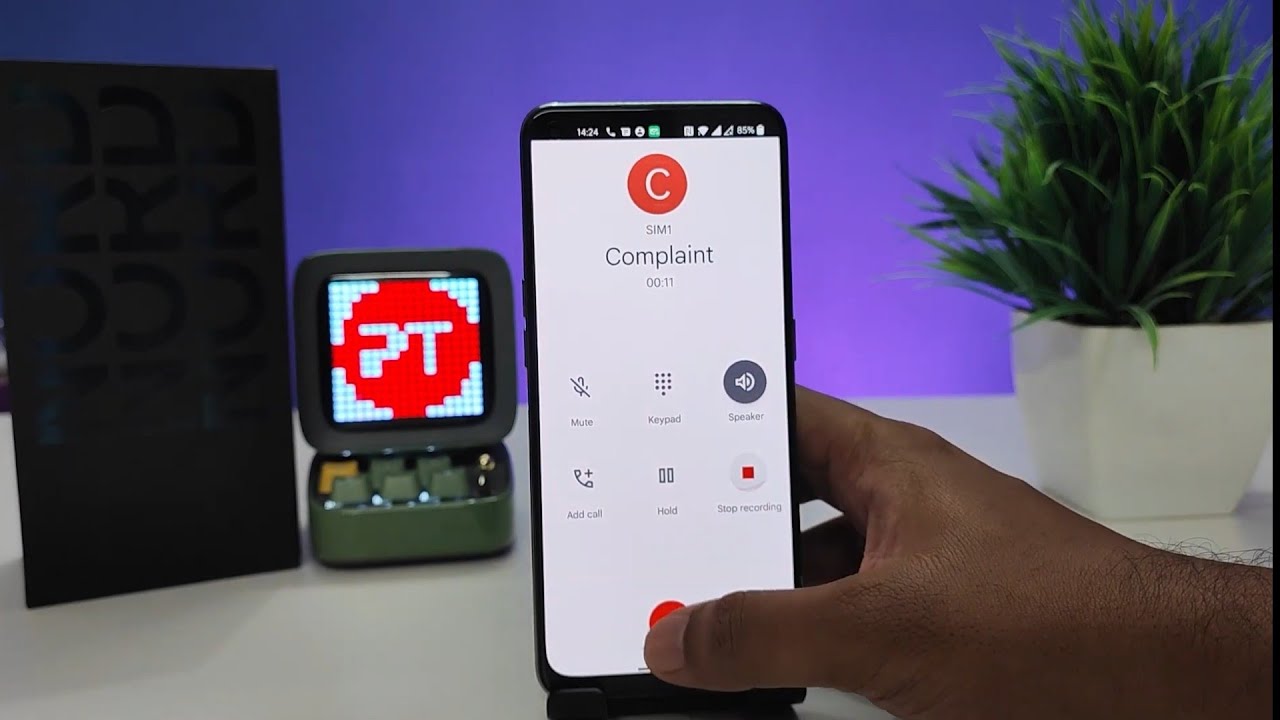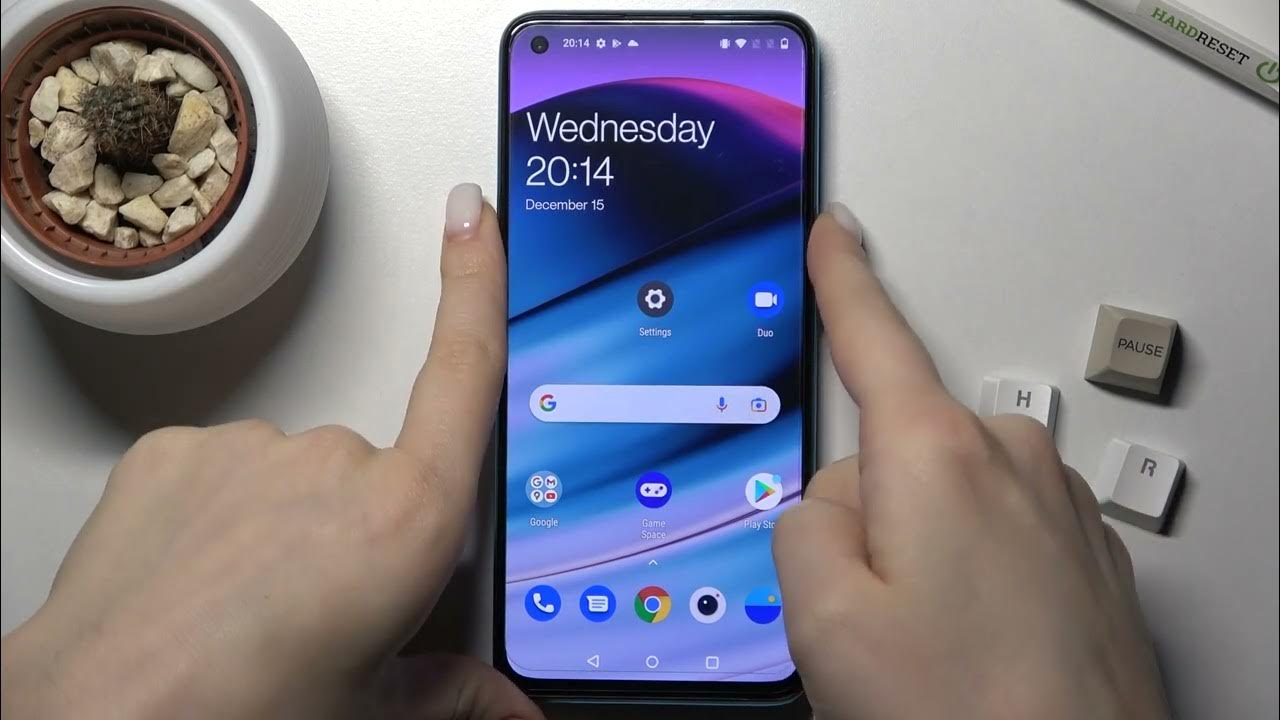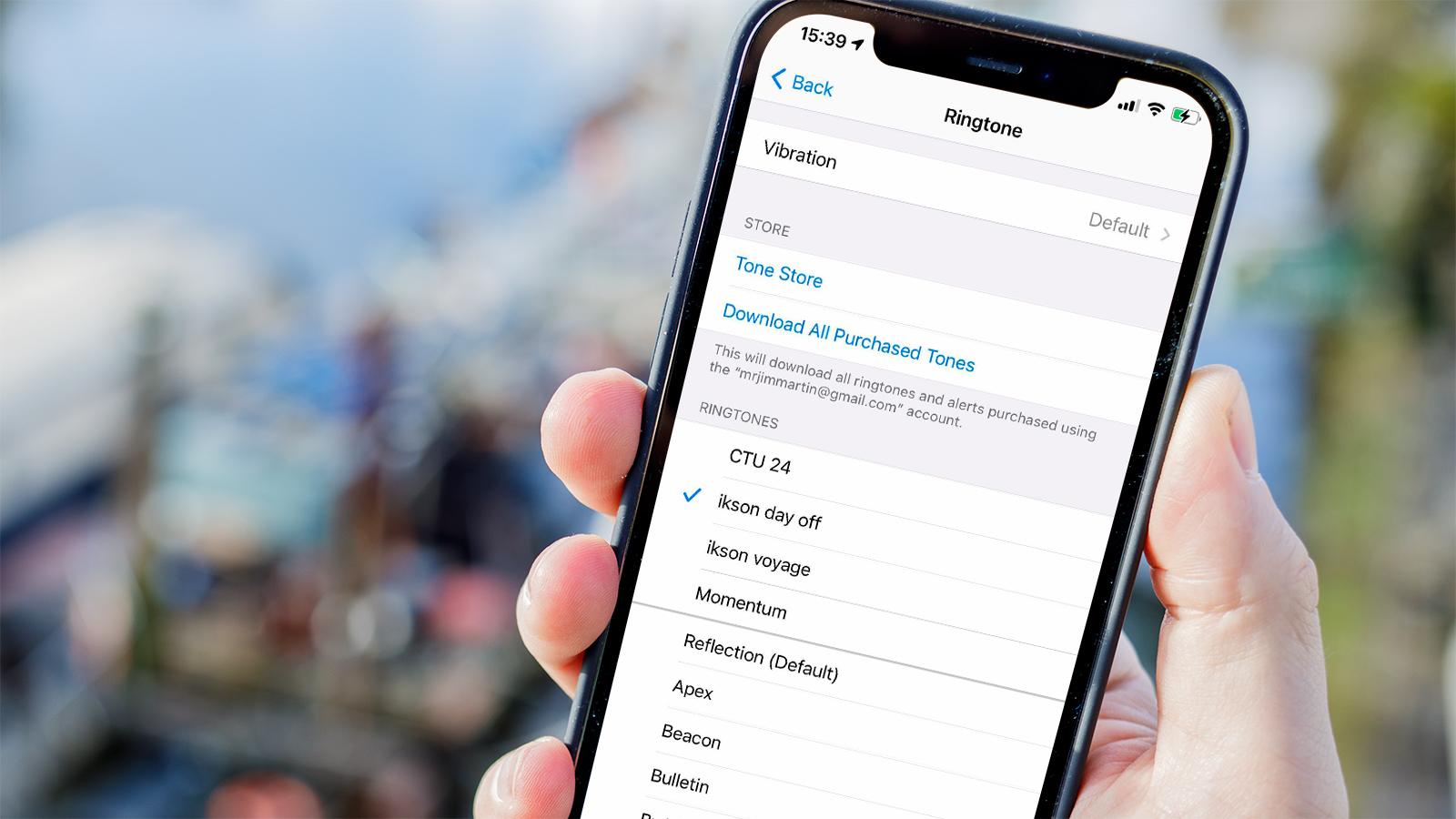Introduction
The Oneplus Nord is a remarkable device that offers a seamless and intuitive user experience. However, some users may encounter challenges with the Talkback feature, which is designed to assist individuals with visual impairments in navigating their devices. While Talkback can be incredibly beneficial for those who require it, some users may find it disruptive to their regular usage patterns. In this article, we will explore the Talkback feature on the Oneplus Nord and provide simple solutions for disabling it when necessary.
The Talkback feature, also known as screen reader or voice assistant, is a built-in accessibility tool that provides spoken feedback to users, aiding them in navigating their devices without relying on visual cues. This feature is particularly valuable for individuals with visual impairments, as it enables them to interact with their devices effectively. However, for users who do not require this assistance, Talkback can inadvertently interfere with the standard operation of the device, leading to frustration and confusion.
Understanding how to disable Talkback on the Oneplus Nord is essential for users who may find the feature disruptive or unnecessary for their daily usage. By providing clear and concise instructions, this article aims to empower users to customize their device settings according to their preferences, ensuring a smooth and personalized user experience.
In the following sections, we will delve into the reasons for disabling Talkback on the Oneplus Nord, as well as the step-by-step methods for accomplishing this task. Whether you are a new Oneplus Nord user or someone seeking solutions to optimize your device's accessibility features, this article will equip you with the knowledge to manage Talkback effectively. Let's explore the simple solutions for disabling Talkback on the Oneplus Nord and ensure a tailored and hassle-free user experience.
What is Talkback on Oneplus Nord?
Talkback is an accessibility feature integrated into the Oneplus Nord, designed to assist users with visual impairments in navigating their devices. This feature, also known as a screen reader or voice assistant, provides spoken feedback to users, enabling them to interact with their devices through audio cues rather than relying solely on visual elements. Talkback is a valuable tool that enhances the accessibility of the device, ensuring that individuals with visual impairments can effectively utilize its functions.
When Talkback is activated on the Oneplus Nord, it vocalizes the actions and content displayed on the screen, allowing users to navigate through various applications, menus, and settings. This spoken feedback is accompanied by audible descriptions of on-screen elements, such as icons, buttons, and text, providing users with comprehensive guidance as they interact with the device.
The Talkback feature offers a range of functionalities, including touch exploration, gesture-based navigation, and spoken feedback for notifications and alerts. By leveraging these capabilities, individuals with visual impairments can independently operate their Oneplus Nord devices, accessing essential information and utilizing various applications with ease.
Moreover, Talkback is equipped with customizable settings, allowing users to adjust the speech rate, pitch, and other auditory preferences to suit their individual needs and preferences. This flexibility enables users to tailor the Talkback experience to align with their unique requirements, ensuring a personalized and effective accessibility solution.
Overall, Talkback plays a crucial role in enhancing the inclusivity and usability of the Oneplus Nord, empowering individuals with visual impairments to engage with the device confidently and independently. While this feature is invaluable for users who rely on auditory feedback for device interaction, it may not be essential for all users, leading some individuals to seek methods for disabling Talkback when it is not required for their regular usage patterns. In the subsequent sections, we will explore the reasons for disabling Talkback on the Oneplus Nord and provide straightforward solutions for managing this accessibility feature effectively.
Why Disable Talkback on Oneplus Nord?
While Talkback is a valuable accessibility feature for individuals with visual impairments, there are several reasons why some users may opt to disable it on their Oneplus Nord devices. Understanding these reasons is essential for users who seek to customize their device settings according to their specific needs and preferences.
-
Disruption of Regular Usage: For users who do not rely on auditory feedback for device interaction, Talkback may inadvertently disrupt their regular usage patterns. The spoken feedback provided by Talkback, intended to assist individuals with visual impairments, can be perceived as intrusive or unnecessary by users who do not require this form of assistance. As a result, disabling Talkback allows these users to navigate their devices without the interruption of auditory cues, promoting a seamless and personalized user experience.
-
Preference for Visual Interaction: Some users may have a preference for visual interaction with their devices, finding it more intuitive and efficient for their specific usage habits. While Talkback offers auditory guidance for on-screen elements, individuals who are accustomed to visual navigation may choose to disable this feature to streamline their device interaction. By doing so, users can leverage the visual interface of the Oneplus Nord without the overlay of spoken feedback, aligning the device's functionality with their preferred mode of interaction.
-
Avoidance of Confusion: In certain scenarios, Talkback's spoken feedback may lead to confusion or misinterpretation of on-screen content for users who are not accustomed to this form of interaction. Disabling Talkback can mitigate potential confusion, particularly in situations where the spoken feedback may conflict with the user's understanding of the visual elements displayed on the device. By deactivating Talkback, users can navigate their Oneplus Nord devices with clarity and confidence, minimizing the risk of misinterpretation or misunderstanding of on-screen information.
-
Enhanced Privacy: Disabling Talkback can contribute to enhanced privacy for users who prefer to interact with their devices without the audible narration of on-screen content. By deactivating Talkback, individuals can maintain a more discreet and private device interaction experience, particularly in public settings where auditory feedback may inadvertently disclose personal or sensitive information to those nearby.
In summary, the decision to disable Talkback on the Oneplus Nord is driven by the diverse preferences, usage habits, and accessibility needs of users. By recognizing the reasons for disabling Talkback, individuals can make informed choices regarding the customization of their device settings, ensuring an optimized and tailored user experience.
How to Disable Talkback on Oneplus Nord
Disabling Talkback on the Oneplus Nord is a straightforward process that allows users to customize their device settings according to their specific preferences. Whether you are seeking to streamline your device interaction, enhance privacy, or avoid auditory interruptions, the following step-by-step methods provide simple solutions for disabling Talkback effectively.
Method 1: Using Device Settings
-
Access Accessibility Settings: Navigate to the "Settings" app on your Oneplus Nord and locate the "Accessibility" menu. This menu houses a range of accessibility features, including Talkback.
-
Select Talkback: Within the "Accessibility" menu, locate and tap on the "Talkback" option. This will lead you to the Talkback settings, where you can manage the feature's activation and deactivation.
-
Disable Talkback: Once you have accessed the Talkback settings, locate the toggle or switch that enables Talkback and deactivate it. This action will effectively disable Talkback on your Oneplus Nord, allowing you to navigate the device without auditory feedback.
Method 2: Using Physical Buttons
-
Activate Talkback Shortcut: If Talkback is currently active on your device, you can utilize a specific gesture to access the Talkback settings. This typically involves using two fingers to swipe from the top of the screen to the bottom, initiating the Talkback menu.
-
Access Talkback Settings: Once the Talkback menu is accessible, navigate to the Talkback settings by following the spoken prompts or gestures. This will lead you to the Talkback configuration options.
-
Disable Talkback: Within the Talkback settings, locate the option to disable or turn off Talkback. Follow the prompts or gestures to confirm the deactivation of Talkback, allowing you to seamlessly navigate your Oneplus Nord without auditory guidance.
By following these simple methods, users can effectively disable Talkback on their Oneplus Nord devices, customizing their accessibility settings to align with their individual preferences and usage habits. Whether you opt for the intuitive approach through device settings or leverage physical gestures to access Talkback configurations, these solutions empower you to manage Talkback effectively, ensuring a tailored and hassle-free user experience.
These straightforward methods for disabling Talkback on the Oneplus Nord demonstrate the device's flexibility in accommodating diverse user needs, allowing individuals to optimize their accessibility settings according to their specific requirements. Whether you choose to disable Talkback temporarily or on a permanent basis, these solutions equip you with the knowledge to navigate your Oneplus Nord with clarity and confidence, free from auditory interruptions or disruptions to your regular device interaction.
Conclusion
In conclusion, the Oneplus Nord offers a versatile and inclusive user experience, incorporating the Talkback feature to enhance accessibility for individuals with visual impairments. While Talkback serves as a valuable tool for users who rely on auditory feedback for device interaction, it may not align with the preferences and usage habits of all individuals. The decision to disable Talkback on the Oneplus Nord is driven by diverse factors, including the desire to streamline device interaction, maintain privacy, and avoid auditory interruptions. By understanding the reasons for disabling Talkback, users can make informed choices regarding the customization of their device settings, ensuring an optimized and tailored user experience.
The step-by-step methods for disabling Talkback on the Oneplus Nord provide users with simple and effective solutions to manage this accessibility feature according to their specific needs. Whether utilizing the device settings or physical gestures to access Talkback configurations, users can seamlessly disable Talkback, empowering them to navigate their devices without the interruption of auditory cues. These straightforward methods demonstrate the device's flexibility in accommodating diverse user needs, allowing individuals to optimize their accessibility settings according to their unique requirements.
By providing clear and concise instructions for disabling Talkback, this article aims to empower Oneplus Nord users to customize their device settings with confidence, ensuring a seamless and personalized user experience. Whether seeking to enhance privacy, avoid confusion, or align device interaction with visual preferences, the ability to disable Talkback offers users the flexibility to tailor their accessibility settings according to their individual needs and usage habits.
In essence, the simple solutions for disabling Talkback on the Oneplus Nord exemplify the device's commitment to inclusivity and user empowerment. By equipping users with the knowledge to manage Talkback effectively, the Oneplus Nord fosters a user-centric approach to accessibility, ensuring that individuals can navigate their devices with clarity, confidence, and personalized control over their user experience.