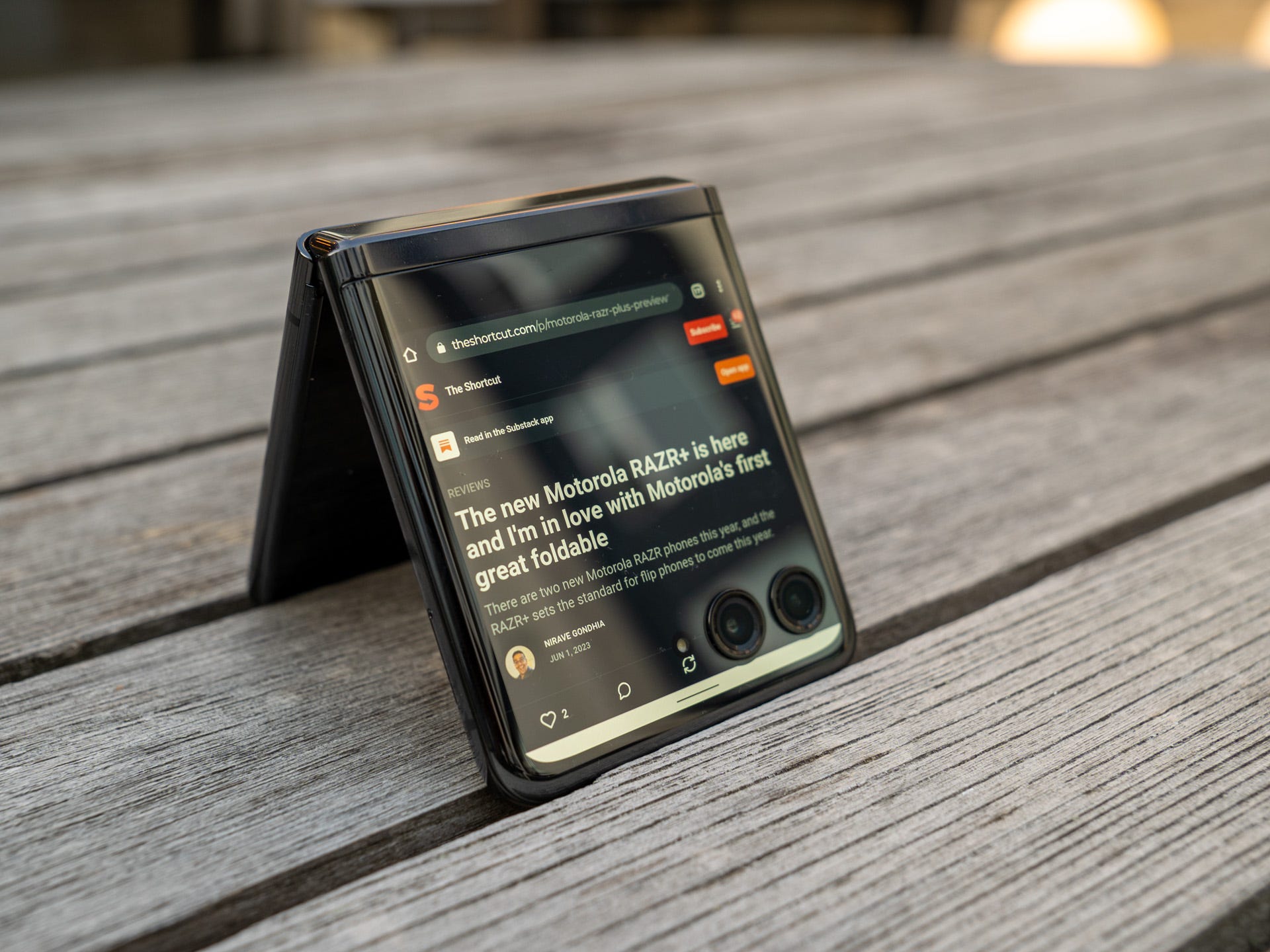Introduction
Welcome to the era of music on the go! In today's fast-paced world, having your favorite tunes at your fingertips is a must. Whether you're commuting to work, hitting the gym, or simply unwinding at home, the ability to enjoy your favorite music on your Motorola Razr adds a touch of personalization and enjoyment to your daily routine.
In this quick guide, we'll explore the seamless process of adding music to your Motorola Razr, ensuring that you can groove to your favorite beats wherever you are. From transferring music from your computer to downloading tracks from popular streaming services, we've got you covered. Additionally, we'll delve into the art of organizing your music library and setting up personalized ringtones, allowing you to infuse your Razr with your unique musical style.
So, whether you're a music aficionado or simply enjoy having a soundtrack to your day, this guide will equip you with the knowledge and tools to elevate your music experience on your Motorola Razr. Let's dive in and unlock the potential of your device as a portable music powerhouse!
Step 1: Check Compatibility
Before embarking on the journey of adding music to your Motorola Razr, it's crucial to ensure that your preferred music files are compatible with your device. The Motorola Razr supports various audio file formats, including MP3, AAC, WMA, and WAV. These formats ensure that you can enjoy a wide range of music without encountering compatibility issues.
To check the compatibility of your music files, begin by identifying the file format of your music collection. This can be easily accomplished by accessing the properties of your music files on your computer. Simply right-click on a music file, select "Properties," and navigate to the "Details" tab. Here, you'll find comprehensive information about the file format, including the audio codec and bit rate.
Once you've identified the file format, cross-reference it with the supported audio formats of the Motorola Razr. If your music files are in a compatible format, you're all set to seamlessly transfer and enjoy your favorite tracks on your device. However, if you discover that some of your music files are in an unsupported format, don't fret. There are various user-friendly tools and software available to convert your music files into compatible formats, ensuring that you can expand your music library without limitations.
Furthermore, it's essential to consider the storage capacity of your Motorola Razr. The device's internal storage and any additional memory cards play a pivotal role in determining the quantity of music you can store. By checking the available storage space on your device, you can effectively manage your music library and avoid exceeding the storage capacity, which could lead to performance issues.
By taking the time to check the compatibility of your music files and assessing the available storage space on your Motorola Razr, you'll pave the way for a seamless and enjoyable music experience. This proactive approach ensures that you can curate a diverse music collection that perfectly aligns with your preferences, all while optimizing the performance and functionality of your device. Now that you've confirmed the compatibility of your music files, it's time to delve into the exciting process of transferring music from your computer to your Motorola Razr.
Step 2: Transfer Music from Computer
Transferring music from your computer to your Motorola Razr is a straightforward process that allows you to curate a personalized music library on your device. Whether you have a collection of beloved tracks stored on your computer or you've recently discovered new music, the ability to seamlessly transfer these audio gems to your Razr ensures that your favorite tunes are always within reach.
To initiate the music transfer process, begin by connecting your Motorola Razr to your computer using a USB cable. Upon establishing the connection, your computer will detect the device, enabling you to access its internal storage. This pivotal step forms the bridge between your computer and your Razr, facilitating the smooth transfer of music files.
Once your Razr is connected to your computer, navigate to the internal storage of your device using the file explorer on your computer. Here, you'll find a designated folder for music, often labeled as "Music" or "Audio." This folder serves as the destination for your music files and ensures that your tracks are neatly organized within your device's storage.
With the music folder open on your computer, simply locate the music files you wish to transfer and drag them into the designated music folder on your Razr. Alternatively, you can use the copy-paste method to transfer your music files, providing you with flexibility and control over the content being added to your device.
As the music files are transferred to your Razr, you'll witness the seamless integration of your favorite tracks into your device's music library. This process empowers you to curate a diverse collection of music that resonates with your personal taste, ensuring that your Motorola Razr becomes a portable jukebox filled with your preferred tunes.
Furthermore, the transfer process is not limited to individual music files. You can also transfer entire music albums or curated playlists, allowing you to synchronize your music library across your computer and your Razr effortlessly.
By following these simple steps, you can elevate your music experience on your Motorola Razr by transferring your cherished music collection from your computer to your device. This seamless integration of your favorite tracks ensures that your Razr becomes a personalized hub of musical enjoyment, reflecting your unique musical preferences and enhancing your daily routines with the power of music.
Step 3: Download Music from Streaming Services
In today's digital age, the convenience and accessibility of streaming services have revolutionized the way we consume music. With a myriad of platforms offering vast libraries of songs, albums, and playlists, downloading music from streaming services directly to your Motorola Razr opens a gateway to an endless world of musical exploration and enjoyment.
To embark on this musical journey, begin by exploring the array of popular streaming services available, such as Spotify, Apple Music, Amazon Music, and YouTube Music, among others. These platforms offer extensive catalogs of music across various genres, ensuring that you can discover new artists, revisit classic albums, and curate personalized playlists tailored to your preferences.
Once you've selected a streaming service that resonates with your musical tastes, download the corresponding app from the Google Play Store on your Motorola Razr. The seamless integration of these apps into your device empowers you to explore, stream, and download music directly onto your Razr, ensuring that your favorite tracks are always at your fingertips.
Upon installing the streaming app, create an account or log in to your existing account to unlock the full potential of the platform. This step enables you to personalize your music experience, access curated playlists, and discover new releases, all while seamlessly integrating the streaming service into your daily routine.
With the streaming app at your fingertips, explore the vast library of music and delve into the world of personalized recommendations, artist radios, and genre-specific playlists. As you navigate through the diverse musical landscape, take advantage of the download feature offered by most streaming services. This feature allows you to save your favorite albums, playlists, and individual tracks directly to your device for offline listening, ensuring that you can enjoy your music even when offline or in areas with limited connectivity.
By downloading music from streaming services directly to your Motorola Razr, you unlock the freedom to curate a dynamic and ever-expanding music library that adapts to your evolving tastes and moods. Whether you're commuting, exercising, or simply unwinding, the ability to access your favorite tracks offline enhances the versatility and personalization of your music experience on your Razr.
Incorporating streaming services into your music repertoire elevates your Razr into a portable music hub, offering a seamless and immersive listening experience that aligns with your individual preferences. Embrace the world of streaming music and unleash the full potential of your Motorola Razr as a gateway to boundless musical enjoyment.
Step 4: Organize Your Music Library
A well-organized music library is the key to a seamless and enjoyable music experience on your Motorola Razr. By curating and categorizing your music collection, you can effortlessly navigate through your favorite tracks, albums, and playlists, ensuring that your musical journey is both personalized and efficient.
Begin by creating a systematic folder structure within the music directory on your Razr. This structure can include subfolders categorized by genres, artists, or moods, allowing you to intuitively locate specific music based on your preferences. For example, you can create subfolders such as "Rock," "Pop," "Chill," or organize by artists' names to streamline your music library.
Furthermore, consider adding descriptive file names to your music tracks, providing additional context and clarity to each song. This approach allows you to identify songs at a glance and enhances the overall organization of your music library. For instance, including the song title, artist, and album in the file name can significantly streamline the browsing experience, especially when scrolling through an extensive music collection.
In addition to organizing your music by genres and artists, consider creating curated playlists that cater to specific moods, activities, or occasions. Whether it's a high-energy workout playlist, a soothing evening relaxation mix, or a collection of timeless classics, curated playlists add a personalized touch to your music library, ensuring that you have the perfect soundtrack for every moment.
Moreover, take advantage of the metadata editing features available on your Razr to enrich the details of your music files. By adding album artwork, artist information, and genre tags to your music tracks, you can elevate the visual and informational appeal of your music library, creating a more immersive and engaging experience when browsing through your collection.
By meticulously organizing your music library on your Motorola Razr, you transform your device into a personalized music sanctuary, tailored to your unique preferences and listening habits. This meticulous approach not only enhances the accessibility of your music but also adds a layer of personalization that resonates with your individual musical journey.
Embrace the art of organizing your music library, and witness how a well-curated collection of tracks, albums, and playlists transforms your Motorola Razr into a harmonious extension of your musical identity. With a meticulously organized music library at your fingertips, every listening session becomes a tailored and immersive experience, reflecting your distinct musical tastes and enhancing the joy of music on your Razr.
Step 5: Set Up Music as Ringtones
Setting up music as ringtones on your Motorola Razr adds a personalized touch to your device, allowing you to infuse your favorite tunes into your daily communication experience. Whether it's a catchy chorus from a chart-topping hit or a soothing melody from a beloved classic, the ability to assign custom ringtones to specific contacts or notifications enhances the auditory identity of your Razr.
To embark on this musical customization journey, begin by accessing the settings menu on your Motorola Razr. Within the settings, navigate to the "Sound" or "Sound & Vibration" section, where you'll find the option to manage ringtones and notification sounds. This intuitive interface serves as the gateway to personalizing your device's auditory experience, offering a seamless platform to set up custom ringtones.
Once within the designated sound settings, explore the option to add new ringtones or notification sounds. Here, you can select the source of your desired ringtone, whether it's from your device's internal storage or an external memory card. This flexibility ensures that you can choose from a diverse range of music files to serve as your custom ringtones, allowing you to curate a collection of personalized auditory alerts.
Upon selecting the source of your ringtone, browse through your music library and choose the specific track that resonates with your vision for a custom ringtone. Whether it's a spirited instrumental riff or a memorable vocal hook, the process of selecting the perfect snippet of music to represent your incoming calls or notifications adds a layer of personalization to your Razr.
After choosing the ideal music snippet, you have the option to further customize the ringtone by selecting the specific segment of the track that will play when you receive a call. This granular control allows you to tailor the duration and starting point of the ringtone, ensuring that it encapsulates the essence of the chosen music while aligning with your preferences.
With the custom ringtone configured, you can assign it to specific contacts or designate it as the default ringtone for incoming calls. This level of customization enables you to attribute distinct musical identities to different contacts, adding a touch of personalization and familiarity to your communication experience.
By setting up music as ringtones on your Motorola Razr, you transform the act of receiving calls and notifications into a harmonious and personalized experience. The seamless integration of your favorite tunes as custom ringtones infuses your device with a unique auditory identity, reflecting your musical preferences and enhancing the overall enjoyment of using your Razr.
Conclusion
In conclusion, the process of adding music to your Motorola Razr transcends mere technicality; it embodies the fusion of technology and personal expression. By embarking on the journey of enhancing your Razr with a curated music experience, you've unlocked the potential of your device as a portable music powerhouse, tailored to your unique preferences and lifestyle.
From checking the compatibility of your music files to seamlessly transferring tracks from your computer, the process of adding music to your Razr is a testament to the seamless integration of technology into our daily lives. The ability to curate a diverse music library on your device ensures that your favorite tunes are always within reach, whether you're on the go or enjoying a moment of relaxation.
Moreover, the advent of streaming services has revolutionized the accessibility of music, allowing you to download and enjoy an extensive catalog of songs directly on your Razr. This integration of streaming platforms into your music repertoire expands the horizons of your musical exploration, ensuring that you can discover new artists, revisit classic albums, and curate personalized playlists that resonate with your evolving tastes.
Furthermore, the art of organizing your music library on your Razr adds a layer of personalization and efficiency to your music experience. By meticulously categorizing your music collection, creating curated playlists, and enriching the metadata of your music files, you've transformed your Razr into a harmonious extension of your musical identity, tailored to your unique preferences and listening habits.
The process of setting up music as ringtones on your Razr adds a personalized touch to your device, infusing your favorite tunes into your daily communication experience. This level of customization enables you to attribute distinct musical identities to different contacts, adding a touch of personalization and familiarity to your communication experience.
In essence, the journey of adding music to your Motorola Razr is a testament to the seamless integration of technology and personal expression. By curating a diverse music library, embracing streaming services, organizing your music collection, and setting up custom ringtones, you've transformed your Razr into a personalized hub of musical enjoyment, reflecting your distinct musical tastes and enhancing the joy of music in your daily life.