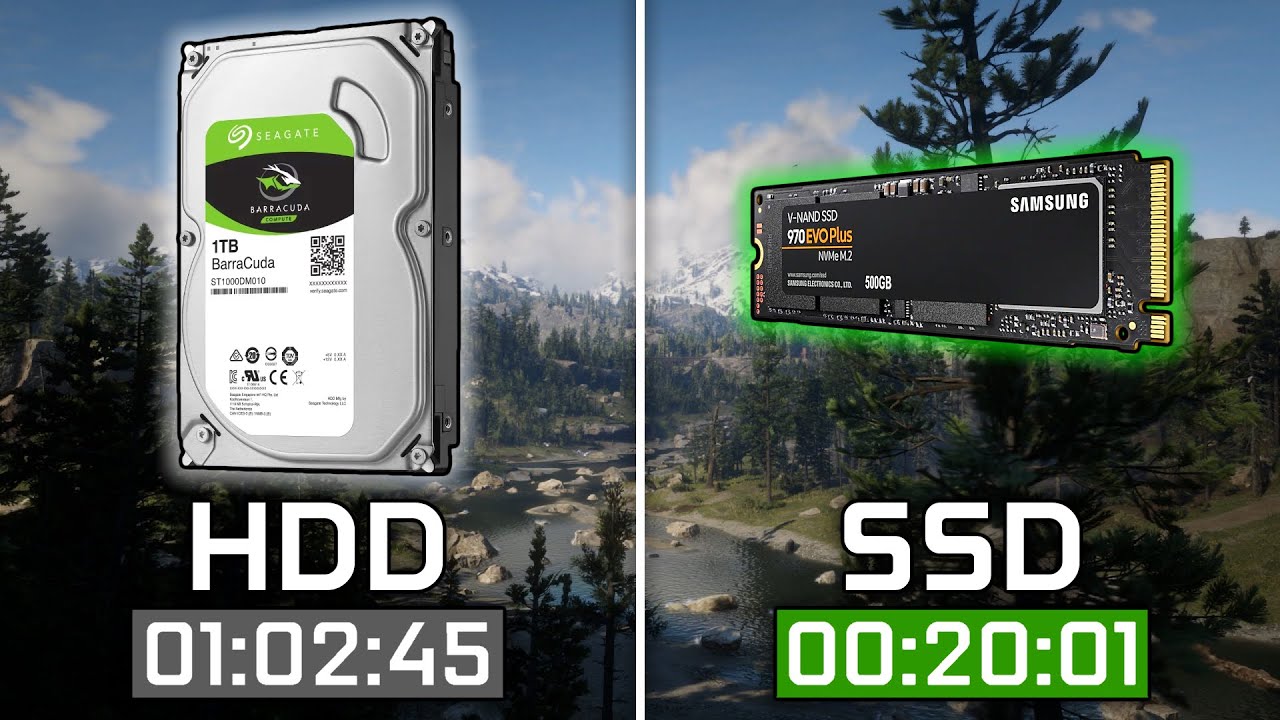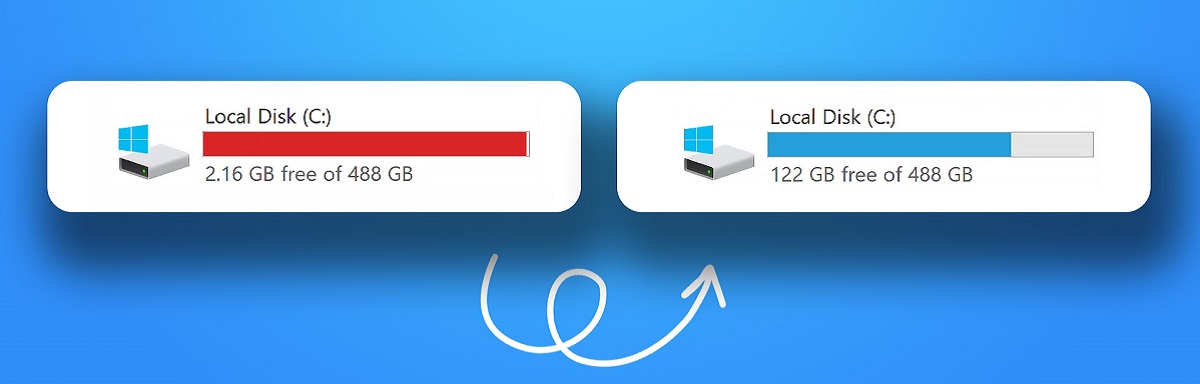Understanding SSD Capacity
SSD capacity refers to the amount of storage space that a solid-state drive (SSD) can provide. When shopping for an SSD, it’s important to understand the different factors that affect its capacity. Let’s explore some key concepts related to SSD capacity to help you make an informed decision.
Factors That Affect SSD Capacity:
There are several factors that determine the capacity of an SSD:
- Flash Memory Technology: The type of flash memory used in an SSD greatly impacts its capacity. Traditionally, SSDs have used NAND flash memory, which comes in different generations such as SLC, MLC, and TLC. Each generation offers varying storage densities, with TLC NAND being the most common option for consumer-grade SSDs.
- Number of Storage Chips: The number of flash memory chips on an SSD affects its capacity. More chips mean more storage capacity. SSDs with higher capacities often have more chips, but this can also increase costs.
- Die Stacking Technology: Some SSDs use die stacking technology to increase capacity without adding more physical chips. This technology stacks multiple layers of flash memory on top of each other, effectively increasing the storage density within the same physical space.
- Controller Efficiency: The efficiency of the SSD controller also plays a role in capacity. A well-designed controller can maximize the usable capacity of an SSD by effectively managing the allocation of space and minimizing overhead.
- Over-Provisioning: Over-provisioning is a technique where a certain portion of the SSD’s capacity is reserved for maintaining performance and ensuring the longevity of the drive. This means that the advertised capacity of an SSD may not be entirely usable.
Raw Capacity vs. Usable Capacity:
It’s essential to distinguish between raw capacity and usable capacity when considering SSDs. Raw capacity refers to the actual physical storage space available on the drive, while usable capacity takes into account over-provisioning and other factors that impact the available storage space for users. Therefore, the usable capacity is typically lower than the raw capacity.
Formatted Capacity vs. Advertised Capacity:
Another important concept is the difference between formatted capacity and advertised capacity. Formatted capacity refers to the capacity of the drive after it has been formatted with a file system. Advertised capacity, on the other hand, is the capacity specified by the manufacturer before any formatting or over-provisioning is taken into account.
Now that we have covered the basic concepts of SSD capacity, let’s dive into the impact of over-provisioning and understand the difference between base 10 and base 2 capacity calculations.
Factors That Affect SSD Capacity
When considering the capacity of a solid-state drive (SSD), it’s important to be aware of the various factors that can influence its storage capability. Understanding these factors will help you make a more informed decision when selecting an SSD for your needs.
- Flash Memory Technology: The type of flash memory used in an SSD has a significant impact on its storage capacity. There are different generations of flash memory, such as SLC (Single-Level Cell), MLC (Multi-Level Cell), and TLC (Triple-Level Cell). Each generation offers different storage densities, with TLC NAND being the most common for consumer-grade SSDs. The choice of flash memory directly affects the amount of data that can be stored on the SSD.
- Number of Storage Chips: The number of flash memory chips present in an SSD directly affects its storage capacity. Simply put, more chips mean more storage space. Higher-capacity SSDs typically have more chips, but keep in mind that this can also increase the cost of the drive.
- Die Stacking Technology: Some SSDs utilize die stacking technology to increase storage capacity without increasing the physical size of the drive. This technology involves stacking multiple layers of flash memory on top of each other, effectively increasing the storage density within the same physical space. Die stacking allows for higher-capacity SSDs without compromising on form factor.
- Controller Efficiency: The efficiency of the SSD controller also plays a role in capacity. The controller manages the data flow between the flash memory and the host system. A well-designed controller can maximize the usable capacity of the SSD by effectively managing the allocation of space and reducing overhead.
- Over-Provisioning: Over-provisioning is the practice of reserving a certain portion of the SSD’s capacity for maintenance and optimizing performance. It ensures that the drive has enough free space for efficient garbage collection, wear leveling, and other background tasks. As a result, the advertised capacity of an SSD may not be entirely usable. The extent of over-provisioning varies depending on the drive and can significantly impact its usable capacity.
By considering these factors, you will gain a better understanding of how they contribute to the overall capacity of an SSD. It’s crucial to evaluate your storage needs and prioritize the factors that are most important for your specific requirements, whether it’s maximizing capacity, balancing performance, or staying within a certain budget.
Raw Capacity vs. Usable Capacity
When it comes to solid-state drives (SSDs), it’s important to distinguish between raw capacity and usable capacity. While raw capacity refers to the actual physical storage space available on the drive, usable capacity takes into account various factors that impact the available storage space for users.
Raw capacity represents the total amount of storage space on the SSD, typically measured in gigabytes (GB) or terabytes (TB). It is based on the number of memory cells or storage chips present in the drive. However, this raw capacity is not entirely available for user data due to several reasons.
One significant factor that affects usable capacity is over-provisioning. In order to maintain performance and extend the lifespan of the SSD, a certain portion of the drive’s capacity is reserved for background processes like wear leveling, garbage collection, and bad block management. This reserved space is not visible or accessible to users and is part of the over-provisioned capacity. The amount of over-provisioning can vary between different SSD models, but it is typically around 7-15% of the total capacity.
Another factor is the file system and formatting of the SSD. When an SSD is formatted with a file system, such as NTFS or FAT32, a small portion of the capacity is used for file system overhead. This includes things like file tables, journaling, and system files. As a result, the formatted capacity of the SSD is slightly lower than the raw capacity.
Additionally, the manufacturer’s advertised capacity can also differ from the usable capacity. Manufacturers often use the base 10 system to calculate capacity, where 1 kilobyte (KB) is equal to 1,000 bytes, 1 megabyte (MB) is equal to 1,000 kilobytes, and so on. However, in the base 2 system used by operating systems, 1 kilobyte is equal to 1,024 bytes, and 1 megabyte is equal to 1,024 kilobytes. This discrepancy in calculation methods can result in a slight difference between the advertised and usable capacities.
It’s important to keep in mind that the usable capacity may also appear slightly lower than the marketed capacity due to the way operating systems measure and display storage space. Operating systems use binary calculations to determine usable space on SSDs, which can result in a further reduction in the displayed capacity.
Understanding the difference between raw capacity and usable capacity is essential when purchasing an SSD. Be sure to consider over-provisioning, the file system, and the calculation methods used when evaluating the actual storage space available for your data. Taking these factors into account will help you make an informed decision regarding the capacity you need for your specific requirements.
Formatted Capacity vs. Advertised Capacity
When shopping for solid-state drives (SSDs), you might come across terms like formatted capacity and advertised capacity. It’s important to understand the difference between these concepts to avoid any confusion when selecting the right SSD for your needs.
The formatted capacity of an SSD refers to the amount of storage space available on the drive after it has been formatted with a file system. When you purchase a new SSD, it usually comes unformatted, meaning it’s in a raw state without any file system structure. Formatting the drive prepares it for use and assigns a file system, such as NTFS or exFAT, to organize and manage data. During the formatting process, a small portion of the SSD’s capacity is utilized for metadata, file allocation tables, and other system overhead.
As a result, the formatted capacity is slightly lower than the raw capacity of the SSD. For example, if you have a 1TB SSD, the formatted capacity might be around 930GB, depending on the file system and other factors. It’s essential to consider the formatted capacity when planning for storage requirements and managing available space on your SSD.
On the other hand, the advertised capacity is the capacity specified by the manufacturer before any formatting or over-provisioning is taken into account. This is the capacity that is typically mentioned on the packaging or in product descriptions. Manufacturers often use the decimal system for capacity calculations, where 1 kilobyte (KB) is equal to 1,000 bytes, 1 megabyte (MB) is equal to 1,000 kilobytes, and so on. However, the operating systems employ the binary system, where 1 kilobyte is equal to 1,024 bytes, and 1 megabyte is equal to 1,024 kilobytes.
Due to this discrepancy in calculation methods, the advertised capacity might appear slightly higher than the actual usable capacity displayed by the operating system. For example, a 1TB SSD advertised by the manufacturer might be recognized by the operating system as having a capacity closer to 930GB or less, depending on the conversion from base 10 to base 2 calculations.
Understanding the difference between formatted capacity and advertised capacity is crucial when considering an SSD. It allows you to accurately assess the available storage space and manage your data storage needs effectively. Keep these factors in mind when evaluating the capacity requirements for your specific use case.
Over-Provisioning and Its Impact on SSD Capacity
Over-provisioning is a technique commonly used in solid-state drives (SSDs) to enhance performance and improve the lifespan of the drive. It involves allocating a certain portion of the SSD’s total capacity for maintenance tasks and background processes, resulting in a reduction in the usable storage capacity for users.
The purpose of over-provisioning is to ensure that the SSD has ample free space available for wear leveling, garbage collection, and bad block management. These processes help to evenly distribute write operations across the memory cells, extend the lifespan of the drive, and maintain its performance over time. By reserving a specific amount of capacity for these tasks, the SSD can efficiently manage data and prevent performance degradation.
The amount of over-provisioning in an SSD can vary depending on the drive model and manufacturer. Typically, consumer-grade SSDs have a level of over-provisioning between 7% and 15% of the advertised capacity. For example, a 1TB SSD may have around 70GB to 150GB reserved for over-provisioning.
While over-provisioning reduces the usable capacity of an SSD, it brings several benefits that outweigh this limitation. Firstly, it helps to maintain consistent performance by ensuring that there is sufficient free space available for wear leveling. Wear leveling is the process of spreading out write operations across different memory cells to prevent certain cells from wearing out faster than others. This improves the overall lifespan of the SSD and helps to avoid performance degradation due to worn-out memory cells.
Secondly, over-provisioning enables efficient garbage collection. Garbage collection involves freeing up space that is no longer in use by consolidating and removing invalid data. With over-provisioning, the SSD has more free space available, allowing for more efficient garbage collection and minimizing write amplification, which can negatively impact performance and endurance.
Furthermore, over-provisioning contributes to the sustained performance of an SSD. By keeping a portion of the capacity reserved, the drive can maintain a consistent level of performance even as it fills up with data. This helps to prevent performance slowdowns that may occur when an SSD is near full capacity.
It’s important to note that the impact of over-provisioning on usable capacity can vary depending on the specific SSD model and the amount of over-provisioning implemented. It’s crucial to consider the balance between usable capacity and the advantages brought by over-provisioning when choosing an SSD.
By understanding the concept of over-provisioning and its impact on SSD capacity, you can make a more informed decision when selecting an SSD that meets your storage needs and performance requirements.
The Difference Between Base 10 and Base 2 Capacity Calculations
When it comes to calculating storage capacity, there are two different systems of measurement: base 10 and base 2. Understanding the difference between these two systems is essential, especially when comparing SSD capacities and interpreting storage specifications.
In the base 10 system, where 1 kilobyte (KB) is equal to 1,000 bytes, 1 megabyte (MB) is equal to 1,000 kilobytes, and so on. This system uses multiples of 10 to represent storage capacity, making it easier to understand and align with metric units.
However, the operating systems and storage devices utilize the binary system, which is base 2. In this system, 1 kilobyte is equal to 1,024 bytes, 1 megabyte is equal to 1,024 kilobytes, and so forth. The binary system aligns with the way computers and memory chips understand and process data, as they operate in binary code (0s and 1s).
As a result, when comparing the capacity of an SSD specified by the manufacturer (using base 10 calculations) with the capacity recognized by the operating system (using base 2 calculations), there may be a slight discrepancy in the displayed capacity.
For example, suppose you have an SSD with an advertised capacity of 500 GB (gigabytes) as stated by the manufacturer. When you connect it to a computer and view the capacity in the operating system, you may only see around 465 GB. This is because the operating system calculates capacity using base 2 units. The decimal-to-binary conversion leads to a reduction in the displayed capacity, as the system recognizes 1 GB as 1,024 MB instead of 1,000 MB.
This discrepancy between base 10 and base 2 calculations can cause confusion, as users may expect the full advertised capacity to be available for use. However, it’s important to understand that this difference is purely due to the way storage capacity is calculated and interpreted in different systems.
Manufacturers typically use base 10 calculations to advertise higher capacities, which can appear more appealing to consumers. However, operating systems perform base 2 calculations to ensure compatibility with binary-based computing systems.
It’s crucial to be aware of this distinction in capacity calculations to avoid confusion when evaluating storage requirements and managing available space on your SSD. When comparing specifications and estimating usable capacity, it’s helpful to consider the base 2 calculation to gain a more accurate understanding of the actual storage space available for your data.
SSD Technology and Its Impact on Capacity
Advancements in solid-state drive (SSD) technology have significantly impacted storage capacity, allowing for higher capacities and improved performance. Several key factors in SSD technology influence the overall capacity of the drive and contribute to its effectiveness as a storage solution.
Flash memory is the core technology behind SSDs. Over the years, manufacturers have developed different types of flash memory, including SLC (Single-Level Cell), MLC (Multi-Level Cell), and TLC (Triple-Level Cell). Each type offers varying levels of storage density and reliability. While SLC provides the highest endurance and performance, it has lower storage density compared to MLC and TLC, which are more commonly used in consumer-grade SSDs.
The progression from MLC to TLC NAND flash has allowed for higher SSD capacities without significantly increasing the cost. TLC NAND stores more bits of data per cell, which results in greater storage density. As a result, SSDs with TLC NAND can offer larger capacities at more affordable price points, making them attractive options for consumers.
Another factor in SSD technology affecting capacity is the number of memory chips used in the drive. Higher capacity SSDs require a greater number of memory chips. Manufacturers can stack multiple chips, employing technology known as die stacking, to increase storage density without increasing the physical size of the drive. This enables SSDs with larger capacities to fit into smaller form factors and allows for greater flexibility in meeting different storage needs.
In addition to flash memory and chip stacking, the efficiency of the SSD controller plays a crucial role in capacity optimization. The controller manages data flow between the host system and the flash memory. A well-designed controller can maximize the usable capacity of an SSD by effectively managing the allocation of space, reducing overhead, and optimizing performance. Efficient controllers contribute to a balance between storage capacity and performance, enabling SSDs to achieve high capacities without sacrificing speed.
Furthermore, the practice of over-provisioning in SSDs impacts capacity. Over-provisioning involves reserving a portion of the drive’s capacity to maintain performance and extend its lifespan. This means that the total raw capacity of an SSD is higher than the usable capacity available to users. However, over-provisioning enhances drive performance and helps prevent performance degradation over time, which is essential for maintaining the overall effectiveness of the SSD.
As SSD technology continues to advance, we can expect to see further improvements in capacity and performance. Manufacturers are constantly pushing the boundaries of storage capabilities to meet the growing demands of users. Keep an eye out for new developments to leverage the latest SSD technology and take advantage of higher capacities to enhance your storage capabilities.
Capacity Estimations for Different SSD Models
When considering different solid-state drive (SSD) models, it’s important to take into account their varying capacity options. SSDs are available in a wide range of capacities to suit various storage needs. Understanding the estimated capacities offered by different SSD models can help you make an informed decision when selecting the right drive for your requirements.
It’s important to note that the actual usable capacity of an SSD may be slightly lower than the advertised capacity due to formatting, over-provisioning, and other factors discussed previously. However, the estimated capacities provided here are based on the manufacturer’s specifications and can serve as a reference point when comparing different SSD models.
The entry-level SSD models typically offer capacities ranging from 120GB to 256GB. These drives are suitable for basic computing tasks such as web browsing, document editing, and light applications. They provide enough storage space for operating systems, essential software, and a limited amount of data.
Mid-range SSD models are available in capacities between 512GB and 1TB. These drives offer a good balance between storage capacity and affordability. They are suitable for users who require more space for applications, multimedia files, and larger data sets.
High-performance SSD models often feature capacities ranging from 1TB to 4TB. These drives are designed for power users, professionals, and gamers who demand abundant storage space for demanding applications, large multimedia libraries, and intensive workloads.
Enterprise-grade SSDs, targeting data centers and server environments, can provide capacities exceeding 4TB. These drives are optimized for reliable performance, high endurance, and efficient data handling. They are suitable for organizations with heavy data storage and processing requirements.
It’s worth noting that the availability of SSD models in specific capacities can vary over time. As technology advances, manufacturers introduce new models with even higher capacities, while older models may phase out or become less common.
When considering the capacity requirements for your specific needs, it’s crucial to evaluate your current and future data storage needs. Factors such as the types of files you work with, the number of applications you use, and the anticipated growth of your data storage should all be taken into account to ensure that the chosen SSD model offers ample capacity.
By considering the estimated capacities of different SSD models and assessing your storage needs, you can select an SSD that provides sufficient capacity to accommodate your files, applications, and data, while also factoring in future growth.
SSD Capacity and Its Impact on Performance
The capacity of a solid-state drive (SSD) plays a crucial role in determining its performance. While larger capacities offer more storage space, there are considerations to keep in mind when it comes to SSD capacity and its impact on overall performance.
One key factor is the level of over-provisioning in the SSD. Over-provisioning, as discussed earlier, involves reserving a portion of the drive’s capacity for maintenance tasks and improving performance. With higher-capacity SSDs, there is typically a larger over-provisioning area, which helps to ensure consistent performance and longevity by optimizing garbage collection, wear leveling, and other background tasks.
Another consideration is the relationship between SSD capacity and performance degradation. Some SSDs may experience a slight reduction in performance as the drive becomes more filled with data. This occurs because the drive needs to work harder to find empty blocks for new data, which can slow down write speeds. SSDs with larger capacities tend to have a lower impact on performance degradation, as they have more available blocks to distribute writes, resulting in better sustained performance over time.
Furthermore, the number of NAND flash memory chips in an SSD can also influence performance. Higher-capacity SSDs often have more memory chips, allowing for parallel data access and increased data transfer rates. This can result in faster read and write speeds compared to lower-capacity SSDs.
It’s important to note that while larger-capacity SSDs may offer better performance in some scenarios, the performance differences may not be significant for everyday computing tasks such as web browsing, document editing, or media playback. The impact of SSD capacity on performance is most noticeable in intensive workloads that involve large file transfers, video editing, virtual machines, or database applications.
Additionally, it’s essential to consider the specific use case and requirements when evaluating the impact of SSD capacity on performance. If your primary concern is fast storage operations and rapid data access, opting for an SSD with higher capacity can provide ample storage space while delivering optimal performance for your specific workload.
In summary, SSD capacity has an impact on performance, especially in terms of over-provisioning, performance degradation, and data transfer rates. Higher-capacity SSDs generally offer larger over-provisioning areas, better performance sustainability, and higher data transfer rates. However, for everyday computing tasks, the difference in performance between SSD capacities may not be significant. Understanding your specific needs and workload will help guide you in selecting the right SSD capacity that strikes the best balance between storage space and performance for your requirements.
Tips for Optimizing SSD Capacity and Performance
Maximizing the capacity and performance of your solid-state drive (SSD) involves implementing a few key strategies that can enhance storage efficiency and ensure optimal performance. Here are some tips to help you optimize your SSD capacity and performance:
1. Trim and garbage collection: Enable the TRIM command in your operating system to improve SSD performance and longevity. TRIM helps the SSD to efficiently manage deleted data blocks and perform garbage collection to free up space for new data.
2. Avoid filling the drive to capacity: Keep some free space on your SSD to allow for over-provisioning and better performance. Filling the drive to its maximum capacity can lead to reduced performance and limit the SSD’s ability to perform maintenance routines.
3. Optimize drive allocation: Plan your drive allocation by storing frequently accessed files and applications on the SSD, while using secondary storage (e.g., HDD or external drives) for less frequently accessed files. This helps to maximize the available space on your SSD for essential data.
4. Disable indexing and unnecessary services: Disabling indexing and unnecessary services can reduce the amount of write operations on the SSD, improving its performance and extending its lifespan. However, be cautious when disabling certain system services as it may impact system functionality.
5. Minimize unnecessary writes: Reduce unnecessary write operations on your SSD by avoiding excessive file copying, unnecessary file synchronization, and disabling unnecessary logging. Minimizing writes helps to preserve SSD endurance and prolong its lifespan.
6. Use the latest firmware and drivers: Regularly update your SSD firmware and drivers to ensure that you have the latest performance enhancements and bug fixes. Manufacturers often release firmware updates to optimize SSD performance and address compatibility issues.
7. Avoid defragmentation: Unlike traditional hard drives, SSDs do not require defragmentation. In fact, defragmentation can degrade SSD performance and harm the drive’s lifespan. Modern operating systems typically recognize SSDs and automatically disable defragmentation for them.
8. Enable rapid mode or caching: Some SSDs offer features like rapid mode or caching, which utilize a portion of the system’s RAM to enhance storage performance. Check if your SSD supports such features and enable them for increased speed.
9. Regularly backup your data: While SSDs are reliable, it’s still important to regularly backup your data to prevent data loss. This ensures that your valuable files are protected in case of drive failure.
10. Monitor SSD health: Utilize SSD health monitoring tools provided by the manufacturer to keep an eye on the drive’s overall health, performance, and remaining lifespan. This allows you to take proactive measures if any issues arise.
By following these tips, you can optimize your SSD’s capacity and performance, ensuring efficient storage management, improved longevity, and enhanced speed for your computing needs.
Conclusion
Understanding SSD capacity and its impact on performance is crucial in making informed decisions when selecting an SSD that meets your storage needs. Factors such as flash memory technology, the number of storage chips, die stacking technology, controller efficiency, over-provisioning, and calculation methods all play a significant role in determining the available capacity and overall performance of an SSD.
It’s important to distinguish between raw capacity and usable capacity, as well as formatted capacity and advertised capacity. Over-provisioning, which reserves a portion of the SSD’s capacity for maintenance tasks, affects the usable capacity and contributes to the drive’s performance and longevity. Additionally, the difference between base 10 and base 2 capacity calculations can result in slight discrepancies in the displayed capacity between manufacturers’ specifications and the capacity recognized by operating systems.
To optimize SSD capacity and performance, it is important to implement strategies such as enabling TRIM and garbage collection, managing free space, optimizing drive allocation, minimizing unnecessary writes, updating firmware and drivers, avoiding defragmentation, and monitoring the health of the SSD.
Considering the estimated capacities of different SSD models and assessing your specific storage requirements are essential in selecting an SSD that offers sufficient capacity for your data and applications. Evaluating the performance impacts of SSD capacity, especially in terms of over-provisioning, degradation, and NAND flash memory, helps determine the balance between storage space and performance for your needs.
Overall, by incorporating these considerations and following the optimization tips, you can maximize the benefits of your SSD, ensuring efficient storage management, improved performance, and enhanced reliability. Stay informed about the latest advancements in SSD technology to leverage the evolving capabilities in the pursuit of a faster, more efficient, and reliable storage solution.