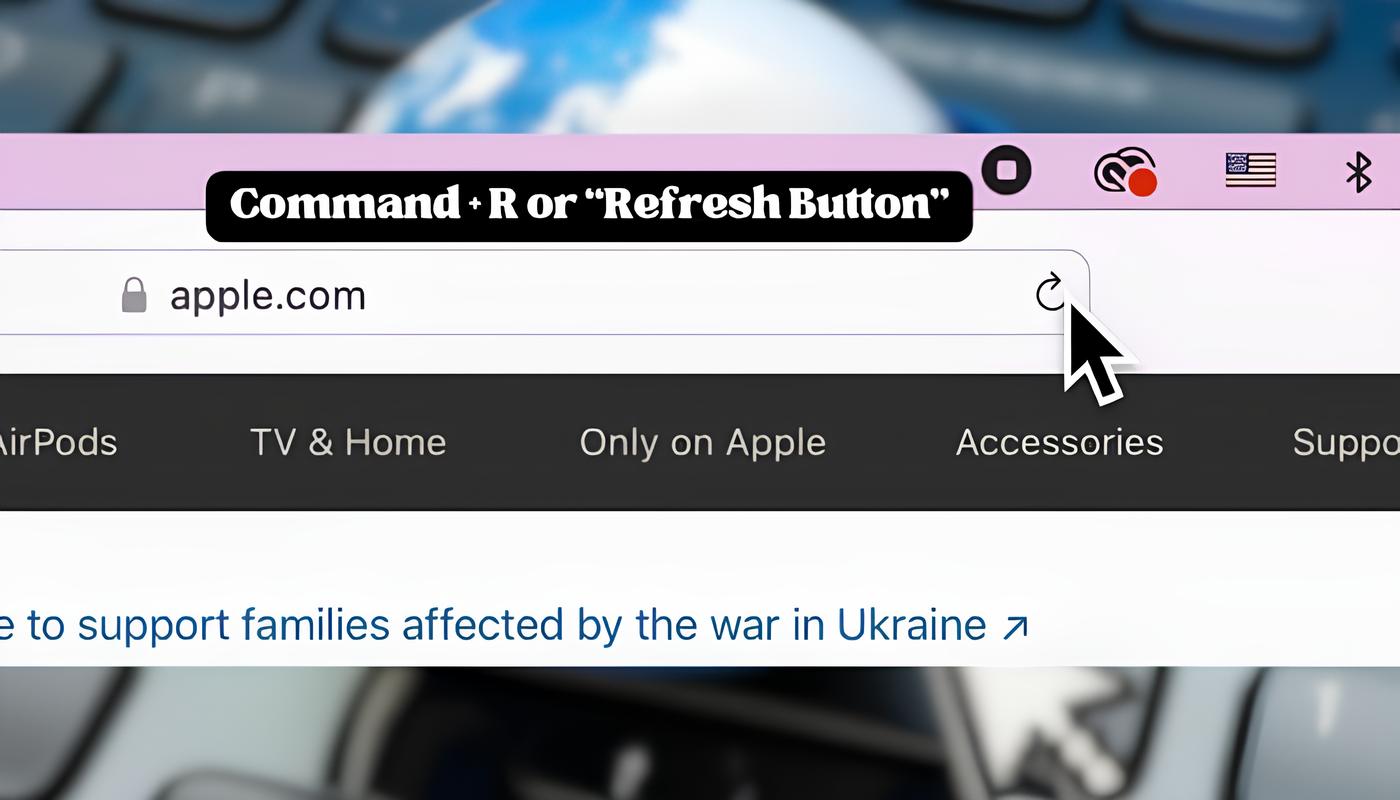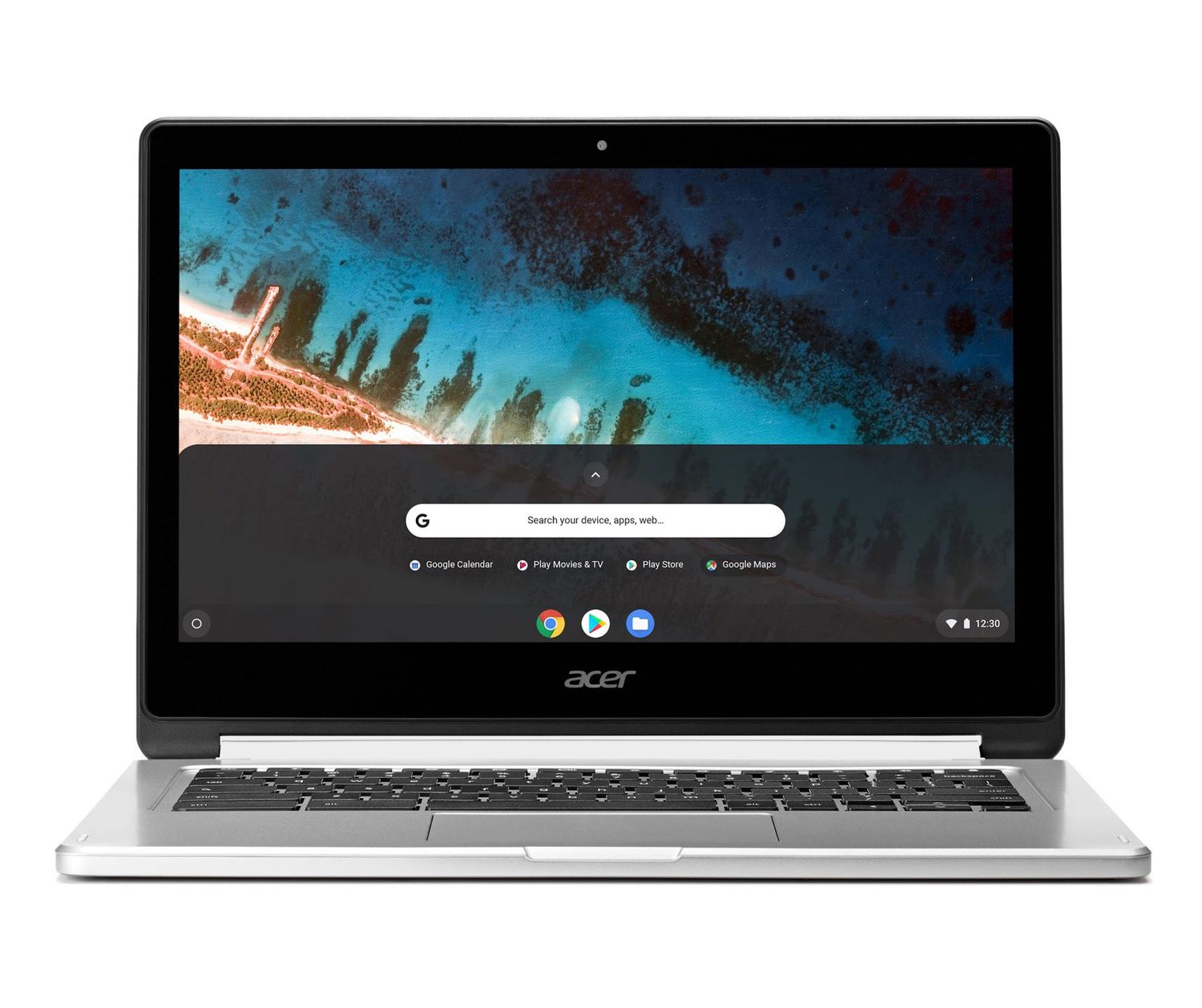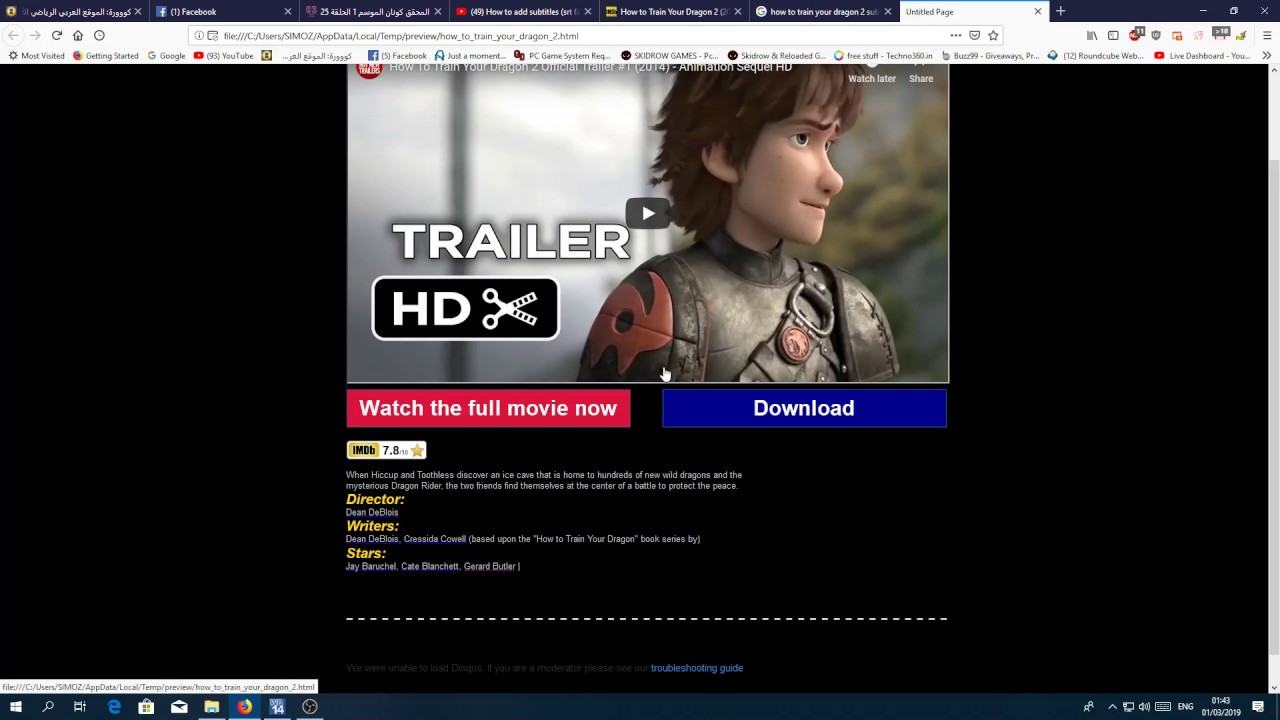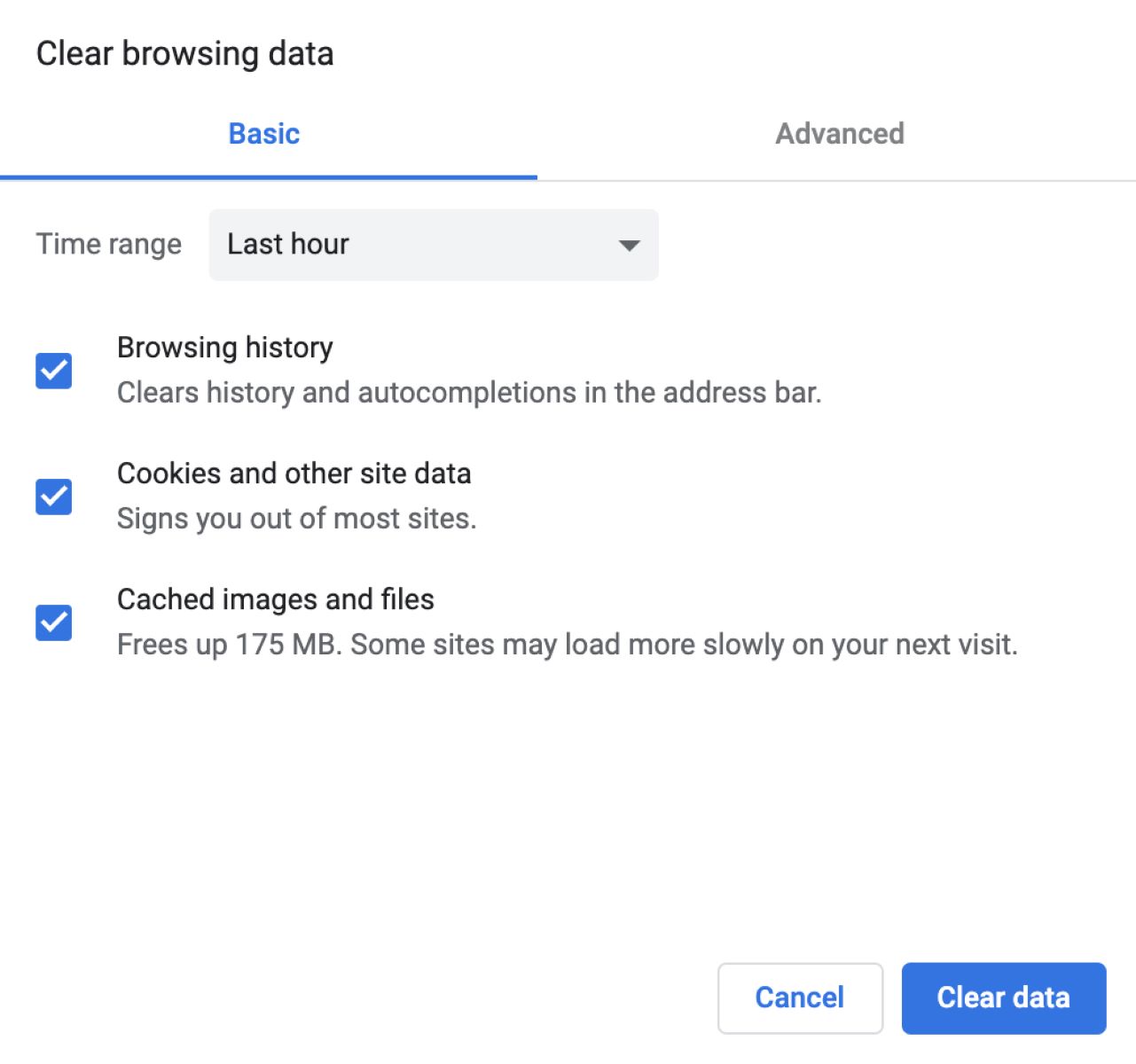Introduction
Refreshing a web page is a common action taken by users when browsing the internet. It allows you to update the content, retrieve the latest data, and fix any issues that may have occurred. While most people are familiar with clicking the refresh button on their browser, there are also several keyboard shortcuts that can accomplish the same task. In this article, we will explore different methods on how to refresh a page using the keyboard, providing you with multiple options to choose from.
Whether you’re a keyboard enthusiast looking for ways to streamline your browsing experience or simply want to try a different approach, these keyboard shortcuts can come in handy. They can be particularly useful when your mouse is not functioning correctly or you prefer keyboard navigation.
There are various keyboard combinations available for different operating systems and browsers. In the sections below, we will delve into each method step-by-step, explaining the specific keys to press on both Windows and Mac platforms. No matter what system you’re using, there is a keyboard shortcut to refresh your web page quickly and easily.
So, if you’re ready to learn how to refresh a page with a few simple keystrokes, let’s get started and explore the different methods available to you.
Method 1: Using the F5 Key
One of the most common and straightforward methods to refresh a web page is by using the F5 key. This method works on most popular browsers, such as Google Chrome, Mozilla Firefox, and Microsoft Edge.
To refresh a page using the F5 key, simply follow these steps:
- Ensure that the web page you want to refresh is active on your browser window.
- Locate the F5 key on your keyboard. It is typically located at the top row, usually in line with the numbers.
- Press the F5 key once, and the web page will reload, displaying the most updated content.
It’s that simple! The F5 key acts as a refresh button, allowing you to quickly reload the page without having to click any buttons or navigate through menus. This method is efficient and widely supported across different browsers.
It’s important to note that the F5 key does not clear the cache of the page. If you want to bypass the cache and ensure that you’re retrieving the most recent version of the page, you can use alternative methods as described in the following sections.
Now that you’ve learned how to refresh a page using the F5 key, it’s time to move on to the next method, which involves a different keyboard shortcut. Let’s explore how to refresh a page using the Ctrl + R keys.
Method 2: Using the Ctrl + R Keys
If you’re using a Windows computer, another commonly used keyboard shortcut to refresh a web page is by using the Ctrl + R keys. This method provides a quick and convenient way to reload the page and ensure you’re viewing the most up-to-date content.
To refresh a page using the Ctrl + R keys, follow these simple steps:
- Make sure the web page you want to refresh is active on your browser window.
- Locate the Ctrl key on your keyboard. It’s usually located at the bottom left or bottom right corner.
- While holding the Ctrl key, press the R key once.
- The web page will reload, displaying the updated content.
By using this keyboard shortcut, you can quickly and effortlessly refresh the page without the need to move your cursor to the browser’s refresh button. It’s a time-saving method that can be especially useful when you’re browsing with multiple tabs or windows open.
It’s worth mentioning that the Ctrl + R shortcut performs the same function as the F5 key, refreshing the page without clearing the cache. If you want to bypass the cache and force the browser to retrieve the latest version of the page from the server, you can try the alternative methods described further in this article.
Now that you’re familiar with the Ctrl + R shortcut, let’s move on to the next method, which is specifically for Mac users and involves the Command + R keys.
Method 3: Using the Command + R Keys (for Mac users)
If you’re using a Mac computer, refreshing a web page can be done conveniently using the Command + R keys. This keyboard shortcut is specifically designed for Mac users and provides a quick way to reload the page with updated content.
To refresh a page using the Command + R keys, follow these steps:
- Ensure that the web page you want to refresh is active in your browser window on your Mac.
- Locate the Command key on your keyboard. It’s usually located next to the Spacebar and has the ⌘ symbol.
- While holding the Command key, press the R key once.
- The web page will refresh, displaying the most recent content.
The Command + R shortcut provides a convenient and efficient way to refresh the page without relying on the mouse or navigating through the browser’s menus. This method works on popular browsers such as Safari, Chrome, and Firefox.
Similar to the previous methods, using Command + R only refreshes the page without clearing the cache. If you want to bypass the cache and ensure you’re viewing the most recent version of the page, you can explore alternative methods that will be covered later in this article.
Now that you know how to refresh a web page on a Mac using the Command + R keys, it’s time to move on to the next method. In the following section, we will explore a different keyboard shortcut that works on both Windows and Mac platforms. Let’s continue with Method 4: Using the Ctrl + F5 keys.
Method 4: Using the Ctrl + F5 Keys
If you’re looking to refresh a web page while also bypassing the cache, using the Ctrl + F5 keys is the way to go. This keyboard shortcut works on most popular browsers and can be used on both Windows and Mac platforms.
To refresh a page while bypassing the cache using the Ctrl + F5 keys, follow these steps:
- Make sure the web page you want to refresh is active on your browser window.
- Locate the Ctrl key on your keyboard. It’s usually located at the bottom left or bottom right corner.
- While holding the Ctrl key, press the F5 key once.
- The web page will refresh, and the cache will be bypassed, ensuring you see the most updated content.
By using this keyboard shortcut, you force the browser to retrieve the latest version of the page from the server and display it, ignoring any cached data. This can be useful when you’re testing a website, troubleshooting issues, or want to see real-time changes on a dynamically updating web page.
It’s important to note that some browsers may have different behavior for the Ctrl + F5 shortcut. In such cases, it’s worth checking the browser’s documentation or performing a quick search to ensure you’re using the correct method for your specific browser version.
Now that you’re familiar with refreshing a page while bypassing the cache using the Ctrl + F5 keys, let’s move on to the final method in the next section. Method 5: Using the Ctrl + Shift + R keys.
Method 5: Using the Ctrl + Shift + R Keys
If you’re experiencing persistent caching issues and want to refresh a web page while also clearing the cache, using the Ctrl + Shift + R keys is the solution. This keyboard shortcut works on most popular browsers and can be used on both Windows and Mac platforms.
To refresh a page and clear the cache using the Ctrl + Shift + R keys, follow these steps:
- Ensure that the web page you want to refresh is active on your browser window.
- Locate the Ctrl key on your keyboard. It’s usually located at the bottom left or bottom right corner.
- While holding the Ctrl key, press the Shift key, and then press the R key once.
- The web page will refresh, and the cache will be cleared, ensuring that you see the most updated content.
This keyboard shortcut goes beyond a simple refresh and performs a “hard refresh” by clearing the cached data and retrieving the latest version of the page from the server. It can be useful when you’re making changes to a website and want to ensure that you’re seeing the most recent updates.
Again, it’s worth noting that some browsers may have slightly different behavior for the Ctrl + Shift + R shortcut. If you encounter any issues or inconsistencies, be sure to refer to the browser’s documentation or perform a quick search to confirm the correct method for your specific browser version.
With the knowledge of this keyboard shortcut, you now have a comprehensive understanding of how to refresh a web page using various keyboard combinations. Feel free to try out different methods and use the one that suits you best in different situations.
In the next section, we will summarize the different methods discussed and provide some additional tips for refreshing web pages effectively.
Conclusion
Refreshing a web page is a fundamental action when browsing the internet, and using keyboard shortcuts can make this process even more efficient. In this article, we explored five different methods to refresh a page using the keyboard.
We started with Method 1, which involves using the F5 key to quickly reload the page. Method 2 introduced the Ctrl + R keys for Windows users, while Method 3 explained the Command + R keys for Mac users. Method 4 demonstrated the use of Ctrl + F5 keys to refresh the page while bypassing the cache, and Method 5 showed how to clear the cache using the Ctrl + Shift + R keys.
Each method has its advantages and is compatible with popular browsers on both Windows and Mac platforms. By utilizing these keyboard shortcuts, you can refresh web pages with ease and save time, especially when dealing with multiple tabs or windows.
Remember that some shortcuts are specific to refreshing the page without clearing the cache, while others allow you to bypass the cache or even force a hard refresh by clearing the cache entirely. Choose the method that suits your needs based on the specific situation you’re facing.
Additionally, it’s important to note that keyboard shortcuts may vary slightly between different browsers or browser versions. Therefore, it’s always a good idea to consult the browser’s documentation or perform a quick search for the most accurate and up-to-date information.
With these methods at your disposal, you are well-equipped to refresh web pages efficiently using keyboard shortcuts. So, go ahead and give them a try to streamline your browsing experience and stay updated with the latest content on the web.