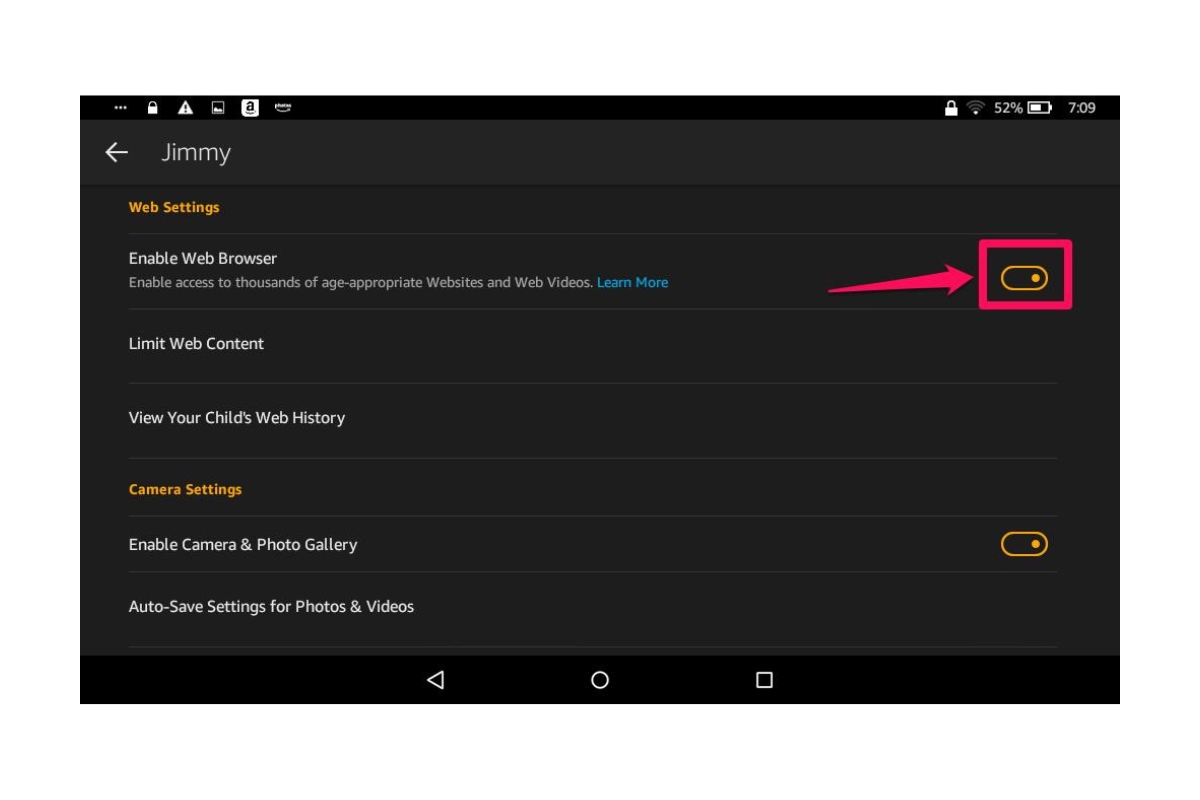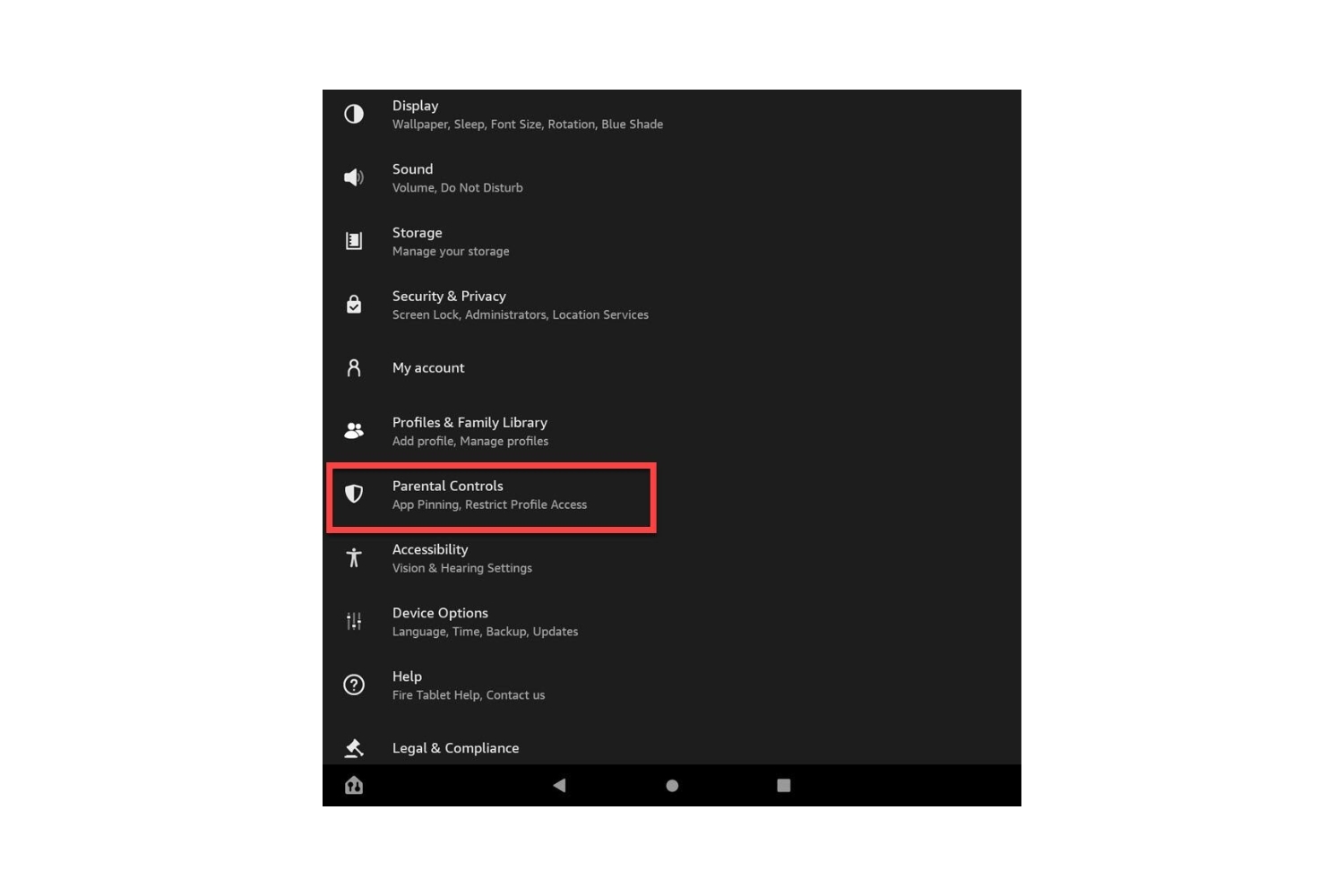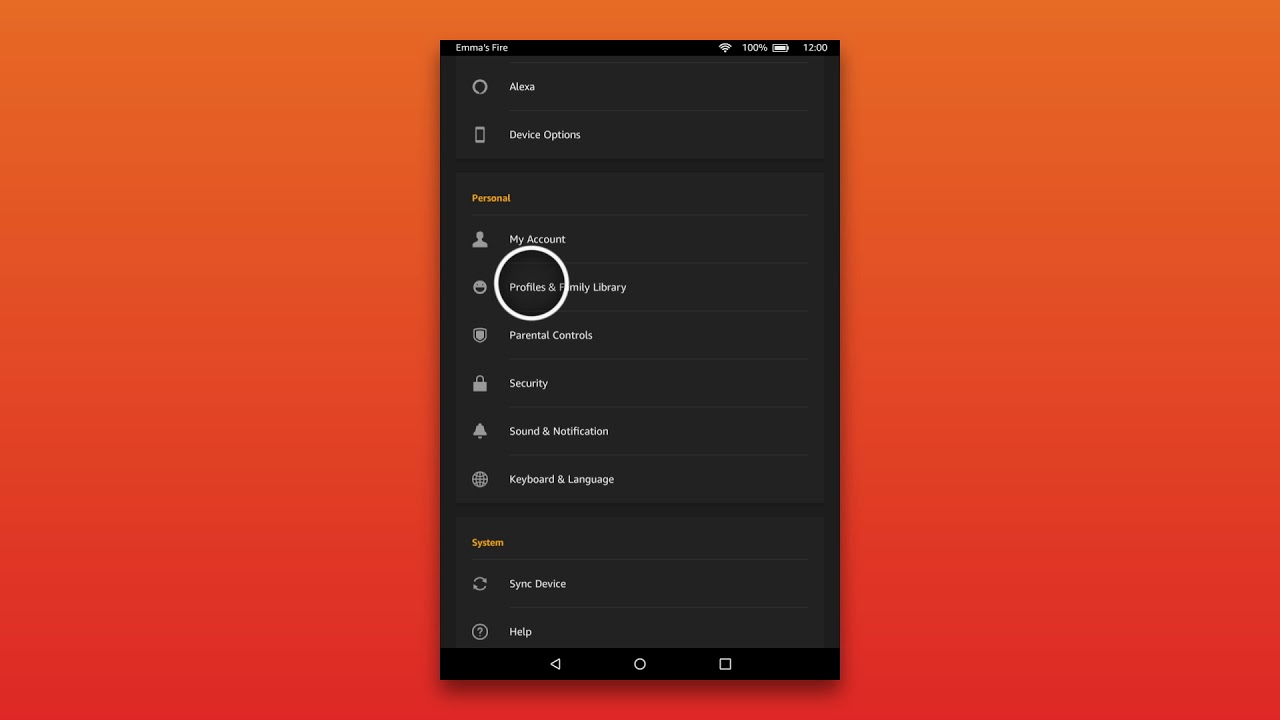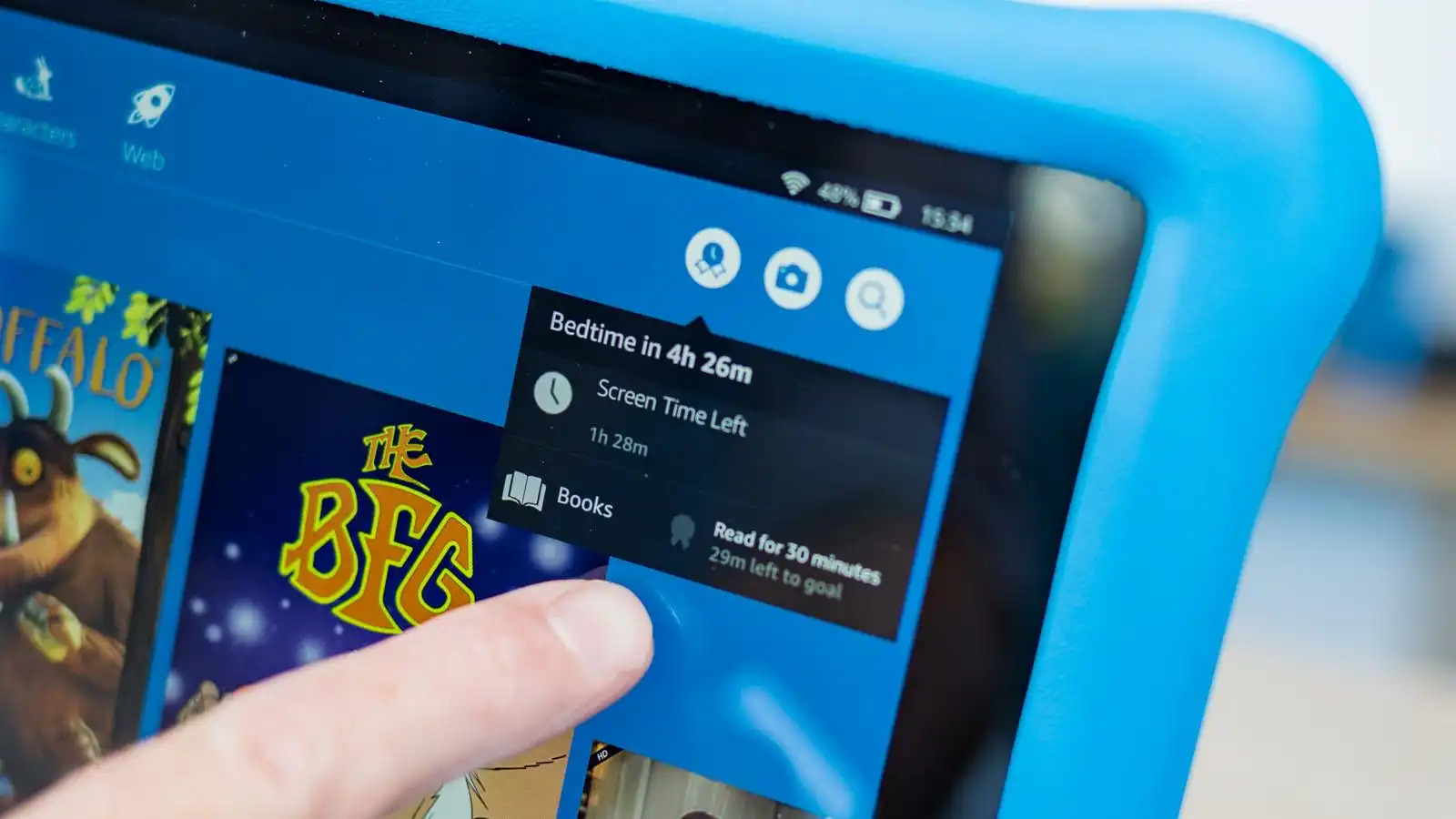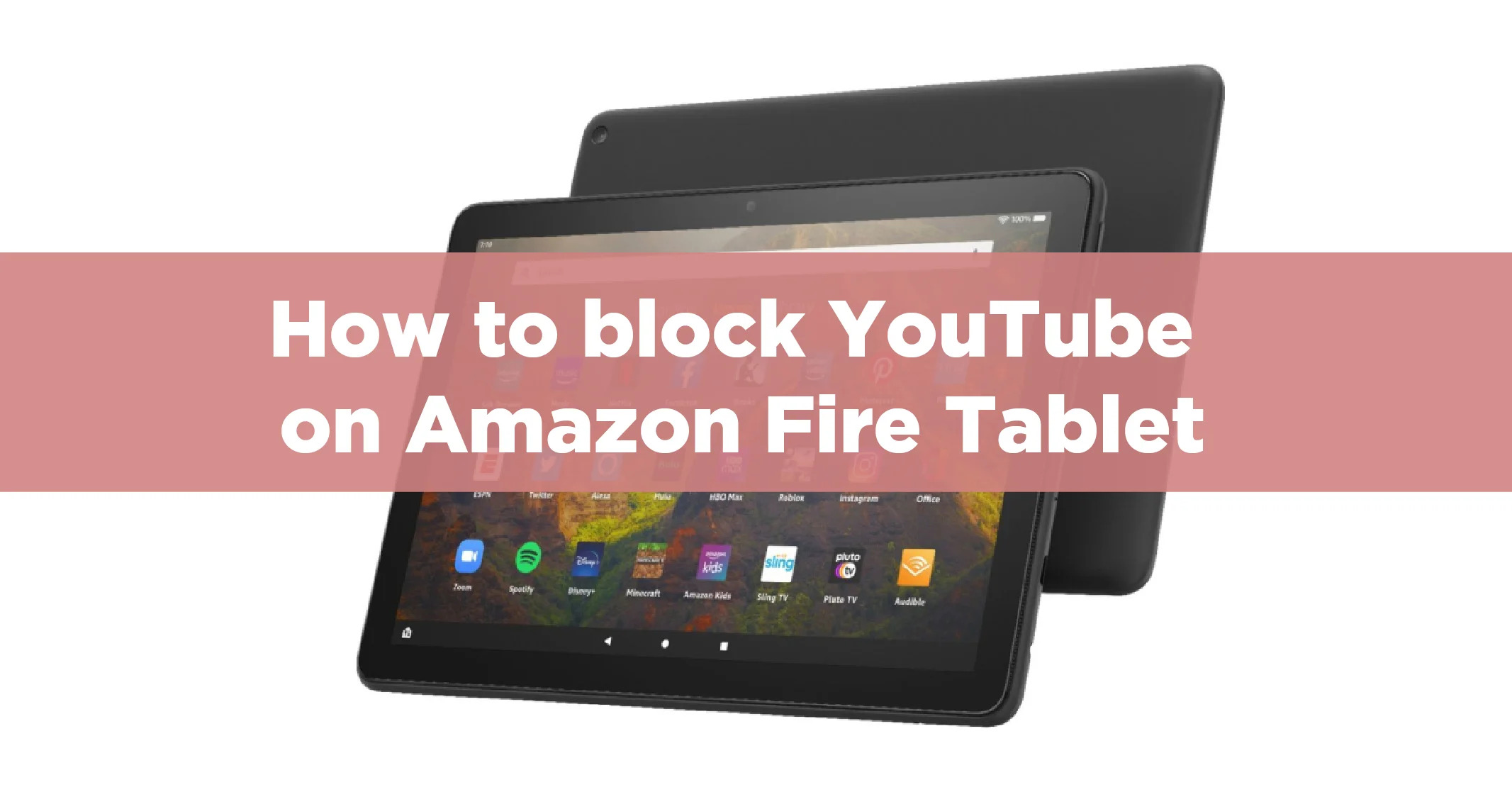Introduction
Welcome to our comprehensive guide on how to change profiles on Amazon Fire Tablet. Amazon Fire Tablet is a popular device that offers a wealth of features and functionalities, including the ability to create multiple profiles. Profiles allow different users to have their personalized settings, apps, and content on the same device, ensuring a personalized experience for each user. Whether you want to switch between profiles for different family members or create a separate profile for work, knowing how to change profiles on your Amazon Fire Tablet is essential.
In this article, we will walk you through a step-by-step guide on how to change profiles on your Amazon Fire Tablet. We will also discuss the importance of profiles and how they can enhance your overall tablet experience.
Profiles provide a convenient way to manage and customize your Amazon Fire Tablet. Each user can have their own apps, games, books, and media content, without interfering with others’ preferences. This is particularly useful in households where multiple people use the same device, as it allows everyone to have their own personalized digital space.
Furthermore, profiles can be helpful in professional settings. You can create a separate profile for work-related apps and productivity tools, keeping them separate from your personal apps and content. This helps maintain a clear boundary between work and personal life.
Now that you understand the importance of profiles on Amazon Fire Tablet, let’s dive into the step-by-step guide on how to change profiles on your device.
Importance of Profiles on Amazon Fire Tablet
Profiles play a crucial role in enhancing the user experience on Amazon Fire Tablet. Let’s explore some of the key reasons why profiles are important:
- Personalization: One of the primary benefits of profiles is the ability to personalize your Amazon Fire Tablet. Each user can have their individual settings, preferences, and home screen layout. Whether it’s choosing a different wallpaper, rearranging app icons, or setting up notifications, profiles allow users to make the device truly their own.
- Privacy and Security: Profiles provide an added layer of privacy and security. By creating separate profiles, you can ensure that your personal data, such as photos, videos, and personal information, is not accessible to other users of the device. It offers peace of mind, especially when sharing the tablet with family members or colleagues.
- Parental Controls: Amazon Fire Tablet offers robust parental control features. By setting up a separate profile for your child, you can customize restrictions, control access to specific apps, content, and websites, and set time limits for usage. This allows parents to create a safer digital environment for their children.
- Work-Life Balance: If you use your Amazon Fire Tablet for work purposes, having a separate work profile is highly beneficial. It allows you to keep your work-related apps, emails, and documents separate from your personal profile. This separation helps maintain a healthy work-life balance and minimizes distractions during personal time.
- App and Content Organization: With profiles, you can organize your apps, games, books, and media content based on different categories or usage patterns. This makes it easier to locate and access specific content without cluttering the main device interface.
- Multiple User Convenience: Profiles enable multiple users to have their own unique experience on a single device. Whether it’s your spouse, children, or other family members, each person can enjoy their personalized apps, settings, and content without interfering with each other.
Overall, profiles on Amazon Fire Tablet make the device more versatile, secure, and user-friendly. Whether you’re using the tablet for personal, educational, or professional purposes, profiles offer a tailored experience that caters to individual needs and preferences.
Step-by-Step Guide to Change Profiles on Amazon Fire Tablet
Changing profiles on your Amazon Fire Tablet is a straightforward process. Follow the steps below to switch between profiles:
- Unlock your Amazon Fire Tablet: Press the power button or swipe up from the bottom of the screen to wake up your tablet and access the lock screen.
- Swipe down from the top of the screen: Once you’re on the lock screen, swipe down from the top of the screen to reveal the notification panel and quick settings menu.
- Select the user profile icon: In the top right corner of the screen, you’ll see a small icon representing the current user profile. Tap on this icon to open the profiles menu.
- Choose the profile you want to switch to: A list of available profiles will appear on the screen. Tap on the profile you want to switch to.
- Enter the profile PIN (if applicable): If you’ve set up a PIN for the selected profile, you’ll be prompted to enter it for security verification. Enter the PIN and tap “OK”.
- Wait for the profile to load: Once you’ve selected the desired profile, the tablet will switch to that profile, and you’ll need to wait for it to load. The time it takes to load may vary depending on the number of apps and content associated with the profile.
- Enjoy your new profile: Once the profile has loaded, you can explore and customize it according to your preferences. You now have access to all the apps, settings, and content associated with the selected profile.
That’s all there is to it! You have successfully changed profiles on your Amazon Fire Tablet. Repeat these steps whenever you want to switch to a different profile or when a different user wants to access their personalized environment.
Note: If you don’t see the user profile icon on the lock screen, it’s possible that the feature is disabled. To enable it, go to “Settings” > “Profiles & Family Library” > “Switch user on lock screen” and toggle it on.
Conclusion
Changing profiles on your Amazon Fire Tablet is a valuable feature that allows for personalized experiences, improved privacy and security, better organization, and enhanced user convenience. With separate profiles, each user can have their own settings, apps, and content, ensuring a tailored experience for everyone using the device.
In this article, we provided a step-by-step guide on how to change profiles on your Amazon Fire Tablet. By following the simple instructions outlined, you can effortlessly switch between profiles and enjoy a customized digital space.
We also discussed the importance of profiles on Amazon Fire Tablet. Profiles offer a wide range of benefits, including personalization, privacy and security, parental controls, work-life balance, app and content organization, and multiple user convenience.
Remember, profiles are not only useful for households with multiple users, but they can also be valuable in professional settings. Creating a separate work profile allows you to keep your work-related apps and content organized and separate from your personal profile, promoting productivity and focus.
So, go ahead and explore the profile feature on your Amazon Fire Tablet. Create profiles for yourself, your family members, or colleagues, and enjoy a tailored experience that meets your unique needs and preferences.
Whether you are using your Amazon Fire Tablet for entertainment, work, education, or a combination of these, profiles are an essential tool to optimize your tablet experience. So, start changing profiles today and harness the full potential of your Amazon Fire Tablet!