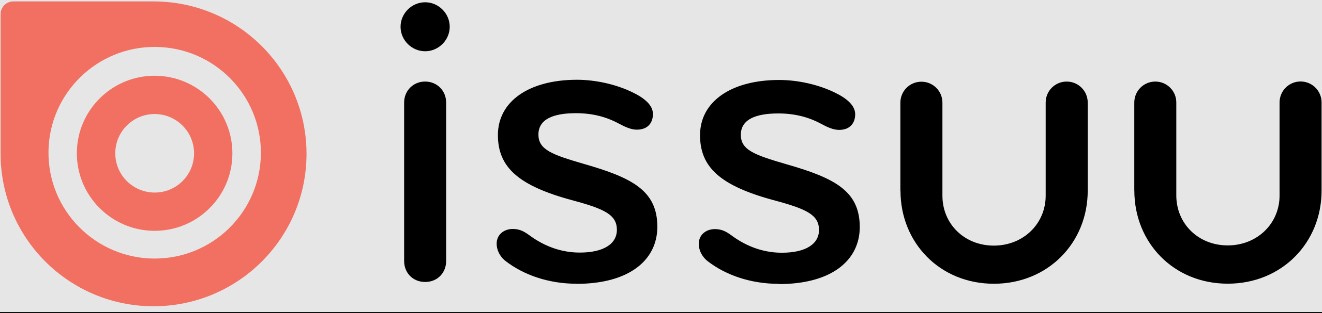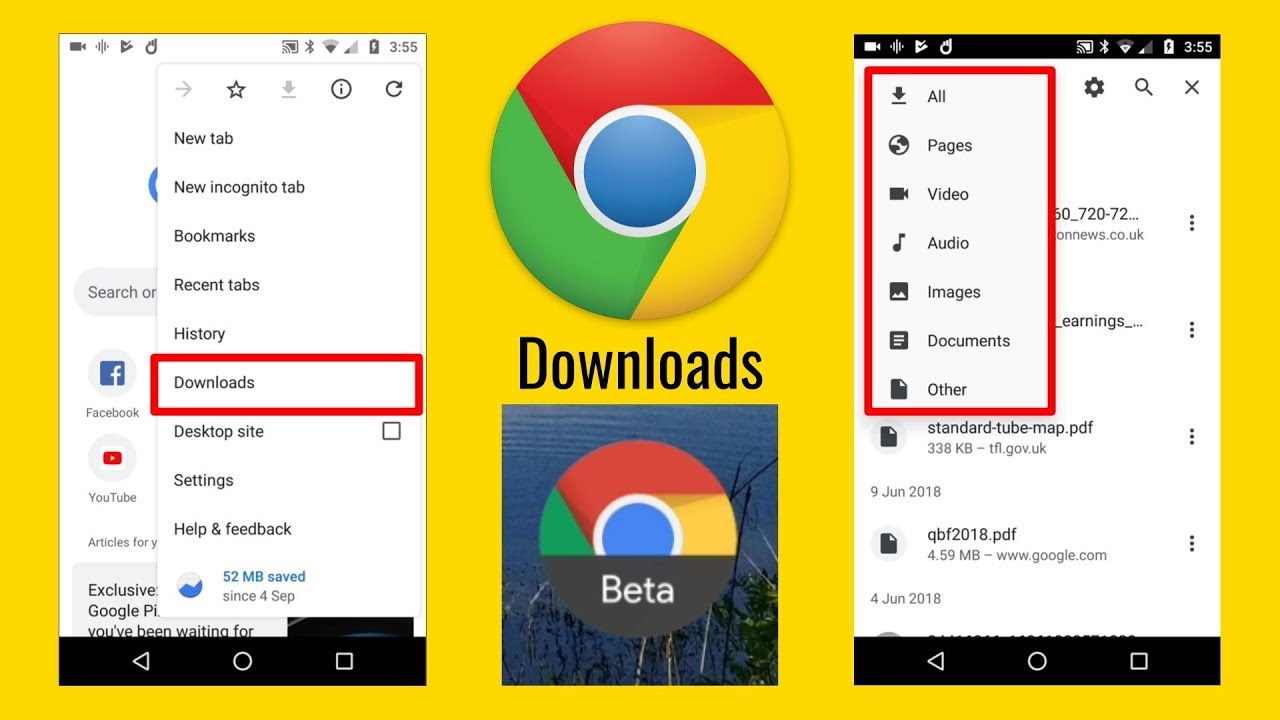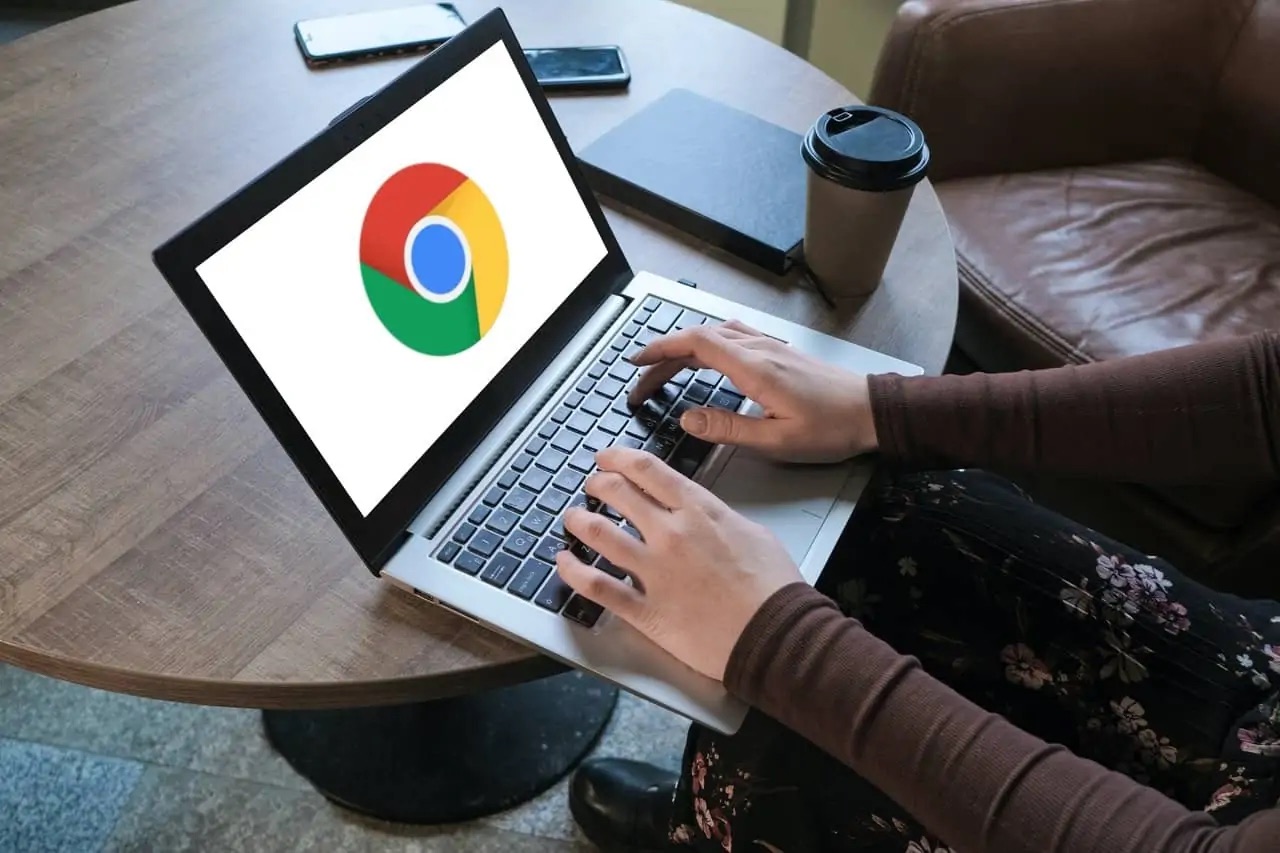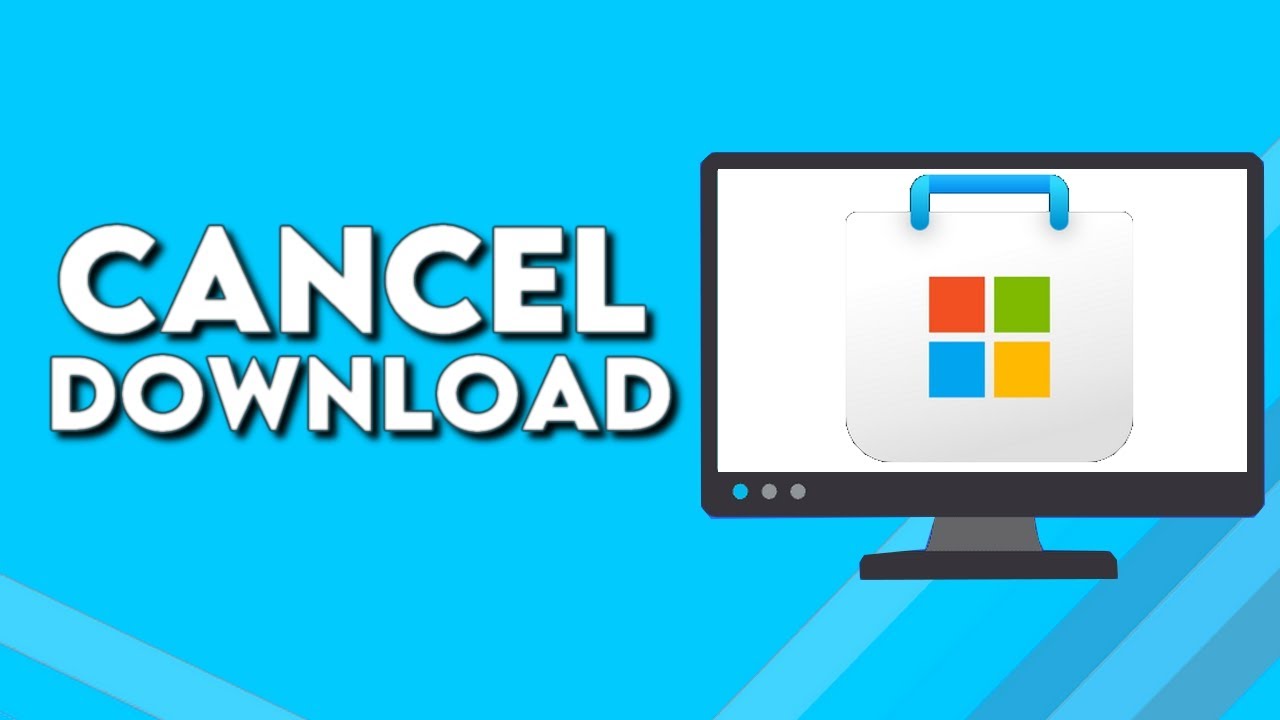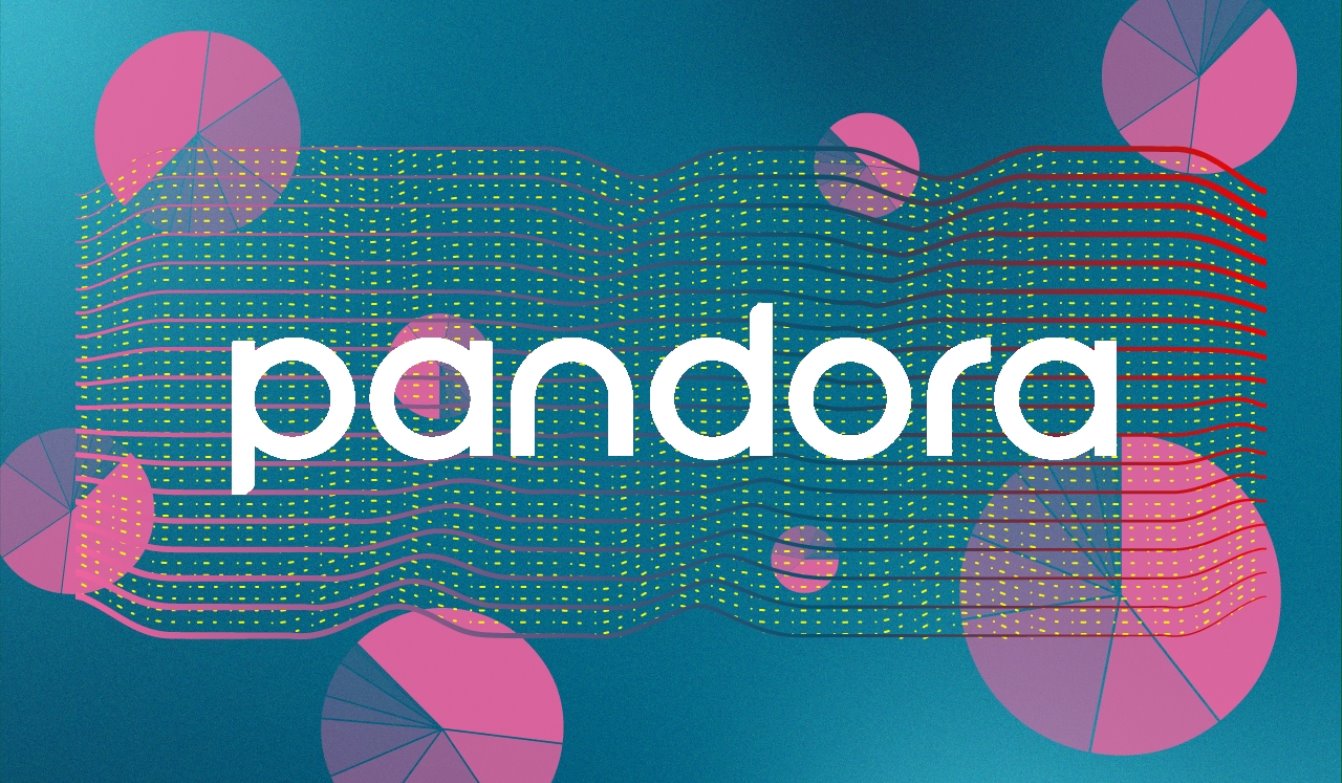Introduction
Issuu is a popular online platform that allows users to discover, share, and download a wide range of digital publications, including magazines, books, catalogs, and more. Whether you are a student looking for educational resources or a bibliophile in search of your favorite novels, Issuu provides a vast library of publications to explore and enjoy.
While Issuu offers an excellent reading experience with its interactive features and user-friendly interface, you might come across situations where you want to download a document to access it offline or share it with others. In this article, we will guide you through the steps on how to download documents from Issuu.
Downloading from Issuu can be a convenient way to store important materials or access them when you don’t have an internet connection. Whether you need a document for research purposes, want to save a beautiful magazine for later reading, or simply prefer to have a local copy of a publication, Issuu makes it possible for you to download and enjoy content on your own terms.
In the following sections, we will walk you through the process of downloading documents from Issuu, step by step. By the end of this guide, you will have all the information you need to start building an offline collection of your favorite publications from Issuu. Let’s begin!
Step 1: Create an Account on Issuu
Before you can start downloading documents from Issuu, you need to create an account on the platform. Creating an account is free and easy, and it allows you to personalize your reading experience, save and organize your favorite publications, and access various other features offered by Issuu.
To create an account, follow these simple steps:
- Go to the Issuu website (www.issuu.com) on your preferred web browser.
- Click on the “Sign up” button located at the top right corner of the homepage.
- You will be presented with two options: sign up using your Facebook account or sign up with your email address.
- If you choose to sign up with your email address, enter your email and create a password. Alternatively, if you choose to sign up using Facebook, click on the “Continue with Facebook” button and follow the prompts to connect your Facebook account to Issuu.
- Complete the sign-up process by filling in your name, username, and other necessary details.
- Confirm your account by clicking on the verification link sent to your email. If you don’t receive the email, check your spam folder.
- Once your account is confirmed, you can log in to Issuu using your registered email and password.
Congratulations! You have successfully created an account on Issuu. Now you can explore the vast collection of documents and publications available on the platform and proceed to the next step to learn how to download your desired documents.
Step 2: Search for the Document You Want to Download
Once you have created an account on Issuu, you can start searching for the document you want to download. Issuu provides a powerful search feature that allows you to find publications based on keywords, titles, authors, or specific categories. Here’s how you can find the document you’re looking for:
- Sign in to your Issuu account using your registered email and password.
- On the Issuu homepage, locate the search bar at the top of the page.
- Type in keywords related to the document you want to download. For example, if you’re looking for a cooking magazine, you could enter “recipes,” “cooking,” or the specific magazine title.
- As you type, Issuu will provide you with suggestions and auto-complete options to help refine your search.
- Click on the magnifying glass icon or press Enter to initiate the search.
- You will be presented with a list of search results that match your query.
- Use the filters on the left-hand side of the search results page to further refine your search by publication type, language, date, and more.
- Browse through the search results and click on the publication you want to download to access its page.
By following these steps, you will be able to effectively search for the document you want to download on Issuu. Now that you have located the desired document, let’s move on to the next step and learn how to access its page for downloading.
Step 3: Access the Document’s Page
Once you have found the document you want to download on Issuu, you need to access its page to proceed with the download. Each document on Issuu has its own dedicated page where you can view details, read a preview, and interact with the publication. Follow these steps to access the document’s page:
- From the search results, click on the publication that you want to download.
- This will open the document’s page, where you can see the cover, description, and other relevant details about the publication.
- Take a moment to explore the page and familiarize yourself with the various features offered, such as the option to zoom in and out, switch to full-screen mode, and navigate through the pages.
- If there is a preview available for the document, you can read a portion of it before proceeding with the download.
- On the document’s page, you will find options to download the publication in various formats. These options will be discussed in detail in the next steps.
By accessing the document’s page, you can gather more information about the publication and ensure that it is the one you want to download. Now that you are on the document’s page, let’s move on to the next step and learn how to select the page range and orientation for the download.
Step 4: Select the Page Range and Orientation for Download
Before you initiate the download process on Issuu, you have the option to customize the page range and orientation of the document you want to download. This allows you to download specific pages or the entire publication according to your needs. Here’s how to select the page range and orientation:
- On the document’s page, locate the toolbar or menu usually located at the bottom or top of the screen. This toolbar contains various options for interacting with the publication.
- Look for the “Download” or “Download Options” button on the toolbar and click on it.
- A dialog box or dropdown menu will appear, presenting you with different download options.
- Within the download options, you will find the ability to select the page range for download. You can choose to download the entire publication, specific pages, or a combination of pages. Simply enter the desired page numbers or select the appropriate checkboxes.
- In addition to selecting the page range, you may also have the option to choose the orientation of the download. Depending on the publication, you can select between portrait or landscape orientation.
- Once you have finalized your page range and orientation preferences, click on the “Download” or “Download Now” button to initiate the download process.
By following these steps, you can customize the page range and orientation before downloading a document from Issuu. This allows you to download only the pages you need or adjust the orientation for easier viewing. Now that you have selected the desired page range and orientation, let’s move on to the next step and learn about the available download formats.
Step 5: Click on the Download button
Once you have selected the page range and orientation for the document you want to download from Issuu, it’s time to initiate the actual download process. Issuu offers different formats for downloading documents, allowing you to choose the one that best suits your preferences and requirements. Follow these steps to download your chosen document:
- Locate and click on the “Download” button or link, usually located near the customized download options.
- After clicking on the download button, a new window or prompt may appear, confirming your download preferences and offering additional options.
- Review the download options and make any necessary adjustments.
- Depending on the document, you may have various download formats to choose from, such as PDF, EPUB, TXT, or even the original file format.
- Select the desired format for your download by clicking on the appropriate option.
- Click on the “Download” or “Download Now” button to initiate the download process.
- Depending on your browser settings, you may be prompted to choose a download location on your device. Select an appropriate location or proceed with the default download folder.
- Wait for the download to complete. The duration of the download will depend on the size of the document and your internet connection speed.
By following these steps, you can easily download the document from Issuu in your preferred format. Whether you choose to save it as a PDF for easy printing or an EPUB for reading on your e-reader, Issuu provides various download options to suit your needs. Now that you have clicked on the download button, let’s move on to the next step and learn how to access the downloaded file on your device.
Step 6: Choose the Download Format
When you download a document from Issuu, you have the option to choose the download format that best suits your needs and preferences. The available formats may vary depending on the document and the publisher’s settings. Here’s how to choose the download format:
- After selecting the page range and orientation, you will typically see a list of available download formats.
- Common download formats on Issuu include PDF, EPUB, TXT, and the original file format if provided by the publisher.
- Consider the purpose of the download and how you plan to use the document. If you want to preserve the original layout and formatting, PDF is usually the best choice. EPUB is suitable for e-readers and mobile devices, while TXT is a plain-text format for easy editing or reading on a variety of platforms.
- Click on the desired download format to proceed.
By choosing the appropriate download format, you can ensure that the document is accessible and compatible with your preferred device or reading software. Now that you have chosen the download format, let’s move on to the next step and learn about the process of waiting for the download to complete.
Step 7: Wait for the Download to Complete
After selecting the desired download format for the document on Issuu, you will need to wait for the download to complete. The duration of the download process can vary depending on the size of the document and the speed of your internet connection. Follow these steps to ensure a successful download:
- Once you have selected the download format, your browser will start the download automatically. You may see a progress bar or indicator displaying the download status.
- During the download process, it is important not to interrupt the operation. Avoid closing the browser tab or shutting down your device until the download is complete.
- The download time will depend on factors such as the file size and the speed of your internet connection. Larger documents may take longer to download, especially if you have a slower internet connection.
- While waiting for the download to complete, you can monitor the progress or carry out other tasks on your device. However, it is advisable not to initiate multiple downloads or engage in bandwidth-intensive activities that may affect the download speed.
- Once the download is finished, you will receive a notification or see a prompt indicating that the document has been successfully downloaded.
By patiently waiting for the download to complete, you can ensure that the document is transferred to your device successfully. Now that you have completed the download, let’s move on to the final step and learn how to access the downloaded file on your device.
Step 8: Access the Downloaded File on Your Device
Once you have successfully downloaded the document from Issuu, it’s time to access the file on your device. The location of the downloaded file may vary depending on your browser settings or the default download folder on your device. Follow these steps to locate and access the downloaded file:
- Open the file explorer or file manager on your device. This can typically be found in your device’s app drawer or as an icon on your desktop or home screen.
- Navigate to the default download location on your device. This is often the “Downloads” folder.
- If you changed the download location during the download process, navigate to the designated folder you selected.
- Locate the downloaded file in the folder. The file may have the same name as the document or a modified version depending on the download settings.
- Click on the file to open and access it using the appropriate software or application based on the chosen download format.
Depending on the download format you selected, you may need specific software or applications to access the file. For example, PDF files can be opened using Adobe Acrobat Reader or other PDF viewers, while EPUB files may require an e-reader application or compatible software. TXT files can be opened using a text editor or any software that supports plain text.
Once you have accessed the downloaded file on your device, you can read, edit, or share it according to your needs. Congratulations! You have successfully completed the process of downloading and accessing a document from Issuu.
Conclusion
Downloading documents from Issuu allows you to have offline access to a vast array of publications, ranging from magazines and books to catalogs and more. By following the step-by-step process outlined in this guide, you can easily download and access documents from Issuu on your preferred device. Here’s a quick recap of the steps:
- Create an account on Issuu to unlock personalized features and access the platform’s extensive collection of publications.
- Search for the document you want to download using the powerful search feature.
- Access the document’s page to preview and gather more information about the publication.
- Select the page range and orientation for your download to customize the download based on your needs.
- Click on the download button and choose the desired download format from the available options.
- Wait for the download to complete, ensuring that you do not interrupt the process.
- Locate and access the downloaded file on your device using the file explorer or file manager.
By following these steps, you can build an offline library of your favorite publications and have them readily available for reading or sharing with others. Whether you’re a student, researcher, or simply someone who enjoys reading, downloading from Issuu offers a convenient way to access and enjoy digital publications.
Remember to respect the copyright and terms of use of the publications you download and use them for personal or non-commercial purposes only. Issuu is a valuable platform that connects readers with a wealth of content, and by using it responsibly, we can continue to appreciate and benefit from the vast array of publications available.
So what are you waiting for? Start exploring the world of Issuu, downloading your favorite documents, and enhancing your reading experience today!