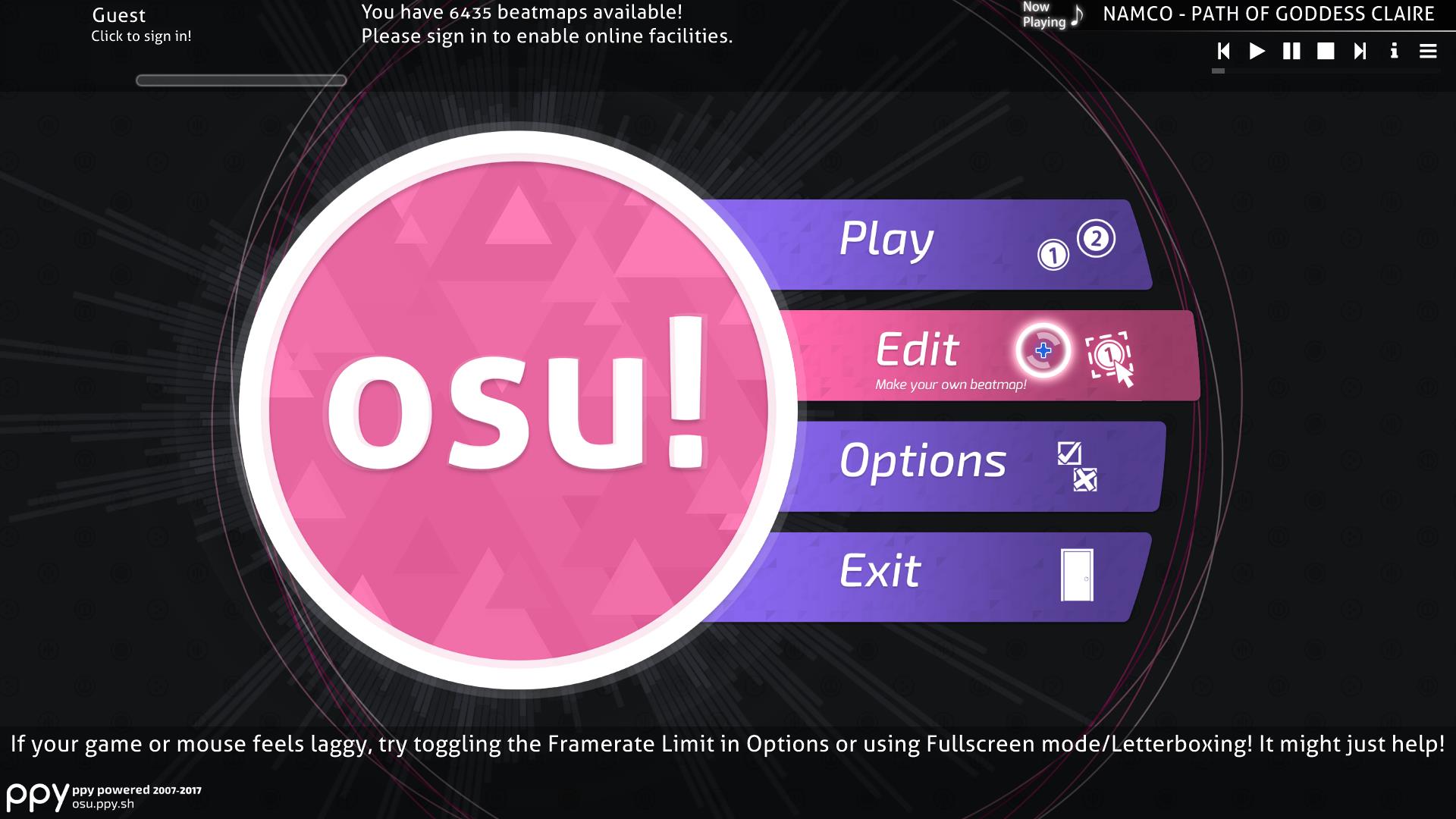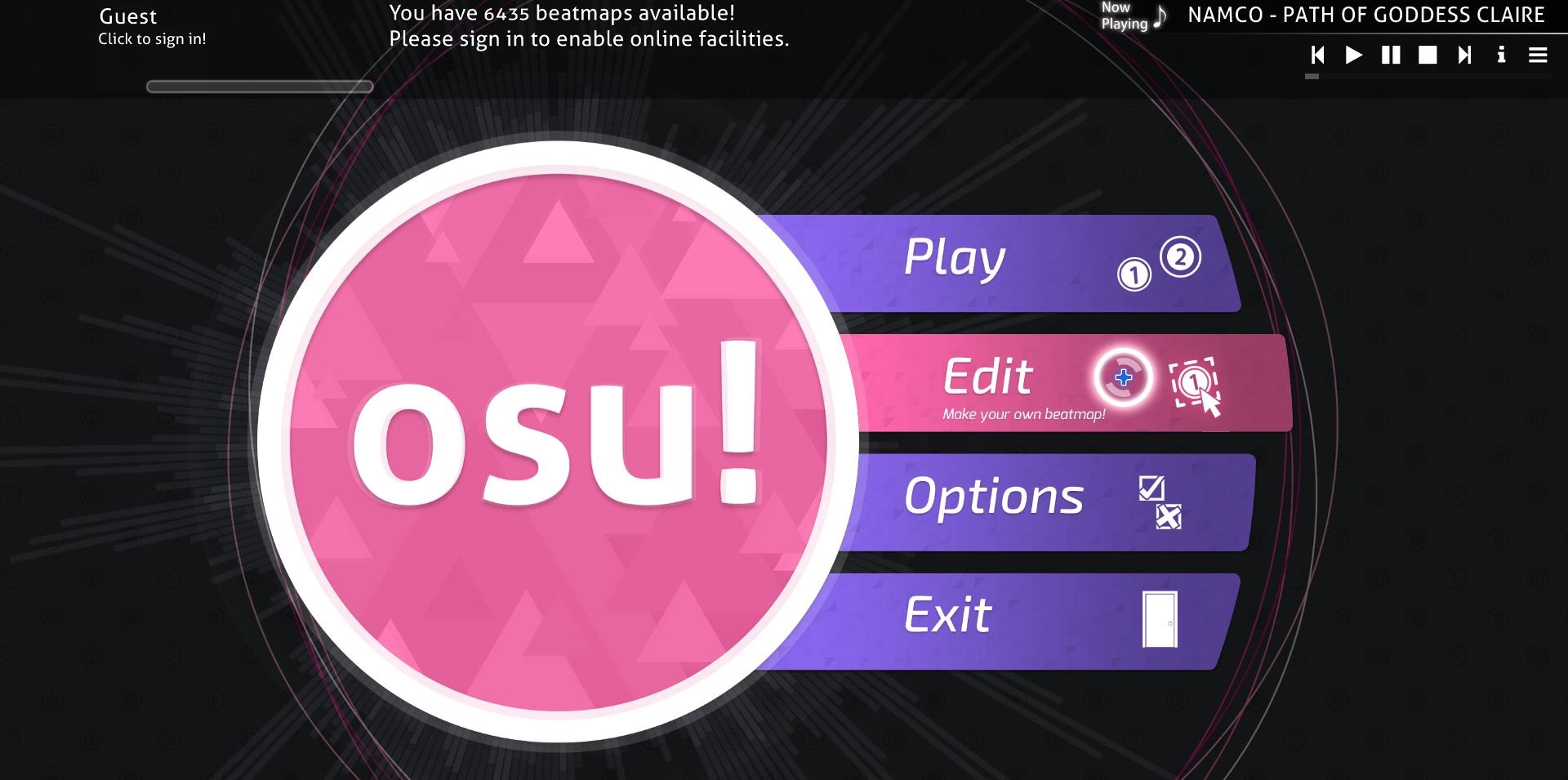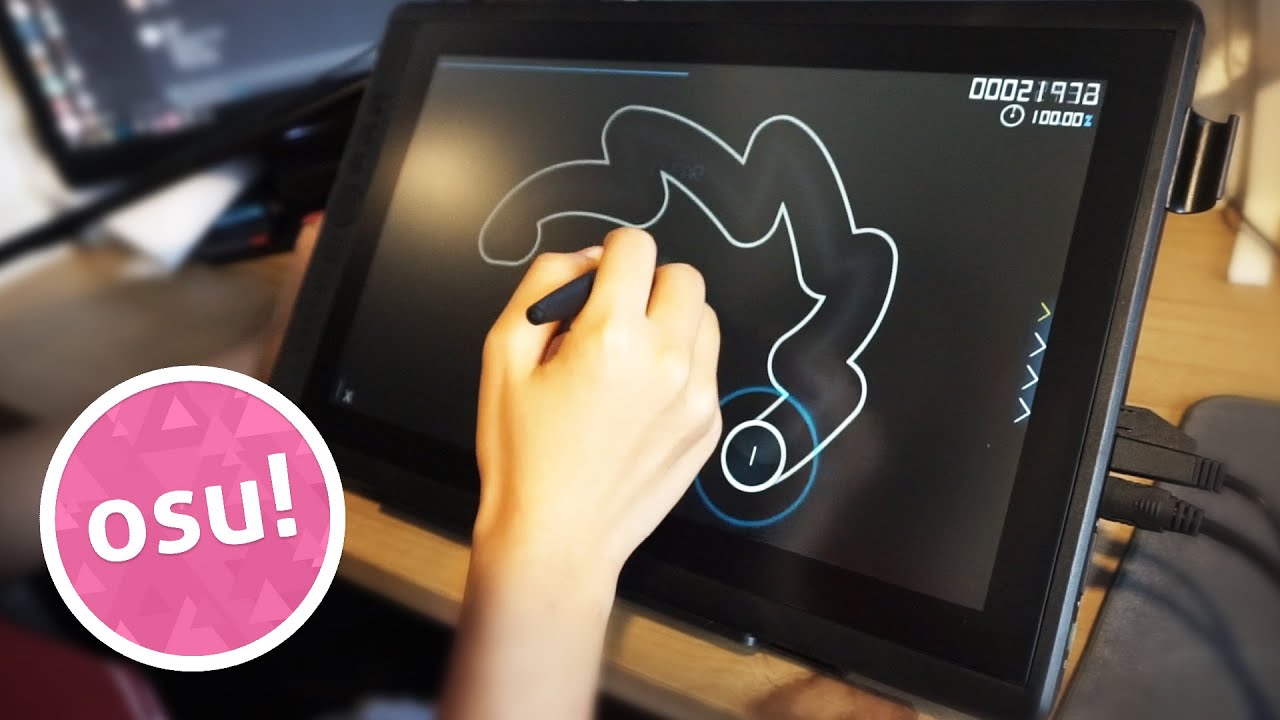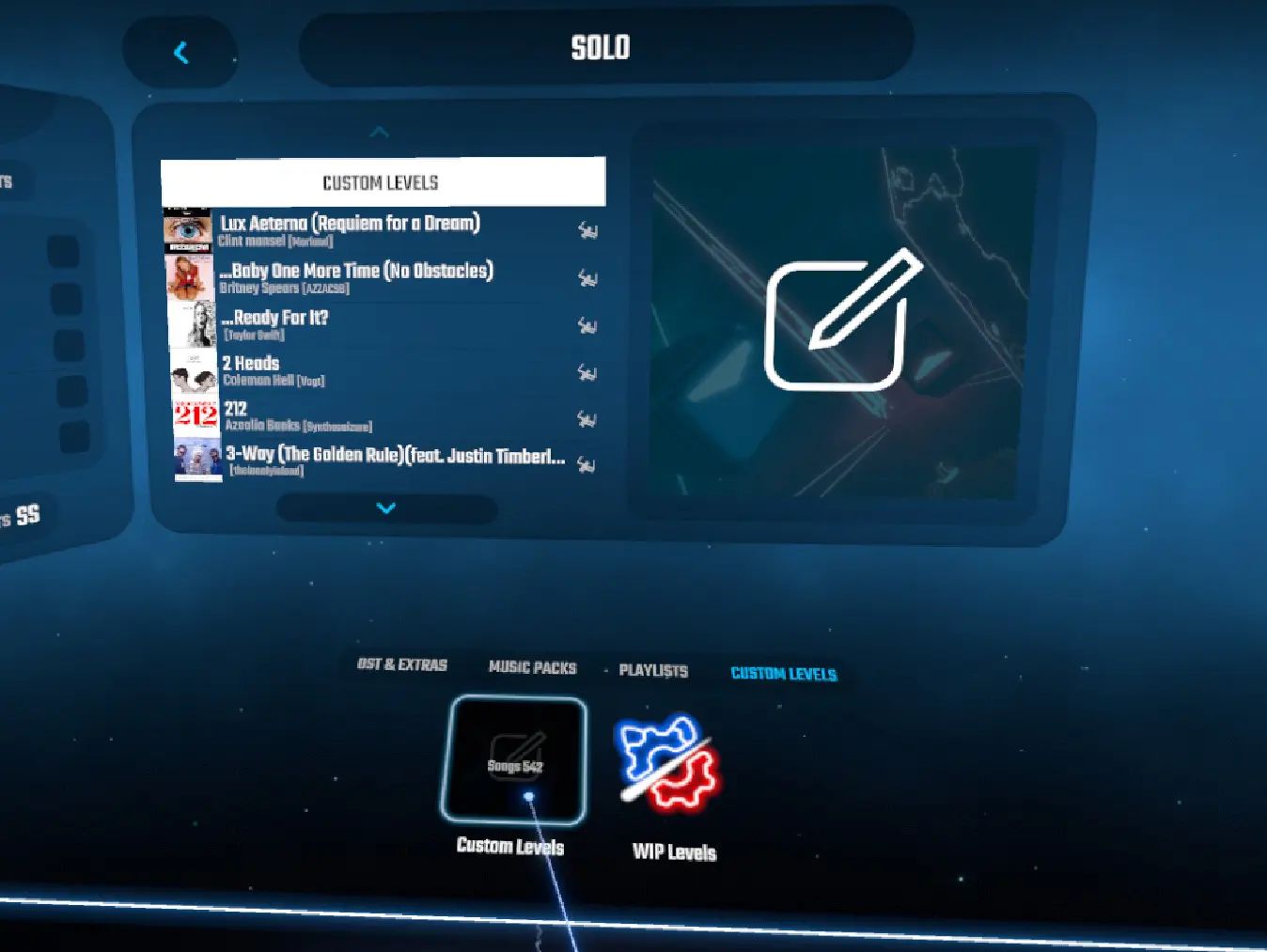Introduction
Are you a fan of rhythm games and looking to expand your collection of beatmaps? Look no further than osu!, a popular online rhythm game with a vast library of user-created beatmaps. This guide will walk you through the process of downloading and playing a beatmap on osu! so you can enjoy the thrill of challenging new songs and improving your skills.
With osu!, you have access to a wide variety of beatmaps spanning different genres and difficulty levels. Whether you prefer rock, pop, electronic, or any other genre, there is something for everyone. The game offers a unique and interactive experience where you can feel the music as you navigate through various hit objects, catching the beat with precision.
Downloading beatmaps allows you to expand your collection and discover new songs to play. Each beatmap is carefully crafted by the osu! community, ensuring a high level of quality and enjoyment. From easy beginner maps to intense expert-level challenges, there’s always a beatmap that matches your skill level and preferences.
Through this guide, you will learn how to create an account on osu!, navigate the beatmap page, choose a beatmap, download it to your computer, import it into osu!, and finally, play the beatmap. So let’s dive right in and start exploring the world of osu! beatmaps!
Step 1: Create an Account on osu!
Before you can start downloading and playing beatmaps on osu!, you need to create an account. Follow these simple steps to get started:
- Visit the official osu! website at https://osu.ppy.sh/.
- Click on the “Sign Up” button located at the top right corner of the page.
- Fill in the required information, including a unique username, a valid email address, and a secure password.
- Agree to the Terms of Service and Privacy Policy.
- Click on the “Create Account” button to complete the registration process.
Once your account is created, you can log in to osu! and start exploring the vast collection of beatmaps. Having an account also allows you to track your progress, compete with other players, and participate in the osu! community.
It’s important to choose a unique username that represents you. Keep in mind that offensive or inappropriate usernames are not allowed and may result in your account being banned. Also, make sure to provide a valid email address as it will be used for account verification and communication purposes.
Creating an account on osu! is quick and easy, so don’t hesitate to join the millions of players worldwide who are enjoying this exciting rhythm game. With your account ready, let’s move on to the next step and start exploring the beatmap page!
Step 2: Navigate to the Beatmap Page
Now that you have an account on osu!, it’s time to navigate to the beatmap page where you can browse and search for your favorite beatmaps. Follow these steps to find the beatmap page:
- Log in to your osu! account using your username and password.
- Once logged in, you will be redirected to the osu! home page.
- From the top navigation bar, click on the “Beatmaps” tab.
- This will take you to the beatmap page, where you can explore a wide range of beatmaps.
The beatmap page is the hub for all the available beatmaps in osu!. Here, you can find various sorting and filtering options to help you discover beatmaps that match your preferences. You can explore the most popular beatmaps, search for specific songs or artists, or even filter beatmaps based on difficulty level.
Take some time to familiarize yourself with the layout and navigation of the beatmap page. You will find different categories such as “Newest Beatmaps,” “Most Played Beatmaps,” and “Ranked Beatmaps.” These categories can help you discover trending and high-quality beatmaps that are popular among the osu! community.
Don’t hesitate to use the search bar located at the top of the page to look for specific beatmaps or artists. You can enter the name of a song, artist, or even the creator of the beatmap to narrow down your search results. Additionally, you can filter beatmaps by difficulty using the options provided on the left sidebar.
Now that you’ve found the beatmap page, it’s time to explore the vast collection of beatmaps and choose the ones you want to download. Let’s move on to the next step!
Step 3: Choose a Beatmap
With the beatmap page open, you have a plethora of beatmaps at your fingertips. Now it’s time to find and select the beatmap you want to download and play. Follow these steps to choose a beatmap:
- Browse through the available beatmaps on the beatmap page.
- Use the search bar or filtering options to narrow down your choices based on your preferred song, artist, or difficulty.
- Click on a beatmap that catches your attention to view its details.
- On the beatmap detail page, you will find information such as the song name, artist, creator, difficulty levels, and user ratings or comments.
- Take the time to read the descriptions and reviews to gauge if the beatmap matches your preferences and skill level.
When selecting a beatmap, it’s essential to consider the difficulty level. Beatmaps range from easy to expert, so choose one that fits your skill level. If you’re a beginner, start with easy or normal difficulties, gradually progressing to more challenging beatmaps as you improve.
Pay attention to the ratings and comments left by other players. If a beatmap has positive reviews and high ratings, it’s usually an indication of its quality and enjoyable gameplay. You can also take note of the creator’s name, as some mappers have a reputation for creating exceptional beatmaps.
Remember, osu! is all about personal preference and challenging yourself. Choose beatmaps that resonate with your music taste and provide the level of challenge you desire. Don’t hesitate to explore different genres and experiment with various creators to discover new and exciting beatmaps.
Now that you’ve chosen your beatmap, it’s time to download it to your computer. Proceed to the next step to learn how to download the selected beatmap.
Step 4: Download the Beatmap
Once you’ve selected the beatmap you want to play, it’s time to download it to your computer. Follow these steps to download the beatmap:
- On the beatmap detail page, scroll down until you see the “Download” button.
- Click on the “Download” button to initiate the download process.
- A window will appear asking you to choose a location to save the beatmap file.
- Select a location on your computer where you want to save the beatmap file, such as your “Downloads” folder or a dedicated osu! beatmap folder.
- Click on the “Save” or “OK” button to start the download.
The beatmap file will be downloaded to your chosen location on your computer. The file format will be in .osz, which is the standard file format for osu! beatmaps.
It’s recommended to create a dedicated folder on your computer to store all of your downloaded beatmap files. This will make it easier for you to locate and import them into osu! later on.
Once the download is complete, you’re ready to import the beatmap into osu! and start playing. Proceed to the next step to learn how to import the downloaded beatmap.
Step 5: Import the Beatmap into osu!
With the beatmap downloaded to your computer, it’s time to import it into osu! so you can start playing. Follow these steps to import the beatmap into osu!:
- Open the osu! program on your computer by double-clicking the osu! icon.
- If you haven’t already, log in to your osu! account using your username and password.
- In the osu! main menu, click on the “Beatmaps” tab located at the top of the screen.
- At the bottom left of the Beatmaps screen, you will see an “Import” button. Click on it.
- A file explorer window will open. Navigate to the location where you saved the downloaded beatmap file (.osz).
- Select the beatmap file you want to import and click on the “Open” button.
- osu! will automatically import the beatmap, and you will see a notification confirming its successful import.
After importing the beatmap, it will appear in your osu! beatmap library. You can access your beatmap library by clicking on the “Beatmaps” tab in the main menu.
Now that you have successfully imported the beatmap into osu!, it’s time to start playing. Continue to the next step to learn how to play the imported beatmap.
Step 6: Play the Beatmap
With the beatmap imported into osu!, you are now ready to jump into the gameplay and test your skills. Follow these steps to play the imported beatmap:
- In the osu! main menu, click on the “Play” button located at the top of the screen.
- You will be redirected to the song selection screen, where you can choose the beatmap you want to play from your library.
- Browse through your beatmap library and select the imported beatmap you want to play. You can use the search bar or filtering options to help you locate the beatmap quickly.
- After selecting the beatmap, you will see a preview of the song and the difficulty settings. Adjust the settings according to your preference.
- Click on the “Play” button to start the beatmap.
During gameplay, you will see hit objects appearing on the screen in sync with the music. The goal is to accurately click, slide, or hold the hit objects using your mouse, keyboard, or touchscreen, depending on your preferred input method.
Pay close attention to the rhythm and timing of the music, as well as the visual cues on the screen. Accuracy and timing are crucial to achieving high scores in osu!. As you progress through the beatmap, the difficulty and speed may increase, providing a greater challenge.
Remember, don’t get discouraged if you don’t master a beatmap on your first try. osu! is all about practice and improvement. Keep playing, challenge yourself with different beatmaps, and strive to achieve higher scores and accuracy.
With each beatmap you play, you gain experience and improve your skills, making osu! an engaging and rewarding rhythm game.
Now that you know how to play the imported beatmap, it’s time to showcase your rhythm and precision. Have fun and enjoy the osu! gameplay experience!
Conclusion
Congratulations! You have successfully learned how to download, import, and play beatmaps on osu!. By following the steps outlined in this guide, you can now expand your rhythm game collection and enjoy the thrill of challenging new songs.
Remember, osu! offers a vast library of user-created beatmaps in various genres and difficulty levels. Take the time to explore different songs, artists, and creators to discover your personal favorites. Challenge yourself by playing beatmaps that match your skill level and gradually progress to more difficult ones as you improve.
Keep in mind that osu! is not just a game, but also a community where you can connect with fellow players, track your progress, and even create your own beatmaps. Don’t hesitate to immerse yourself in this vibrant community by participating in forums, competitions, and events.
As you continue your osu! journey, remember to practice regularly, be patient with yourself, and have fun! The more you play, the more you will sharpen your reflexes, improve your accuracy, and master new beatmaps. Whether you’re aiming for high scores or simply enjoying the rhythm and music, osu! offers a captivating and rewarding experience for rhythm game enthusiasts.
Now that you are equipped with the knowledge and skills to navigate osu! and enjoy its extensive beatmap collection, it’s time to put your newfound expertise into action. Play, compete, and immerse yourself in the world of osu!, and let the rhythm guide your journey to the top!