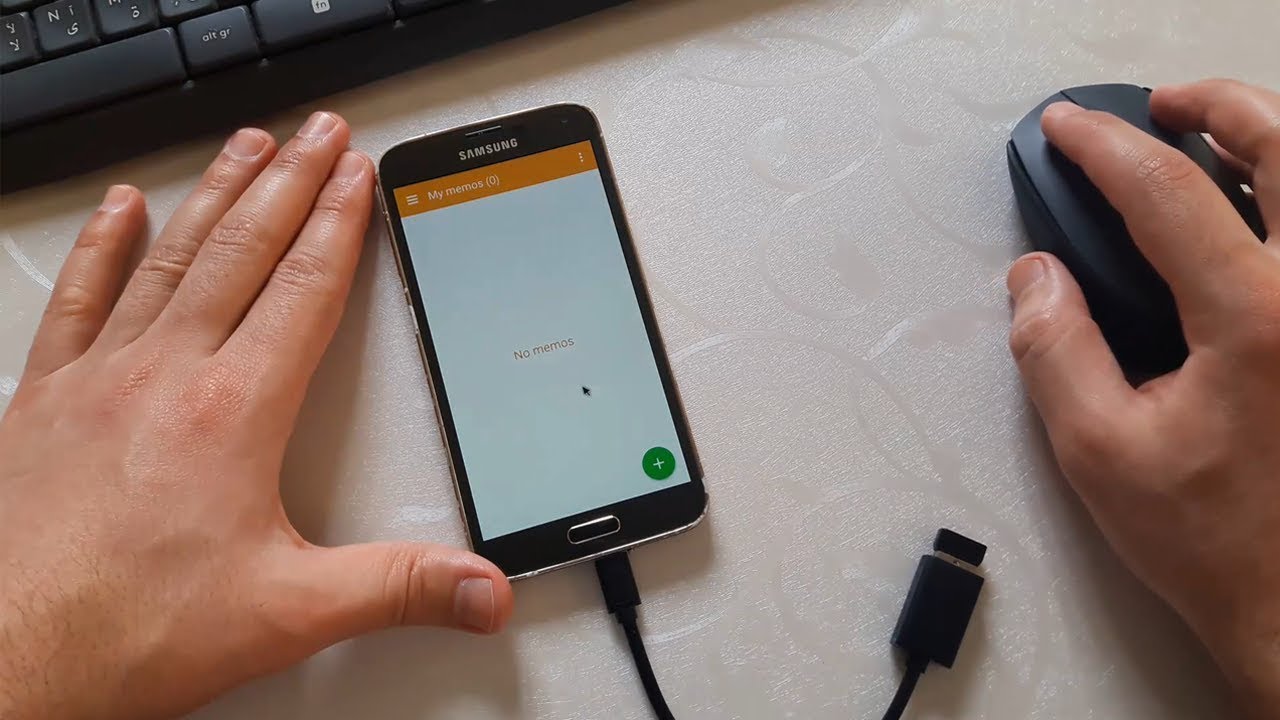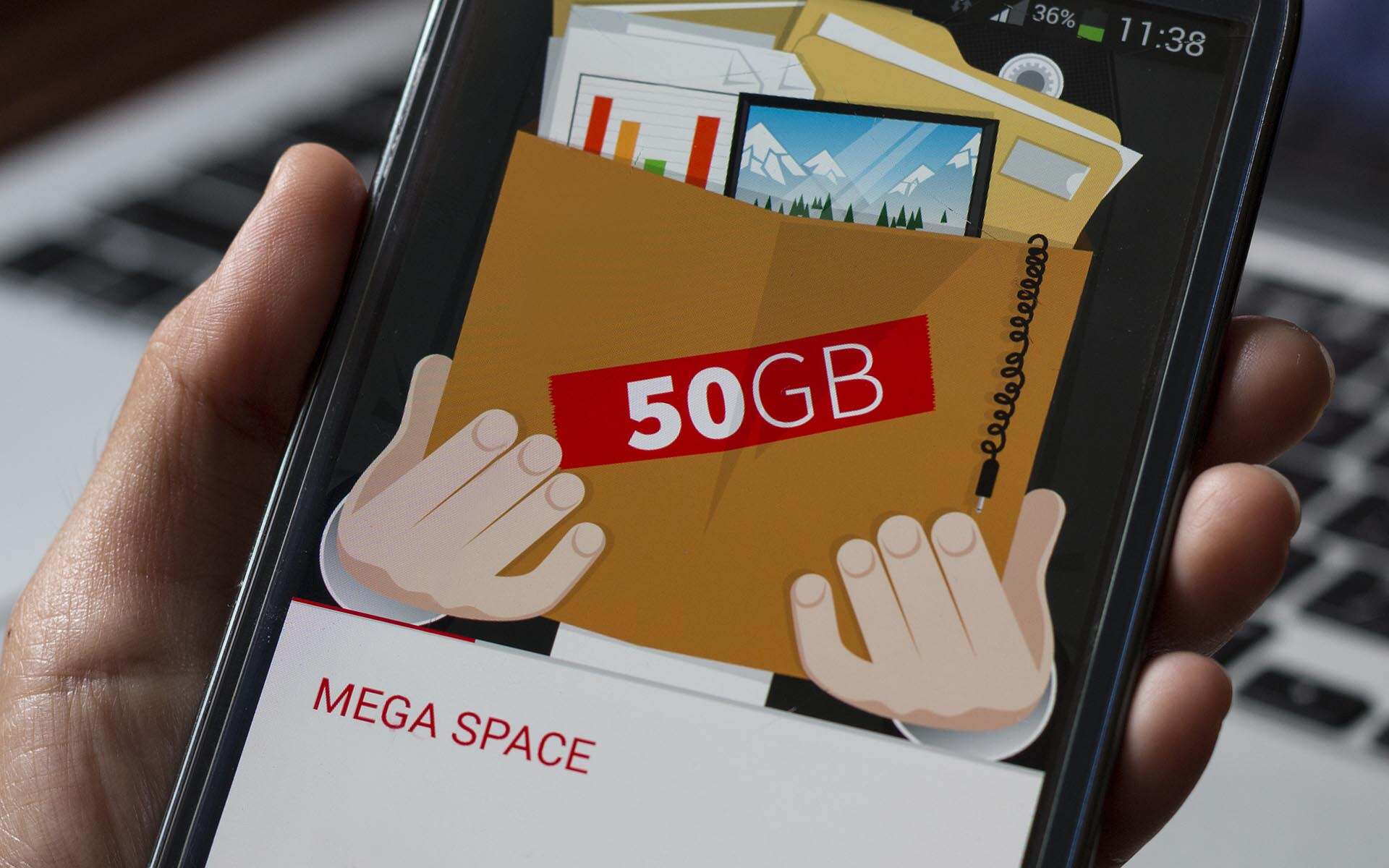Introduction
In today's fast-paced digital age, the versatility of mobile devices continues to expand, offering users an array of functionalities that extend beyond traditional communication. One such capability is the ability to connect USB devices to Android phones using an OTG (On-The-Go) cable. This remarkable feature empowers users to seamlessly expand the utility of their Android devices, enabling them to connect a wide range of USB peripherals, including flash drives, keyboards, mice, game controllers, and more.
The process of connecting an OTG cable to an Android phone is straightforward, yet it opens up a world of possibilities for users seeking to enhance their mobile experience. Whether you're a student looking to transfer files from a USB flash drive to your phone, a professional in need of a portable keyboard for on-the-go productivity, or a gaming enthusiast aiming to elevate your gaming experience with a controller, the OTG functionality can cater to diverse needs with ease.
By following a few simple steps, users can harness the full potential of their Android devices, transforming them into powerful productivity tools or entertainment hubs. This step-by-step guide will walk you through the process of connecting an OTG cable to your Android phone, ensuring that you can make the most of this innovative feature. Let's delve into the details and unlock the boundless possibilities that await with the seamless integration of USB devices into your Android experience.
Step 1: Check OTG Compatibility
Before embarking on the journey of connecting an OTG cable to your Android phone, it's crucial to ensure that your device supports OTG functionality. Most modern Android devices are OTG-compatible, but it's always wise to double-check to avoid any potential compatibility issues.
-
Check Device Specifications: Begin by consulting the specifications of your Android phone. This information can typically be found on the manufacturer's website or in the user manual. Look for indications of OTG support or USB On-The-Go functionality.
-
Online Compatibility Tools: If you're unable to find the information in the user manual, consider using online compatibility tools. Various websites and forums offer compatibility checkers where you can input your device model to verify its OTG compatibility.
-
OTG Compatibility Apps: Another option is to download OTG compatibility apps from the Google Play Store. These apps can quickly assess your device's compatibility with OTG functionality, providing a convenient way to confirm whether your Android phone can support OTG connections.
-
Physical Inspection: If you have an OTG cable at hand, you can physically inspect your Android phone for the presence of a micro-USB or USB-C port. The OTG cable typically connects to this port, allowing your device to interface with a wide range of USB peripherals.
By taking these steps to verify OTG compatibility, you can proceed with confidence, knowing that your Android phone is equipped to harness the power of OTG connectivity. This initial check ensures a seamless and frustration-free experience as you move forward with the process of connecting the OTG cable and exploring the myriad possibilities it unlocks for your Android device.
Step 2: Get the Right OTG Cable
Selecting the right OTG (On-The-Go) cable is a critical step in the process of connecting USB devices to your Android phone. The OTG cable serves as the bridge between your Android device and the USB peripheral, enabling seamless communication and functionality. To ensure a smooth and reliable connection, it's essential to choose an OTG cable that meets the specific requirements of your Android phone and the USB devices you intend to connect.
When it comes to selecting the right OTG cable, there are several factors to consider:
Compatibility:
First and foremost, ensure that the OTG cable is compatible with your Android phone. Different devices may require specific types of OTG cables, such as those designed for micro-USB or USB-C ports. Verify the compatibility of the OTG cable with your device's port to guarantee a secure and reliable connection.
Cable Length:
Consider the length of the OTG cable based on your intended usage. Whether you plan to connect USB peripherals for stationary use or require mobility while using the connected devices, selecting an appropriate cable length is crucial. A longer cable provides flexibility for movement, while a shorter cable offers a more compact and portable solution.
Device Support:
Take into account the types of USB devices you intend to connect to your Android phone. If you plan to connect multiple peripherals simultaneously, ensure that the OTG cable supports such configurations. Additionally, if you have specific USB devices in mind, such as flash drives, keyboards, or game controllers, verify that the OTG cable is compatible with these devices to facilitate seamless connectivity.
Quality and Durability:
Prioritize the quality and durability of the OTG cable to ensure long-term reliability. Look for cables constructed with high-quality materials and reinforced connectors to withstand frequent use and minimize the risk of connectivity issues. Investing in a reliable OTG cable can contribute to a stable and consistent connection between your Android phone and USB peripherals.
By carefully considering these factors and selecting the right OTG cable tailored to your specific needs, you can lay the foundation for a seamless and efficient experience when connecting USB devices to your Android phone. With the appropriate OTG cable in hand, you are one step closer to unlocking the full potential of your Android device and seamlessly integrating a diverse range of USB peripherals into your mobile experience.
Step 3: Connect the OTG Cable to Your Android Phone
Connecting the OTG cable to your Android phone is a straightforward process that paves the way for seamless integration with a diverse array of USB peripherals. Follow these simple steps to establish a reliable connection and unlock the potential of your Android device.
-
Identify the OTG Cable and USB Port: Begin by identifying the OTG cable, which features a micro-USB or USB-C connector on one end and a standard USB port on the other. Similarly, locate the corresponding micro-USB or USB-C port on your Android phone, ensuring that you can easily access and connect the OTG cable.
-
Insert the OTG Cable: With the OTG cable in hand, gently insert the micro-USB or USB-C connector into the corresponding port on your Android phone. Exercise caution to align the connectors properly, ensuring a secure and snug fit without applying excessive force.
-
Connect the USB Peripheral: Once the OTG cable is securely connected to your Android phone, you can proceed to connect the USB peripheral, such as a flash drive, keyboard, mouse, game controller, or any other compatible device. Insert the USB connector of the peripheral into the standard USB port of the OTG cable.
-
Device Recognition: Upon connecting the USB peripheral, your Android phone may promptly recognize the device and initiate the necessary protocols for establishing communication. Depending on the type of USB peripheral and the specific capabilities of your Android device, you may receive on-screen prompts or notifications indicating the successful connection.
-
Accessing the USB Peripheral: With the OTG cable and USB peripheral successfully connected to your Android phone, you can now access and utilize the functionalities of the connected device. Whether you're transferring files from a flash drive, typing on a connected keyboard, navigating with a mouse, or immersing yourself in gaming with a controller, the connected USB peripheral seamlessly integrates with your Android experience.
By following these steps to connect the OTG cable to your Android phone, you can effortlessly expand the capabilities of your device and explore a myriad of possibilities offered by USB peripherals. This simple yet powerful process empowers you to leverage the versatility of your Android phone, transforming it into a versatile hub for productivity, entertainment, and seamless connectivity with a wide range of USB devices.
Step 4: Accessing USB Devices
Once the OTG cable and USB peripheral are successfully connected to your Android phone, the next step involves accessing and utilizing the functionalities of the connected USB device. This pivotal stage unlocks a world of possibilities, allowing you to seamlessly integrate USB peripherals into your Android experience and leverage their capabilities for enhanced productivity, convenience, and entertainment.
File Transfer and Management:
If you've connected a USB flash drive or external storage device, accessing files and managing data becomes remarkably convenient. Your Android phone's file manager or a dedicated file management app can provide seamless access to the contents of the connected USB storage. Whether you're transferring documents, photos, music, or videos, the ability to directly access and manage files on the USB device expands the storage and data management capabilities of your Android phone.
Keyboard and Mouse Integration:
With a connected keyboard and mouse, your Android phone transforms into a versatile productivity tool. Accessing word processing apps, spreadsheets, and other productivity software becomes more efficient with the tactile feedback and precision of a physical keyboard and mouse. The seamless integration of these peripherals enhances text input, navigation, and overall usability, catering to users seeking a more traditional computing experience on their Android device.
Gaming Experience Enhancement:
For gaming enthusiasts, connecting a game controller via the OTG cable elevates the gaming experience on your Android phone. Whether you're immersing yourself in action-packed adventures, racing simulations, or strategy games, the precision and tactile feedback offered by a game controller add a new dimension to mobile gaming. The ability to access and utilize a connected game controller seamlessly integrates console-like gaming experiences into your Android device, enhancing gameplay and enjoyment.
Peripheral-Specific Applications:
Certain USB peripherals, such as MIDI keyboards for music production or barcode scanners for inventory management, may require dedicated applications to fully leverage their functionalities. Accessing and utilizing these peripheral-specific applications on your Android phone enables you to harness the specialized capabilities of the connected USB devices, catering to niche use cases and professional requirements.
By accessing the connected USB devices and leveraging their functionalities, you can unlock the full potential of your Android phone, transforming it into a versatile platform that seamlessly integrates with an array of USB peripherals. This step opens the door to enhanced productivity, expanded storage capabilities, immersive gaming experiences, and specialized use cases, empowering users to tailor their Android experience to diverse needs and preferences.
Step 5: Disconnecting the OTG Cable
As you conclude your usage of USB peripherals connected to your Android phone via the OTG cable, it's essential to properly disconnect the OTG cable to ensure the integrity of your devices and data. Follow these simple steps to safely disconnect the OTG cable from your Android phone and USB peripherals:
-
Save and Close Applications: Before disconnecting the OTG cable, ensure that you save any open files and close applications that were utilizing the connected USB peripherals. This step helps prevent data loss or corruption, ensuring that all ongoing tasks are properly concluded.
-
Eject USB Peripherals: If you've connected storage devices such as USB flash drives or external hard drives, it's crucial to safely eject them from your Android phone before disconnecting the OTG cable. This can typically be done through the "Eject" or "Unmount" option in the file manager or storage settings, ensuring that any ongoing read or write operations are completed before removal.
-
Power Off USB Devices: In the case of certain USB peripherals, such as keyboards, mice, or game controllers, consider powering them off before disconnecting the OTG cable. This practice helps prevent any potential data transmission interruptions and ensures a smooth disconnection process.
-
Gently Remove the OTG Cable: Once you've saved your work, safely ejected any connected storage devices, and powered off applicable USB peripherals, gently remove the OTG cable from your Android phone. Exercise caution to avoid applying excessive force or causing damage to the connectors, ensuring a smooth and seamless disconnection process.
-
Store the OTG Cable Securely: After disconnecting the OTG cable, store it in a secure location to prevent damage or misplacement. Proper storage helps maintain the integrity of the cable and ensures that it's readily available for future use, allowing you to seamlessly reconnect USB peripherals to your Android phone as needed.
By following these steps to safely disconnect the OTG cable from your Android phone and USB peripherals, you can uphold the reliability and longevity of your devices while maintaining the integrity of your data. This mindful approach to disconnection contributes to a seamless and trouble-free experience when integrating USB peripherals with your Android device, allowing you to make the most of the versatile OTG functionality with confidence and peace of mind.
Conclusion
In conclusion, the process of connecting an OTG cable to your Android phone unlocks a realm of possibilities, transforming your device into a versatile hub that seamlessly integrates with a diverse range of USB peripherals. By following the step-by-step guide outlined in this article, users can harness the power of OTG functionality to enhance productivity, expand storage capabilities, elevate gaming experiences, and cater to specialized use cases with ease.
The initial step of checking OTG compatibility ensures that your Android phone is equipped to support OTG connections, laying the foundation for a seamless and frustration-free experience. This crucial verification process empowers users to proceed with confidence, knowing that their devices are primed to embrace the potential of OTG connectivity.
Selecting the right OTG cable tailored to specific requirements is pivotal in ensuring a reliable and efficient connection. By considering factors such as compatibility, cable length, device support, and quality, users can make informed decisions when choosing an OTG cable, setting the stage for a seamless integration with USB peripherals.
The process of connecting the OTG cable to your Android phone is straightforward, paving the way for the seamless integration of USB peripherals. Whether it's accessing files from a USB flash drive, leveraging the precision of a connected keyboard and mouse, or immersing oneself in gaming with a controller, the connected USB devices seamlessly complement the Android experience.
Accessing and utilizing the functionalities of connected USB devices unlocks a myriad of possibilities, catering to diverse needs and preferences. From file management and productivity enhancements to immersive gaming experiences and specialized applications, the integration of USB peripherals enhances the versatility of your Android phone, empowering users to tailor their experiences with precision and convenience.
As users conclude their usage of USB peripherals, the process of safely disconnecting the OTG cable ensures the integrity of devices and data, contributing to a seamless and trouble-free experience. This mindful approach to disconnection reinforces the reliability and longevity of devices, allowing users to seamlessly reconnect USB peripherals to their Android phones as needed.
In essence, the integration of USB peripherals through the OTG functionality transcends the traditional boundaries of mobile devices, offering users a dynamic and adaptable platform that caters to an array of needs and preferences. Whether it's enhancing productivity, expanding storage capabilities, or immersing in immersive gaming experiences, the OTG functionality empowers users to unlock the full potential of their Android devices with unparalleled versatility and convenience.