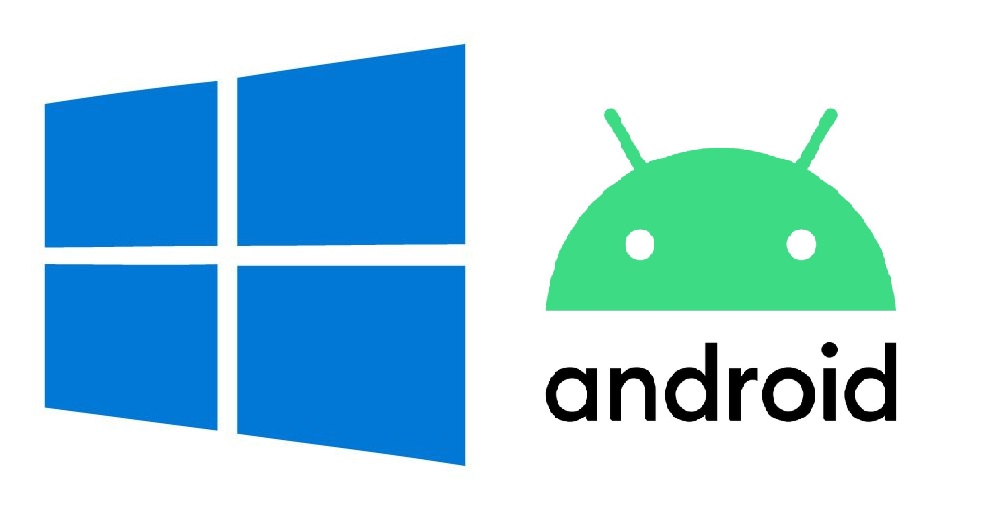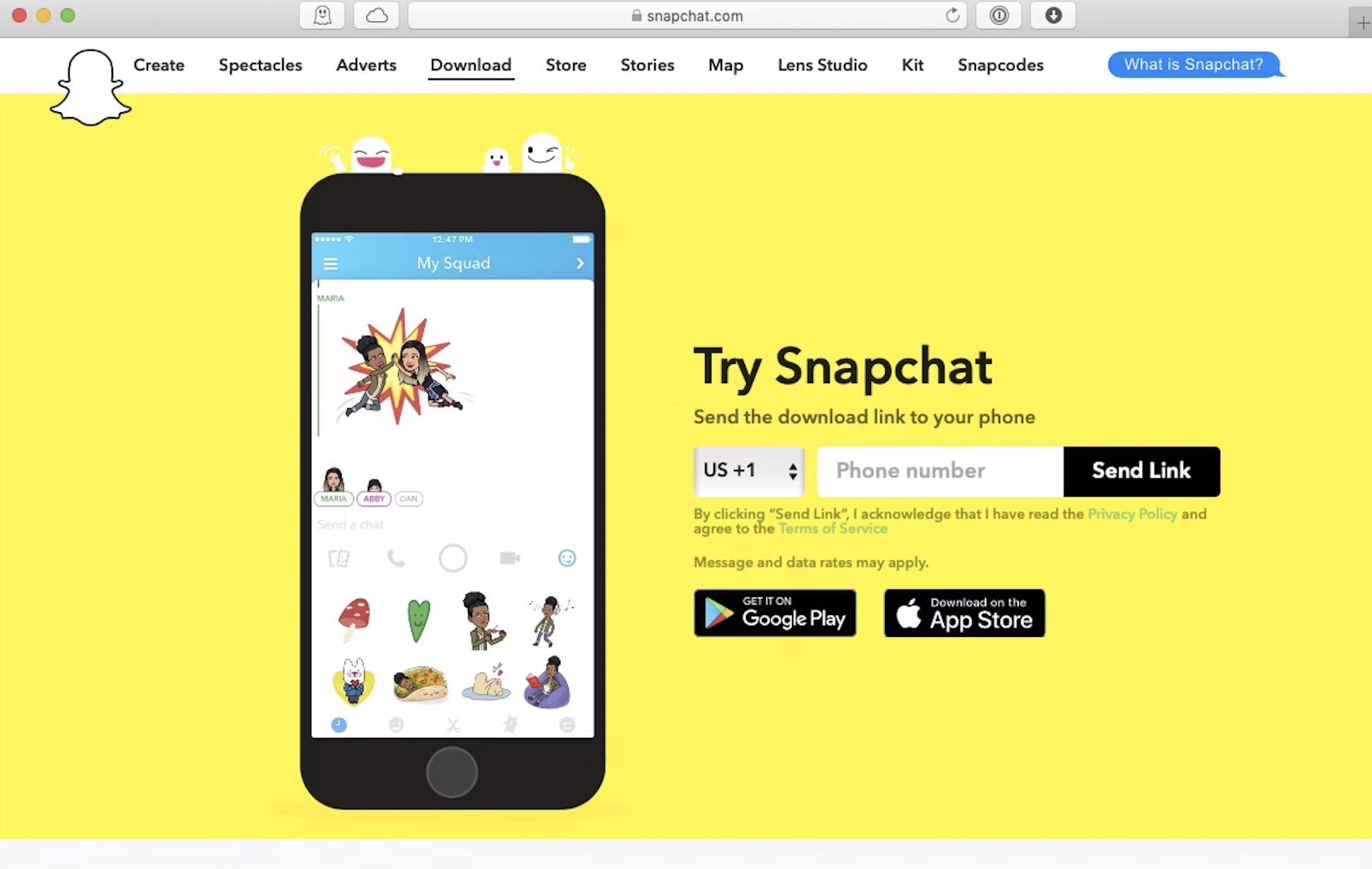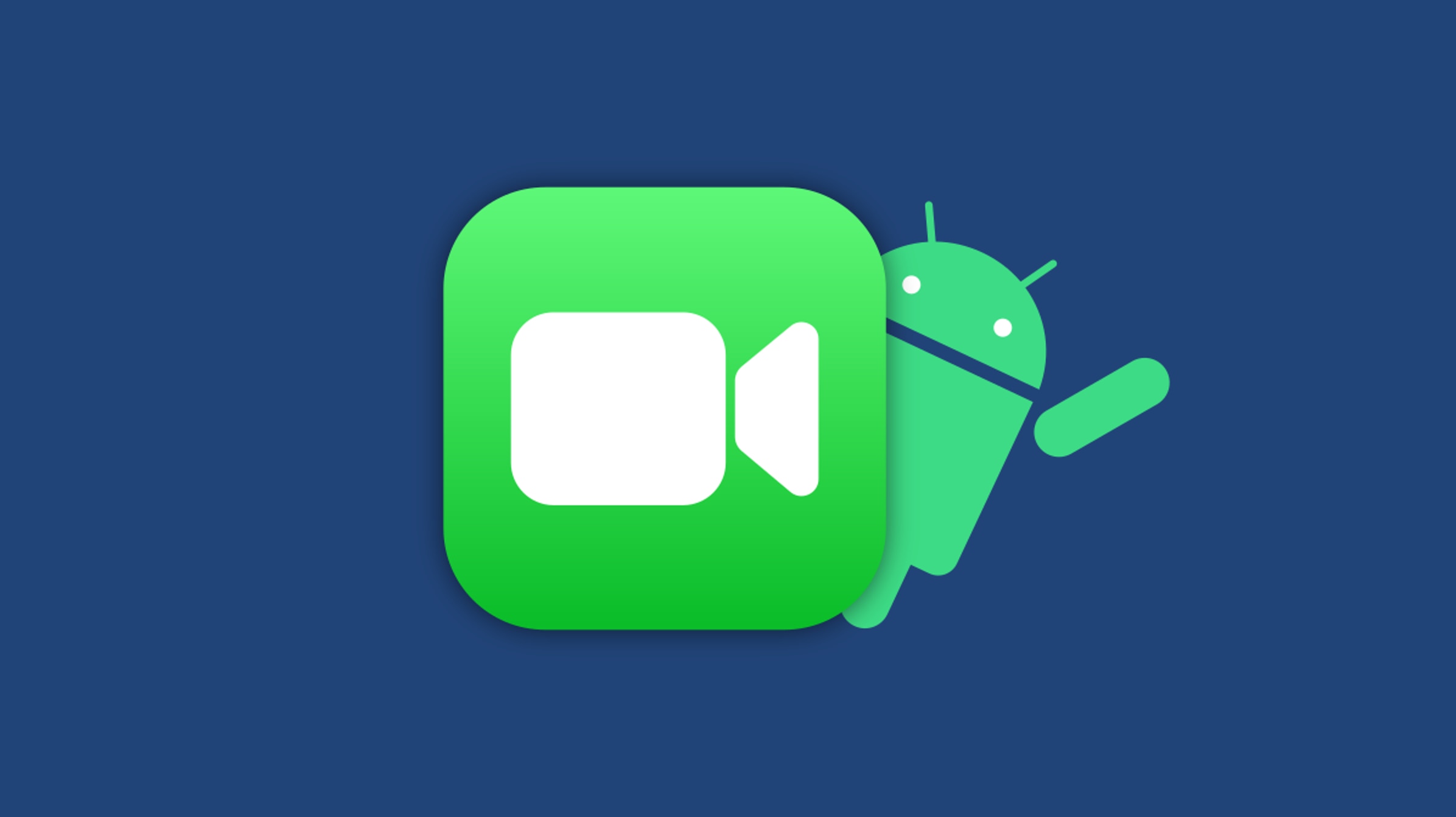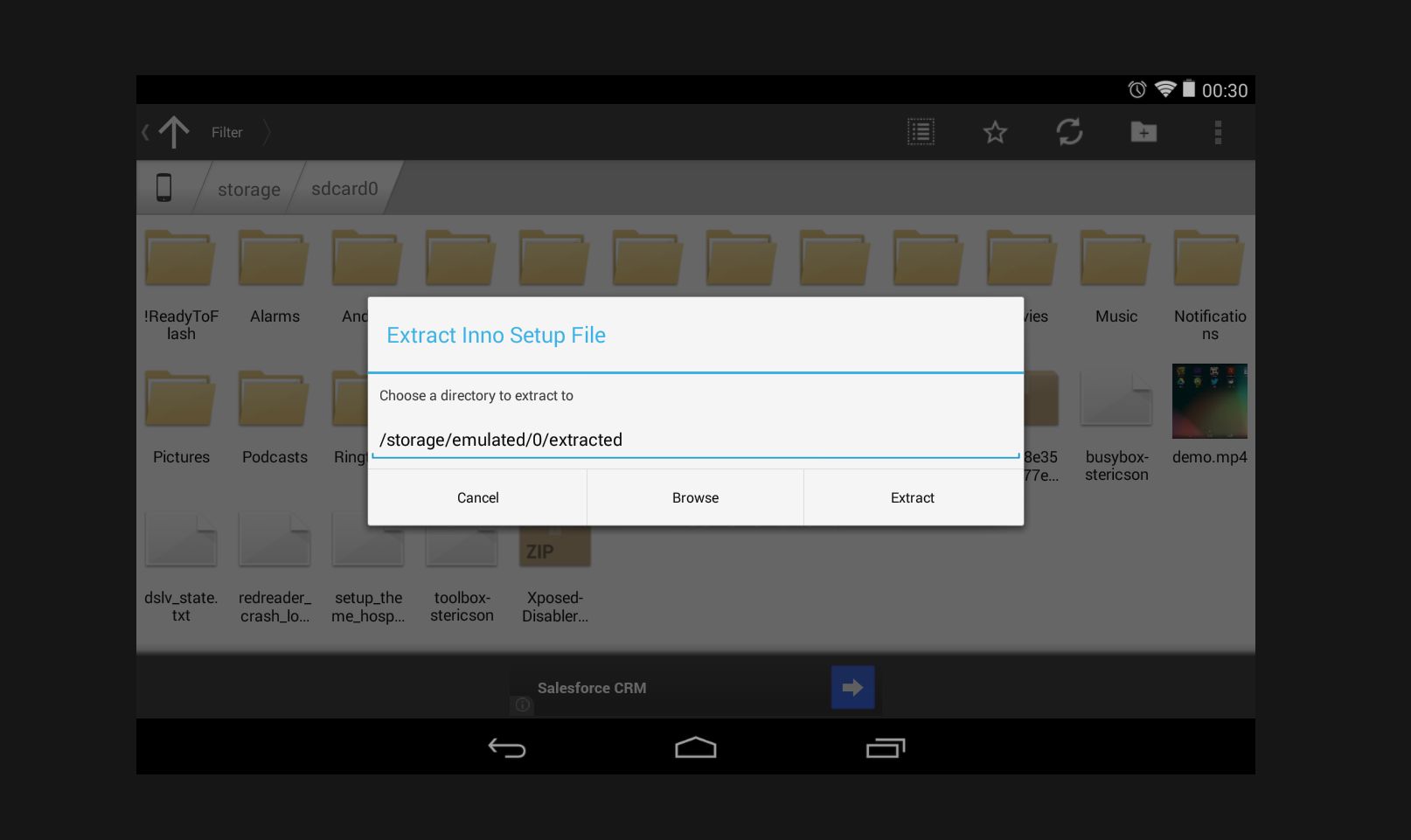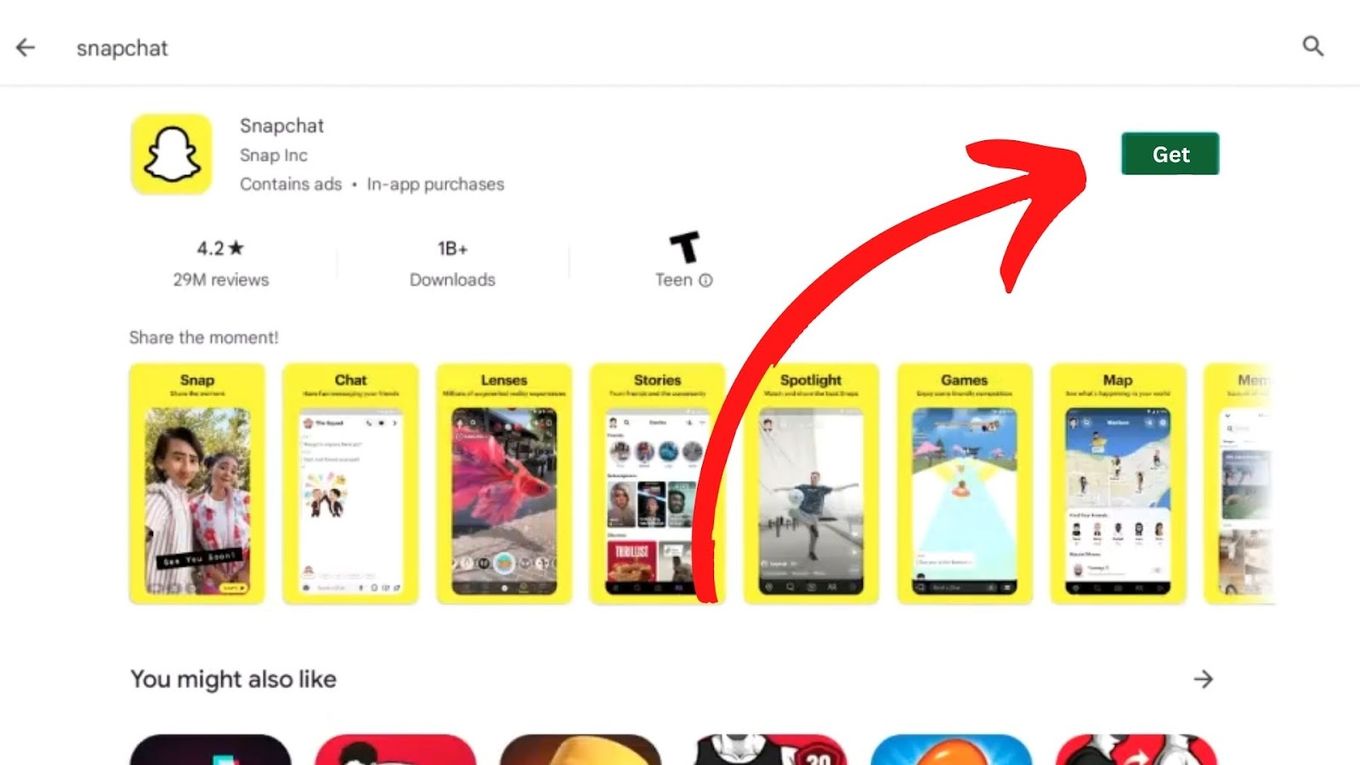Mobile games are traditionally designed for smartphones. However, due to the increasing surge game offerings and the expanding customer base, the demand for alternative channels of gameplay has also increased. If you are looking for a new experience that will enable you to play your favorite mobile games on your desktop, an android emulator can come handy.
What is an Android Emulator?


An android emulator, otherwise Android Virtual Device (AVD), is a type of software that allows you to use your mobile apps on your desktop computer or laptop. To put it simply, this software mimics how an Android phone works. It copies almost all the software functions of the device it emulates, allowing almost identical navigation of mobile apps on the desktop. It also allows developers to create and test mobile applications on computers.
Android emulators are distinguishable from Android simulators. The former copies both the software and hardware properties of the simulated device. On the other hand, Android simulators only copy the software for application testing purposes. With android emulators, users can install applications intended for mobile use from Google Play and play mobile games on their PC. It is also particularly useful to gamers who wish to view their games on a larger screen. At the same time, it allows web developers to study prototype apps with added functionality not available on mobile phones.
Other than games, Android emulators run almost all types of mobile applications including lifestyle, communication, retail, and productivity applications. However, it may encounter difficulties running the latter due to its large memory requirements.
Best Android Emulators for PC
Here are some android emulators that are guaranteed to work best for you:
BlueStacks


Arguably the most popular of the bunch, the Bluestacks application offers an array of features such as smart controls, real-time translation, multi-instance play, and multi-instance syncing. This emulator is specifically made for gamers. It works best with Windows 7, 8 and 10. (Latest Version: BlueStacks 4.170.0.1042)
Nox


The latest version allows users to connect a keypad and controller to the computer. Additionally, it allows typing on the keyboard and integrating the microphone and camera functions to the gameplay. (Latest Version: Nox 6.6.0.2)
Koplayer
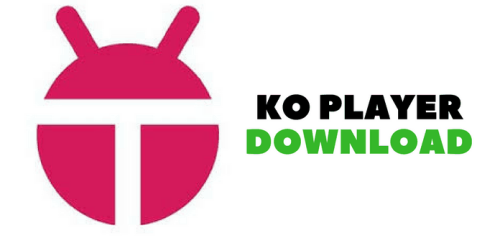
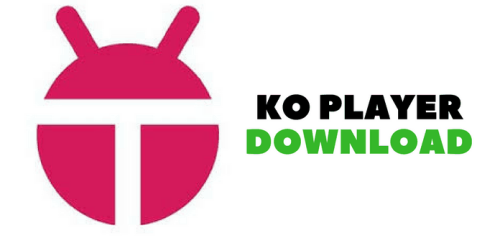
The application boasts of its ability to accommodate almost all types of Android and gaming applications. Aside from that, it also possesses a video recording function (useful for gaming tutorials), a user-friendly interface, and an Android marketplace separate from Google Play. (Latest Version: Koplayer 2.0.0)
MEmu


Like the other Android emulator, this application boasts of flexible customization features and better user-game response. It has increased player controls, GPS location simulation, file-sharing, and multi-instance function. (Latest Version: MEmu v7.0.3)
ARChon Runtime
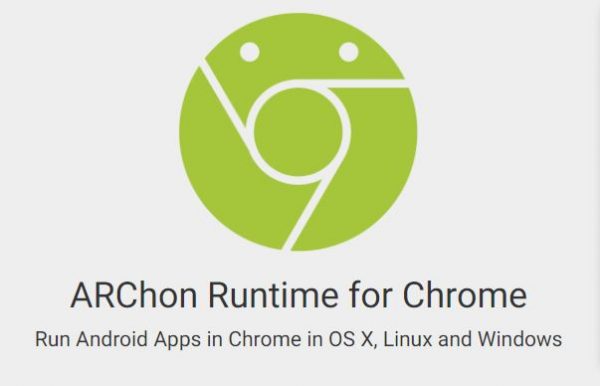
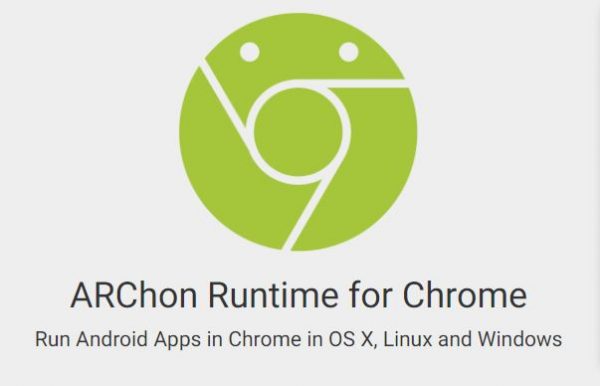
This is the first android emulator made by Google. This lightweight and versatile application claim to be the first to function in Google Chrome OS and Chromebooks as an extension of the search engine. (Latest Version: Archon Runtime 2.1.0)
BlissOS


This simple but practical user interface comes with a taskbar launcher, a pixel launcher, and an ARM visualization support. All features combined, BlissOS allows for the simultaneous running of ARM applications. (Latest Version: BlissOS 11.10)
Gameloop
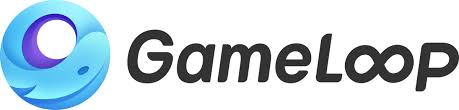
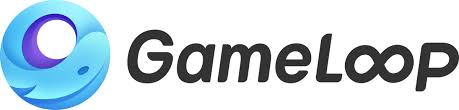
This application is specifically designed for heavier gaming apps of Tencent like PUBG Mobile, Call of Duty, Arena of Valor, Mobile Legends, etc. It has all the required functions for gaming applications. (Latest Version: Gameloop 3.0)
LDLPlayer


The application offers a multi-functional and user-friendly interface that allows you to download almost all types of mobile games. (Latest Version: LDPlayer 05.02.20)
Installation and Use of Android Emulator
For the installation and use android emulators to play games on your desktop or laptop, follow these steps:
Step 1. Select an Android emulator and download the zip file through their main website. Unzip the file and follow the standard application installation process.
Step 2. After downloading the android emulator zip file, run the application and launch the program on your desktop or laptop.
Step 3. You can now navigate the virtual Android as you would with your mobile phone. Using the application, go to Google Play and search for your favorite games.
Step 4. Follow the standard installation process that matches your desktop or laptop specifications. After the installation, open the program using the android emulator. Most applications are available in 32/64 bit versions of Android for Windows/macOS/Linux.
Step 5. To improve interactive gaming functions, enable Visualization Options under Settings. You can also customize other settings based on your personal preference.
Step 6. For developers, search for Developer Options under Settings and enable it. Search for the USB Debugging option and enable it. This will allow you to copy data from your computer to your device.
Pros and Cons of Using Android Emulators on PC
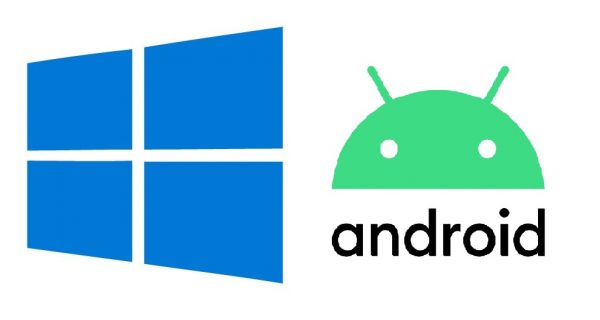
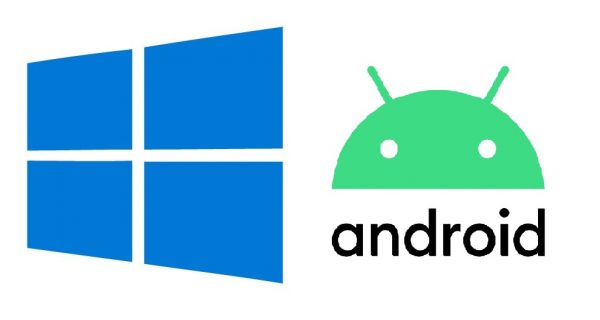
Like most applications, Android Emulators are imperfect and each of them is different from its counterparts. There is no one-size-fits-all in terms of quality, as this is always highly dependent on a lot of factors including the amount of research invested for its development and the reception that it receives among users. Nonetheless, the following are general considerations when opting to download android emulators:
The Pros:
- Added comfort: The app makes your gaming experience more adaptable and functional with the added comfort of a mouse and keyboard. Additionally, it has a higher screen resolution than your average mobile phone, giving you more accurate gameplay with increased processing speeds and better visibility.
- Continuity in App Usage: The emulator, depending on the type of software, will also allow you to get back to previous levels of gameplay without risking loss of information. You can also reduce the risk of battery exhaustion as you can easily keep your computer charging during gameplay.
- Cost Savings: Desktop or laptop computers are also great alternatives to expensive phones with high-specifications. You don’t have to buy an expensive phone to play your favorite games, and still be able to get the same high-quality gaming experience.
- Unique features to improve the user experience: The wide array of android emulators available online also offers unique functionalities. For instance, Bluestacks has a multi-instance function that allows users to open simultaneously. On the other hand, Koplayer’s video recording function is impressive too.
Cons:
- Incompatibility Issues: Android emulator is a good alternative for mobile gamers. However, you may also experience potential crashes and temporarily freezing if the app is not compatible with the android emulator and/or when there are bugs in the software.
- Limited Developer Functions: Because the basic functions of a mobile phone and a desktop aren’t the same, this could mean that not all applications are testable using an emulator. Additionally, some applications are specifically aimed at gamer to limit developer functionality.
- Device Capabilities: In addition to bugs, other non-application factors such as poor operating capacity and memory, poor internet connection, and poor color and image projection capabilities of the device can also easily reduce the quality of gaming experience.
Protect Your Computer With VPN
Using an Android emulator for PC requires downloading and installation of the software. Oftentimes, you’d accidentally encounter untrusted sites that may expose your computer to potential security risks and malware. To protect your PC, we recommend you to set up a VPN on your desktop. Here is a list of gaming VPN you can use.
| Gaming VPN | 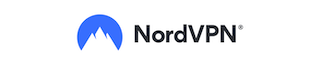 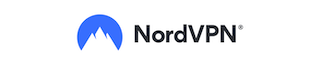 |   |   |
|---|---|---|---|
| Description | NordVPN is the standard VPN service for gamers. It allows 6 devices to connect simultaneously on one account. | CyberGhost is the VPN service for gamers on budget. It's easy to use with no logs recorded guaranteed. | ExpressVPN is fast and reliable choice for gaming. It has over as over 3,000 servers in 94 countries around the globe. |
| More Reviews | Get it here | Get it here | Get it here |
Free subscriptions, easy installation and navigation functions, and basic computer requirements make for effortless mobile gaming using your computer. With android emulators and a fully functional PC, you can play your favorite games in a way you want.