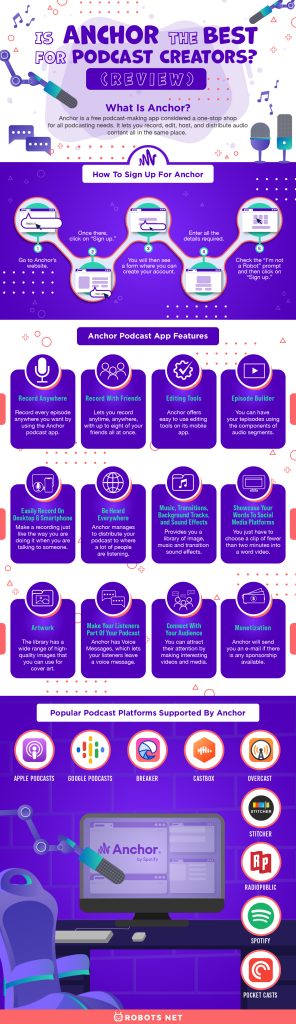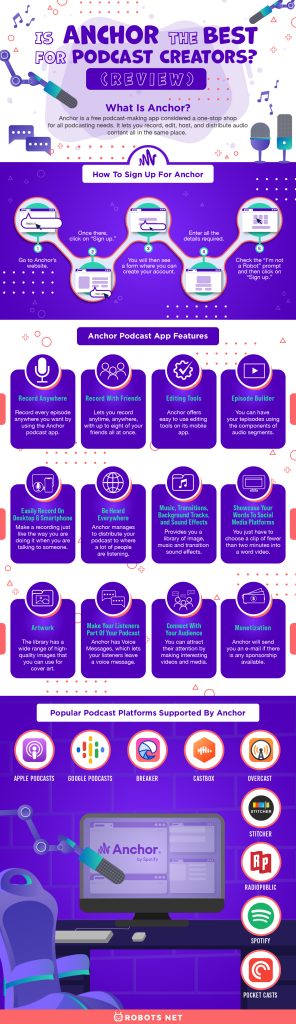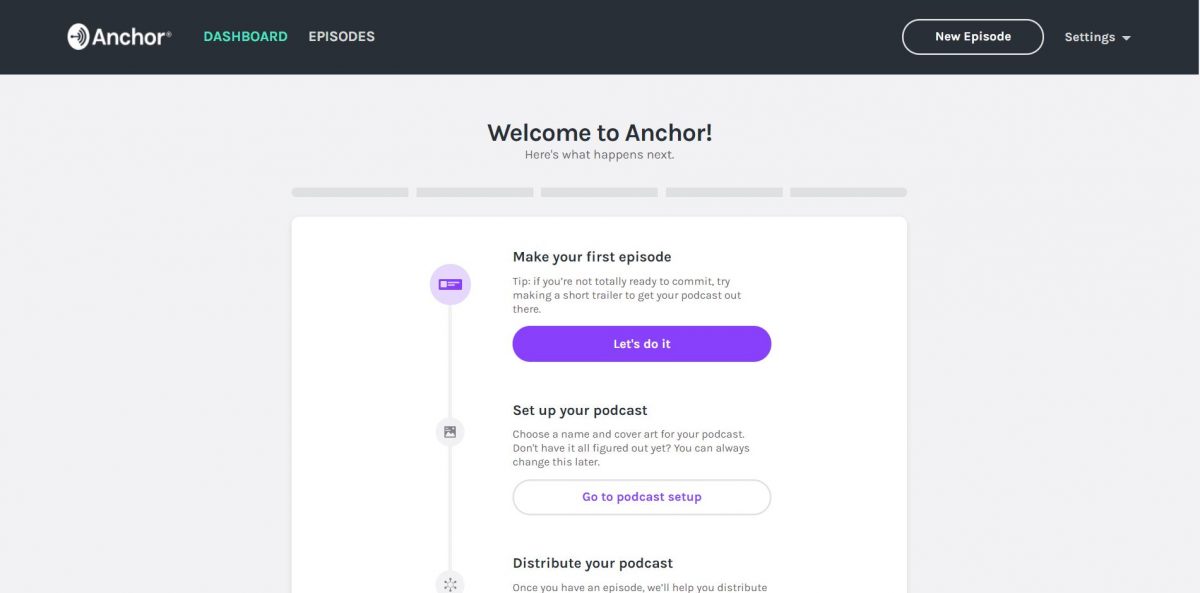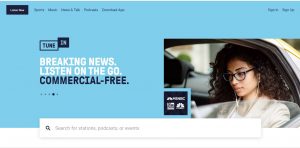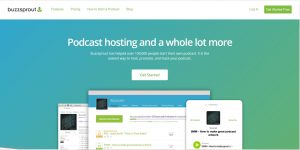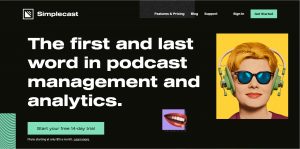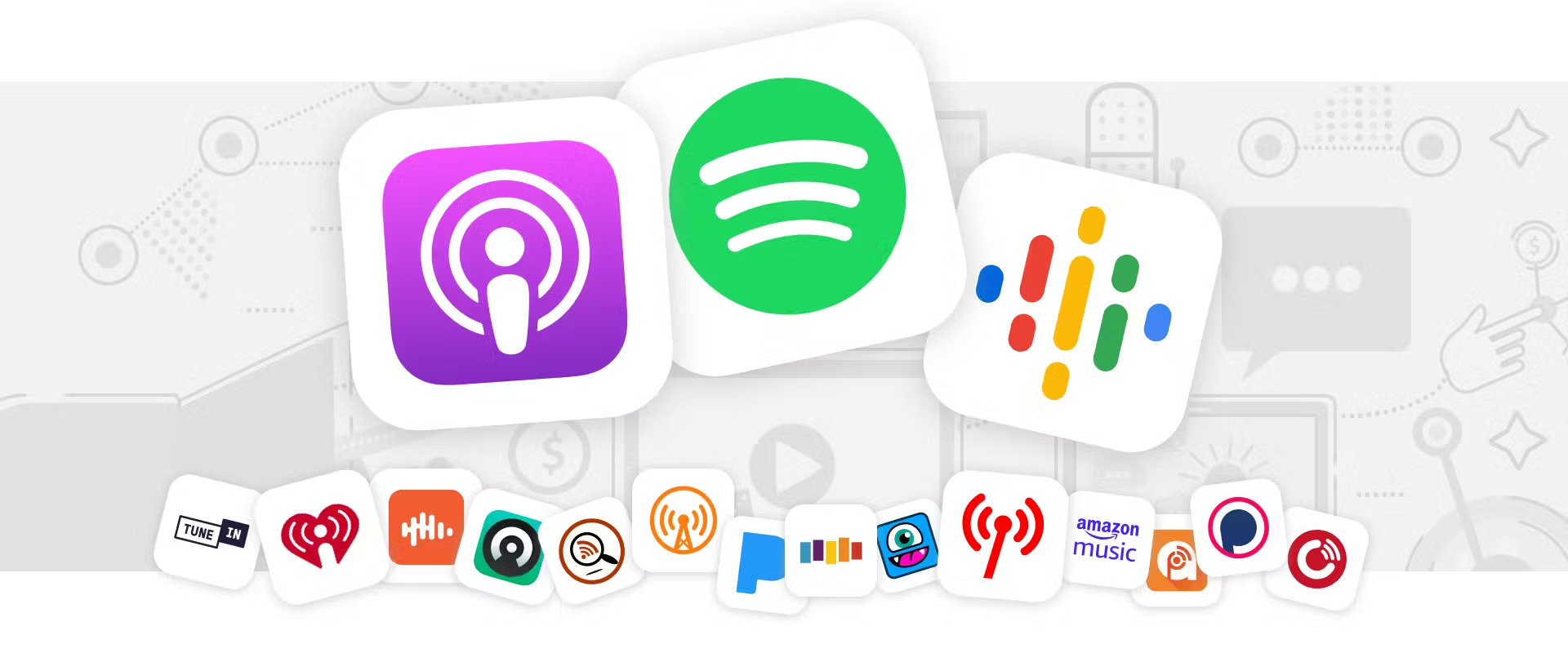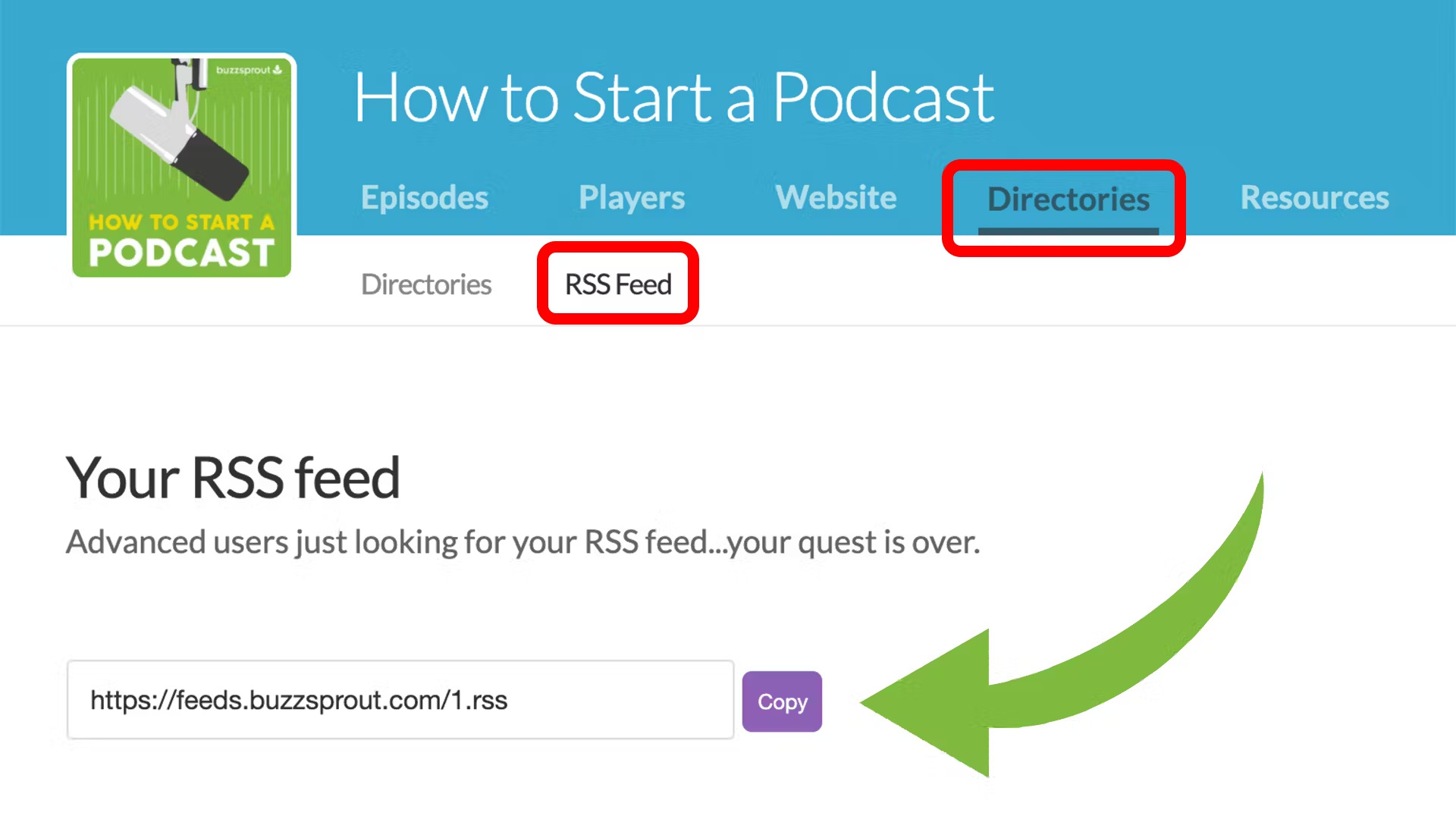There are a lot of podcast listeners all over the world, and the number’s still growing. There are also a lot of those who are into podcasting not only to earn money but also to share their ideas, interact and connect with other people, and learn about different things. If you dream of having your own podcast channel, you might consider the Anchor podcast app to start with. This platform may be of great help to you if you want to interact with others without spending a penny.
In this article, we will discuss what Anchor is, how to sign up for it, and some of its features.
What Is Anchor?
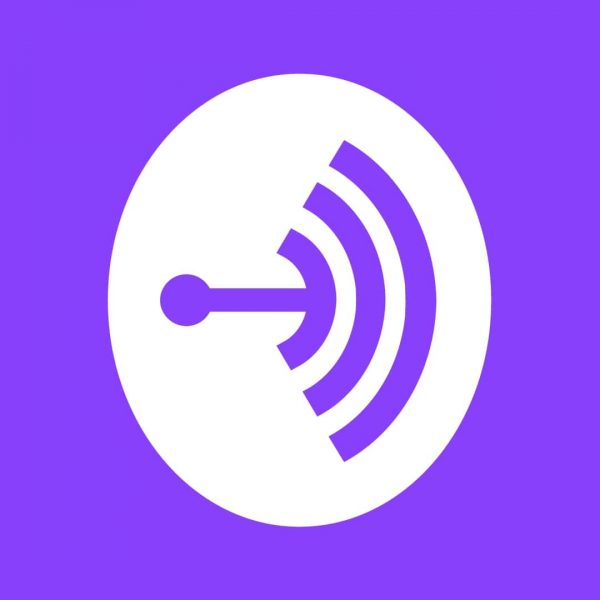
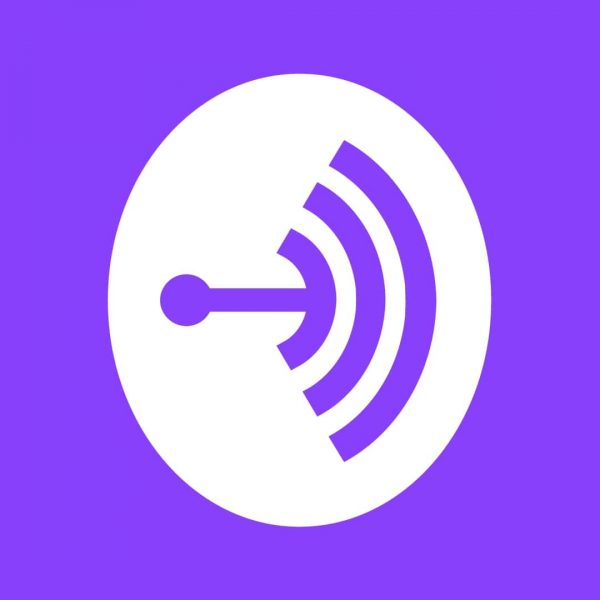
Anchor is a free podcast-making app considered a one-stop shop for all podcasting needs. It lets you record, edit, host, and distribute audio content all in the same place. Anchor even helps you turn your podcasting hobby into a career by helping you earn. Besides, you can do all of them through the free phone app or online at Anchor.fm.
This audio-based social network lets its members create their radio stations wherein they can speak their thoughts and share ideas about everything under the sun. However, everything that you broadcast with Anchor will only stay available in only 24 hours.
Anchor is a great pick for people who want to start their podcast because it lets you easily share your interests and enjoy a whole lot of different content just by using your smartphone. Moreover, it doesn’t limit the size of the file that you can upload and still gives good audio quality.
If you’re looking for podcasts to listen to, here are the best D&D podcasts today!
How to Sign Up for Anchor
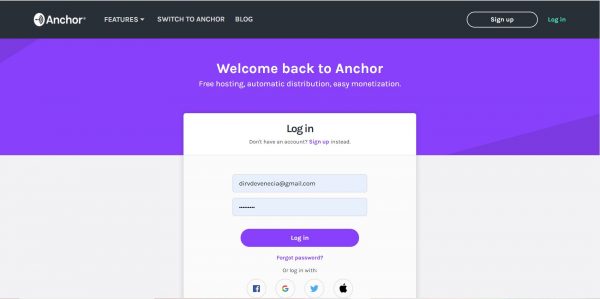
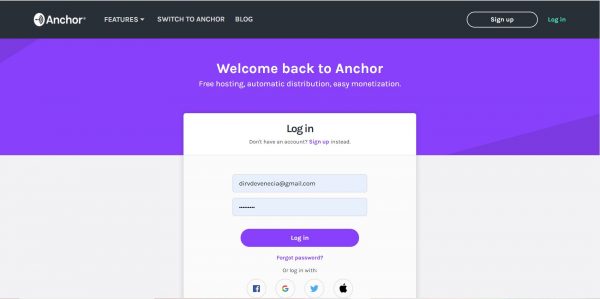
- Go to Anchor’s website.
- Once there, click on “Sign up.”
- You will then see a form where you can create your account.
- Enter all the details required.
- Check the “I’m not a robot” prompt and then click on “Sign up.”
If you have an existing host and you want to move to Anchor, you can import your existing podcast by clicking on “Import” under the “Sign up” button. This will then lead to a portion where you can paste your RSS feed from your existing host. Anchor will automatically import the media for you.
Anchor Podcast App Features
Record Anywhere
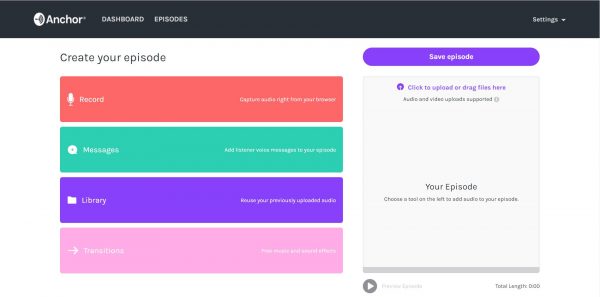
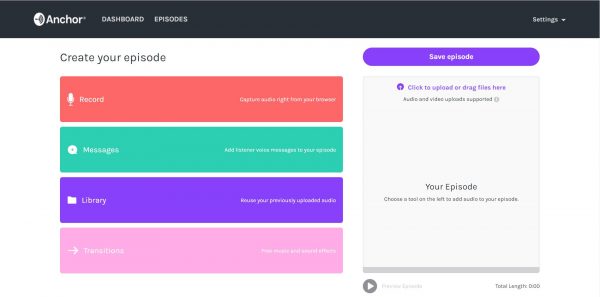
You can record every episode anywhere you want by using the Anchor podcast app for Android, iPhone, or iPad. Also, you can go to their website using your laptop.
If you feel like using an external mic, you can do so. However, you can still use your device’s internal mic. Moreover, you are free to record whatever set-up you prefer and import your audio or video file since you can always upload the files that you want to use in your podcast.
Anchor’s supported uploads are .MP4 and .MOV file formats. With that, you can easily convert your virtual hangout into audio that is podcast-ready.
Record With Friends
This Anchor podcast-making feature lets you record anytime, anywhere, with up to eight of your friends all at once. You can talk to them wherever they are and record your conversation at the same time. Moreover, your guests need not have the app or an account to be able to join your recording.
Easy-to-Use Creation and Editing Tools
Anchor offers easy to use editing tools on its mobile app. There are some instructions on how to use these tools. Anchor also provides a quick set-up process, so there is no need to search on the how’s of using the mobile app and its website to get into the app and make it run.
Trim – will help you cut off unwanted or unnecessary parts of your recording.
Split – if you want to split your recording into multiple segments, you can do so with this editing tool. You will be able to insert transitions, drop advertisements from your sponsors, and anything that you wish. You can also delete some segments if you happen to make mistakes, or you are not satisfied with the outcome.
Import – is ideal for those who used to merge all the audios that they have from different sources so they can have them in a single episode.
Drag and Drop – you can drag and drop your files into other apps that support your audio file format.
Easily Record on Desktop and Smartphone
You can make a recording just like the way you are doing it when you are talking to someone. This is possible by using the Anchor podcast app. All your recordings will be uploaded to the Library, which will be added to the “Episode Builder” later on.
Be Heard Everywhere
Anchor manages to distribute your podcast to where a lot of people are listening. You can get your podcast to different podcast platforms without worrying about the ownership of your content.
Episode Builder
You can have your episodes using the components of audio segments that are easy to see. It will be easy for you to edit, visualize, and arrange your audio segments. This is because music, sound effect transitions, ads, and dialogue are all dropped in a timeline, and Anchor processes all the audio to play consecutively.
Music, Transitions, Background Tracks, and Sound Effects
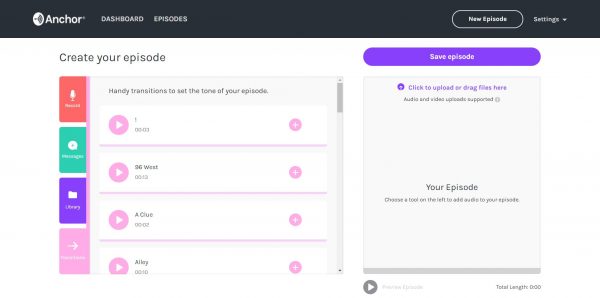
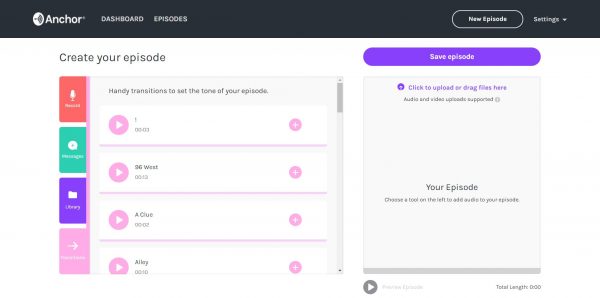
Anchor provides not only a library of high-quality images but also a library of music and transition sound effects. You can place music below dialogue. You can also add music to your intro and outro. Then, you can place transition sound effects between sections.
You can also upload your background tracks, music, transitions, and sound effects with its built-in audio library. These can add extra flavor to the sound of your podcast. You can get the perfect sound to your podcast since you have full control of your audio.
Artwork
The library has a wide range of high-quality images that you can use for cover art. You can determine the cover art for your show or episode. Also, you can add custom text to your cover art. Your cover art will help you to catch attention and create an impression on your listeners.
Showcase Your Words to Social Media Platforms
If you want to transform into something different aside from providing sounds, you can do it. You just have to choose a clip of fewer than two minutes into a word video.
Make Your Listeners Part of Your Podcast
Anchor has Voice Messages, which lets your listeners leave a voice message. You can collect these messages and include them in some of your episodes. You can use this feature to share the thoughts of your listeners on certain topics and let them be part of your podcast.
Connect With Your Audience
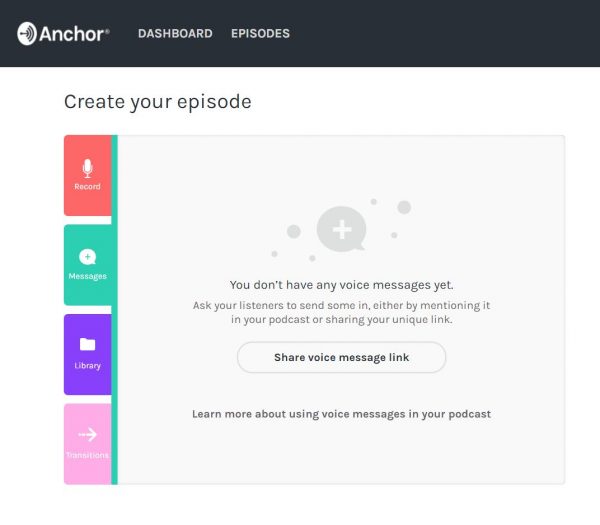
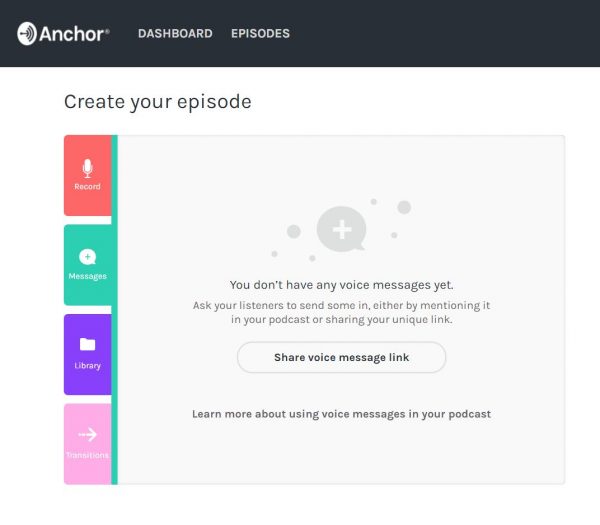
You can let people know about your podcast through different social media platforms, e-mail, and text messages. You can attract their attention by making interesting videos and media. Also, by making an eye-catching landing page, you can get people to listen to your every episode, follow you on social media, and always be connected with your show.
Analytics
This will help you to know who is listening to you and how your episodes are performing. With that, you will gain knowledge on when and where your podcast is more popular and on what segments most people are engaging in. Moreover, you will be able to track if your podcast is getting successful from time to time, wherever you are.
Monetization
If you are into earning money, then you have to be diligent in searching for a good podcasting platform and be able to know what it can offer to you. Anchor, however, will help you to monetize on your podcast. Anchor will send you an e-mail if there is any sponsorship available. There is the “Money tab” where you can do your voice recording of the custom advertisements. You just have to choose what part of the episode you are going to drop the advertisement, and you will get paid. Moreover, you can also collect donations from your fans or listeners through your Anchor profile.
Popular Podcast Platforms Supported by Anchor
- Apple Podcasts
- Google Podcasts
- Breaker
- Castbox
- Overcast
- Pocket Casts
- Spotify
- RadioPublic
- Stitcher
How to Start a Podcast With Anchor
Setting Up
- Download the Anchor app on your phone or use your web browser.
- Sign up by entering all the necessary details.
- Anchor will also allow you to use your Facebook or Google account.
- After logging in, select “I want to make a new podcast.”
- Click the three dots icon and then, select “Podcast Settings.”
- After that, tap on “Set up your podcast now.”
- Add a name to your podcast and have a description of what your podcast will be about.
- After that, add a profile image. You can use an image from your device or create a cover art using Anchor’s library of high-quality images.
- Choose the category that reflects the contents and topics of your podcast.
- You will then see a message telling you that Anchor is setting up your podcast for distribution on other platforms. After that, you will be notified when you have been approved for streaming on different platforms.
Creating Your First Episode
- To create your first episode, tap the “Tools” option.
- To access more, click the “Plus” sign.
- If you already have recorded audio from a different platform, you can import it to Anchor.
- Select “Library,” then tap on “Import” that you will see in the upper right corner.
- You can now select an audio clip from your device.
- To record audio, just tap on the microphone button.
- After recording, tap “Stop.”
- If you want to listen to your recording, click the Play option.
- Use the trim tool to shorten your recording. Then tap “Save” to save the changes that you made on your audio.
Adding Background Music
- Tap “Add background music” to browse on Anchor’s available instrumental tracks. If you want to preview every track, tap the “Play” button beside the title. If you also want to add the track to your recording, tap on the “Plus” sign.
- If you are satisfied with your recording, tap on “Save” that you will find at the bottom right corner.
- After that, tap “Add recording to episode.” You can also add another music or short music between segments if you want.
- Tap on “Interlude” for you to see the options.
- If you are satisfied with what you added, tap “X.” You will see it on the top left corner to close the tools.
- You can check the breakdown of all your voice recordings, interludes, and sounds that you have added. Also, you have an option to rearrange them by dragging them to your preferred position.
- After rearranging, tap “Save.”
- To review your audio, tap on “Preview Episode”.
Splitting Voice Clips
- If you want to add sound effects or interlude anywhere on your voice clips, you can split the voice clip.
- Tap on the three dots on the right of the clip that you want to split, then select “Split or remove audio.”
- After that, tap “Play” to listen to it. When you are done splitting, tap “Save.”
- You can preview your audio by tapping on “Preview Episode.”
Publishing Your Recording
- Tap on “Publish” to release your recorded episode.
- Add a title and description of your episode, so your listeners will have an idea of what you want to share.
- Tap “Publish this episode” when you are done.
- After completing the publishing process, your first episode is ready for listening. However, you’ll have to wait for a few days before your episode shows up on other platforms. This is because there are screening processes that need to be completed before approving your podcast.
- Once you are approved, Anchor will automatically distribute your episodes for streaming on other platforms.
Pros and Cons of Using Anchor for Podcasts
Pros
- Free
- Capability to use a smartphone for recording
- Hosting multiple guests
- Easy distribution of the podcast
- Easy-to-use episode builder
- Different artwork, music, and sound effects
- Voice message with a URL by listeners
Cons
- No capabilities for video hosting
- Upload file size limit
- Limitations to distribution
- Ads
- Limited audio editing functions
Anchor vs Competitors
SoundWise
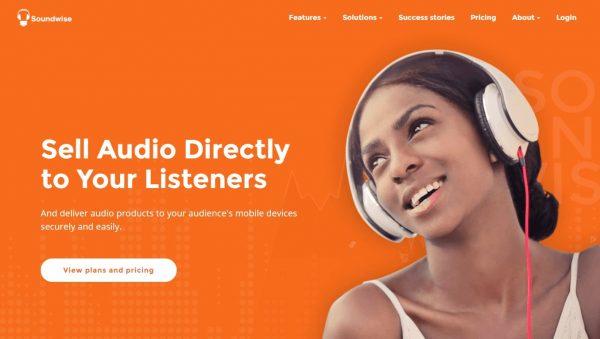
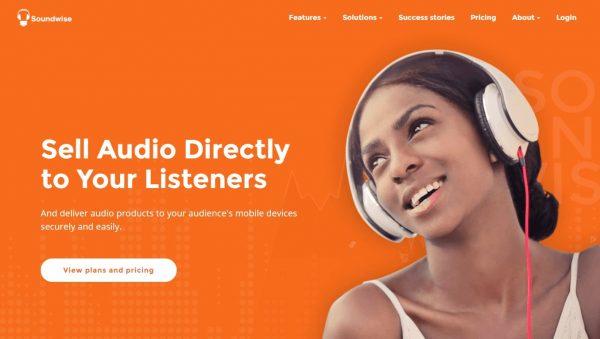
This digital platform is a complete solution to help in your interactive music book. It helps you in selling your audios online and delivering audios to mobile devices. Moreover, it is an ideal solution for beginners to professional creators. Since your audios are delivered securely and smoothly, you can be sure that your listeners can access your content easily wherever they are.
Also, it allows you to access all the built-in user interaction tools that you will need when you practice. It is the ideal place that will provide you with everything that you need to play all the music you love.
SquadCast
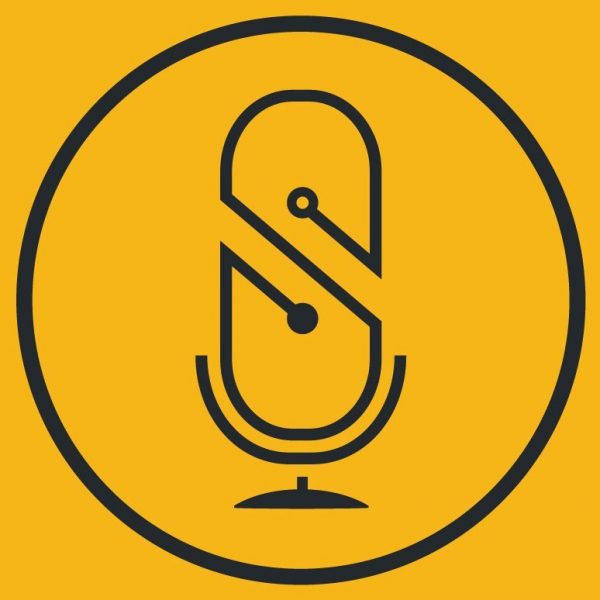
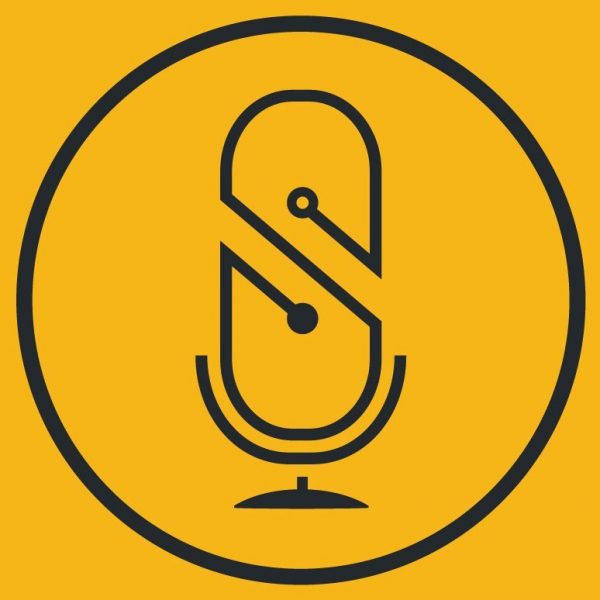
This end-to-end incident response platform provides a quality remote recording. Moreover, it helps to simplify editing and to create engaging podcasts that will help you connect with anyone, anytime, anywhere. Its amazing features make remote recording easy and make sure to provide reliable and outstanding customer experiences.
Captivate.fm
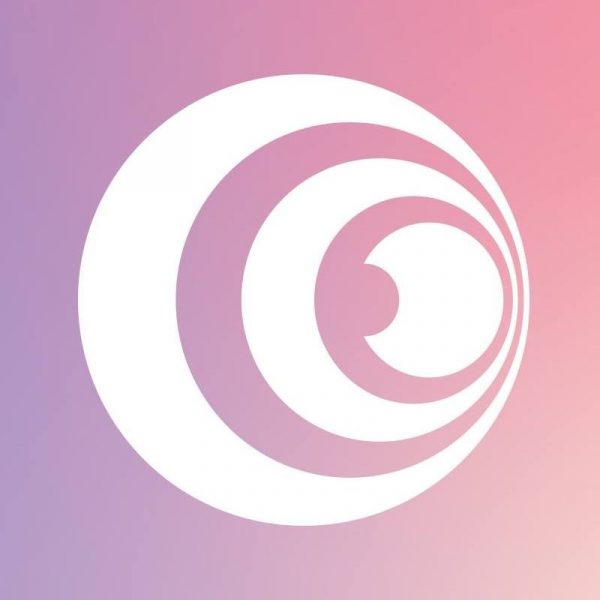
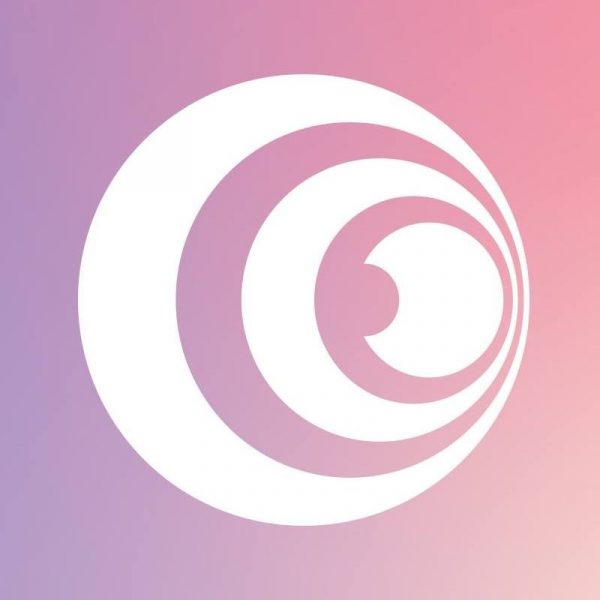
If you want to grow your audience and do marketing at once, it is the ideal podcast host for you. It provides you with the essential podcast marketing tool, which helps you to build link to other popular podcast platforms. You can enjoy an unlimited number of podcasts and unlimited team members with the different plans that it provides. Furthermore, it aims to provide the best possible listening experience that every listener deserves.
Buzzsprout
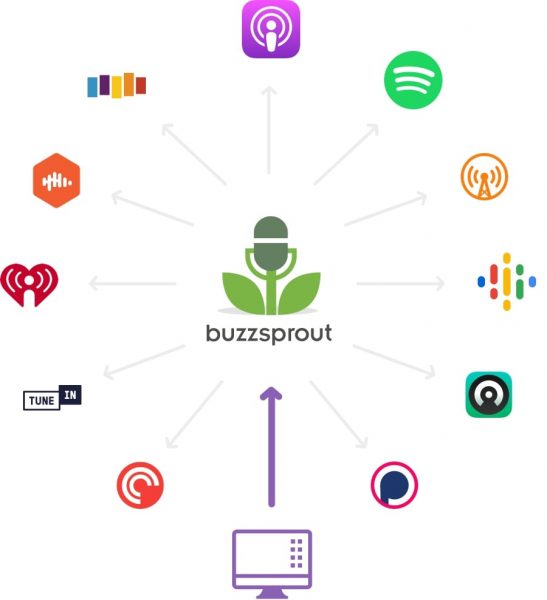
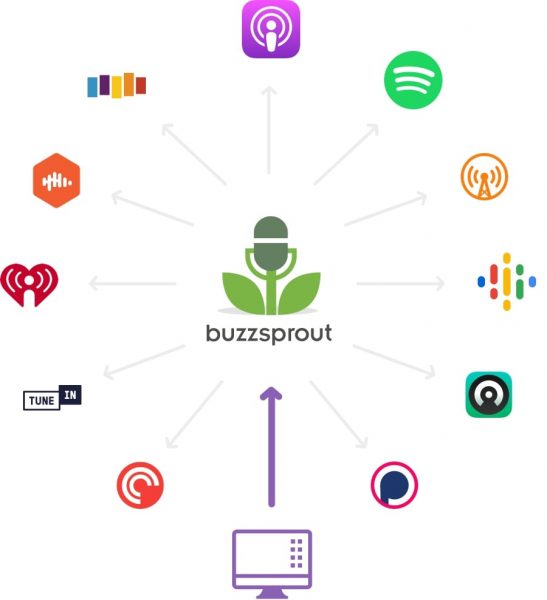
This free podcast hosting platform makes it easier for you to host, promote, and track your podcast. It has a well-designed dashboard and provides regular updates and features. Also, it provides great audio quality. Besides, it has an analytics feature that lets you see where your listeners are from and helps you better understand your audience. You can also upload and be able to schedule your podcasts too.
Start Podcasting With Anchor
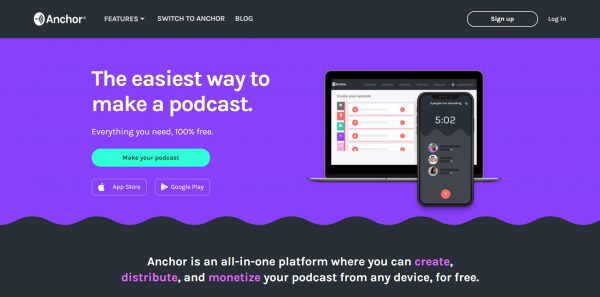
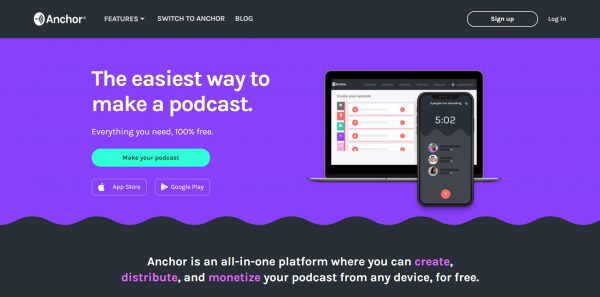
The Anchor podcast app is an ideal platform for people who want to start podcasting. It has a lot of features that provide a lot of benefits. Since it is free, you can try it out and check all its tools to know if they can satisfy you. You can take advantage of all that it offers.
Moreover, Anchor helps in setting up your podcast for distribution with other platforms. With that, you will be noticed by a lot of people, and you can also earn from it. You can try this platform out and see for yourself what it has to offer. You won’t lose anything but just a fraction of your time. Who knows, you might enjoy it and use it for good.