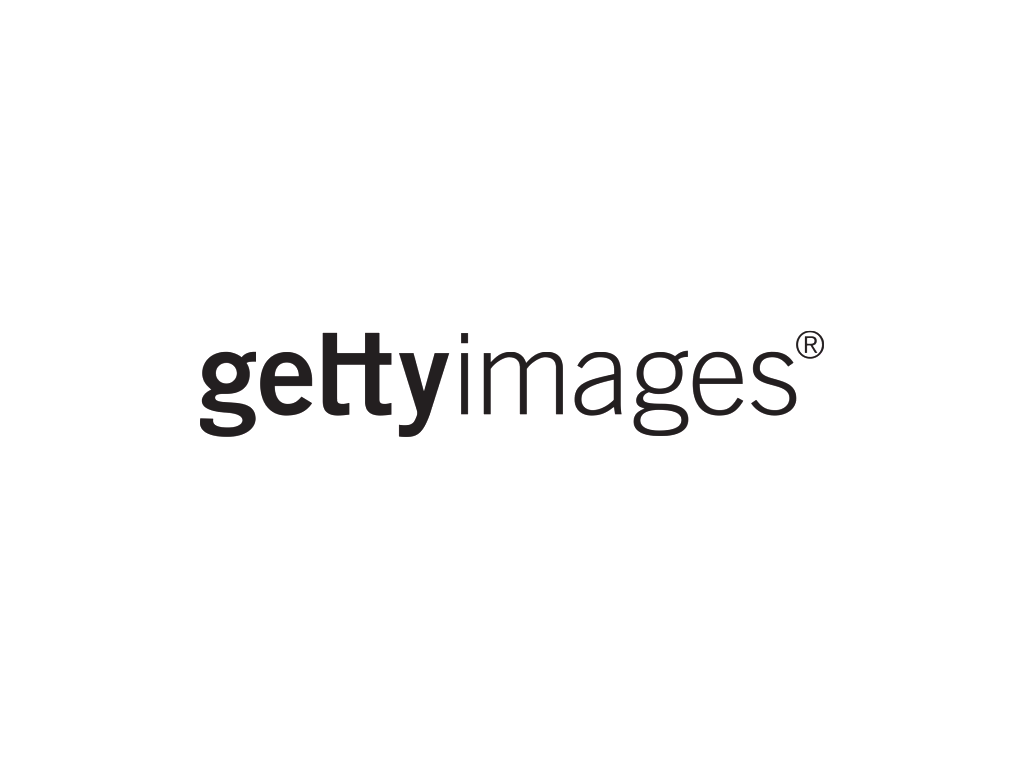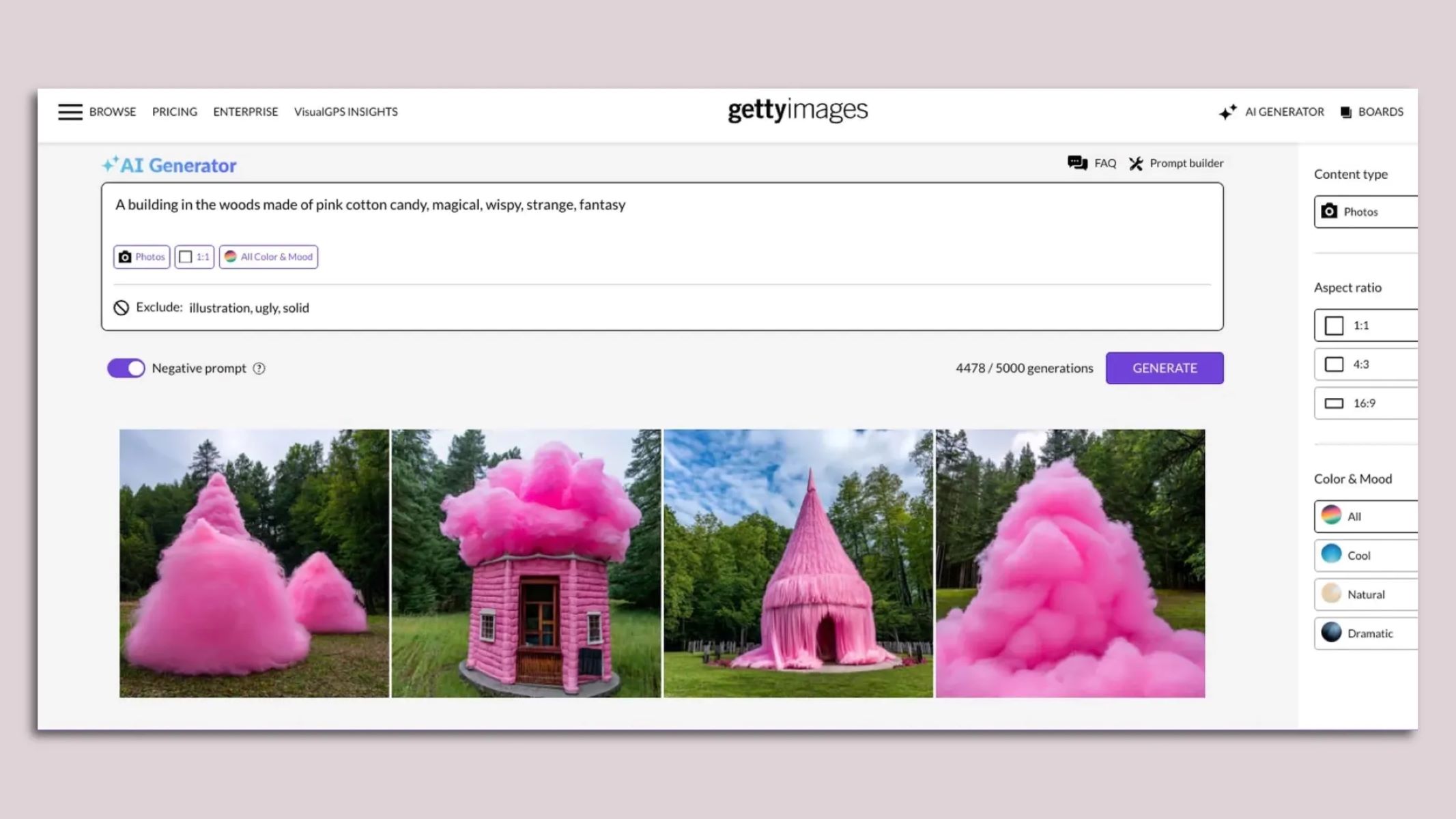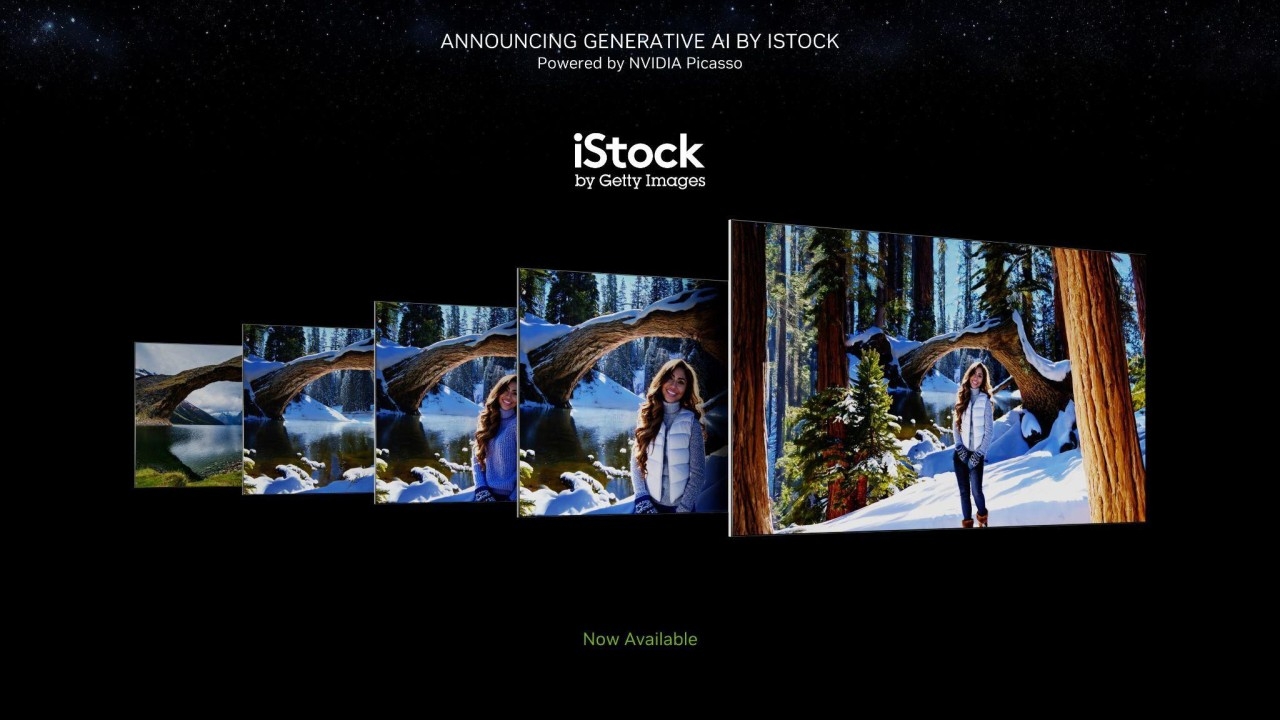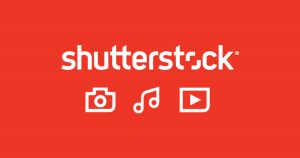Getty Images is one of the most popular third-party providers of stock photos and other media-related products. Getty Images has a dominant, global presence in the online media community and it supports the livelihood of millions of photographers and artists. Its products uphold the company values of creativity and innovation. In this article, we will give you some information about the background of the company, its products, and how you can download photos from this popular and website.
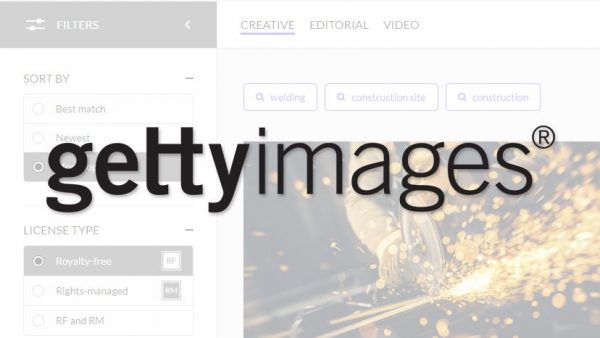
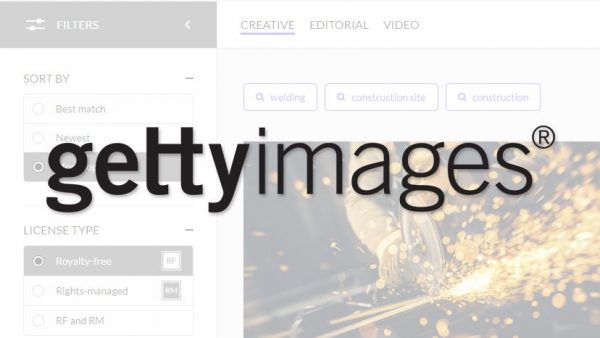
What is Getty Images?
Getty Images, or Gettyimages as some would call it, is a British-American media company. It specializes in the collection and sale of media materials. To be more exact, editorial photos, stock photos, videos, and music. The most common markets of Getty Images products are media and corporate firms. These also include creative professionals and start-ups. Getty Images utilizes an online platform for the sale of its original products. It also serves as a bridge between clients and independent photographers. The company effective advertising on behalf of independent photographers. This enables both parties to reach a wider variety of markets.
History of Getty Images
Getty Images has been in operation for more than twenty years. The company has garnered a reputation for being the leading visual communications company. Getty Images has a self-proclaimed core value of passion for images. Their goal has always been to bring imagery to the forefront of media and communications. This is visible through the iStock collection by Getty Images. iStock is the primary product line of Getty Images to which it has poured its resources.
Owner Mark Getty and CEO Jonathan Klein have seen to a series of business acquisitions. The pair have bought out some of their competitors and other start-ups. This has been going on since the establishment of the company in 1995. Their goal was to expand the market reach and potential of the company. In the year 2000, the company acquired one of its main competitors, Archive Photos of New York. It went to acquire other subsidiaries including Master Delegates and Jupiter Images. In the year 2008, private equity firm Hellman and Friedman purchased Getty Images for $2.4 billion. Four years later, Hellman and Friedman transferred ownership to Carlyle Group LP. The private equity firm purchased the company for $3.3 billion.
Company Acquisitions and Issues
Google Images is one of the channels by which Getty Images advertises its products. A few years ago, Google Images was subjected to a copyright inquiry. Google then removed the high-resolution option for images copyrighted by Getty Images. Copyright law indicated that the images had to be viewed under the right context. This meant that all attribution and copyright information had to be clear. Getty Images was also the subject of several lawsuits about alleged copyright infringement. The company had also been the target of accusations concerning alleged copyfraud. This refers to the act of selling photos without appropriate permission. Getty Images could only release full resolution images that have been purchased legally. The company also criticized for watermarking and selling images belonging to the public. These are images that should be free for public use.
What is iStock and what is it used for?


iStock by Getty Images is one of the largest repositories of stock photos. These are used for both personal or commercial projects. Almost all of the photos on iStock have been edited and enhanced for commercial purposes. That is, they can be used to aid in the sale of products, services, and ideas. What iStock doesn’t have are editorial photos. These are exclusively used for news-related stories. Editorial photos are distinct and separate from commercial photos. Editorial photos are provided by Getty Images on a separate platform. iStock subscriptions come in two formats-monthly or annual credit packs. There are different packages within each credit pack. Each credit pack has download limits that range from 10 photos to 250 photos per month. iStock membership is free and users also receive free photos on a weekly basis. iStock also has a partner site, Thinkstock, that offers wider pricing points.
How to Download Getty Images


The ability to download Getty images is very useful for any creative project. We cannot overemphasize the importance of adding a good photo to match your work. Photographers, artists, writers, and marketers alike can use a great photo to deliver their message and capture the attention of their audiences. We have compiles a list of steps that you can take that will allow you to download premium photos from Getty Images in no time at all.
But before we begin, we need to remind you of the need to make sure that your computer and internet connection is up and able to download large files. Here’s an informative guide on the what is a good download and upload speed to maximize your internet bandwidth. If your download process is interrupted due to a sudden drop in internet connection, we are not entirely sure if Getty Images allows for the recovery of files. But as a precautionary measure to avoid your files getting lost, you can refer to this article on how to resume downloads.
Setting up A Getty Images Account
The initial step before you can purchase any photo is to sign up for a Getty Image account. Once you already have an account, you can select your membership type and product package. Note that this page was intended for potential buyers. There is a separate application and registration process for those who aspire to be contributors. In any case, here is how to register to a Getty Images account:
- First, you’ll need to access the Getty Images registration page.
- Key in your personal details including your name, company type, company name, and job title. You will be asked if you agree to receive emails for Getty Images offers. If you want to receive email updates, tick on the option.
- Click on Register.
Download a photo or multiple photos from Getty Images
You can still download media files even without a Getty Images account. However, these will be the watermarked versions. If you don’t have a premium pack, you cannot officially purchase the images. Thus, you will have to stick with the free but watermarked photos. Here’s how you can download watermarked images through Getty Images:
- Go to the Gettyimages main web page.
- Look for the desired image/s.
- Right-click on the file to save the image to your desktop. Repeat this process for all the photos you wish to download. You can now access the photos for your projects, but you’ll have to ignore the watermarks.
How to download Getty images with prepaid packs
Prepaid packages let you purchase a predetermined number of photos. A higher photo limit is equivalent to a higher price. Prepaid packs can go anywhere from a maximum of ten photos to two hundred and fifty photos per month. With prepaid access, you can download any combination of royalty-free creative content. videos, illustrations, and editorial images. To download an image using your prepaid pack, do the following:
- Select a photo that you want to download by scrolling over the image.
- Click on Download. This will bring you to an overlay screen.
- From here, select the size of the image that you want to download. Note that you can only set the size provided for in your pack. An example is if you purchased a medium-sized pack. You can download small, extra small and medium-sized photos. However, you will not be able to download any size larger than those indicated for your pack.
- Click on the UltraPack button. Alternatively, you can click on the photo directly. Select the UltraPack button on the right-hand side.
How to download a comp
A comp is a watermarked, low-resolution photo or footage. Comps are used solely for testing and sample purposes for on-going creative projects. Getty Images allows its subscribers to download and use comp images for up to 30 days from the date of download. However, comp files are not exactly free.
The user must either purchase the photos or discard them completely. Comp images cannot be used for any final materials or publicly available materials. They need to have a proper license. The only way this is provided is when the item is purchased. To download a comp, simply click on the photo. The file’s details page will appear. Below the image is a button entitled Comp. Simply click on the button.
How to view your Getty images download history
Hover over Settings and select Download history. This works for all forms of subscriptions. This includes prepaid packs and premium access agreements. You can view your download through the Purchase history toolbar. This is for individual purchases or purchases made in bulk.
How to Download Getty Images without Watermark on PC/Mac


Nearly all of the photos available in Getty Images and iStock Getty images are watermarked. Downloading a photo would require a premium access account with Getty Images. There are cases when you don’t have the time to get an account. In other cases, you might not want to purchase photos for a premium price or you simply not have the resources to purchase the images that you need. In this case, there are online tools available to help you download Getty Images for free. These tools are easy to use and will be able to remove the watermark of the images for you. Of course, you will need an internet connection for this purpose. Here are the most reliable tools for downloading watermarked Getty Images.
Download Getty Images for Free using Downloader.Ia
Downloader.Ia is an online program that provides free download services. The website converts a wide variety of stock photos and other media content. These come from various websites including Youtube, Facebook, and Instagram. Here’s how to download Getty Images using the website:
- Go to your web browser home page. Key in Downloader.Ia under the address bar.
- Select View Tools.
- Look for the Getty Images tab and click on Download Now.
- Go to the Gettyimages.com
- Search for an image and copy its link.
- Paste the URL in the input box of the Getty Images downloader tool and click on Download. The system will automatically generate a download link.
- Right-click on the image that appears through the software. Select Save As and click on the folder that you want the image to be stored.
Download Getty Images for Free Using Tomato.to
Tomato.to is an online program that lets you download files from media websites for free. It can remove watermarks from images. Here’s how to download Getty Images using the website:
- Go to your web browser home page. Look for the main page of the tomato.to. You can also simply key in tomato.to under the address bar.
- Go to the Gettyimages main web page.
- Search for an image and copy its link.
- Paste the Getty image URL onto the search bar of tomato.to.
- Select Generate Link. Wait for the Download button to appear below the generate link button.
- Once the Download button appears, click on Download.
- Right-click on the image that appears through the software. Select Save As and click on the folder that you want the image to be stored.
Remove Getty Images Watermarks with Apowersoft Online Watermark Remover
The Online Watermark Remover by Apowersoft is a software application available online. As the name suggests, this tool lets you remove watermarks from premium mages. The software can erase multiple watermarks on a single photo. Watermarks on multiple photos are also erasable at the same time. The software is available for download online and is free for a trial period. Here’s how to download Getty Images using the application:
- First, you need to download the watermarked image from Getty Images. Go to the Gettyimages main web page.
- Select the image and right-click on it. Select Save Image As and select the folder you want to save it to.
- Go to your web browser home page. Look for the main page of the Apowersoft Online Watermark Remover.
- Click on Download App. Follow the instructions for installation. Once the installation is complete, select Open Now.
- From the panel of watermark removal options, select Remove watermark from image.
- You will see a clean page with a cross symbol in the middle. Click on the cross (+) symbol.
- You will be redirected to your Documents folder. Select the watermarked image.
- Select Tools on the upper side of the Watermark Remover toolbar.
- Using the select tool, highlight the watermarked area of the photo. Click Convert.
- The program will process the file for you. You will receive a notification once the conversion is completed. Click on Open Folder.
Remove Getty Images Watermarks with Adobe Photoshop CC
Adobe Photoshop is the most popular premium-quality editing tool. It is well-beloved by both professional and amateur photographers and artists. It is also the dominant editing software for both Mac and Windows devices. Adobe Photoshop has a wide variety of tools. One of which is the ability to remove unwanted watermarks from images. This can be any image downloaded from any website online. downloaded from Getty Images. If you already have the software installed on your computer, that would be great. Here’s how you can use it to remove watermarks:
- Open your Adobe Photoshop software.
- Click on File and select the image which watermark you want to remove.
- Select the Magic Wand tool on the left-hand toolkit. You can also substitute the Quick selection tool on the left side of the toolbar for the Magic Wand tool.
- Click on the watermarked area. Press the Shift key and click again to add another area. Press the Alt button to increase or decrease the pre-set selected area.
- Click on Select from the toolbar on the upper corner of the screen. Scroll down to Modify. Under the Modify tab, click on Expand. Edit the Expand by area and key in 2 or 3 under the pixels bar.
- Going back to the toolbar on the upper corner of the screen, select Edit. Click on Fill. Another way to go straight to the edit function is to press Shift+F5.
- Set the opacity rate to 100%. Click Ok.
- You can use Ctrl+Z to undo the action or Ctrl+S to save the image. You can also change the format of the photo to jpeg in the process.
How to Download Getty Images without Watermark on Android/Ios


Remove Getty Images Watermarks with iWatermark
iWatermark is a popular and advanced watermarking tool. It’s available for download through any app store. It is compatible with almost all platforms (Android, iPhone, Mac, and Windows). The software comes with a free version and a premium version. It can both remove and add watermarks to any photo. Remove watermarks from your Gettyimage with the following steps:
- Go to your Android app store. Input iWatermark. For this guide, we will use the free version as an example.
- Select Graphic Watermark. Choose the Watermark navigation tab at the bottom of the screen.
- Select the watermark that you want to delete and select the red button with a minus sign (-).
Remove Getty Images Watermarks with Pixel Retouch Studio
PixelRetouch Studio is mainly intended to remove unwanted objects from photos, including watermarks. It had an extensive list of extra tools for erasing or removing unwanted content. It also offers adjustment tools in the form of color and tone correction for the final touch. Remove watermarks from your Gettyimage with the following steps:
- Go to your Android app store. Look for and Download Pixel Retouch Studio.
- Open the app. On the main page, Tap on the cross button (+) at the bottom of the page. Select the Removal tool. The software will connect you to your Recent files and Google Drive.
- Select the watermarked photo that you want to fix.
- Select the Brush tool on the lower left-hand corner of the screen.
- Swipe your finger across the watermarked area. Make sure to cover all edges and swipe cleanly.
- Select Go on the lower right-hand corner of the page. The software will process the removal of the watermark.
- The new photo without the watermark should appear. Click Next.
- Click on the Download icon (envelope with a downwards-facing arrow) on the upper right-hadn corner of the page. The file will be automatically downloaded to your folder.
Remove Getty Images Watermarks with Remove Object
Remove Object is another free photo editing app. Its main purpose is to remove unwanted objects from photos. Watermarks can be removed manually through selection tools. There’s also an automatic select function that detects unwanted objects when prompted. Remove watermarks from your Gettyimage with the following steps:
- Click on the circular Go icon at the left-hand portion of the screen.
- Select Object Remove.
- Input the watermarked photo.
- Select the Brush tool on the lower left-hand corner of the screen.
- Swipe your finger across the watermarked area. Make sure to cover all edges and swipe cleanly.
- Select Go to remove the object. The software will process the removal of the watermark.
- The new photo without the watermark should appear. Click Next.
- Click on the Download icon (envelope with a downwards-facing arrow) on the upper right-hand corner of the page. The file will be automatically downloaded to your folder.
How to Upload Images to Getty Images
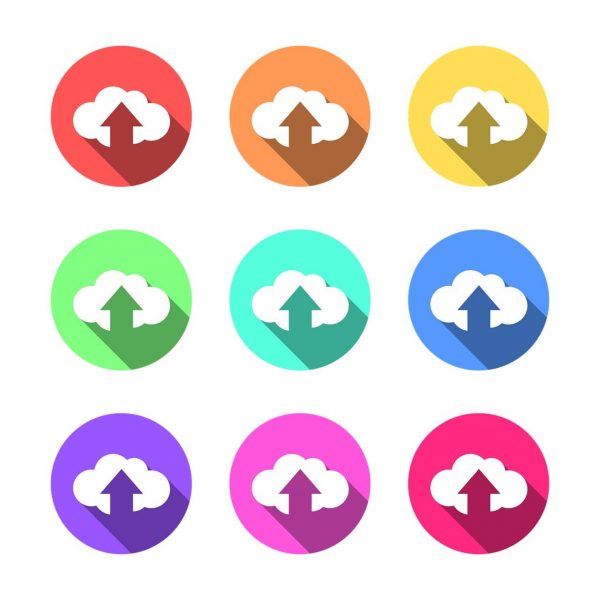
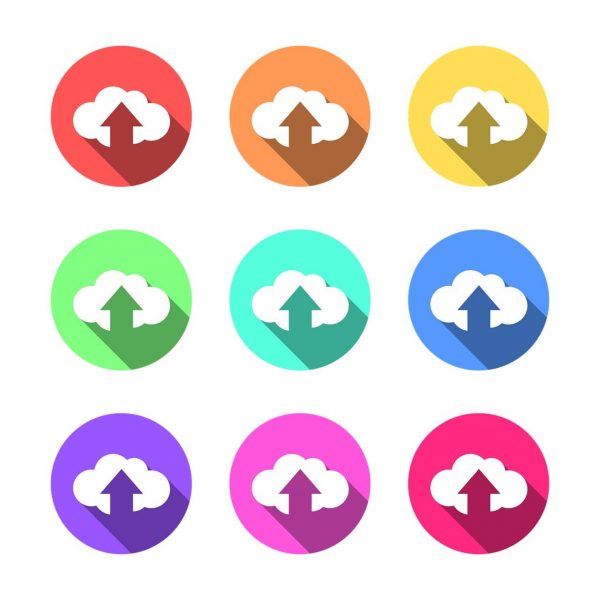
Getty Images has an exclusive selection process for its contributors. You will need to be a member of the Getty Images list of contributors. Or you will need to have an existing account provided by Getty Images to be able to upload your work online. If you would like to be a contributor to Getty Images, you can review the application process for contributors through the Getty web page. For the application process, you will need to submit three to six samples of your work, subject to review and approval. Getty Images implements a strict privacy policy, so the complete selection process is hidden from public view.
Normal Upload
If you already have an account, you can upload your photos directly to the Getty Image website. You can also opt to use DeepMeta software to handle the upload for you. Here’s how to directly upload your photos:
- Go to your web browser home page. Key in esp.gettyimages.com under the address bar.
- Enter your sign-in information.
- Under the My Content panel, click on the Upload and Review Content toolbar. The page will open to the Overview tab.
- Under the Overview tab, click on New Submission.
- Under the Upload Files panel. Select a particular region that will be the intended audience of your photo set. Options include Asia, Europe, and the US.
- Beside the Upload Files tab are two options to upload your photos. You can upload them manually from your device through the Add Photos button (+). You can also connect your files through Dropbox.
- Select the photo you want to upload. Click Open. We recommend selecting photos one by one since you will still need to edit the photo description.
- Fill in the details of the photo on the right-hand panel. This includes the title, description, and content warnings. You will also be requested to key in the date the photo was created and keywords for the photo.
- Once done, click Save.
Deep Meta
DeepMeta is the official Windows and Mac support software. Its main purpose is to manage all things related to your photos and images. It keeps a local copy of your images which speeds up the upload process. The software also collects statistics about your uploaded files. It can inform you about the files that have been accepted and which files need revision. Here’s how to upload your photos using the DeepMeta software:
- Go to your web browser home page. Key in deepmeta.com.
- Go to the Downloads tab on the main page.
- Download the English version of the software for your OS (Windows or Mac). Follow the installation process.
- Upon the first startup, key in your ESP credentials. Your ESP username will be reflected on the bottom left side of the status bar upon logging in.
- Go to the Sync section. Click on the Fetch portfolio and availability option and select Start Sync. Your photos will automatically load onto the server.
- Under the Upload tab, you will see your photos on the left panel. You can click on them individually to fill in the details of the photo.
- Transfer the files you want to upload to the Upload Queue panel. To do this, simply click on the right-facing arrow (⇒) in between the two panels.
- Click Start Upload.
Final Thoughts on Downloading Getty Images
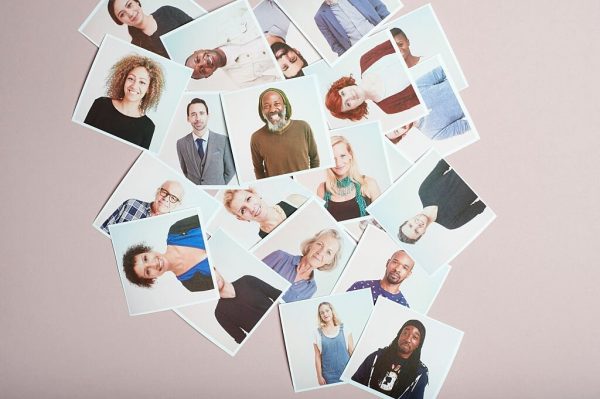
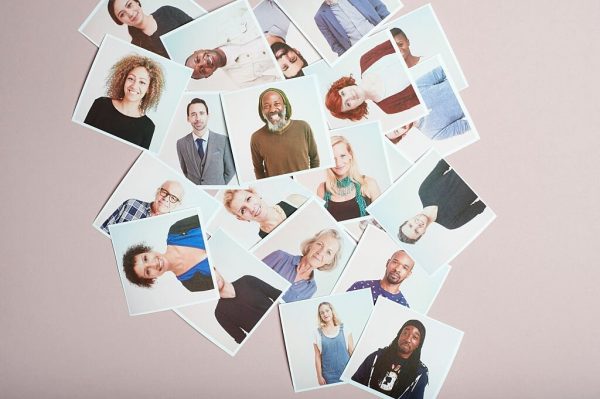
Photos are a medium of communication in themselves. Undoubtedly, these have become an essential part of modern-day communication. Downloading premium stock photos seem like a good investment. This is particularly true for those working in the media and communications industry.
Getty Images has taken these lessons to heart by institutionalizing visual communication as a stand-alone avenue for media. Thus, it has one of the best and most comprehensive collections of stock photos and media files. Getty Images is a highly trusted brand by both consumers and contributors. It has helped many aspiring photographers and media professionals achieve their dreams.
And after you’ve paid for your premium photo, you, of course, will need a secure location to protect it. In terms f protecting your files from unforeseen corruption and loss, we highly recommend using a reliable cloud storage service. We highly recommend Google Drive cloud storage for beginners, as it is reliable and completely free. Find out how you can upload and download photos to and from Google Drive. If you use Apple products such as iPhone, iPad, Macbook, etc. we can recommend the iCloud storage. The software was specially designed to store and integrate all files from your Apple devices. Here is a guide on how you can download photos from iCloud.
External Considerations for Downloading Premium Photos
Downloading the right photos to communicate your message can spell the difference between the success or failure of a project. However, all materials of professional quality come at a cost, and for good reason. Professional photographers offer their skills and personal time to take those beautiful photos. There is also the consideration of the expensive equipment needed to complete such tasks. Of course, there is also the issue of intellectual property rights and copyright. These principles are intended to give due credit and reward to the owners of digital images. Nonetheless, procuring premium photos shouldn’t have to empty your pockets. The public domain is one of the popular means to acquire quality photos. However, there are other ways to download stock photos. There are tools and programs available online that can help.